- Table of Contents
-
- H3C Campus Fixed-Port Switches Web-Based Quick Start Configuration Guide-6W100
- 01-Compatible Product Models
- 02-Configuring Web Login with the Default IP
- 03-Web Login to a Device Without a Default IP
- 04-Interface Settings
- 05-PoE
- 06-VLAN
- 07-DHCP Server
- 08-DHCP Relay Agent
- 09-Static Routing
- 10-Policy-Based Routing
- 11-Ethernet Link Aggregation
- 12-Port Mirroring
- 13-Packet Filtering
- 14-Interface Rate Limit
- 15-Traffic Constrain
- 16-Spanning Tree
- 17-Direct Portal Authentication
- 18-Port Security
- 19-Port Isolation
- 20-ARP Attack Protection
- 21-Configuring a Static ARP Entry
- 22-IGMP Snooping
- 23-Enabling IPSG on an Interface
- 24-Software Upgrade
- 25-Adding Administrator Accounts
- 26-Ping and Tracert
- 27-Password Change
- 28-System Time
- 29-System Log
- 30-Configuration Backup, Export, Restoration to Factory Default
- 31-Device Reboot
- 32-Small-Sized Campus Network Configuration Guide
- Related Documents
-
| Title | Size | Download |
|---|---|---|
| 31-Device Reboot | 41.96 KB |
Device Reboot Quick Start Configuration Guide
Restrictions and guidelines
A device reboot might interrupt the ongoing services. Use caution when you perform this operation.
If you select Force reboot the device immediately without performing any software check to reboot the device, no protective measures will be taken for the device and the file system might be damaged during reboot. As a best practice, select this reboot approach only when the system is faulty or cannot reboot normally.
Procedure
1. From the left navigation pane, select Device > Maintenance > Reboot. The Reboot configuration page opens.
Figure 1 Reboot configuration page
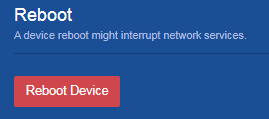
2. Click Reboot Device.
3. Click Apply in the dialog box that opens.
Figure 2 Confirming to reboot the device
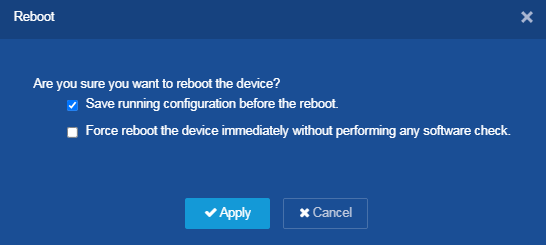
Then the device will be rebooted. After the device is rebooted, you can re-access the Web configuration page.

