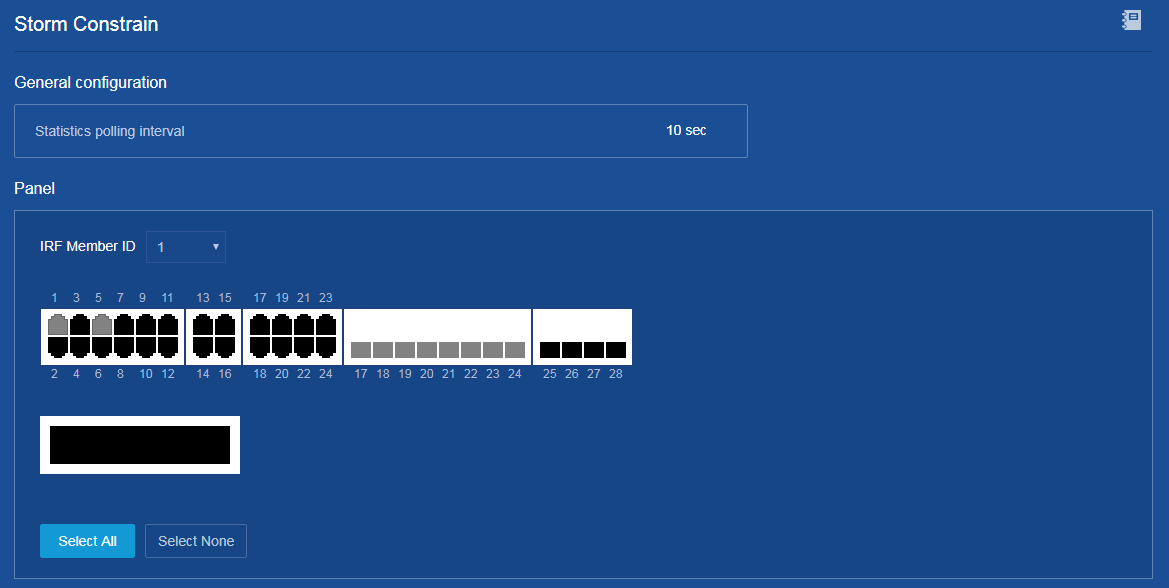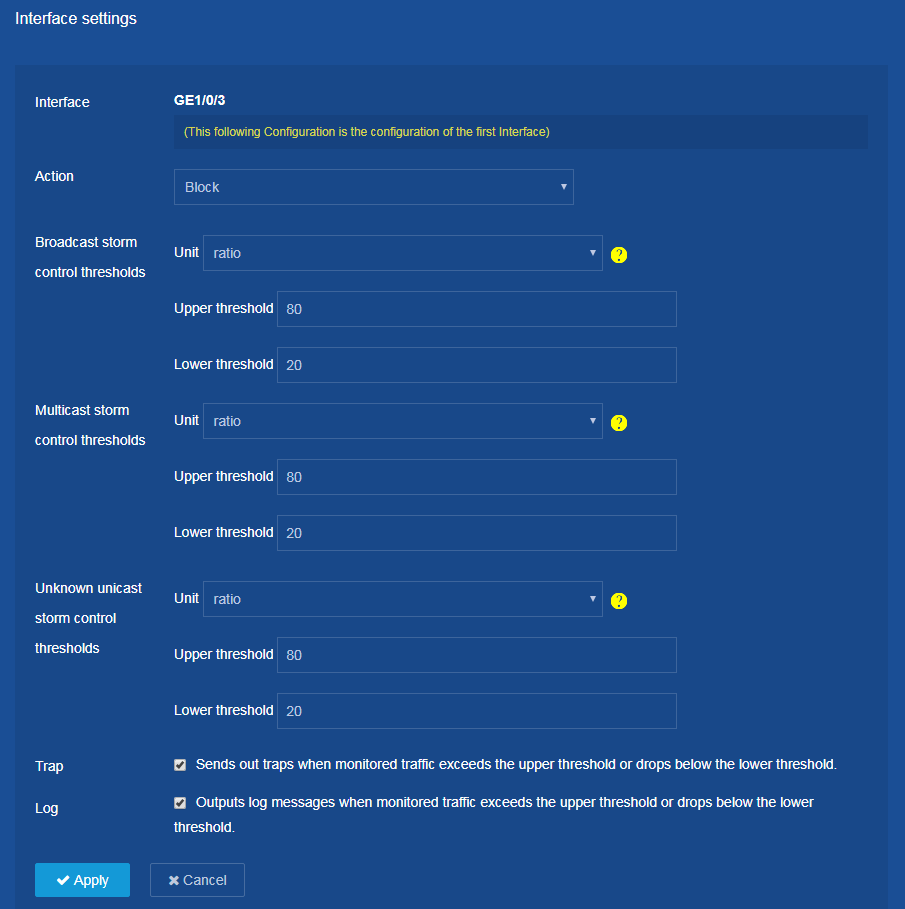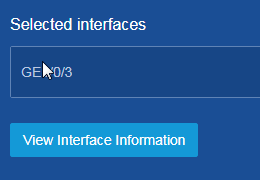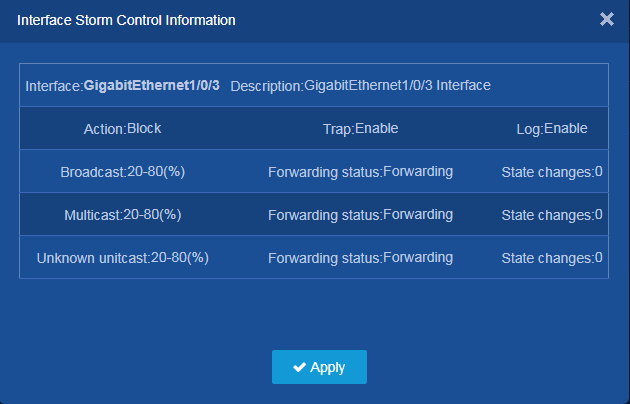- Table of Contents
-
- H3C Campus Fixed-Port Switches Web-Based Quick Start Configuration Guide-6W100
- 01-Compatible Product Models
- 02-Configuring Web Login with the Default IP
- 03-Web Login to a Device Without a Default IP
- 04-Interface Settings
- 05-PoE
- 06-VLAN
- 07-DHCP Server
- 08-DHCP Relay Agent
- 09-Static Routing
- 10-Policy-Based Routing
- 11-Ethernet Link Aggregation
- 12-Port Mirroring
- 13-Packet Filtering
- 14-Interface Rate Limit
- 15-Traffic Constrain
- 16-Spanning Tree
- 17-Direct Portal Authentication
- 18-Port Security
- 19-Port Isolation
- 20-ARP Attack Protection
- 21-Configuring a Static ARP Entry
- 22-IGMP Snooping
- 23-Enabling IPSG on an Interface
- 24-Software Upgrade
- 25-Adding Administrator Accounts
- 26-Ping and Tracert
- 27-Password Change
- 28-System Time
- 29-System Log
- 30-Configuration Backup, Export, Restoration to Factory Default
- 31-Device Reboot
- 32-Small-Sized Campus Network Configuration Guide
- Related Documents
-
| Title | Size | Download |
|---|---|---|
| 15-Traffic Constrain | 95.01 KB |
Traffic Constrain Quick Start Configuration Guide
Network configuration
None.
Restrictions and guidelines
This function cannot be configured together with the storm suppression function on an interface. Otherwise, the storm suppression function fails to work correctly.
Procedures
1. From the left navigation pane, select Network > Interfaces > Storm Constrain.
Figure 1 Storm Constrain page
2. On the Storm Constrain page, click the target interface (GigabitEthernet 1/0/3, in this example) to open the Interface Settings page and configure the following parameters:
a. Select Block from the Action list.
b. For the Broadcast storm control thresholds parameter, select ratio from the Unit list, enter 80 in the Upper threshold field, and enter 20 in the Lower threshold field.
c. For the Multicast storm control thresholds parameter, select ratio from the Unit list, enter 80 in the Upper threshold field, and enter 20 in the Lower threshold field.
d. For the Unknown unicast storm control thresholds parameter, select ratio from the Unit list, enter 80 in the Upper threshold field, and enter 20 in the Lower threshold field.
e. Select the Trap option.
f. Select the Log option.
g. Click Apply.
Figure 2 Configure interface settings
3. Save the configuration:
Click the Save icon ![]() at
the upper left of the page.
at
the upper left of the page.
Verify the configuration
1. On the Network > Interfaces > Storm Constrain page, select GigabitEthernet 1/0/3 and click View Interface Information to verify that the interface storm constrain settings have been configured correctly.
Figure 3 Selecting GigabitEthernet 1/0/3 and clicking View Interface Information
Figure 4 Interface storm constrain settings