- Table of Contents
-
- H3C Campus Fixed-Port Switches Web-Based Quick Start Configuration Guide-6W100
- 01-Compatible Product Models
- 02-Configuring Web Login with the Default IP
- 03-Web Login to a Device Without a Default IP
- 04-Interface Settings
- 05-PoE
- 06-VLAN
- 07-DHCP Server
- 08-DHCP Relay Agent
- 09-Static Routing
- 10-Policy-Based Routing
- 11-Ethernet Link Aggregation
- 12-Port Mirroring
- 13-Packet Filtering
- 14-Interface Rate Limit
- 15-Traffic Constrain
- 16-Spanning Tree
- 17-Direct Portal Authentication
- 18-Port Security
- 19-Port Isolation
- 20-ARP Attack Protection
- 21-Configuring a Static ARP Entry
- 22-IGMP Snooping
- 23-Enabling IPSG on an Interface
- 24-Software Upgrade
- 25-Adding Administrator Accounts
- 26-Ping and Tracert
- 27-Password Change
- 28-System Time
- 29-System Log
- 30-Configuration Backup, Export, Restoration to Factory Default
- 31-Device Reboot
- 32-Small-Sized Campus Network Configuration Guide
- Related Documents
-
| Title | Size | Download |
|---|---|---|
| 29-System Log | 45.35 KB |
System Log Quick Start Configuration Guide
Network configuration
Restrictions and guidelines
The system can output log messages to different destinations, such as the log buffer and log hosts. You can set the log output destinations independently on their configuration pages.
Procedures
1. Configure log hosts:
# From the left navigation pane, select Log > Settings.
# On the system log settings page, enter
the IP address of a log host (192.168.1.1 in this example), and then click the Add icon ![]() to add the
log host.
to add the
log host.
Figure 1 System log settings – adding a log host
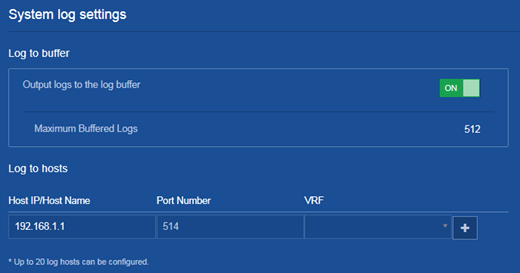
2. Save the configuration.
Click the Save icon ![]() at the
upper left of the page.
at the
upper left of the page.
Verifying the configuration
None.

