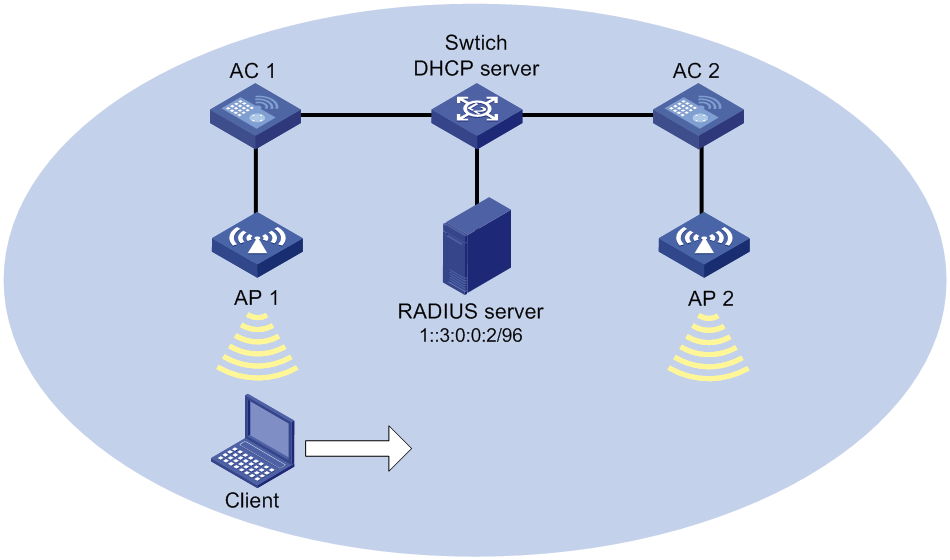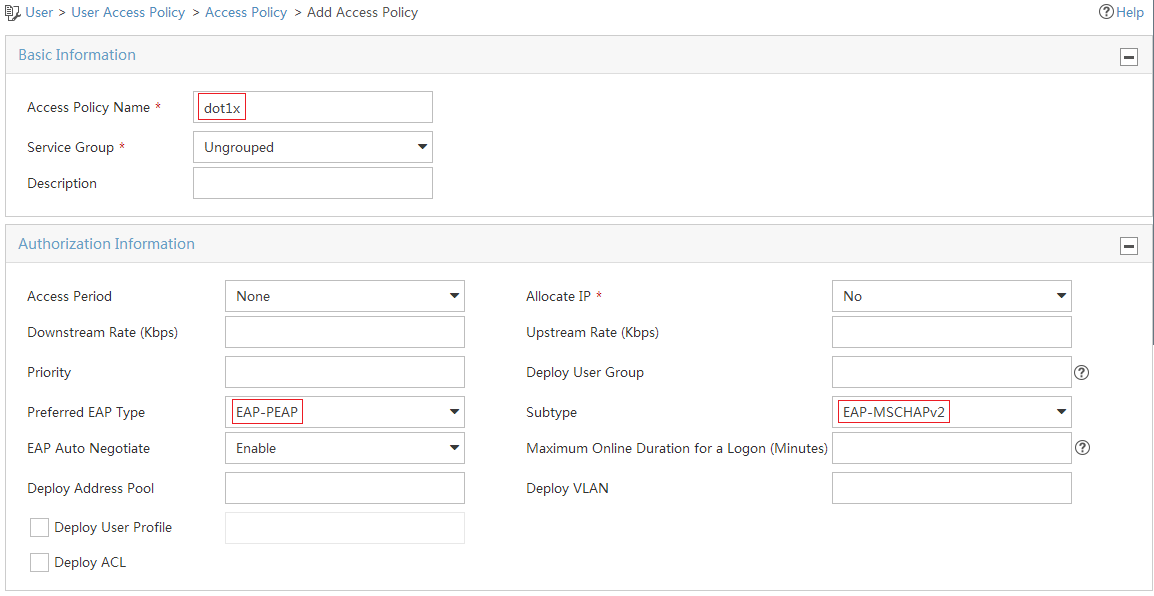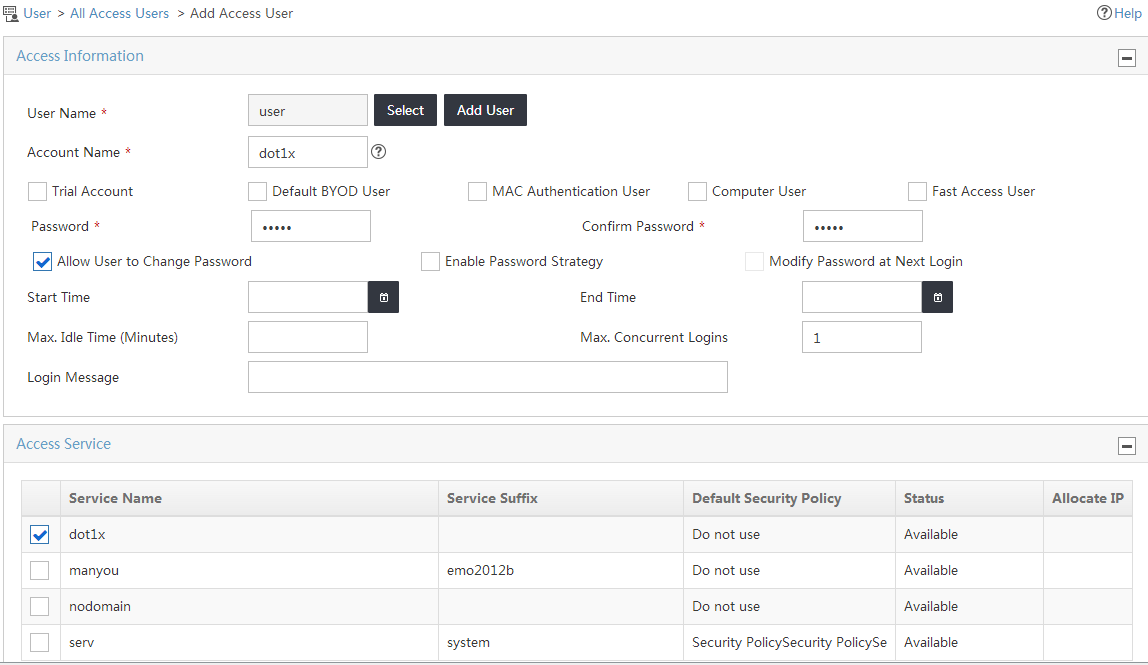- Table of Contents
-
- H3C Access Controllers and Access Points Configuration Examples(V7)-6W101
- 00-Preface
- 01-H3C Access Controllers AP's Association with the AC at Layer 2 Configuration Examples
- 02-H3C Access Controllers Comware 7 AP's Association with the AC at Layer 2 (IPv6) Configuration Examples
- 03-H3C Access Controllers AP's Association with the AC at Layer 3 Configuration Examples
- 04-H3C Access Controllers Comware 7 AP's Association with the AC at Layer 3 (IPv6) Configuration Examples
- 05-H3C Access Controllers Local MAC Authentication Configuration Examples (V7)
- 06-H3C Access Controllers MAC Authentication with Guest VLAN Assignment Configuration Examples (V7)
- 07-H3C Access Controllers Comware 7 MAC Authentication with Guest VLAN Assignment (IPv6) Configuration Examples
- 08-H3C Access Controllers MAC Authentication and PSK Authentication Configuration Examples (V7)
- 09-H3C Access Controllers Auto AP Configuration Examples (V7)
- 10-H3C Access Controllers WLAN Load Balancing Configuration Examples (V7)
- 11-H3C Access Controllers WEP Encryption Configuration Examples
- 12-H3C Access Controllers Local Forwarding Configuration Examples
- 13-H3C Access Controllers Layer 2 Static Aggregation Configuration Examples (V7)
- 14-H3C Access Controllers Remote 802.1X Authentication Configuration Examples (V7)
- 15-H3C Access Controllers Comware 7 Remote 802.1X Authentication (IPv6) Configuration Examples
- 16-H3C Access Controllers 802.1X Authentication with ACL Assignment Through IMC Server @CE@ (V7)
- 17-H3C Access Controllers 802.1X Authentication with User Profile Assignment Through IMC Server @CE@ (V7)
- 18-H3C Access Controllers EAD Authentication Configuration Examples (V7)
- 19-H3C Access Controllers Comware 7 EAD Authentication (IPv6) Configuration Examples
- 20-H3C Access Controllers Remote Portal Authenticaiton Configuration Examples (V7)
- 21-H3C Access Controllers Comware 7 Remote Portal Authenticaiton (IPv6) Configuration Examples
- 22-H3C Access Controllers Local Portal Authentication Configuration Examples (V7)
- 23-H3C Access Controllers Comware 7 Local Portal Authentication (IPv6) Configuration Examples
- 24-H3C Access Controllers Local Forwarding Mode Direct Portal Authentication Configuration Examples (V7)
- 25-H3C Access Controllers Local Forwarding Mode Direct Portal Authentication (IPv6) Configuration Examples(V7)
- 26-H3C Access Controllers Local Portal Authentication through LDAP Server Configuration Examples (V7)
- 27-H3C Access Controllers Local Portal Authentication through LDAP Server (IPv6) Configuration Examples(V7)
- 28-H3C Access Controllers MAC-based Portal Quick Authenticaiton Configuration Example (V7)
- 29-H3C Access Controllers Comware 7 MAC-based Quick Portal Authenticaiton (IPv6) Configuration Example
- 30-H3C Access Controllers SSH Configuration Examples (7)
- 31-H3C Access Controllers Internal-to-External Access Through NAT Configuration Examples (V7)
- 32-H3C Access Controllers Static Blacklist Configuration Examples
- 33-H3C Access Controllers Comware 7 WLAN Access (IPv6) Configuration Examples
- 34-H3C Access Controllers Inter-AC Roaming Configuration Examples (V7)
- 35-H3C Access Controllers Comware 7 Inter-AC Roaming (IPv6) Configuration Examples
- 36-H3C Access Controllers HTTPS Login Configuration Examples (V7)
- 37-H3C Access Controllers Client Rate Limiting Configuration Examples (V7)
- 38-H3C Access Controllers Client Quantity Control Configuration Examples
- 39-H3C Access Controllers Medical RFID Tag Management Configuration Examples (V7)
- 40-H3C Access Controllers iBeacon Management Configuration Examples (V7)
- 41-H3C Access Controllers Remote AP Configuration Examples (V7)
- 42-H3C Access Controllers PSK Encryption Configuration Examples
- 43-H3C Access Controllers WIPS Configuration Examples (V7)
- 44-H3C Access Controllers Layer 2 Multicast Configuration Example (V7)
- 45-H3C Access Controllers IRF Setup with Members Directly Connected Configuration Examples (V7)
- 46-H3C Access Controllers IRF Setup with Members Not Directly Connected Configuration Examples (V7)
- 47-H3C Access Controller Modules IRF Setup with Members in One Chassis Configuration Examples (V7)
- 48-H3C Access Controller Modules IRF Setup with Members in Different Chassis Configuration Examples (V7)
- 49-H3C Access Controllers Comware 7 IP Source Guard (IPv6) Configuration Examples
- 50-Policy-Based Forwarding with Dual Gateways Configuration Example
- 51-H3C Access Controllers Comware 7 Policy-Based Forwarding with Dual Gateways (IPv6) Configuration Example
- 52-Policy-Based Local Forwarding Configuration Examples
- Related Documents
-
| Title | Size | Download |
|---|---|---|
| 35-H3C Access Controllers Comware 7 Inter-AC Roaming (IPv6) Configuration Examples | 208.50 KB |
|
|
|
H3C Access Controllers |
|
Comware 7 Inter-AC Roaming (IPv6) |
|
Configuration Examples |
Copyright © 2019 New H3C Technologies Co., Ltd. All rights reserved.
No part of this manual may be reproduced or transmitted in any form or by any means without prior written consent of New H3C Technologies Co., Ltd.
Except for the trademarks of New H3C Technologies Co., Ltd., any trademarks that may be mentioned in this document are the property of their respective owners.
The information in this document is subject to change without notice.
Introduction
This document provides an inter-AC roaming configuration example.
Prerequisites
This document applies to Comware 7-based access controllers and access points. Procedures and information in the examples might be slightly different depending on the software or hardware version of the access controllers and access points.
The configuration examples in this document were created and verified in a lab environment, and all the devices were started with the factory default configuration. When you are working on a live network, make sure you understand the potential impact of every command on your network.
This document assumes that you have basic knowledge of IPv6 basics, WLAN access, and WLAN roaming.
Example: Configuring inter-AC roaming
Network configuration
As shown in Figure 1, AP 1 and AP 2 are managed by AC 1 and AC 2, respectively. Clients associated with AC 1 belong to VLAN 200. Clients associated with AC 2 belong to VLAN 400.
Complete the following tasks:
· Configure all devices to use IPv6 addresses.
· Configure inter-AC roaming to enable clients to roam between AP 1 and AP 2.
· Configure VLAN-based user isolation to improve user security and reduce radio resources consumption caused by multicast and broadcast packets.
Table 1 Interface and IPv6 address assignment
|
Interface |
IPv6 address |
|
|
AC 1 |
VLAN-interface 100 |
1::1:0:0:2/96 |
|
VLAN-interface 200 |
1::2:0:0:2/96 |
|
|
AC 2 |
VLAN-interface 100 |
1::1:0:0:3/96 |
|
VLAN-interface 400 |
1::4:0:0:2/96 |
|
|
Switch |
VLAN-interface 100 |
1::1:0:0:1/96 |
|
VLAN-interface 200 |
1::2:0:0:1/96 |
|
|
VLAN-interface 300 |
1::3:0:0:1/96 |
|
|
VLAN-interface 400 |
1::4:0:0:1/96 |
Restrictions and guidelines
When you configure inter-AC roaming, follow these restrictions and guidelines:
· Configure the same SSID, authentication mode, AKE mode, and cipher suite for the service templates to be bound to the APs that are used during WLAN roaming.
· For successful fast roaming, configure RSN + 802.1X authentication for clients.
· Add the two ACs to the same mobility group.
· Use the serial ID labeled on the AP's rear panel to specify an AP.
Procedures
Configuring AC 1
1. Configure interfaces on AC 1:
# Create VLAN 100 and VLAN-interface 100, and assign an IPv6 address to the VLAN interface. The AC will use this IPv6 address to establish CAPWAP tunnels with APs.
<AC1> system-view
[AC1] vlan 100
[AC1-vlan100] quit
[AC1] interface vlan-interface 100
[AC1-Vlan-interface100] ipv6 address 1::1:0:0:2/96
[AC1-Vlan-interface100] quit
# Create VLAN 200 and VLAN-interface 200, and assign an IPv6 address to the VLAN interface. The AC will use VLAN 200 for client access.
[AC1] vlan 200
[AC1-vlan200] quit
[AC1] interface vlan-interface 200
[AC1-Vlan-interface200] ipv6 address 1::2:0:0:2/96
[AC1-Vlan-interface200] quit
# Create VLAN 400. The AC will use VLAN 400 to forward data of the client after the client roams from AP 2 to AP 1.
<AC1> system-view
[AC1] vlan 400
[AC1-vlan400] quit
# Configure the interface that is connected to the switch as a trunk port, and assign the port to VLAN 100, VLAN 200, and VLAN 400.
[AC1] interface gigabitethernet 1/0/1
[AC1-GigabitEthernet1/0/1] port link-type trunk
[AC1-GigabitEthernet1/0/1] port trunk permit vlan 100 200 400
[AC1-GigabitEthernet1/0/1] quit
# Configure the interface that is connected to AP 1 as an access port, and assign the port to VLAN 100.
[AC1] interface gigabitethernet 1/0/2
[AC1-GigabitEthernet1/0/2] port link-type access
[AC1-GigabitEthernet1/0/2] port access vlan 100
[AC1-GigabitEthernet1/0/2] quit
2. Configure 802.1X authentication:
# Set the EAP message handling method to EAP.
[AC1] dot1x authentication-method eap
# Create a RADIUS scheme named office and enter its view.
[AC1] radius scheme office
# Specify the server at 1::3:0:0:2 as the primary authentication server.
[AC1-radius-office] primary authentication ipv6 1::3:0:0:2
# Specify the server at 1::3:0:0:2 as the primary accounting server.
[AC1-radius-office] primary accounting ipv6 1::3:0:0:2
# Set the shared key to 12345678 for secure communication with the primary authentication server and accounting server.
[AC1-radius-office] key authentication simple 12345678
[AC1-radius-office] key accounting simple 12345678
# Set the source IPv6 address to 1::1:0:0:2 for outgoing RADIUS packets.
[AC1-radius-office] nas-ip ipv6 1::1:0:0:2
[AC1-radius-office] quit
# Create an ISP domain named office and enter its view.
[AC1] domain office
# Configure the ISP domain to use RADIUS scheme office for authentication, authorization, and accounting of LAN users.
[AC1-isp-office] authentication lan-access radius-scheme office
[AC1-isp-office] authorization lan-access radius-scheme office
[AC1-isp-office] accounting lan-access radius-scheme office
[AC1-isp-office] quit
3. Configure the wireless service:
# Create service template 1 and enter its view.
[AC1] wlan service-template 1
# Set the SSID to service.
[AC1-wlan-st-1] ssid service
# Assign clients coming online through the service template to VLAN 200.
[AC1-wlan-st-1] vlan 200
# Use the AC to forward client traffic.
[AC1-wlan-st-1] client forwarding-location ac
# Set the AKE mode to 802.1X.
[AC1-wlan-st-1] akm mode dot1x
# Set the authentication mode to 802.1X for wireless clients.
[AC1-wlan-st-1] client-security authentication-mode dot1x
# Specify ISP domain office as the authentication domain for 802.1X clients.
[AC1-wlan-st-1] dot1x domain office
# Specify AES-CCMP as the cipher suite used for frame encryption.
[AC1-wlan-st-1] cipher-suite ccmp
# Enable the RSN IE in beacon and probe responses.
[AC1-wlan-st-1] security-ie rsn
# Enable the service template.
[AC1-wlan-st-1] service-template enable
# Enable snooping DHCPv6 packets.
[AC1-wlan-st-1] client ipv6-snooping dhcpv6-learning enable
[AC1-wlan-st-1] quit
4. Configure an AP:
# Create an AP named ap1, and specify its model and the serial ID.
[AC1] wlan ap ap1 model WA4320i-ACN
[AC1-wlan-ap-ap1] serial-id 210235A1GQC14C000225
# Enter radio view of radio 1, and bind service template 1 to the radio.
[AC1-wlan-ap-ap1] radio 1
[AC1-wlan-ap-ap1-radio-1] service-template 1
# Enable radio 1.
[AC1-wlan-ap-ap1-radio-1] radio enable
[AC1-wlan-ap-ap1-radio-1] quit
[AC1-wlan-ap-ap1] quit
5. Configure WLAN roaming:
# Create mobility group 1.
[AC1] wlan mobility group 1
# Set the source IPv6 address for establishing IACTP tunnels to 1::1:0:0:2.
[AC1-wlan-mg-1] source ipv6 1::1:0:0:2
# Add AC 2 to the mobility group.
[AC1-wlan-mg-1] member ipv6 1::1:0:0:3
# Specify the IP address type as IPv6 for IACTP tunnels.
[AC1-wlan-mg-1] tunnel-type ipv6
# Enable the mobility group.
[AC1-wlan-mg-1] group enable
[AC1-wlan-mg-1] quit
6. Configure user isolation:
# Enable user isolation for VLAN 200.
[AC1] user-isolation vlan 200 enable
# Specify the MAC address of the gateway for VLAN 200 as a permitted MAC address for VLAN 200.
[AC1] user-isolation vlan 200 permit-mac 000f-e212-7788
7. Configure a default route:
# Configure a default route for AC 1. Set the next hop to 1::1:0:0:1.
[AC1] ipv6 route-static 0::0 96 1::1:0:0:1
Configuring AC 2
1. Configure interfaces on AC 2:
# Create VLAN 100 and VLAN-interface 100, and assign an IPv6 address to the VLAN interface. The AC will use this IPv6 address to establish CAPWAP tunnels with APs.
<AC2> system-view
[AC2] vlan 100
[AC2-vlan100] quit
[AC2] interface vlan-interface 100
[AC2-Vlan-interface100] ipv6 address 1::1:0:0:3/96
[AC2-Vlan-interface100] quit
# Create VLAN 200. The AC will use VLAN 200 to forward data of the client after the client roams from AP 1 to AP 2.
<AC2> system-view
[AC2] vlan 200
[AC2-vlan200] quit
# Create VLAN 400 and VLAN-interface 400, and assign an IPv6 address to the VLAN interface. The AC will use VLAN 400 for client access.
[AC2] vlan 400
[AC2-vlan400] quit
[AC2] interface vlan-interface 400
[AC2-Vlan-interface400] ipv6 address 1::4:0:0:2/96
[AC2-Vlan-interface400] quit
# Configure the interface that is connected to the switch as a trunk port, and assign the port to VLAN 100, VLAN 200, and VLAN 400.
[AC2] interface gigabitethernet 1/0/1
[AC2-GigabitEthernet1/0/1] port link-type trunk
[AC2-GigabitEthernet1/0/1] port trunk permit vlan 100 200 400
[AC2-GigabitEthernet1/0/1] quit
# Configure the interface that is connected to AP 2 as an access port, and assign the port to VLAN 100.
[AC2] interface gigabitethernet 1/0/2
[AC2-GigabitEthernet1/0/2] port link-type access
[AC2-GigabitEthernet1/0/2] port access vlan 100
[AC2-GigabitEthernet1/0/2] quit
2. Configure 802.1X authentication:
# Set the EAP message handling method to EAP.
[AC2] dot1x authentication-method eap
# Create a RADIUS scheme named office and enter its view.
[AC2] radius scheme office
# Specify the server at 1::3:0:0:2 as the primary authentication server.
[AC2-radius-office] primary authentication ipv6 1::3:0:0:2
# Specify the server at 1::3:0:0:2 as the primary accounting server.
[AC2-radius-office] primary accounting ipv6 1::3:0:0:2
# Set the shared key to 12345678 in plaintext form for secure authentication communication.
[AC2-radius-office] key authentication simple 12345678
# Set the shared key to 12345678 in plaintext form for secure accounting communication.
[AC2-radius-office] key accounting simple 12345678
# Set the source IPv6 address to 1::1:0:0:3 for outgoing RADIUS packets.
[AC2-radius-office] nas-ip ipv6 1::1:0:0:3
[AC2-radius-office] quit
# Create an ISP domain named office and enter its view.
[AC2] domain office
# Configure the ISP domain to use RADIUS scheme office for authentication, authorization, and accounting of LAN users.
[AC2-isp-office] authentication lan-access radius-scheme office
[AC2-isp-office] authorization lan-access radius-scheme office
[AC2-isp-office] accounting lan-access radius-scheme office
[AC2-isp-office] quit
3. Configure the wireless service:
# Create service template 1 and enter its view.
[AC2] wlan service-template 1
# Set the SSID to service.
[AC2-wlan-st-1] ssid service
# Assign clients coming online through the service template to VLAN 200.
[AC2-wlan-st-1] vlan 200
# Use the AC to forward client traffic.
[AC1-wlan-st-1] client forwarding-location ac
# Set the AKE mode to 802.1X.
[AC2-wlan-st-1] akm mode dot1x
# Set the authentication mode to 802.1X for wireless clients.
[AC2-wlan-st-1] client-security authentication-mode dot1x
# Specify ISP domain office as the authentication domain for 802.1X clients.
[AC2-wlan-st-1] dot1x domain office
# Specify AES-CCMP as the cipher suite used for frame encryption.
[AC2-wlan-st-1] cipher-suite ccmp
# Enable the RSN IE in beacon and probe responses.
[AC2-wlan-st-1] security-ie rsn
# Enable the service template.
[AC2-wlan-st-1] service-template enable
# Enable snooping DHCPv6 packets.
[AC-wlan-st-1] client ipv6-snooping dhcpv6-learning enable
[AC2-wlan-st-1] quit
4. Configure an AP:
# Create an AP named ap2, and specify its model and the serial ID.
[AC2] wlan ap ap2 model WA4320i-ACN
[AC2-wlan-ap-ap2] serial-id 210235A1GQC14C000224
# Enter radio view of radio 1, and bind service template 1 to the radio.
[AC2-wlan-ap-ap2] radio 1
[AC2-wlan-ap-ap2-radio-1] service-template 1
# Enable radio 1.
[AC2-wlan-ap-ap2-radio-1] radio enable
[AC2-wlan-ap-ap2-radio-1] quit
[AC2-wlan-ap-ap2] quit
5. Configure WLAN roaming:
# Create mobility group 1.
[AC2] wlan mobility group 1
# Set the source IPv6 address for establishing IACTP tunnels to 1::1:0:0:3.
[AC2-wlan-mg-1] source ipv6 1::1:0:0:3
# Add AC 1 to the mobility group.
[AC2-wlan-mg-1] member ipv6 1::1:0:0:2
# Specify the IP address type as IPv6 for IACTP tunnels.
[AC1-wlan-mg-1] tunnel-type ipv6
# Enable the mobility group.
[AC2-wlan-mg-1] group enable
[AC2-wlan-mg-1] quit
6. Configure user isolation:
# Enable user isolation for VLAN 400.
[AC2] user-isolation vlan 400 enable
# Specify the MAC address of the gateway for VLAN 400 as a permitted MAC address for VLAN 400.
[AC2] user-isolation vlan 400 permit-mac 000f-eeee-1212
7. Configure a default route:
# Configure a default route for AC 2. Set the next hop to 1::1:0:0:1.
[AC2] ipv6 route-static 0::0 96 1::1:0:0:1
Configuring the switch
1. Configure interfaces on the switch:
# Create VLAN 100 and VLAN-interface 100, and assign an IPv6 address to the VLAN interface. The switch will use VLAN 100 to forward the traffic on CAPWAP tunnels between the AC and APs.
<Switch> system-view
[Switch] vlan 100
[Switch-vlan100] quit
[Switch] interface vlan-interface 100
[Switch-Vlan-interface100] ipv6 address 1::1:0:0:1/96
[Switch-Vlan-interface100] quit
# Create VLAN 200 and VLAN-interface 200, and assign an IPv6 address to the VLAN interface. The switch will use VLAN 200 to forward client traffic of AC 1.
[Switch] vlan 200
[Switch-vlan200] quit
[Switch] interface vlan-interface 200
[Switch-Vlan-interface200] ipv6 address 1::2:0:0:1/96
[Switch-Vlan-interface200] quit
# Create VLAN 400 and VLAN-interface 400, and assign an IPv6 address to the VLAN interface. The switch will use VLAN 400 to forward client traffic of AC 2.
[Switch] vlan 400
[Switch-vlan400] quit
[Switch] interface vlan-interface 400
[Switch-Vlan-interface400] ipv6 address 1::4:0:0:1/96
[Switch-Vlan-interface400] quit
# Create VLAN 300 and VLAN-interface 300, and assign an IPv6 address to the VLAN interface. The switch will use VLAN 300 to forward traffic to the RADIUS server.
[Switch] vlan 300
[Switch-vlan300] quit
[Switch] interface vlan-interface 300
[Switch-Vlan-interface300] ipv6 address 1::3:0:0:1/96
[Switch-Vlan-interface300] quit
# Configure the interface that is connected to AC 1 as a trunk port, and assign the port to VLAN 100, VLAN 200, and VLAN 400.
[Switch] interface gigabitethernet 1/0/1
[Switch-GigabitEthernet1/0/1] port link-type trunk
[Switch-GigabitEthernet1/0/1] port trunk permit vlan 100 200 400
[Switch-GigabitEthernet1/0/1] quit
# Configure the interface that is connected to AC 2 as a trunk port, and assign the port to VLAN 100, VLAN 200, and VLAN 400.
[Switch] interface gigabitethernet 1/0/2
[Switch-GigabitEthernet1/0/2] port link-type trunk
[Switch-GigabitEthernet1/0/2] port trunk permit vlan 100 200 400
[Switch-GigabitEthernet1/0/2] quit
# Configure the interface that is connected to the RADIUS server as an access port, and assign the port to VLAN 300.
[Switch] interface gigabitethernet 1/0/3
[Switch-GigabitEthernet1/0/3] port link-type access
[Switch-GigabitEthernet1/0/3] port access vlan 300
[Switch-GigabitEthernet1/0/3] quit
2. Configure the DHCPv6 server:
# Enable the DHCPv6 server on VLAN-interface 100, VLAN-interface 200, and VLAN-interface 300, and apply DHCPv6 address pools to the interfaces.
[Switch] interface vlan-interface 100
[Switch-Vlan-interface100] ipv6 dhcp select server
[Switch-Vlan-interface100] ipv6 dhcp server apply pool 1
[Switch-Vlan-interface100] quit
[Switch] interface vlan-interface 200
[Switch-Vlan-interface200] ipv6 dhcp select server
[Switch-Vlan-interface200] ipv6 dhcp server apply pool 2
[Switch-Vlan-interface200] quit
[Switch] interface vlan-interface 400
[Switch-Vlan-interface400] ipv6 dhcp select server
[Switch-Vlan-interface400] ipv6 dhcp server apply pool 3
[Switch-Vlan-interface400] quit
# Disable RA message suppression. Set both the M flag and O flag to 1 in RA advertisements to be sent.
[Switch] interface vlan-interface 100
[Switch-Vlan-interface100] undo ipv6 nd ra halt
[Switch-Vlan-interface100] ipv6 nd autoconfig managed-address-flag
[Switch-Vlan-interface100] ipv6 nd autoconfig other-flag
[Switch-Vlan-interface100] quit
[Switch] interface vlan-interface 200
[Switch-Vlan-interface200] undo ipv6 nd ra halt
[Switch-Vlan-interface200] ipv6 nd autoconfig managed-address-flag
[Switch-Vlan-interface200] ipv6 nd autoconfig other-flag
[Switch-Vlan-interface200] quit
[Switch] interface vlan-interface 400
[Switch-Vlan-interface400] undo ipv6 nd ra halt
[Switch-Vlan-interface400] ipv6 nd autoconfig managed-address-flag
[Switch-Vlan-interface400] ipv6 nd autoconfig other-flag
[Switch-Vlan-interface400] quit
# Configure DHCPv6 address pool 1. Specify the subnet 1::1:0:0:0/96 and configure Option 52.
[Switch] ipv6 dhcp pool 1
[Switch-dhcp6-pool-1] network 1::1:0:0:0/96
[Switch-dhcp6-pool-1] option 52 hex 00010000000000000001000000000010
[Switch-dhcp6-pool-1] quit
# Configure DHCPv6 address pool 2. Specify the subnet 1::2:0:0:0/96 and configure Option 52.
[Switch] ipv6 dhcp pool 2
[Switch-dhcp6-pool-2] network 1::2:0:0:0/96
[Switch-dhcp6-pool-1] option 52 hex 00010000000000000001000000000011
[Switch-dhcp6-pool-2] quit
# Configure DHCPv6 address pool 3. Specify the subnet 1::4:0:0:0/96.
[Switch] ipv6 dhcp pool 3
[Switch-dhcp6-pool-3] network 1::4:0:0:0/96
[Switch-dhcp6-pool-3] quit
Configuring the RADIUS server
|
|
NOTE: In this example, the RADIUS server runs on iMC PLAT 7.1 and iMC EIA 7.1. |
1. Add the ACs to the IMC Platform as access devices:
a. Log in to IMC.
b. Click the User tab.
c. From the navigation tree, select User Access Policy > Access Device Management > Access Device.
d. Click Add and perform the following tasks:
- Enter 12345678 in the Shared Key field.
- Add IPv6 addresses 1::1:0:0:2 and 1::1:0:0:3 to the Device List.
- Use the default settings for other parameters.
e. Click OK.
Figure 2 Adding access devices
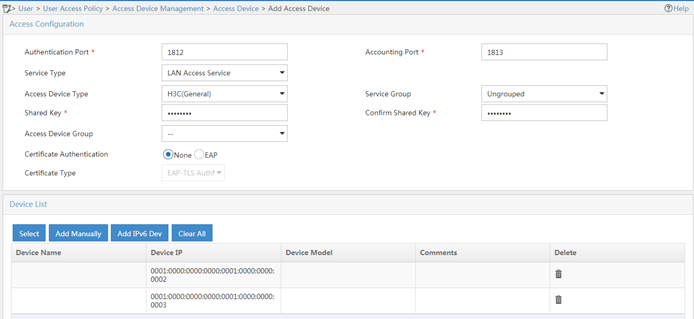
2. Add an access policy:
a. From the navigation tree, select User Access Policy > Access Policy.
b. Click Add to add an access policy that uses the following settings:
- Access Policy Name—dot1x.
- Preferred EAP Type—EAP-PEAP.
- Subtype—EAP-MSCHAPv2. The subtype must match the client authentication method.
Figure 3 Adding an access policy
3. Add an access service:
a. From the navigation tree, select User Access Policy > Access Service.
b. Click Add to add an access service that uses the following settings:
- Service Name—dot1x.
- Default Access Policy—dot1x.
Figure 4 Adding an access service
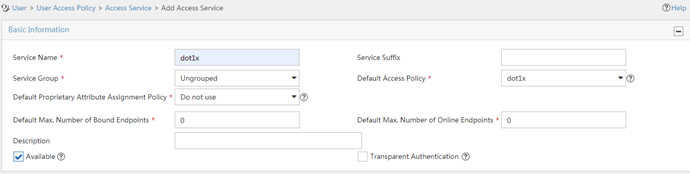
4. Add an access user:
a. From the navigation tree, select All Access Users.
b. Click Add and perform the following tasks:
- Click Add User to add a user with username user.
- Set the Account Name to dot1x.
- Set the Password to dot1x.
- Select the dot1x service.
Figure 5 Adding an access user
Verifying the configuration
# Enable the client to come online from AP 1. (Details not shown.)
# On AC 1, verify that the client is associated with AP 1.
<AC1> display wlan client verbose
Total number of clients: 1
MAC address : 0015-00ba-0428
IPv4 address : N/A
IPv6 address : 1::2:0:0:2
Username : wjh1x
AID : 1
AP ID : 1
AP name : ap1
Radio ID : 1
SSID : service
BSSID : 5866-ba71-3960
VLAN ID : 200
Sleep count : 0
Wireless mode : 802.11ac
Channel bandwidth : 40MHz
SM power save : Disabled
Short GI for 20MHz : Supported
Short GI for 40MHz : Supported
STBC RX capability : Supported
STBC TX capability : Not supported
LDPC RX capability : Not supported
Beamformee STS capability : 2
Number of Sounding Dimensions : 1
SU beamformee capability : Supported
MU beamformee capability : Not supported
Block Ack : N/A
Supported HT MCS set : 0, 1, 2, 3, 4, 5, 6, 7,
8, 9, 10, 11, 12, 13, 14,
15
Supported rates : 6, 9, 12, 18, 24, 36,
48, 54 Mbps
QoS mode : WMM
Listen interval : 250
RSSI : 0
Rx/Tx rate : 0/0
Authentication method : Open system
Security mode : RSN
AKM mode : 802.1X
Cipher suite : CCMP
User authentication mode : 802.1X
Authorization ACL ID : N/A
Authorization user profile : N/A
Roam status : N/A
Key derivation : SHA1
PMF status : N/A
Forwarding policy name : N/A
Online time : 0days 0hours 0minutes 17seconds
FT status : Inactive
# Move the client toward AP 2 for the client to roam to AP 2.
# On AC 2, verify that the client is associated with AP 2.
<AC2> display wlan client verbose
Total number of clients: 1
MAC address : 0015-00ba-0428
IPv4 address : N/A
IPv6 address : 1::2:0:0:2
Username : wjh1x
AID : 1
AP ID : 1
AP name : ap2
Radio ID : 1
SSID : service
BSSID : 5860-ba71-3960
VLAN ID : 200
Sleep count : 0
Wireless mode : 802.11ac
Channel bandwidth : 40MHz
SM power save : Disabled
Short GI for 20MHz : Supported
Short GI for 40MHz : Supported
STBC RX capability : Supported
STBC TX capability : Not supported
LDPC RX capability : Not supported
Beamformee STS capability : 2
Number of Sounding Dimensions : 1
SU beamformee capability : Supported
MU beamformee capability : Not supported
Block Ack : N/A
Supported HT MCS set : 0, 1, 2, 3, 4, 5, 6, 7,
8, 9, 10, 11, 12, 13, 14,
15
Supported rates : 6, 9, 12, 18, 24, 36,
48, 54 Mbps
QoS mode : WMM
Listen interval : 250
RSSI : 0
Rx/Tx rate : 0/0
Authentication method : Open system
Security mode : RSN
AKM mode : 802.1X
Cipher suite : CCMP
User authentication mode : 802.1X
Authorization ACL ID : N/A
Authorization user profile : N/A
Roam status : Inter-AC roam
Key derivation : SHA1
PMF status : N/A
Forwarding policy name : N/A
Online time : 0days 0hours 0minutes 17seconds
FT status : Inactive
# Verify that clients in VLAN 200 and VLAN 400 can access the Internet but cannot access a client in the same VLAN. (Details not shown.)
Configuration files
· Switch:
#
dhcp enable
#
vlan 100
#
vlan 200
#
vlan 300
#
vlan 400
#
ipv6 dhcp pool 1
network 1::1:0:0:0/96
option 52 hex 00010000000000000001000000000010
#
ipv6 dhcp pool 2
network 1::2:0:0:0/96
option 52 hex 00010000000000000001000000000011
#
ipv6 dhcp pool 3
network 1::4:0:0:0/96
#
interface Vlan-interface100
ipv6 dhcp select server
ipv6 dhcp server apply pool 1
ipv6 address 1::1:0:0:1/96
ipv6 nd autoconfig managed-address-flag
ipv6 nd autoconfig other-flag
undo ipv6 nd ra halt
#
interface Vlan-interface200
ipv6 dhcp select server
ipv6 dhcp server apply pool 2
ipv6 address 1::2:0:0:1/96
ipv6 nd autoconfig managed-address-flag
ipv6 nd autoconfig other-flag
undo ipv6 nd ra halt
#
interface Vlan-interface300
ipv6 address 1::3:0:0:1/96
#
interface Vlan-interface400
ipv6 dhcp select server
ipv6 dhcp server apply pool 3
ipv6 address 1::4:0:0:1/96
ipv6 nd autoconfig managed-address-flag
ipv6 nd autoconfig other-flag
undo ipv6 nd ra halt
#
interface GigabitEthernet1/0/1
port link-type trunk
port trunk permit vlan 100 200 400
#
interface GigabitEthernet1/0/2
port link-type trunk
port trunk permit vlan 100 200 400
#
interface GigabitEthernet1/0/3
port access vlan 300
#
· AC 1:
#
dot1x authentication-method eap
#
vlan 100
#
vlan 200
#
vlan 400
#
wlan service-template 1
ssid service
client ipv6-snooping dhcpv6-learning enable
vlan 200
akm mode dot1x
cipher-suite ccmp
security-ie rsn
client-security authentication-mode dot1x
dot1x domain office
service-template enable
#
interface Vlan-interface100
ipv6 address 1::1:0:0:2/96
#
interface Vlan-interface200
ipv6 address 1::2:0:0:2/96
#
interface GigabitEthernet1/0/1
port link-type trunk
port trunk permit vlan 100 200 400
#
interface GigabitEthernet1/0/2
port link-type access
port access vlan 100
#
ipv6 route-static 0::0 96 1::1:0:0:1
#
radius scheme office
primary authentication ipv6 1::3:0:0:2
primary accounting ipv6 1::3:0:0:2
key authentication simple 12345678
key accounting simple 12345678
nas-ip ipv6 1::1:0:0:2
#
domain office
authentication lan-access radius-scheme office
authorization lan-access radius-scheme office
accounting lan-access radius-scheme office
#
user-isolation vlan 200 enable
user-isolation vlan 200 permit-mac 000f-e212-7788
#
wlan ap ap1 model WA4320i-ACN
serial-id 210235A1GQC14C000225
radio 1
radio enable
service-template 1
radio 2
#
wlan mobility group 1
tunnel-type ipv6
source ipv6 1::1:0:0:2
member ipv6 1::1:0:0:3
group enable
· AC 2:
#
dot1x authentication-method eap
#
vlan 100
#
vlan 200
#
vlan 400
#
wlan service-template 1
ssid service
client ipv6-snooping dhcpv6-learning enable
vlan 200
akm mode dot1x
cipher-suite ccmp
security-ie rsn
client-security authentication-mode dot1x
dot1x domain office
service-template enable
#
interface Vlan-interface100
ipv6 address 1::1:0:0:3/96
#
interface Vlan-interface400
ipv6 address 1::4:0:0:2/96
#
interface GigabitEthernet1/0/1
port link-type trunk
port trunk permit vlan 100 200 400
#
interface GigabitEthernet1/0/2
port link-type access
port access vlan 100
#
ipv6 route-static 0::0 96 1::1:0:0:1
#
radius scheme office
primary authentication ipv6 1::3:0:0:2
primary accounting ipv6 1::3:0:0:2
key authentication simple 12345678
key accounting simple 12345678
nas-ip ipv6 1::1:0:0:3
#
domain office
authentication lan-access radius-scheme office
authorization lan-access radius-scheme office
accounting lan-access radius-scheme office
#
user-isolation vlan 400 enable
user-isolation vlan 400 permit-mac 000f-eeee-1212
#
wlan ap ap1 model WA4320i-ACN
serial-id 210235A1GQC14C000225
radio 1
radio enable
service-template 1
radio 2
#
wlan mobility group 1
tunnel-type ipv6
source ipv6 1::1:0:0:3
member ipv6 1::1:0:0:2
group enable
Related documentation
· Security Command Reference in H3C Access Controllers Command References
· Security Configuration Guide in H3C Access Controllers Configuration Guides
· WLAN Command Reference in H3C Access Controllers Command References
· WLAN Configuration Guide in H3C Access Controllers Configuration Guides