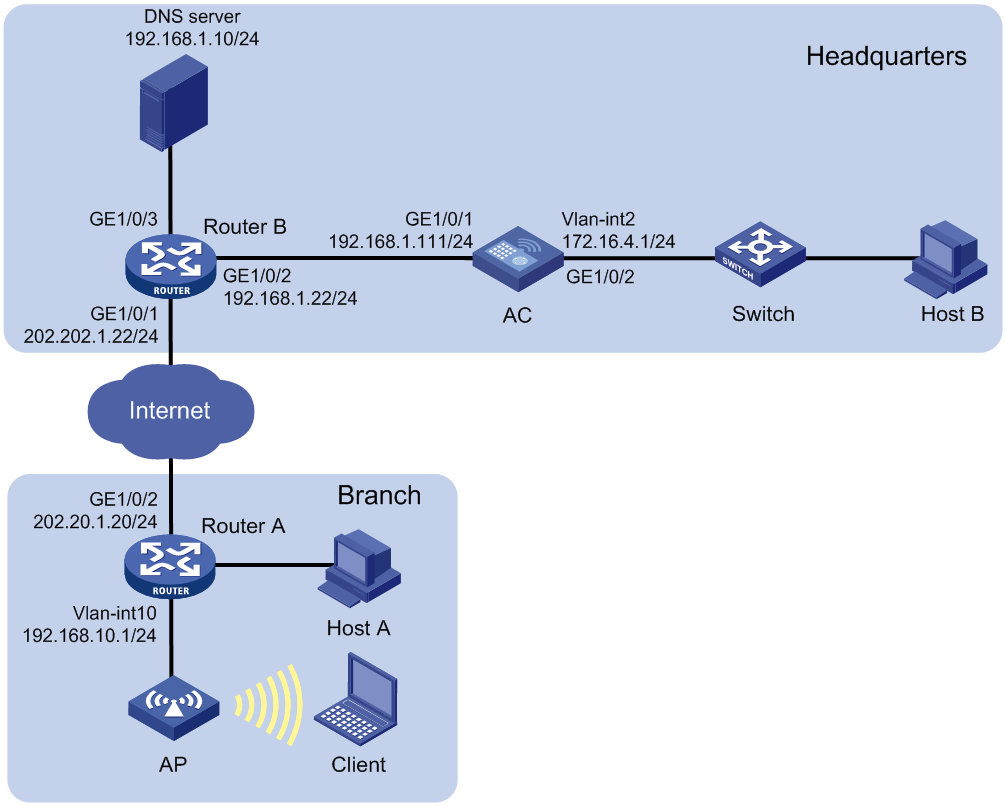- Table of Contents
-
- H3C Access Controllers and Access Points Configuration Examples(V7)-6W101
- 00-Preface
- 01-H3C Access Controllers AP's Association with the AC at Layer 2 Configuration Examples
- 02-H3C Access Controllers Comware 7 AP's Association with the AC at Layer 2 (IPv6) Configuration Examples
- 03-H3C Access Controllers AP's Association with the AC at Layer 3 Configuration Examples
- 04-H3C Access Controllers Comware 7 AP's Association with the AC at Layer 3 (IPv6) Configuration Examples
- 05-H3C Access Controllers Local MAC Authentication Configuration Examples (V7)
- 06-H3C Access Controllers MAC Authentication with Guest VLAN Assignment Configuration Examples (V7)
- 07-H3C Access Controllers Comware 7 MAC Authentication with Guest VLAN Assignment (IPv6) Configuration Examples
- 08-H3C Access Controllers MAC Authentication and PSK Authentication Configuration Examples (V7)
- 09-H3C Access Controllers Auto AP Configuration Examples (V7)
- 10-H3C Access Controllers WLAN Load Balancing Configuration Examples (V7)
- 11-H3C Access Controllers WEP Encryption Configuration Examples
- 12-H3C Access Controllers Local Forwarding Configuration Examples
- 13-H3C Access Controllers Layer 2 Static Aggregation Configuration Examples (V7)
- 14-H3C Access Controllers Remote 802.1X Authentication Configuration Examples (V7)
- 15-H3C Access Controllers Comware 7 Remote 802.1X Authentication (IPv6) Configuration Examples
- 16-H3C Access Controllers 802.1X Authentication with ACL Assignment Through IMC Server @CE@ (V7)
- 17-H3C Access Controllers 802.1X Authentication with User Profile Assignment Through IMC Server @CE@ (V7)
- 18-H3C Access Controllers EAD Authentication Configuration Examples (V7)
- 19-H3C Access Controllers Comware 7 EAD Authentication (IPv6) Configuration Examples
- 20-H3C Access Controllers Remote Portal Authenticaiton Configuration Examples (V7)
- 21-H3C Access Controllers Comware 7 Remote Portal Authenticaiton (IPv6) Configuration Examples
- 22-H3C Access Controllers Local Portal Authentication Configuration Examples (V7)
- 23-H3C Access Controllers Comware 7 Local Portal Authentication (IPv6) Configuration Examples
- 24-H3C Access Controllers Local Forwarding Mode Direct Portal Authentication Configuration Examples (V7)
- 25-H3C Access Controllers Local Forwarding Mode Direct Portal Authentication (IPv6) Configuration Examples(V7)
- 26-H3C Access Controllers Local Portal Authentication through LDAP Server Configuration Examples (V7)
- 27-H3C Access Controllers Local Portal Authentication through LDAP Server (IPv6) Configuration Examples(V7)
- 28-H3C Access Controllers MAC-based Portal Quick Authenticaiton Configuration Example (V7)
- 29-H3C Access Controllers Comware 7 MAC-based Quick Portal Authenticaiton (IPv6) Configuration Example
- 30-H3C Access Controllers SSH Configuration Examples (7)
- 31-H3C Access Controllers Internal-to-External Access Through NAT Configuration Examples (V7)
- 32-H3C Access Controllers Static Blacklist Configuration Examples
- 33-H3C Access Controllers Comware 7 WLAN Access (IPv6) Configuration Examples
- 34-H3C Access Controllers Inter-AC Roaming Configuration Examples (V7)
- 35-H3C Access Controllers Comware 7 Inter-AC Roaming (IPv6) Configuration Examples
- 36-H3C Access Controllers HTTPS Login Configuration Examples (V7)
- 37-H3C Access Controllers Client Rate Limiting Configuration Examples (V7)
- 38-H3C Access Controllers Client Quantity Control Configuration Examples
- 39-H3C Access Controllers Medical RFID Tag Management Configuration Examples (V7)
- 40-H3C Access Controllers iBeacon Management Configuration Examples (V7)
- 41-H3C Access Controllers Remote AP Configuration Examples (V7)
- 42-H3C Access Controllers PSK Encryption Configuration Examples
- 43-H3C Access Controllers WIPS Configuration Examples (V7)
- 44-H3C Access Controllers Layer 2 Multicast Configuration Example (V7)
- 45-H3C Access Controllers IRF Setup with Members Directly Connected Configuration Examples (V7)
- 46-H3C Access Controllers IRF Setup with Members Not Directly Connected Configuration Examples (V7)
- 47-H3C Access Controller Modules IRF Setup with Members in One Chassis Configuration Examples (V7)
- 48-H3C Access Controller Modules IRF Setup with Members in Different Chassis Configuration Examples (V7)
- 49-H3C Access Controllers Comware 7 IP Source Guard (IPv6) Configuration Examples
- 50-Policy-Based Forwarding with Dual Gateways Configuration Example
- 51-H3C Access Controllers Comware 7 Policy-Based Forwarding with Dual Gateways (IPv6) Configuration Example
- 52-Policy-Based Local Forwarding Configuration Examples
- Related Documents
-
| Title | Size | Download |
|---|---|---|
| 50-Policy-Based Forwarding with Dual Gateways Configuration Example | 86.65 KB |
|
|
|
Policy-Based Forwarding with Dual Gateways |
|
Configuration Examples |
|
|
Copyright © 2019 New H3C Technologies Co., Ltd. All rights reserved.
No part of this manual may be reproduced or transmitted in any form or by any means without prior written consent of New H3C Technologies Co., Ltd.
Except for the trademarks of New H3C Technologies Co., Ltd., any trademarks that may be mentioned in this document are the property of their respective owners.
The information in this document is subject to change without notice.
Introduction
This document provides a configuration example for configuring policy-based forwarding with dual gateways.
Prerequisites
This document applies to Comware 7-based access controllers and access points. Procedures and information in the examples might be slightly different depending on the software or hardware version of the access controllers and access points.
The configuration examples were created and verified in a lab environment, and all the devices were started with the factory default configuration. When you are working on a live network, make sure you understand the potential impact of every command on your network.
The following information is provided based on the assumption that you have basic knowledge of WLAN access, AP management, NAT, and DHCP.
Example: Configuring policy-based forwarding with dual gateways
Network configuration
As shown in Figure 1, the AC is deployed at the headquarters and an AP is deployed at the branch. Router A and Router B act as the gateways for the branch and the headquarters, respectively. The AP associates with the AC across the Internet.
Configure network settings to meet the following requirements:
· Packets destined to the headquarters are forwarded by the AC and packets destined to the branch or Internet are forwarded by the AP.
· The AP obtains IP addresses from Router A and the client obtains IP addresses from the AC.
Analysis
· For the AP to discover the AC through the Internet, configure Option 43 and manually specify the IP address of the AC on Router A.
· For the AP to communicate with the AC, configure NAT on both Router A and Router B.
· To simplify configurations when a large number of APs are deployed at branches, enable auto AP and auto AP conversion on the AC.
· For both the AP and the AC to forward packets, configure policy-based forwarding on the AC.
· For the AP to obtain configurations automatically from the AC, use a text editor to create an AP configuration file and upload the file to the AC.
Procedures
Configuring Router A
1. Configure interface IP addresses and routes as needed for the devices can reach each other. (Details not shown.)
2. Configure DHCP:
# Enable DHCP.
<RouterA> system-view
[RouterA] dhcp enable
# Create DHCP address pool ap, specify the subnet for dynamic allocation as 192.168.10.0/24, specify the gateway address as 192.168.10.1.
[RouterA] dhcp server ip-pool ap
[RouterA-dhcp-pool-ap] network 192.168.10.0 mask 255.255.255.0
[RouterA-dhcp-pool-ap] gateway-list 192.168.10.1
# Configure Option 43 that specifies the Router B's IP address 202.202.1.22/24.
[RouterA-dhcp-pool-ap] option 43 hex 8007000001CACA0116
[RouterA-dhcp-pool-ap] quit
3. Configure NAT:
# Create NAT address group 0, and add address 202.20.1.20 to the group.
[RouterA] nat address-group 0
[RouterA-address-group-0] address 202.20.1.20 202.20.1.20
[RouterA-address-group-0] quit
# Create IPv4 basic ACL 2000 to permit only packets from source IP subnet 192.168.10.0/24.
[RouterA] acl basic 2000
[RouterA-acl-ipv4-basic-2000] rule permit source 192.168.10.0 0.0.0.255
[RouterA-acl-ipv4-basic-2000] quit
# Configure interface GigabitEthernet1/0/2 to translate the source addresses of outgoing packets permitted by ACL 2000 into the addresses in address group 0.
[RouterA] interface gigabitethernet 1/0/2
[RouterA-GigabitEthernet1/0/2] nat outbound 2000 address-group 0
[RouterA-GigabitEthernet1/0/2] quit
[RouterA] quit
Configuring Router B
1. Configure interface IP addresses and static routes as needed for the devices can reach each other. (Details not shown.)
2. Configure NAT:
# Create IPv4 ACL 3000 to permit only packets from 202.20.1.0/24 to 202.202.1.22.
<RouterB> system-view
[RouterB] acl advanced 3000
[RouterB-acl-ipv4-adv-3000] rule 0 permit ip source 202.20.1.0 0.0.0.255 destination 202.202.1.22 0
[RouterB-acl-ipv4-adv-3000] quit
# Configure interface GigabitEthernet1/0/1 to allow users permitted by ACL 3000 to access the internal server at 192.168.1.111.
[RouterB] interface gigabitethernet 1/0/1
[RouterB-GigabitEthernet1/0/1] nat server global 3000 inside 192.168.1.111
[RouterB-GigabitEthernet1/0/1] quit
[RouterB] quit
Configuring the AC
1. Create AP configuration file map-OnAP.txt as follows and then upload the file to the AC.
vlan 2
interface Vlan-interface1
nat outbound 3000
interface GigabitEthernet1/0/1
port link-type trunk
port trunk permit vlan 1
interface Vlan-interface2
ip address 172.16.4.3 255.255.255.0
acl advanced 3000
rule 0 permit ip source 172.16.4.0 0.0.0.255
2. Configure basic AC functions:
# Configure interface IP addresses. (Details not shown.)
# Create VLAN 2 and VLAN-interface 2, and assign an IP address to the VLAN interface.
[AC] vlan 2
[AC-vlan2] quit
[AC] interface vlan-interface 2
[AC-Vlan-interface2] ip address 172.16.4.1 255.255.255.0
[AC-Vlan-interface2] quit
# Configure interface GigabitEthernet1/0/2 to operate in Layer 2 mode, set the port link type to trunk, remove the port from VLAN 1, and add the port to VLAN 2.
[AC] interface gigabitethernet 1/0/2
[AC-GigabitEthernet1/0/2] port link-mode bridge
[AC-GigabitEthernet1/0/2] port link-type trunk
[AC-GigabitEthernet1/0/2] undo port trunk permit vlan 1
[AC-GigabitEthernet1/0/2] port trunk permit vlan 2
[AC-GigabitEthernet1/0/2] quit
# Configure static routes to GigabitEthernet1/0/2 of Router A, GigabitEthernet1/0/1 of Router B, and headquarters' network segment 172.16.5.0/24.
[AC] ip route-static 202.20.1.0 24 192.168.1.22
[AC] ip route-static 202.202.1.0 24 192.168.1.22
[AC] ip route-static 172.16.5.0 24 172.16.4.2
[AC] quit
3. Configure DHCP:
# Enable DHCP.
[AC] dhcp enable
# Create DHCP address pool sta, specify the subnet for dynamic allocation as 172.16.4.0/24, and specify the gateway address as 172.16.4.1.
[AC] dhcp server ip-pool sta
[AC-dhcp-pool-sta] network 172.16.4.0 mask 255.255.255.0
[AC-dhcp-pool-sta] gateway-list 172.16.4.1
# Specify the DNS server address as 192.168.1.10.
[AC-dhcp-pool-ap] dns-list 192.168.1.10
# Exclude IP addresses 172.16.4.1 and 172.16.4.3 from dynamic allocation in DHCP address pool sta.
[AC-dhcp-pool-ap] forbidden-ip 172.16.4.1 172.16.4.3
[AC-dhcp-pool-ap] quit
4. Enable auto AP and auto AP conversion.
<AC> system-view
[AC] wlan auto-ap enable
[AC] wlan auto-persistent enable
5. Configure policy-based forwarding:
# Create IPv4 advanced ACL 3001, and configure ACL rules to permit DNS, BOOTPC, and BOOTPS packets and packets from 172.16.4.0/24 to 172.16.4.0/24 or 172.16.5.0/24.
[AC] acl advanced 3001
[AC-acl-ipv4-adv-3001] rule 0 permit udp source-port eq dns
[AC-acl-ipv4-adv-3001] rule 1 permit udp destination-port eq dns
[AC-acl-ipv4-adv-3001] rule 2 permit udp source-port eq bootpc
[AC-acl-ipv4-adv-3001] rule 3 permit udp destination-port eq bootps
[AC-acl-ipv4-adv-3001] rule 4 permit ip source 172.16.4.0 0.0.0.255 destination 172.16.4.0 0.0.0.255
[AC-acl-ipv4-adv-3001] rule 5 permit ip source 172.16.4.0 0.0.0.255 destination 172.16.5.0 0.0.0.255
[AC-acl-ipv4-adv-3001] quit
# Create forwarding policy remote, and configure the forwarding policy to perform centralized forwarding on packets that match ACL 3001.
[AC] wlan forwarding-policy remote
[AC-wlan-fp-remote] classifier acl 3001 behavior remote
[AC-wlan-fp-remote] quit
# Create service template chn, set the SSID to CHN, and assign clients coming online through the service template to VLAN 2.
[AC] wlan service-template chn
[AC-wlan-st-chn] ssid CHN
[AC-wlan-st-chn] vlan 2
# Enable APs to forward client traffic, apply forwarding policy remote to the service template, and enable the forwarding policy.
[AC-wlan-st-chn] client forwarding-location ap
[AC-wlan-st-chn] client forwarding-policy-name remote
[AC-wlan-st-chn] client forwarding-policy enable
# Enable the service template.
[AC-wlan-st-chn] service-template enable
[AC-wlan-st-chn] quit
# Deploy configuration file map-OnAP.txt to WA560-WW APs in the default AP group.
[AC] wlan ap-group default-group
[AC-wlan-ap-group-default-group] ap-model WA560-WW
[AC-wlan-ap-group-default-group-ap-model-WA560-WW] map-configuration flash:/map-OnAP.txt
# Bind service template chn to radio 1 and enable radio 1.
[AC-wlan-ap-group-default-group-ap-model-WA560-WW] radio 1
[AC-wlan-ap-group-default-group-ap-model-WA560-WW-radio-1] service-template chn
[AC-wlan-ap-group-default-group-ap-model-WA560-WW-radio-1] radio enable
[AC-wlan-ap-group-default-group-ap-model-WA560-WW-radio-1] quit
[AC-wlan-ap-group-default-group-ap-model-WA560-WW] quit
[AC-wlan-ap-group-default-group] quit
Verifying the configuration
# Verify that the AP has associated with the AC.
[AC] display wlan ap all
Total number of APs: 1
Total number of connected APs: 1
Total number of connected manual APs: 1
Total number of connected auto APs: 0
Total number of connected common APs: 1
Total number of connected WTUs: 0
Total number of inside APs: 0
Maximum supported APs: 2048
Remaining APs: 2047
Total AP licenses: 32
Remaining AP licenses: 31
AP information
State : I = Idle, J = Join, JA = JoinAck, IL = ImageLoad
C = Config, DC = DataCheck, R = Run, M = Master, B = Backup
AP name APID State Model Serial ID
ap1 2 R/M WA560-WW 219801A1NM8182032235
# Verify that the AP is in Run state, the discovery type is DHCP, and the AP's IP address is 202.20.1.20.
[AC] display wlan ap name ap1 verbose
AP name : ap1
AP ID : 2
AP group name : default-group
State : Run
Backup type : Master
Online time : 1 days 5 hours 25 minutes 22 seconds
System up time : 1 days 6 hours 30 minutes 4 seconds
Model : WA560-WW
Region code : CN
Region code lock : Disabled
Serial ID : 219801A1NM8182032235
MAC address : 70f9-6dd3-61e0
IP address : 202.20.1.20
UDP control port number : 1099
UDP data port number : 1102
H/W version : Ver.C
S/W version : R2215
Boot version : 7.10
USB state : N/A
Power Level : N/A
PowerInfo : N/A
Description : Not configured
Priority : 4
Echo interval : 10 seconds
Echo count : 3 counts
Keepalive interval : 10 seconds
Statistics report interval : 50 seconds
Fragment size (data) : 1500
Fragment size (control) : 1450
MAC type : Local MAC & Split MAC
Tunnel mode : Local Bridging & 802.3 Frame & Native Frame
Discovery type : DHCP
Retransmission count : 3
Retransmission interval : 5 seconds
Firmware upgrade : Enabled
Sent control packets : 34001
Received control packets : 34001
Echo requests : 10591
Lost echo responses : 3
Average echo delay : 3
Last reboot reason : User soft reboot
Latest IP address : 202.20.1.20
Tunnel down reason : Processed join request in Run state
Connection count : 15
Backup Ipv4 : Not configured
Backup Ipv6 : Not configured
Tunnel encryption : Disabled
LED mode : Normal
Remote configuration : Disabled
Radio 1:
Basic BSSID : 70f9-6dd3-61e0
Admin state : Up
Radio type : 802.11ac
Antenna type : internal
Client dot11ac-only : Disabled
Client dot11n-only : Disabled
Channel band-width : 20/40/80MHz
Active band-width : 20/40/80MHz
Secondary channel offset : SCA
Short GI for 20MHz : Supported
Short GI for 40MHz : Supported
Short GI for 80MHz : Supported
Short GI for 160MHz : Not supported
A-MSDU : Enabled
A-MPDU : Enabled
LDPC : Not Supported
STBC : Supported
Operational VHT-MCS Set:
Mandatory : Not configured
Supported : NSS1 0,1,2,3,4,5,6,7,8,9
NSS2 0,1,2,3,4,5,6,7,8,9
Multicast : Not configured
Operational HT MCS Set:
Mandatory : Not configured
Supported : 0, 1, 2, 3, 4, 5, 6, 7, 8, 9,
10, 11, 12, 13, 14, 15
Multicast : Not configured
Channel : 149(auto)
Channel usage(%) : 0
Max power : 20 dBm
Operational rate:
Mandatory : 6, 12, 24 Mbps
Multicast : Auto
Supported : 9, 18, 36, 48, 54 Mbps
Disabled : Not configured
Distance : 1 km
ANI : Enabled
Fragmentation threshold : 2346 bytes
Beacon interval : 100 TU
Protection threshold : 2346 bytes
Long retry threshold : 4
Short retry threshold : 7
Maximum rx duration : 2000 ms
Noise floor : -105 dBm
Smart antenna : Enabled
Smart antenna policy : Auto
Protection mode : cts-to-self
Continuous mode : N/A
HT protection mode : No protection
Radio 2:
Basic BSSID : 70f9-6dd3-61f0
Admin state : Down
Radio type : 802.11n(2.4GHz)
Antenna type : internal
Client dot11n-only : Disabled
Channel band-width : 20MHz
Active band-width : 20MHz
Secondary channel offset : SCN
Short GI for 20MHz : Supported
Short GI for 40MHz : Supported
A-MSDU : Enabled
A-MPDU : Enabled
LDPC : Not Supported
STBC : Supported
Operational HT MCS Set:
Mandatory : Not configured
Supported : 0, 1, 2, 3, 4, 5, 6, 7, 8, 9,
10, 11, 12, 13, 14, 15
Multicast : Not configured
Channel : 6(auto)
Channel usage(%) : 0
Max power : 20 dBm
Preamble type : Short
Operational rate:
Mandatory : 1, 2, 5.5, 11 Mbps
Multicast : Auto
Supported : 6, 9, 12, 18, 24, 36, 48, 54 Mbps
Disabled : Not configured
Distance : 1 km
ANI : Enabled
Fragmentation threshold : 2346 bytes
Beacon interval : 100 TU
Protection threshold : 2346 bytes
Long retry threshold : 4
Short retry threshold : 7
Maximum rx duration : 2000 ms
Noise floor : 0 dBm
Smart antenna : Enabled
Smart antenna policy : Auto
Protection mode : cts-to-self
Continuous mode : N/A
HT protection mode : No protection
# Verify that the client has come online with an IP address in subnet 172.16.4.0/24, and the forwarding policy is remote.
[AC] display wlan client
Total number of clients: 1
MAC address User name AP name RID IP address IPv6 address VLAN
0015-005e-9348 N/A ap1 1 172.16.4.11 2
[AC] display wlan client verbose
Total number of clients: 1
MAC address : 0015-005e-9348
IPv4 address : 172.16.4.11
IPv6 address : N/A
Username : N/A
AID : 1
AP ID : 2
AP name : ap1
Radio ID : 1
SSID : CHN
BSSID : 70f9-6dd3-61e0
VLAN ID : 2
Sleep count : 0
Wireless mode : 802.11an
Channel bandwidth : 40MHz
20/40 BSS Coexistence Management : Not supported
SM power save : Disabled
Short GI for 20MHz : Supported
Short GI for 40MHz : Supported
STBC RX capability : Supported
STBC TX capability : Not supported
LDPC RX capability : Not supported
Block Ack : N/A
Supported HT MCS set : 0, 1, 2, 3, 4, 5, 6, 7,
8, 9, 10, 11, 12, 13, 14,
15
Supported rates : 6, 9, 12, 18, 24, 36,
48, 54 Mbps
QoS mode : WMM
Listen interval : 100
RSSI : 0
Rx/Tx rate : 0/0
Authentication method : Open system
Security mode : PRE-RSNA
AKM mode : N/A
Cipher suite : N/A
User authentication mode : Bypass
Authorization ACL ID : N/A
Authorization user profile : N/A
Roam status : N/A
Key derivation : N/A
PMF status : N/A
Forwarding policy name : remote
Online time : 0days 0hours 0minutes 33seconds
FT status : Inactive
# Verify that IP addresses (172.16.4.2, 172.16.5.1, and 172.16.5.2) in the headquarters' network can be pinged successfully.
C:\Users\h3c>ping 172.16.4.2
Pinging 172.16.4.2 with 32 bytes of data:
Reply from 172.16.4.2: bytes=32 time=6ms TTL=255
Reply from 172.16.4.2: bytes=32 time=3ms TTL=255
Reply from 172.16.4.2: bytes=32 time=6ms TTL=255
Reply from 172.16.4.2: bytes=32 time=1ms TTL=255
Ping statistics for 172.16.4.2:
Packets: Sent = 4, Received = 4, Lost = 0 (0% loss),
Approximate round trip times in milli-seconds:
Minimum = 1ms, Maximum = 6ms, Average = 4ms
C:\Users\h3c>ping 172.16.5.1
Pinging 172.16.5.1 with 32 bytes of data:
Reply from 172.16.5.1: bytes=32 time=9ms TTL=255
Reply from 172.16.5.1: bytes=32 time=1ms TTL=255
Reply from 172.16.5.1: bytes=32 time=5ms TTL=255
Reply from 172.16.5.1: bytes=32 time=1ms TTL=255
Ping statistics for 172.16.5.1:
Packets: Sent = 4, Received = 4, Lost = 0 (0% loss),
Approximate round trip times in milli-seconds:
Minimum = 1ms, Maximum = 9ms, Average = 4ms
C:\Users\h3c>ping 172.16.5.2
Pinging 172.16.5.2 with 32 bytes of data:
Reply from 172.16.5.2: bytes=32 time=8ms TTL=255
Reply from 172.16.5.2: bytes=32 time=2ms TTL=255
Reply from 172.16.5.2: bytes=32 time=5ms TTL=255
Reply from 172.16.5.2: bytes=32 time=3ms TTL=255
Ping statistics for 172.16.5.2:
Packets: Sent = 4, Received = 4, Lost = 0 (0% loss),
Approximate round trip times in milli-seconds:
Minimum = 2ms, Maximum = 8ms, Average = 4ms
# Verify that a website on the Internet (for example, www.baidu.com) can be pinged successfully.
C:\Users\h3c>ping www.baidu.com
Pinging www.baidu.com [202.202.1.188] with 32 bytes of data:
Reply from 202.202.1.188: bytes=32 time=7ms TTL=255
Reply from 202.202.1.188: bytes=32 time=3ms TTL=255
Reply from 202.202.1.188: bytes=32 time=3ms TTL=255
Reply from 202.202.1.188: bytes=32 time=2ms TTL=255
Ping statistics for 202.202.1.188:
Packets: Sent = 4, Received = 4, Lost = 0 (0% loss),
Approximate round trip times in milli-seconds:
Minimum = 2ms, Maximum = 7ms, Average = 3ms
Configuration files
· Router A
#
nat address-group 0
address 202.20.1.20 202.20.1.20
#
dhcp enable
#
dhcp server ip-pool ap
gateway-list 192.168.10.1
network 192.168.10.0 mask 255.255.255.0
option 43 hex 8007000001caca0116
#
interface GigabitEthernet1/0/2
nat outbound 2000 address-group 0
#
acl basic 2000
rule 0 permit source 192.168.10.0 0.0.0.255
#
· Router B
#
interface GigabitEthernet1/0/1
nat server global 3000 inside 192.168.1.111
#
acl advanced 3000
rule 0 permit ip source 202.20.1.0 0.0.0.255 destination 202.202.1.22 0
#
· AC
#
dhcp enable
#
vlan 2
#
dhcp server ip-pool sta
gateway-list 172.16.4.1
network 172.16.4.0 mask 255.255.255.0
dns-list 192.168.1.10
forbidden-ip 172.16.4.1
forbidden-ip 172.16.4.3
#
wlan forwarding-policy remote
classifier acl 3001 behavior remote
#
wlan service-template chn
ssid CHN
vlan 2
client forwarding-location ap
client forwarding-policy-name remote
client forwarding-policy enable
service-template enable
#
interface Vlan-interface2
ip address 172.16.4.1 255.255.255.0
#
interface GigabitEthernet1/0/2
port link-type trunk
undo port trunk permit vlan 1
port trunk permit vlan 2
#
ip route-static 172.16.5.0 24 172.16.4.2
ip route-static 202.20.1.0 24 192.168.1.22
ip route-static 202.202.1.0 24 192.168.1.22
#
acl advanced 3001
rule 0 permit udp source-port eq dns
rule 1 permit udp destination-port eq dns
rule 2 permit udp source-port eq bootpc
rule 3 permit udp destination-port eq bootps
rule 4 permit ip source 172.16.4.0 0.0.0.255 destination 172.16.4.0 0.0.0.255
rule 5 permit ip source 172.16.4.0 0.0.0.255 destination 172.16.5.0 0.0.0.255
#
wlan auto-ap enable
wlan auto-persistent enable
#
wlan ap-group default-group
ap-model WA4320i-ACN
radio 1
radio enable
service-template chn
radio 2
gigabitethernet 1
gigabitethernet 2
#
Related documentation
· Layer 3 Command Reference in H3C Access Controllers Command References
· Layer 3 Configuration Guide in H3C Access Controllers Configuration Guides
· WLAN Command Reference in H3C Access Controllers Command References
· WLAN Configuration Guide in H3C Access Controllers Configuration Guides