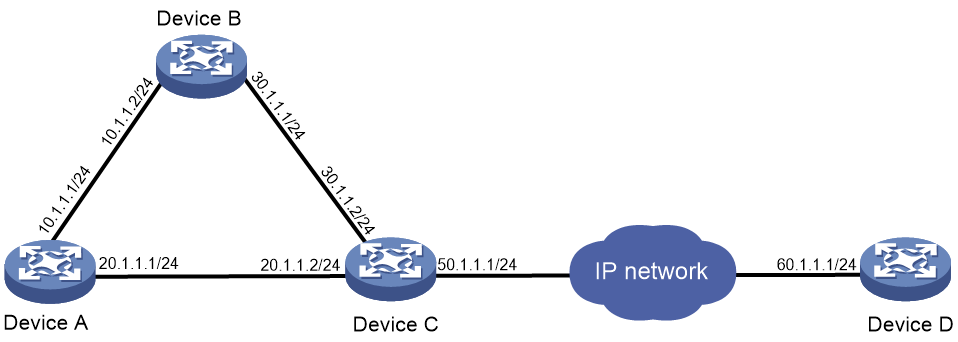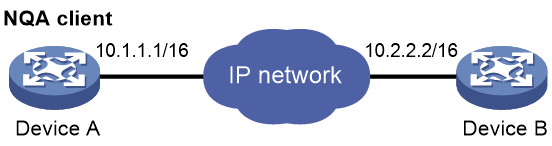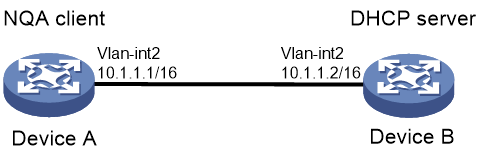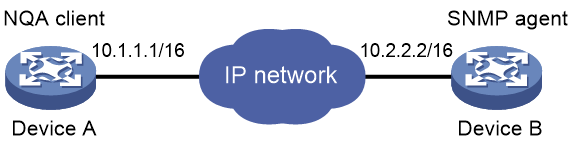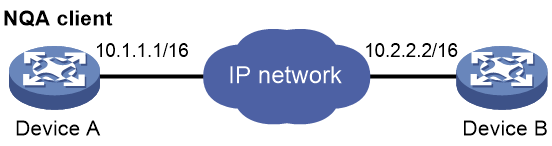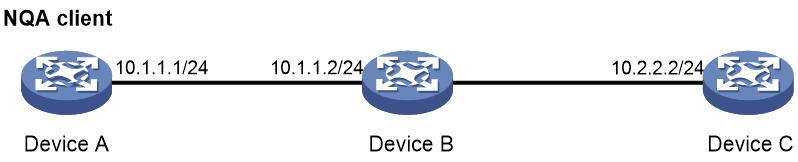- Table of Contents
-
- H3C S12500R Ethernet Switch Router Series Config Examples-Release 36xx-6W100
- 01-Login Management Configuration Examples
- 02-RBAC Configuration Examples
- 03-Software Upgrade Examples
- 04-Ethernet Link Aggregation Configuration Examples
- 05-Port Isolation Configuration Examples
- 06-Spanning Tree Configuration Examples
- 07-VLAN Configuration Examples
- 08-VLAN Tagging Configuration Examples
- 09-DHCP Snooping Configuration Examples
- 10-Cross-Subnet Dynamic IP Address Allocation Configuration Examples
- 11-IPv6 over IPv4 Tunneling with OSPFv3 Configuration Examples
- 12-GRE Tunnel Configuration Examples
- 13-GRE with OSPF Configuration Examples
- 14-OSPF Configuration Examples
- 15-IS-IS Configuration Examples
- 16-BGP Configuration Examples
- 17-Policy-Based Routing Configuration Examples
- 18-OSPFv3 Configuration Examples
- 19-IPv6 IS-IS Configuration Examples
- 20-Routing Policy Configuration Examples
- 21-IGMP Snooping Configuration Examples
- 22-IGMP Configuration Examples
- 23-MLD Snooping Configuration Examples
- 24-Basic MPLS Configuration Examples
- 25-MPLS L3VPN Configuration Examples
- 26-ACL Configuration Examples
- 27-Control Plane-Based QoS Policy Configuration Examples
- 28-Traffic Policing Configuration Examples
- 29-GTS and Rate Limiting Configuration Examples
- 30-Priority Mapping and Queue Scheduling Configuration Examples
- 31-Traffic Filtering Configuration Examples
- 32-AAA Configuration Examples
- 33-SSH Configuration Examples
- 34-IP Source Guard Configuration Examples
- 35-Ethernet OAM Configuration Examples
- 36-CFD Configuration Examples
- 37-DLDP Configuration Examples
- 38-VRRP Configuration Examples
- 39-BFD Configuration Examples
- 40-NTP Configuration Examples
- 41-SNMP Configuration Examples
- 42-NQA Configuration Examples
- 43-Mirroring Configuration Examples
- 44-sFlow Configuration Examples
- 45-OpenFlow Configuration Examples
- 46-MAC Address Table Configuration Examples
- 47-Static Multicast MAC Address Entry Configuration Examples
- 48-IP Unnumbered Configuration Examples
- 49-Congestion Avoidance and Queue Scheduling Configuration Examples
- 50-Attack Protection Configuration Examples
- 51-Smart Link Configuration Examples
- 52-RRPP Configuration Examples
- 53-BGP Route Selection Configuration Examples
- 54-IS-IS Route Summarization Configuration Examples
- 55-MPLS OAM Configuration Examples
- 56-MPLS TE Configuration Examples
- 57-VXLAN Configuration Examples
- 58-NetStream Configuration Examples
- 59-EVPN-DCI over an MPLS L3VPN Network Configuration Examples
- 60-PTP Configuration Examples
- 61-S-MLAG Configuration Examples
- 62-MPLS SR Configuration Examples
- 63-Puppet Configuration Examples
- Related Documents
-
| Title | Size | Download |
|---|---|---|
| 42-NQA Configuration Examples | 295.84 KB |
|
|
|
H3C S12500R Switch Router Series |
|
NQA Configuration Examples |
|
|
Copyright © 2021 New H3C Technologies Co., Ltd. All rights reserved.
No part of this manual may be reproduced or transmitted in any form or by any means without prior written consent of New H3C Technologies Co., Ltd.
Except for the trademarks of New H3C Technologies Co., Ltd., any trademarks that may be mentioned in this document are the property of their respective owners.
The information in this document is subject to change without notice.
Contents
General restrictions and guidelines
Example: Configuring an NQA ICMP echo operation
Example: Configuring an NQA ICMP jitter operation
Example: Configuring an NQA DHCP operation
Example: Configuring an NQA DNS operation
Example: Configuring an NQA FTP operation
Example: Configuring an NQA HTTP operation
Example: Configuring an NQA UDP jitter operation
Example: Configuring an NQA SNMP operation
Example: Configuring an NQA TCP operation
Example: Configuring an NQA UDP echo operation
Example: Configuring an NQA UDP tracert operation
Example: Configuring an NQA voice operation
Example: Configuring an NQA DLSw operation
Example: Configuring an NQA path jitter operation
Introduction
This document provides NQA configuration examples.
Prerequisites
The configuration examples in this document were created and verified in a lab environment, and all the devices were started with the factory default configuration. When you are working on a live network, make sure you understand the potential impact of every command on your network.
This document assumes that you have basic knowledge of NQA.
General restrictions and guidelines
The ICMP echo operation is not supported in IPv6 networks. To test the reachability of an IPv6 address, use the ping ipv6 command.
Example: Configuring an NQA ICMP echo operation
Network configuration
As shown in Figure 1, configure an NQA ICMP echo operation to test the roundtrip time between Device A and Device D through Device B.
Software versions used
This configuration example was created and verified on R3606.
Restrictions and guidelines
When you configure an NQA ICMP echo operation, follow these restrictions and guidelines:
· Make sure the devices can reach each other before you start the NQA operation.
· You cannot modify the operation configuration for a running NQA operation.
· By default, interfaces on the device are disabled (in ADM or Administratively Down state). To have an interface operate, you must use the undo shutdown command to enable that interface.
Procedures
# Create an NQA ICMP echo operation.
[DeviceA] nqa entry admin test
[DeviceA-nqa-admin-test] type icmp-echo
# Specify the destination IP address of ICMP echo requests as 60.1.1.1.
[DeviceA-nqa-admin-test-icmp-echo] destination ip 60.1.1.1
# Specify the next hop of ICMP echo requests as 10.1.1.2.
[DeviceA-nqa-admin-test-icmp-echo] next-hop ip 10.1.1.2
# Configure the ICMP echo operation to perform 10 probes.
[DeviceA-nqa-admin-test-icmp-echo] probe count 10
# Specify the probe timeout time as 500 milliseconds for the ICMP echo operation.
[DeviceA-nqa-admin-test-icmp-echo] probe timeout 500
# Configure the ICMP echo operation to repeat at an interval of 5000 milliseconds.
[DeviceA-nqa-admin-test-icmp-echo] frequency 5000
# Enable saving history records.
[DeviceA-nqa-admin-test-icmp-echo] history-record enable
# Configure the maximum number of history records that can be saved as 10.
[DeviceA-nqa-admin-test-icmp-echo] history-record number 10
[DeviceA-nqa-admin-test-icmp-echo] quit
Verifying the configuration
# Start the ICMP echo operation.
[DeviceA] nqa schedule admin test start-time now lifetime forever
# After the ICMP echo operation runs for a time period, stop the operation.
[DeviceA] undo nqa schedule admin test
# Display the most recent result of the ICMP echo operation.
[DeviceA] display nqa result admin test
NQA entry (admin admin, tag test) test results:
Send operation times: 10 Receive response times: 10
Min/Max/Average round trip time: 2/5/3
Square-Sum of round trip time: 96
Last succeeded probe time: 2020-03-23 15:00:01.2
Extended results:
Packet loss ratio: 0%
Failures due to timeout: 0
Failures due to internal error: 0
Failures due to other errors: 0
# Display the history records of the ICMP echo operation.
[DeviceA] display nqa history admin test
NQA entry (admin admin, tag test) history records:
Index Response Status Time
370 3 Succeeded 2020-03-23 15:00:01.2
369 3 Succeeded 2020-03-23 15:00:01.2
368 3 Succeeded 2020-03-23 15:00:01.2
367 5 Succeeded 2020-03-23 15:00:01.2
366 3 Succeeded 2020-03-23 15:00:01.2
365 3 Succeeded 2020-03-23 15:00:01.2
364 3 Succeeded 2020-03-23 15:00:01.1
363 2 Succeeded 2020-03-23 15:00:01.1
362 3 Succeeded 2020-03-23 15:00:01.1
361 2 Succeeded 2020-03-23 15:00:01.1
The output shows that the packets sent by Device A can reach Device D through Device B. No packet loss occurs during the operation. The minimum, maximum, and average round-trip times are 2, 5, and 3 milliseconds, respectively.
Configuration files
#
nqa entry admin test
type icmp-echo
destination ip 60.1.1.1
frequency 5000
history-record enable
history-record number 10
next-hop ip 10.1.1.2
probe count 10
probe timeout 500
#
Example: Configuring an NQA ICMP jitter operation
Network configuration
As shown in Figure 1, configure an ICMP jitter operation to test the jitter between Device A and Device B.
Figure 2 Network diagram
Software versions used
This configuration example was created and verified on R3606.
Restrictions and guidelines
When you configure an NQA ICMP jitter operation, follow these restrictions and guidelines:
· Make sure the devices can reach each other before you start the NQA operation.
· You cannot modify the operation configuration for a running NQA operation.
· By default, interfaces on the device are disabled (in ADM or Administratively Down state). To have an interface operate, you must use the undo shutdown command to enable that interface.
Procedures
# Create an NQA ICMP jitter operation.
<DeviceA> system-view
[DeviceA] nqa entry admin test
[DeviceA-nqa-admin-test] type icmp-jitter
# Specify 10.2.2.2 as the destination address for the operation.
[DeviceA-nqa-admin-test-icmp-jitter] destination ip 10.2.2.2
# Configure the operation to repeat every 1000 milliseconds.
[DeviceA-nqa-admin-test-icmp-jitter] frequency 1000
[DeviceA-nqa-admin-test-icmp-jitter] quit
Verifying the configuration
# Start the ICMP jitter operation.
[DeviceA] nqa schedule admin test start-time now lifetime forever
# After the ICMP jitter operation runs for a time period, stop the operation.
[DeviceA] undo nqa schedule admin test
# Display the most recent result of the ICMP jitter operation.
[DeviceA] display nqa result admin test
NQA entry (admin admin, tag test) test results:
Send operation times: 10 Receive response times: 10
Min/Max/Average round trip time: 1/2/1
Square-Sum of round trip time: 13
Last packet received time: 2020-03-09 17:40:29.8
Extended results:
Packet loss ratio: 0%
Failures due to timeout: 0
Failures due to internal error: 0
Failures due to other errors: 0
Packets out of sequence: 0
Packets arrived late: 0
ICMP-jitter results:
RTT number: 10
Min positive SD: 0 Min positive DS: 0
Max positive SD: 0 Max positive DS: 0
Positive SD number: 0 Positive DS number: 0
Positive SD sum: 0 Positive DS sum: 0
Positive SD average: 0 Positive DS average: 0
Positive SD square-sum: 0 Positive DS square-sum: 0
Min negative SD: 1 Min negative DS: 2
Max negative SD: 1 Max negative DS: 2
Negative SD number: 1 Negative DS number: 1
Negative SD sum: 1 Negative DS sum: 2
Negative SD average: 1 Negative DS average: 2
Negative SD square-sum: 1 Negative DS square-sum: 4
One way results:
Max SD delay: 1 Max DS delay: 2
Min SD delay: 1 Min DS delay: 2
Number of SD delay: 1 Number of DS delay: 1
Sum of SD delay: 1 Sum of DS delay: 2
Square-Sum of SD delay: 1 Square-Sum of DS delay: 4
Lost packets for unknown reason: 0
# Display the statistics of the ICMP jitter operation.
[DeviceA] display nqa statistics admin test
NQA entry (admin admin, tag test) test statistics:
NO. : 1
Start time: 2020-03-09 17:42:10.7
Life time: 156 seconds
Send operation times: 1560 Receive response times: 1560
Min/Max/Average round trip time: 1/2/1
Square-Sum of round trip time: 1563
Extended results:
Packet loss ratio: 0%
Failures due to timeout: 0
Failures due to internal error: 0
Failures due to other errors: 0
Packets out of sequence: 0
Packets arrived late: 0
ICMP-jitter results:
RTT number: 1560
Min positive SD: 1 Min positive DS: 1
Max positive SD: 1 Max positive DS: 2
Positive SD number: 18 Positive DS number: 46
Positive SD sum: 18 Positive DS sum: 49
Positive SD average: 1 Positive DS average: 1
Positive SD square-sum: 18 Positive DS square-sum: 55
Min negative SD: 1 Min negative DS: 1
Max negative SD: 1 Max negative DS: 2
Negative SD number: 24 Negative DS number: 57
Negative SD sum: 24 Negative DS sum: 58
Negative SD average: 1 Negative DS average: 1
Negative SD square-sum: 24 Negative DS square-sum: 60
One way results:
Max SD delay: 1 Max DS delay: 2
Min SD delay: 1 Min DS delay: 1
Number of SD delay: 4 Number of DS delay: 4
Sum of SD delay: 4 Sum of DS delay: 5
Square-Sum of SD delay: 4 Square-Sum of DS delay: 7
Lost packets for unknown reason: 0
Configuration files
#
nqa entry admin test
type icmp-jitter
destination ip 10.2.2.2
frequency 1000
#
Example: Configuring an NQA DHCP operation
Network configuration
As shown in Figure 3, configure an NQA DHCP operation to test the time required for Device A to obtain an IP address from the DHCP server (Device B).
Software versions used
This configuration example was created and verified on R3606.
Restrictions and guidelines
When you configure an NQA DHCP operation, follow these restrictions and guidelines:
· Complete the DHCP server configuration before you start the DHCP operation.
· Make sure the devices can reach each other before you start the operation.
· You cannot modify the operation configuration for a running NQA operation.
· By default, interfaces on the device are disabled (in ADM or Administratively Down state). To have an interface operate, you must use the undo shutdown command to enable that interface.
Procedures
# Create an NQA DHCP operation.
<DeviceA> system-view
[DeviceA] nqa entry admin test
[DeviceA-nqa-admin-test] type dhcp
# Specify the DHCP server IP address 10.1.1.2 as the destination address.
[DeviceA-nqa-admin-test-dhcp] destination ip 10.1.1.2
# Enable the saving of history records.
[DeviceA-nqa-admin-test-dhcp] history-record enable
[DeviceA-nqa-admin-test-dhcp] quit
Verifying the configuration
# Start the DHCP operation.
[DeviceA] nqa schedule admin test start-time now lifetime forever
# After the operation runs for a time period, stop the operation.
[DeviceA] undo nqa schedule admin test
# Display the most recent result of the DHCP operation.
[DeviceA] display nqa result admin test
NQA entry(admin admin, tag test) test results:
Send operation times: 1 Receive response times: 1
Min/Max/Average round trip time: 624/624/624
Square-Sum of round trip time: 389376
Last succeeded probe time: 2020-03-24 09:56:03.2
Extend results:
Packet lost in test: 0%
Failures due to timeout: 0
Failures due to internal error: 0
Failures due to other errors: 0
# Display the history records of the DHCP operation.
[DeviceA] display nqa history admin test
NQA entry(admin admin, tag test) history record(s):
Index Response Status Time
1 624 Succeeded 2020-03-24 09:56:03.2
Configuration files
#
nqa entry admin test
type dhcp
destination ip 10.1.1.2
history-record enable
#
Example: Configuring an NQA DNS operation
Network configuration
As shown in Figure 4, configure an NQA DNS operation to test whether Device A can perform address resolution through the DNS server and test the resolution time.
Software versions used
This configuration example was created and verified on R3606.
Restrictions and guidelines
When you configure an NQA DNS operation, follow these restrictions and guidelines:
· Make sure the devices can reach each other before you start the NQA operation.
· You cannot modify the operation configuration for a running NQA operation.
· By default, interfaces on the device are disabled (in ADM or Administratively Down state). To have an interface operate, you must use the undo shutdown command to enable that interface.
Procedures
# Create an NQA DNS operation.
<DeviceA> system-view
[DeviceA] nqa entry admin test
[DeviceA-nqa-admin-test] type dns
# Specify the IP address of the DNS server 10.2.2.2 as the destination address.
[DeviceA-nqa-admin-test-dns] destination ip 10.2.2.2
# Specify the domain name to be translated as host.com.
[DeviceA-nqa-admin-test-dns] resolve-target host.com
# Enable the saving of history records.
[DeviceA-nqa-admin-test-dns] history-record enable
[DeviceA-nqa-admin-test-dns] quit
Verifying the configuration
# Start the DNS operation.
[DeviceA] nqa schedule admin test start-time now lifetime forever
# After the DNS operation runs for a time period, stop the operation.
[DeviceA] undo nqa schedule admin test
# Display the most recent result of the DNS operation.
[DeviceA] display nqa result admin test
NQA entry(admin admin, tag test) test results:
Send operation times: 1 Receive response times: 1
Min/Max/Average round trip time: 62/62/62
Square-Sum of round trip time: 3844
Last succeeded probe time: 2020-03-24 10:49:37.3
Extended results:
Packet lost in test: 0%
Failures due to timeout: 0
Failures due to internal error: 0
Failures due to other errors: 0
# Display the history records of the DNS operation.
[DeviceA] display nqa history admin test
NQA entry(admin admin, tag test) history record(s):
Index Response Status Time
1 62 Succeeded 2020-03-24 10:49:37.3
The output shows that it took Device A 62 milliseconds to translate the domain name host.com into an IP address.
Configuration files
#
nqa entry admin test
type dns
destination ip 10.2.2.2
history-record enable
resolve-target host.com
#
Example: Configuring an NQA FTP operation
Network configuration
As shown in Figure 5, configure an NQA FTP operation to test the file transmission time between Device A and the FTP server. The login username and password are admin and systemtest, respectively.
Software versions used
This configuration example was created and verified on R3606.
Restrictions and guidelines
When you configure an NQA FTP operation, follow these restrictions and guidelines:
· Make sure the devices can reach each other before you start the NQA operation.
· You cannot modify the operation configuration for a running NQA operation.
· When you perform the put operation with the filename command configured, make sure the file exists on the NQA client.
· Take the network bandwidth into consideration when you set the file size and the probe timeout.
· By default, interfaces on the device are disabled (in ADM or Administratively Down state). To have an interface operate, you must use the undo shutdown command to enable that interface.
Procedures
# Create an NQA FTP operation.
<DeviceA> system-view
[DeviceA] nqa entry admin test
[DeviceA-nqa-admin-test] type ftp
# Specify the URL of the FTP server.
[DeviceA-nqa-admin-test-ftp] url ftp://10.2.2.2
# Specify 10.1.1.1 as the source IP address.
[DeviceA-nqa-admin-test-ftp] source ip 10.1.1.1
# Specify the FTP operation type as put.
[DeviceA-nqa-admin-test-ftp] operation put
# Specify the file to be uploaded as config.txt.
[DeviceA-nqa-admin-test-ftp] filename config.txt
# Specify the username for the FTP operation as admin.
[DeviceA-nqa-admin-test-ftp] username admin
# Specify the password for the FTP operation as systemtest.
[DeviceA-nqa-admin-test-ftp] password simple systemtest
# Enable the saving of history records.
[DeviceA-nqa-admin-test-ftp] history-record enable
[DeviceA-nqa-admin-test-ftp] quit
Verifying the configuration
# Start the FTP operation.
[DeviceA] nqa schedule admin test start-time now lifetime forever
# After the FTP operation runs for a time period, stop the operation.
[DeviceA] undo nqa schedule admin test
# Display the most recent result of the FTP operation.
[DeviceA] display nqa result admin test
NQA entry(admin admin, tag test) test results:
Send operation times: 1 Receive response times: 1
Min/Max/Average round trip time: 173/173/173
Square-Sum of round trip time: 29929
Last succeeded probe time: 2020-03-25 10:07:28.6
Extend results:
Packet lost in test: 0%
Failures due to timeout: 0
Failures due to disconnect: 0
Failures due to no connection: 0
Failures due to internal error: 0
Failures due to other errors: 0
# Display the history records of the FTP operation.
[DeviceA] display nqa history admin test
NQA entry(admin admin, tag test) history record(s):
Index Response Status Time
1 173 Succeeded 2020-03-25 10:07:28.6
The output shows that it took Device A 173 milliseconds to upload a file to the FTP server.
Configuration files
#
nqa entry admin test
type ftp
filename config.txt
history-record enable
operation put
password cipher $c$3$BP255atzDilAfIPwfh+RMHqmP5LTiKWpVf/hpBs=
source ip 10.1.1.1
url ftp://10.2.2.2
username admin
#
Example: Configuring an NQA HTTP operation
Network configuration
As shown in Figure 6, configure an NQA HTTP operation on the NQA client to test the time required to obtain data from the HTTP server.
Software versions used
This configuration example was created and verified on R3606.
Restrictions and guidelines
When you configure an NQA HTTP operation, follow these restrictions and guidelines:
· Make sure the devices can reach each other before you start the NQA operation.
· You cannot modify the operation configuration for a running NQA operation.
· By default, interfaces on the device are disabled (in ADM or Administratively Down state). To have an interface operate, you must use the undo shutdown command to enable that interface.
Procedures
# Create an NQA HTTP operation.
<DeviceA> system-view
[DeviceA] nqa entry admin test
[DeviceA-nqa-admin-test] type http
# Specify the URL of the HTTP server.
[DeviceA-nqa-admin-test-http] url http://10.2.2.2/index.htm
# Enable the saving of history records.
[DeviceA-nqa-admin-test-http] history-record enable
[DeviceA-nqa-admin-test-http] quit
Verifying the configuration
# Start the HTTP operation.
[DeviceA] nqa schedule admin test start-time now lifetime forever
# After the HTTP operation runs for a time period, stop the operation.
[DeviceA] undo nqa schedule admin test
# Display the most recent result of the HTTP operation.
[DeviceA] display nqa result admin test
NQA entry(admin admin, tag test) test results:
Send operation times: 1 Receive response times: 1
Min/Max/Average round trip time: 64/64/64
Square-Sum of round trip time: 4096
Last succeeded probe time: 2020-03-25 11:12:47.9
Extend results:
Packet lost in test: 0%
Failures due to timeout: 0
Failures due to disconnect: 0
Failures due to no connection: 0
Failures due to internal error: 0
Failures due to other errors: 0
# Display the history records of the HTTP operation.
[DeviceA] display nqa history admin test
NQA entry(admin admin, tag test) history record(s):
Index Response Status Time
1 64 Succeeded 2020-03-25 11:12:47.9
The output shows that it took Device A 64 milliseconds to obtain data from the HTTP server.
Configuration files
#
nqa entry admin test
type http
history-record enable
url http://10.2.2.2/index.htm
#
Example: Configuring an NQA UDP jitter operation
Network configuration
As shown in Figure 7, configure a UDP jitter operation to test the jitter, delay, and round-trip time between Device A and Device B.
Software versions used
This configuration example was created and verified on R3606.
Restrictions and guidelines
When you configure an NQA UDP jitter operation, follow these restrictions and guidelines:
· Make sure the devices can reach each other before you start the NQA operation.
· Configure Device B as the NQA server before you start the NQA UDP jitter operation.
· You cannot modify the operation configuration for a running NQA operation.
· By default, interfaces on the device are disabled (in ADM or Administratively Down state). To have an interface operate, you must use the undo shutdown command to enable that interface.
Procedures
Configuring Device B
# Enable the NQA server.
<DeviceB> system-view
[DeviceB] nqa server enable
# Configure a listening service to listen on the IP address 10.2.2.2 and UDP port 9000.
[DeviceB] nqa server udp-echo 10.2.2.2 9000
Configuring Device A
# Create a UDP jitter operation.
<DeviceA> system-view
[DeviceA] nqa entry admin test
[DeviceA-nqa-admin-test] type udp-jitter
# Configure 10.2.2.2 as the destination IP address and port 9000 as the destination port.
[DeviceA-nqa-admin-test-udp-jitter] destination ip 10.2.2.2
[DeviceA-nqa-admin-test-udp-jitter] destination port 9000
# Configure the operation to repeat at an interval of 1000 milliseconds.
[DeviceA-nqa-admin-test-udp-jitter] frequency 1000
[DeviceA-nqa-admin-test-udp-jitter] quit
Verifying the configuration
# Start the UDP jitter operation.
[DeviceA] nqa schedule admin test start-time now lifetime forever
# After the UDP jitter operation runs for a time period, stop the operation.
[DeviceA] undo nqa schedule admin test
# Display the most recent result of the UDP jitter operation.
[DeviceA] display nqa result admin test
NQA entry (admin admin, tag test) test results:
Send operation times: 10 Receive response times: 10
Min/Max/Average round trip time: 1/1/1
Square-Sum of round trip time: 10
Last packet received time: 2020-07-30 09:46:36.9
Extended results:
Packet loss ratio: 0%
Failures due to timeout: 0
Failures due to internal error: 0
Failures due to other errors: 0
Packets out of sequence: 0
Packets arrived late: 0
UDP-jitter results:
RTT number: 10
Min positive SD: 1 Min positive DS: 0
Max positive SD: 1 Max positive DS: 0
Positive SD number: 1 Positive DS number: 0
Positive SD sum: 1 Positive DS sum: 0
Positive SD average: 1 Positive DS average: 0
Positive SD square-sum: 1 Positive DS square-sum: 0
Min negative SD: 0 Min negative DS: 0
Max negative SD: 0 Max negative DS: 0
Negative SD number: 0 Negative DS number: 0
Negative SD sum: 0 Negative DS sum: 0
Negative SD average: 0 Negative DS average: 0
Negative SD square-sum: 0 Negative DS square-sum: 0
One way results:
Max SD delay: 0 Max DS delay: 0
Min SD delay: 0 Min DS delay: 0
Number of SD delay: 0 Number of DS delay: 0
Sum of SD delay: 0 Sum of DS delay: 0
Square-Sum of SD delay: 0 Square-Sum of DS delay: 0
SD lost packets: 0 DS lost packets: 0
Lost packets for unknown reason: 0
# Display the statistics of the UDP jitter operation.
[DeviceA] display nqa statistics admin test
NQA entry (admin admin, tag test) test statistics:
NO. : 1
Start time: 2020-07-30 09:46:22.7
Life time: 14 seconds
Send operation times: 150 Receive response times: 150
Min/Max/Average round trip time: 1/4/1
Square-Sum of round trip time: 165
Extended results:
Packet loss ratio: 0%
Failures due to timeout: 0
Failures due to internal error: 0
Failures due to other errors: 0
Packets out of sequence: 0
Packets arrived late: 0
UDP-jitter results:
RTT number: 150
Min positive SD: 1 Min positive DS: 1
Max positive SD: 6 Max positive DS: 1
Positive SD number: 11 Positive DS number: 5
Positive SD sum: 16 Positive DS sum: 5
Positive SD average: 1 Positive DS average: 1
Positive SD square-sum: 46 Positive DS square-sum: 5
Min negative SD: 5 Min negative DS: 1
Max negative SD: 5 Max negative DS: 1
Negative SD number: 1 Negative DS number: 1
Negative SD sum: 5 Negative DS sum: 1
Negative SD average: 5 Negative DS average: 1
Negative SD square-sum: 25 Negative DS square-sum: 1
One way results:
Max SD delay: 0 Max DS delay: 0
Min SD delay: 0 Min DS delay: 0
Number of SD delay: 0 Number of DS delay: 0
Sum of SD delay: 0 Sum of DS delay: 0
Square-Sum of SD delay: 0 Square-Sum of DS delay: 0
SD lost packets: 0 DS lost packets: 0
Lost packets for unknown reason: 0
Configuration files
· Device B:
#
nqa server enable
nqa server udp-echo 10.2.2.2 9000
#
· Device A:
#
nqa entry admin test
type udp-jitter
destination ip 10.2.2.2
destination port 9000
frequency 1000
#
Example: Configuring an NQA SNMP operation
Network configuration
As shown in Figure 8, configure an SNMP operation to test the time the NQA client uses to get a response from the SNMP agent.
Software versions used
This configuration example was created and verified on R3606.
Restrictions and guidelines
When you configure an NQA SNMP operation, follow these restrictions and guidelines:
· Make sure the devices can reach each other before you start the NQA operation.
· Configure Device B as the SNMP agent before you start the NQA SNMP operation.
· You cannot modify the operation configuration for a running NQA operation.
· By default, interfaces on the device are disabled (in ADM or Administratively Down state). To have an interface operate, you must use the undo shutdown command to enable that interface.
Procedures
Configuring Device B
# Set the SNMP version to all.
<DeviceB> system-view
[DeviceB] snmp-agent sys-info version all
# Set the read community to public.
[DeviceB] snmp-agent community read public
# Set the write community to private.
[DeviceB] snmp-agent community write private
Configuring Device A
# Create an SNMP operation.
<DeviceA> system-view
[DeviceA] nqa entry admin test
[DeviceA-nqa-admin-test] type snmp
# Configure 10.2.2.2 as the destination IP address of the SNMP operation.
[DeviceA-nqa-admin-test-snmp] destination ip 10.2.2.2
# Enable the saving of history records.
[DeviceA-nqa-admin-test-snmp] history-record enable
[DeviceA-nqa-admin-test-snmp] quit
Verifying the configuration
# Start the SNMP operation.
[DeviceA] nqa schedule admin test start-time now lifetime forever
# After the SNMP operation runs for a time period, stop the operation.
[DeviceA] undo nqa schedule admin test
# Display the most recent result of the SNMP operation.
[DeviceA] display nqa result admin test
NQA entry (admin admin, tag test) test results:
Send operation times: 1 Receive response times: 1
Min/Max/Average round trip time: 1/1/1
Square-Sum of round trip time: 1
Last succeeded probe time: 2020-07-30 10:07:28.2
Extended results:
Packet loss ratio: 0%
Failures due to timeout: 0
Failures due to internal error: 0
Failures due to other errors: 0
# Display the history records of the SNMP operation.
[DeviceA] display nqa history admin test
NQA entry (admin admin, tag test) history record(s):
Index Response Status Time
1 1 Succeeded 2020-07-30 10:07:28.2
Configuration files
· Device B:
#
snmp-agent
snmp-agent local-engineid 800063A20300E0FC123456
snmp-agent community read public
snmp-agent community write private
snmp-agent sys-info version all
#
· Device A:
#
nqa entry admin test
type snmp
destination ip 10.2.2.2
history-record enable
#
Example: Configuring an NQA TCP operation
Network configuration
As shown in Figure 9, configure a TCP operation to test the time required for Device A and Device B to establish a TCP connection.
Software versions used
This configuration example was created and verified on R3606.
Restrictions and guidelines
When you configure an NQA TCP operation, follow these restrictions and guidelines:
· Make sure the devices can reach each other before you start the NQA operation.
· Configure Device B as the NQA server before you start the NQA TCP operation.
· You cannot modify the operation configuration for a running NQA operation.
· By default, interfaces on the device are disabled (in ADM or Administratively Down state). To have an interface operate, you must use the undo shutdown command to enable that interface.
Procedures
Configuring Device B
# Enable the NQA server.
<DeviceB> system-view
[DeviceB] nqa server enable
# Configure a listening service to listen on the IP address 10.2.2.2 and TCP port 9000.
[DeviceB] nqa server tcp-connect 10.2.2.2 9000
Configuring Device A
# Create a TCP operation.
<DeviceA> system-view
[DeviceA] nqa entry admin test
[DeviceA-nqa-admin-test] type tcp
# Configure 10.2.2.2 as the destination IP address and port 9000 as the destination port.
[DeviceA-nqa-admin-test-tcp] destination ip 10.2.2.2
[DeviceA-nqa-admin-test-tcp] destination port 9000
# Enable the saving of history records.
[DeviceA-nqa-admin-test-tcp] history-record enable
[DeviceA-nqa-admin-test-tcp] quit
Verifying the configuration
# Start the TCP operation.
[DeviceA] nqa schedule admin test start-time now lifetime forever
# After the TCP operation runs for a time period, stop the operation.
[DeviceA] undo nqa schedule admin test
# Display the most recent result of the TCP operation.
[DeviceA] display nqa result admin test
NQA entry (admin admin, tag test) test results:
Send operation times: 1 Receive response times: 1
Min/Max/Average round trip time: 1/1/1
Square-Sum of round trip time: 1
Last succeeded probe time: 2020-07-30 10:37:29.5
Extended results:
Packet loss ratio: 0%
Failures due to timeout: 0
Failures due to disconnect: 0
Failures due to no connection: 0
Failures due to internal error: 0
Failures due to other errors: 0
# Display the history records of the TCP operation.
[DeviceA] display nqa history admin test
NQA entry (admin admin, tag test) history record(s):
Index Response Status Time
2 1 Succeeded 2020-07-30 10:37:29.5
1 0 Unknown error 2020-07-30 10:34:55.9
Configuration files
· Device B:
#
nqa server enable
nqa server tcp-connect 10.2.2.2 9000
#
· Device A:
#
nqa entry admin test
type tcp
destination ip 10.2.2.2
destination port 9000
history-record enable
#
Example: Configuring an NQA UDP echo operation
Network configuration
As shown in Figure 10, configure a UDP echo operation to test the round-trip time between Device A and Device B. The destination port number is 8000.
Software versions used
This configuration example was created and verified on R3606.
Restrictions and guidelines
When you configure an NQA UDP echo operation, follow these restrictions and guidelines:
· Make sure the devices can reach each other before you start the NQA operation.
· Configure Device B as the NQA server before you start the NQA UDP echo operation.
· You cannot modify the operation configuration for a running NQA operation.
· By default, interfaces on the device are disabled (in ADM or Administratively Down state). To have an interface operate, you must use the undo shutdown command to enable that interface.
Procedures
Configuring Device B
# Enable the NQA server.
<DeviceB> system-view
[DeviceB] nqa server enable
# Configure a listening service to listen on the IP address 10.2.2.2 and UDP port 8000.
[DeviceB] nqa server udp-echo 10.2.2.2 8000
Configuring Device A
# Create a UDP echo operation.
<DeviceA> system-view
[DeviceA] nqa entry admin test
[DeviceA-nqa-admin-test] type udp-echo
# Configure 10.2.2.2 as the destination IP address and port 8000 as the destination port.
[DeviceA-nqa-admin-test-udp-echo] destination ip 10.2.2.2
[DeviceA-nqa-admin-test-udp-echo] destination port 8000
# Enable the saving of history records.
[DeviceA-nqa-admin-test-udp-echo] history-record enable
[DeviceA-nqa-admin-test-udp-echo] quit
Verifying the configuration
# Start the UDP echo operation.
[DeviceA] nqa schedule admin test start-time now lifetime forever
# After the UDP echo operation runs for a time period, stop the operation.
[DeviceA] undo nqa schedule admin test
# Display the most recent result of the UDP echo operation.
[DeviceA] display nqa result admin test
NQA entry (admin admin, tag test) test results:
Send operation times: 1 Receive response times: 1
Min/Max/Average round trip time: 1/1/1
Square-Sum of round trip time: 1
Last succeeded probe time: 2020-07-30 11:10:35.2
Extended results:
Packet loss ratio: 0%
Failures due to timeout: 0
Failures due to internal error: 0
Failures due to other errors: 0
# Display the history records of the UDP echo operation.
[DeviceA] display nqa history admin test
NQA entry (admin admin, tag test) history record(s):
Index Response Status Time
1 1 Succeeded 2020-07-30 11:10:35.2
Configuration files
· Device B:
#
nqa server enable
nqa server udp-echo 10.2.2.2 8000
#
· Device A:
#
nqa entry admin test
type udp-echo
destination ip 10.2.2.2
destination port 8000
history-record enable
#
Example: Configuring an NQA UDP tracert operation
Network configuration
As shown in Figure 11, configure a UDP tracert operation to determine the routing path from Device A to Device B.
Software versions used
This configuration example was created and verified on R3606.
Restrictions and guidelines
When you configure an NQA UDP tracert operation, follow these restrictions and guidelines:
· Make sure the devices can reach each other before you start the NQA operation.
· Configure Device B as the NQA server before you start the NQA UDP tracert operation.
· You cannot modify the operation configuration for a running NQA operation.
· By default, interfaces on the device are disabled (in ADM or Administratively Down state). To have an interface operate, you must use the undo shutdown command to enable that interface.
Procedures
1. Execute the ip ttl-expires enable command on the intermediate devices and execute the ip unreachables enable command on Device B. (Details not shown.)
2. Configure Device A:
# Create a UDP tracert operation.
<DeviceA> system-view
[DeviceA] nqa entry admin test
[DeviceA-nqa-admin-test] type udp-tracert
# Specify 10.2.2.2 as the destination IP address for the operation.
[DeviceA-nqa-admin-test-udp-tracert] destination ip 10.2.2.2
# Set the destination port number to 33434. (This step is optional because it is the default setting.)
[DeviceA-nqa-admin-test-udp-tracert] destination port 33434
# Configure Device A to perform three probes to each hop.
[DeviceA-nqa-admin-test-udp-tracert] probe count 3
# Set the probe timeout time to 500 milliseconds.
[DeviceA-nqa-admin-test-udp-tracert] probe timeout 500
# Configure the UDP tracert operation to repeat every 5000 milliseconds.
[DeviceA-nqa-admin-test-udp-tracert] frequency 5000
# Specify M-GigabitEthernet 0/0/0 as the output interface for the probe packets.
[DeviceA-nqa-admin-test-udp-tracert] out interface m-gigabitethernet0/0/0
# Enable the no-fragmentation feature.
[DeviceA-nqa-admin-test-udp-tracert] no-fragment enable
# Set the maximum number of consecutive probe failures to 6.
[DeviceA-nqa-admin-test-udp-tracert] max-failure 6
# Set the TTL value to 1 for UDP packets in the start round of the UDP tracert operation.
[DeviceA-nqa-admin-test-udp-tracert] init-ttl 1
Verifying the configuration
# Start the UDP tracert operation.
[DeviceA] nqa schedule admin test start-time now lifetime forever
# After the UDP tracert operation runs for a period of time, stop the operation.
[DeviceA] nqa schedule admin test start-time now lifetime forever
# Display the most recent result of the UDP tracert operation.
[DeviceA] display nqa result admin test
NQA entry (admin admin, tag test) test results:
Send operation times: 6 Receive response times: 6
Min/Max/Average round trip time: 1/1/1
Square-Sum of round trip time: 1
Last succeeded probe time: 2020-09-09 14:46:06.2
Extended results:
Packet loss in test: 0%
Failures due to timeout: 0
Failures due to internal error: 0
Failures due to other errors: 0
UDP-tracert results:
TTL Hop IP Time
1 3.1.1.1 2020-09-09 14:46:03.2
2 10.2.2.2 2020-09-09 14:46:06.2
# Display the history records of the UDP tracert operation.
[DeviceA] display nqa history admin test
NQA entry (admin admin, tag test) history records:
Index TTL Response Hop IP Status Time
1 2 2 10.2.2.2 Succeeded 2020-09-09 14:46:06.2
1 2 1 10.2.2.2 Succeeded 2020-09-09 14:46:05.2
1 2 2 10.2.2.2 Succeeded 2020-09-09 14:46:04.2
1 1 1 3.1.1.1 Succeeded 2020-09-09 14:46:03.2
1 1 2 3.1.1.1 Succeeded 2020-09-09 14:46:02.2
1 1 1 3.1.1.1 Succeeded 2020-09-09 14:46:01.2
Configuration files
#
nqa entry admin test
type udp-tracert
destination ip 10.2.2.2
frequency 5000
max-failure 6
no-fragment enable
out interface m-gigabitethernet0/0/0
probe timeout 500
#
Example: Configuring an NQA voice operation
Network configuration
As shown in Figure 12, configure a voice operation to test the jitter, delay, MOS, and ICPIF between Device A and Device B.
Software versions used
This configuration example was created and verified on R3606.
Restrictions and guidelines
When you configure an NQA voice operation, follow these restrictions and guidelines:
· Make sure the devices can reach each other before you start the NQA operation.
· Configure Device B as the NQA server before you start the NQA voice operation.
· You cannot modify the operation configuration for a running NQA operation.
· By default, interfaces on the device are disabled (in ADM or Administratively Down state). To have an interface operate, you must use the undo shutdown command to enable that interface.
Procedures
Configuring Device B
# Enable the NQA server.
<DeviceB> system-view
[DeviceB] nqa server enable
# Configure a listening service to listen on IP address 10.2.2.2 and UDP port 9000.
[DeviceB] nqa server udp-echo 10.2.2.2 9000
Configuring Device A
# Create a voice operation.
<DeviceA> system-view
[DeviceA] nqa entry admin test
[DeviceA-nqa-admin-test] type voice
# Configure 10.2.2.2 as the destination IP address and port 9000 as the destination port.
[DeviceA-nqa-admin-test-voice] destination ip 10.2.2.2
[DeviceA-nqa-admin-test-voice] destination port 9000
[DeviceA-nqa-admin-test-voice] quit
Verifying the configuration
# Start the voice operation.
[DeviceA] nqa schedule admin test start-time now lifetime forever
# After the voice operation runs for a time period, stop the operation.
[DeviceA] undo nqa schedule admin test
# Display the most recent result of the voice operation.
[DeviceA] display nqa result admin test
NQA entry (admin admin, tag test) test results:
Send operation times: 157 Receive response times: 157
Min/Max/Average round trip time: 1/3/1
Square-Sum of round trip time: 165
Last packet received time: 2020-07-30 14:27:52.8
Extended results:
Packet loss ratio: 0%
Failures due to timeout: 0
Failures due to internal error: 0
Failures due to other errors: 0
Packets out of sequence: 0
Packets arrived late: 0
Voice results:
RTT number: 157
Min positive SD: 2 Min positive DS: 1
Max positive SD: 4 Max positive DS: 1
Positive SD number: 2 Positive DS number: 5
Positive SD sum: 6 Positive DS sum: 5
Positive SD average: 3 Positive DS average: 1
Positive SD square-sum: 20 Positive DS square-sum: 5
Min negative SD: 2 Min negative DS: 1
Max negative SD: 4 Max negative DS: 1
Negative SD number: 2 Negative DS number: 6
Negative SD sum: 6 Negative DS sum: 6
Negative SD average: 3 Negative DS average: 1
Negative SD square-sum: 20 Negative DS square-sum: 6
One way results:
Max SD delay: 0 Max DS delay: 0
Min SD delay: 0 Min DS delay: 0
Number of SD delay: 0 Number of DS delay: 0
Sum of SD delay: 0 Sum of DS delay: 0
Square-Sum of SD delay: 0 Square-Sum of DS delay: 0
SD lost packets: 0 DS lost packets: 0
Lost packets for unknown reason: 0
Voice scores:
MOS value: 0.00 ICPIF value: 0
# Display the statistics of the voice operation.
[DeviceA] display nqa statistics admin test
NQA entry (admin admin, tag test) test statistics:
NO. : 1
Start time: 2020-07-30 14:30:30.0
Life time: 204 seconds
Send operation times: 4000 Receive response times: 4000
Min/Max/Average round trip time: 1/32/1
Square-Sum of round trip time: 12853
Extended results:
Packet loss ratio: 0%
Failures due to timeout: 0
Failures due to internal error: 0
Failures due to other errors: 0
Packets out of sequence: 0
Packets arrived late: 0
Voice results:
RTT number: 4000
Min positive SD: 1 Min positive DS: 1
Max positive SD: 32 Max positive DS: 1
Positive SD number: 76 Positive DS number: 72
Positive SD sum: 567 Positive DS sum: 72
Positive SD average: 7 Positive DS average: 1
Positive SD square-sum: 9011 Positive DS square-sum: 72
Min negative SD: 1 Min negative DS: 1
Max negative SD: 20 Max negative DS: 1
Negative SD number: 87 Negative DS number: 67
Negative SD sum: 569 Negative DS sum: 67
Negative SD average: 7 Negative DS average: 1
Negative SD square-sum: 6715 Negative DS square-sum: 67
One way results:
Max SD delay: 0 Max DS delay: 0
Min SD delay: 0 Min DS delay: 0
Number of SD delay: 0 Number of DS delay: 0
Sum of SD delay: 0 Sum of DS delay: 0
Square-Sum of SD delay: 0 Square-Sum of DS delay: 0
SD lost packets: 0 DS lost packets: 0
Lost packets for unknown reason: 0
Voice scores:
Max MOS value: 4.40 Min MOS value: 4.40
Max ICPIF value: 0 Min ICPIF value: 0
Configuration files
· Device B:
#
nqa server enable
nqa server udp-echo 10.2.2.2 8000
#
· Device A:
#
nqa entry admin test
type voice
destination ip 10.2.2.2
destination port 9000
#
Example: Configuring an NQA DLSw operation
Network configuration
As shown in Figure 13, configure a DLSw operation to test the response time of the DLSw device.
Software versions used
This configuration example was created and verified on R3606.
Restrictions and guidelines
When you configure an NQA DLSw operation, follow these restrictions and guidelines:
· Make sure the devices can reach each other before you start the NQA operation.
· You cannot modify the operation configuration for a running NQA operation.
· By default, interfaces on the device are disabled (in ADM or Administratively Down state). To have an interface operate, you must use the undo shutdown command to enable that interface.
Procedures
# Create a DLSw operation.
<DeviceA> system-view
[DeviceA] nqa entry admin test
[DeviceA-nqa-admin-test] type dlsw
# Configure 10.2.2.2 as the destination IP address.
[DeviceA-nqa-admin-test-dlsw] destination ip 10.2.2.2
# Enable the saving of history records.
[DeviceA-nqa-admin-test-dlsw] history-record enable
[DeviceA-nqa-admin-test-dlsw] quit
Verifying the configuration
# Start the DLSw operation.
[DeviceA] nqa schedule admin test start-time now lifetime forever
# After the DLSw operation runs for a time period, stop the operation.
[DeviceA] undo nqa schedule admin test
# Display the most recent result of the DLSw operation.
[DeviceA] display nqa result admin test
NQA entry (admin admin, tag test) test results:
Send operation times: 1 Receive response times: 1
Min/Max/Average round trip time: 19/19/19
Square-Sum of round trip time: 361
Last succeeded probe time: 2020-07-22 10:40:27.7
Extended results:
Packet loss ratio: 0%
Failures due to timeout: 0
Failures due to disconnect: 0
Failures due to no connection: 0
Failures due to internal error: 0
Failures due to other errors: 0
# Display the history records of the DLSw operation.
[DeviceA] display nqa history admin test
NQA entry (admin admin, tag test) history records:
Index Response Status Time
1 19 Succeeded 2020-07-22 10:40:27.7
Configuration files
#
nqa entry admin test
type dlsw
destination ip 10.2.2.2
history-record enable
#
Example: Configuring an NQA path jitter operation
Network configuration
As shown in Figure 14, configure a path jitter operation to test the round trip time and jitters from Device A to Device B and Device C.
Software versions used
This configuration example was created and verified on R3606.
Restrictions and guidelines
When you configure an NQA path jitter operation, follow these restrictions and guidelines:
· Make sure the devices can reach each other before you start the NQA operation.
· You cannot modify the operation configuration for a running NQA operation.
· By default, interfaces on the device are disabled (in ADM or Administratively Down state). To have an interface operate, you must use the undo shutdown command to enable that interface.
Procedures
1. Execute the ip ttl-expires enable command on Device B and execute the ip unreachables enable command on Device C. (Details not shown.)
2. Configure Device A:
# Create a path jitter operation.
<DeviceA> system-view
[DeviceA] nqa entry admin test
[DeviceA-nqa-admin-test] type path-jitter
# Specify 10.2.2.2 as the destination IP address for the operation.
[DeviceA-nqa-admin-test-path-jitter] destination ip 10.2.2.2
# Configure the path jitter operation to repeat every 10000 milliseconds.
[DeviceA-nqa-admin-test-path-jitter] frequency 10000
[DeviceA-nqa-admin-test-path-jitter] quit
Verifying the configuration
# Start the path jitter operation.
[DeviceA] nqa schedule admin test start-time now lifetime forever
# After the path jitter operation runs for a period of time, stop the operation.
[DeviceA] undo nqa schedule admin test
# Display the most recent result of the path jitter operation.
[DeviceA] display nqa result admin test
NQA entry (admin admin, tag test) test results:
Hop IP 10.1.1.2
Basic Results
Send operation times: 10 Receive response times: 10
Min/Max/Average round trip time: 9/21/14
Square-Sum of round trip time: 2419
Extended Results
Failures due to timeout: 0
Failures due to internal error: 0
Failures due to other errors: 0
Packets out of sequence: 0
Packets arrived late: 0
Path-Jitter Results
Jitter number: 9
Min/Max/Average jitter: 1/10/4
Positive jitter number: 6
Min/Max/Average positive jitter: 1/9/4
Sum/Square-Sum positive jitter: 25/173
Negative jitter number: 3
Min/Max/Average negative jitter: 2/10/6
Sum/Square-Sum positive jitter: 19/153
Hop IP 10.2.2.2
Basic Results
Send operation times: 10 Receive response times: 10
Min/Max/Average round trip time: 15/40/28
Square-Sum of round trip time: 4493
Extended Results
Failures due to timeout: 0
Failures due to internal error: 0
Failures due to other errors: 0
Packets out of sequence: 0
Packets arrived late: 0
Path-Jitter Results
Jitter number: 9
Min/Max/Average jitter: 1/10/4
Positive jitter number: 6
Min/Max/Average positive jitter: 1/9/4
Sum/Square-Sum positive jitter: 25/173
Negative jitter number: 3
Min/Max/Average negative jitter: 2/10/6
Sum/Square-Sum positive jitter: 19/153
Configuration files
#
nqa entry admin test
type path-jitter
destination ip 10.2.2.2
frequency 10000
#
Related documentation
· H3C S12500R Switch Router Series Network Management and Monitoring Command Reference-R3606
· H3C S12500R Switch Router Series Network Management and Monitoring Configuration Guide-R3606