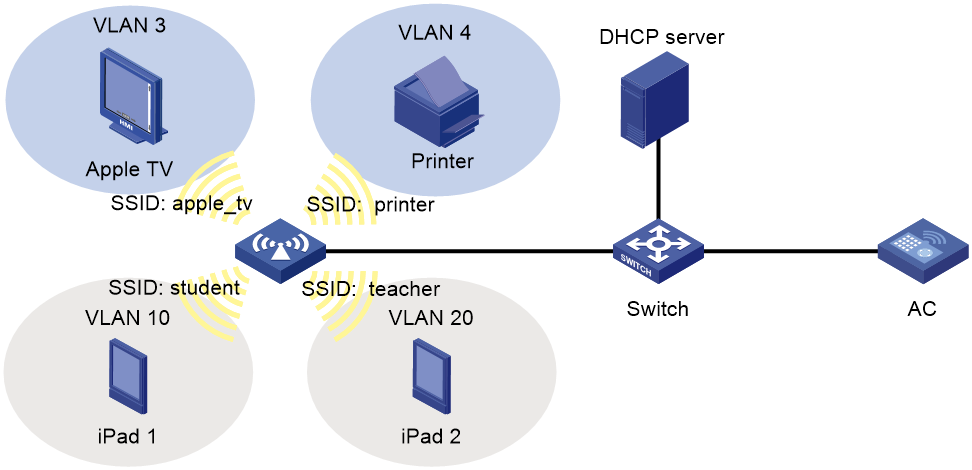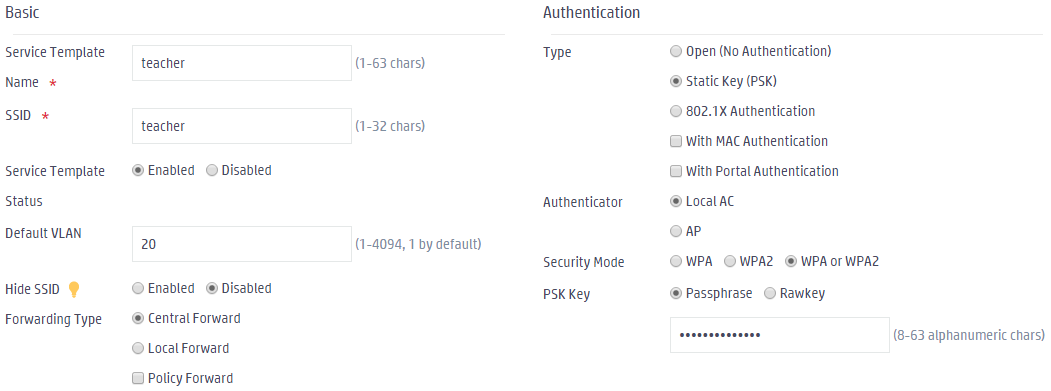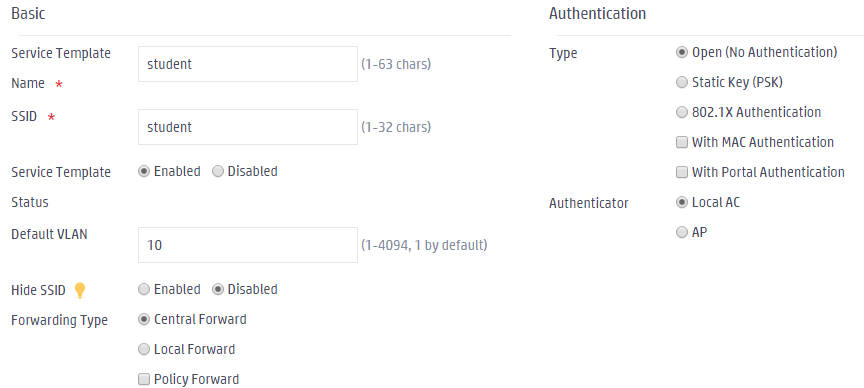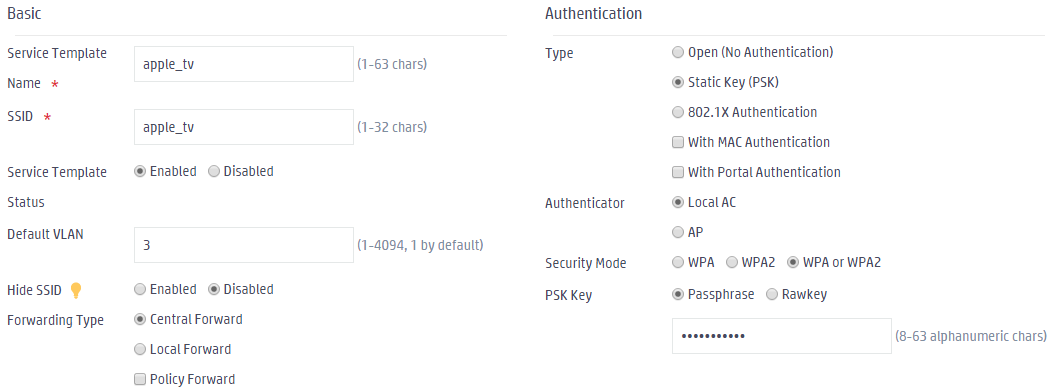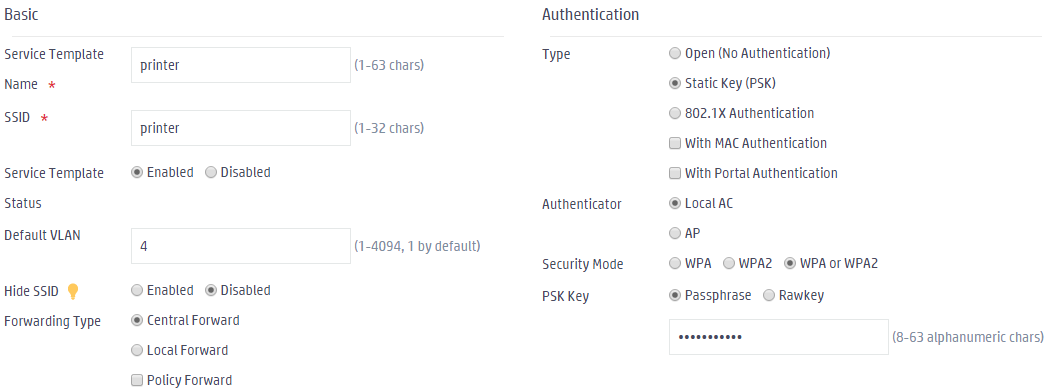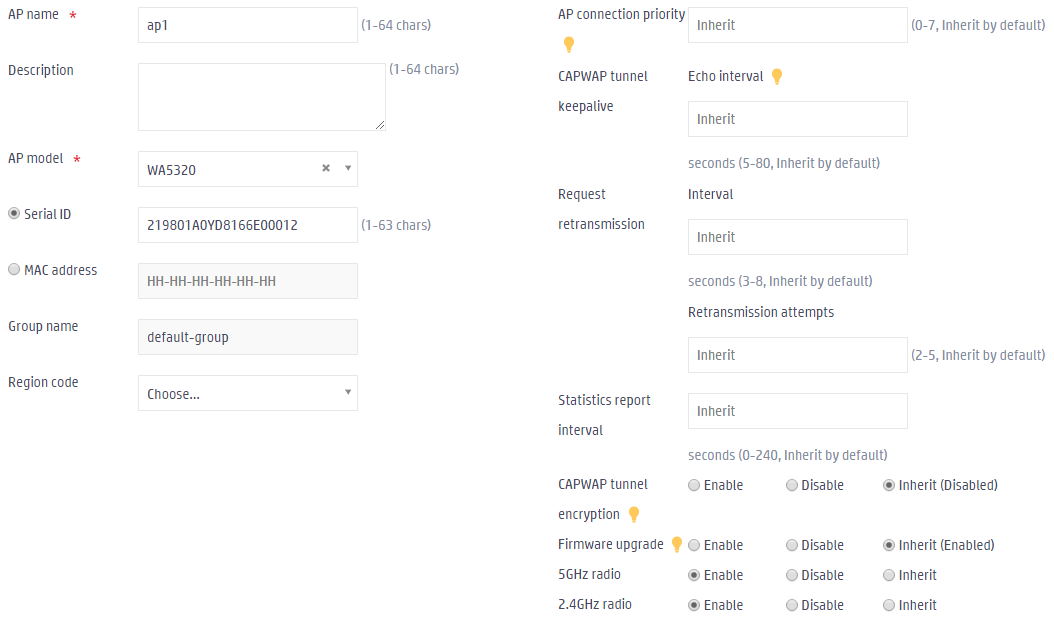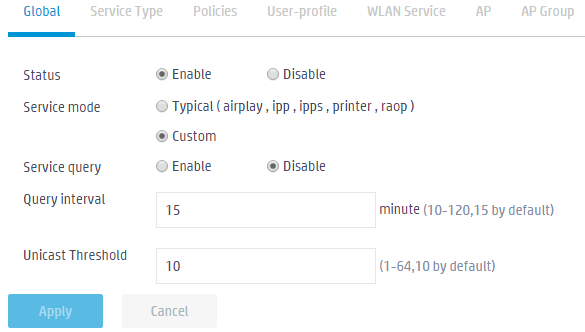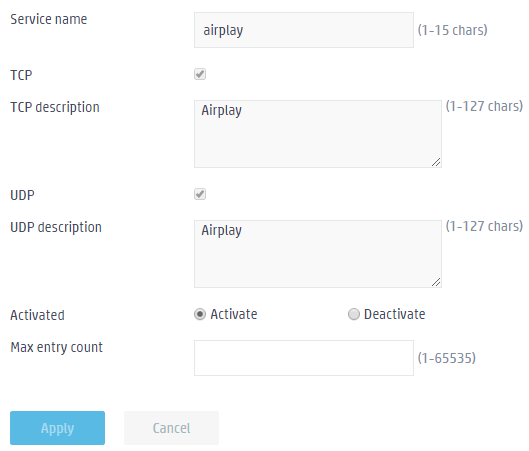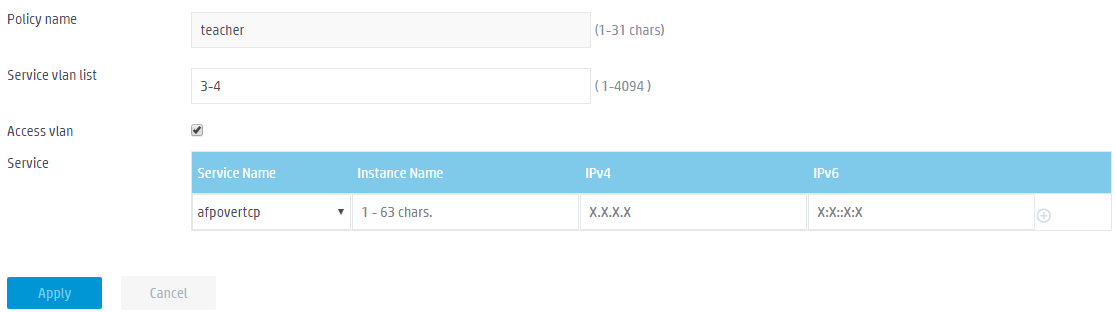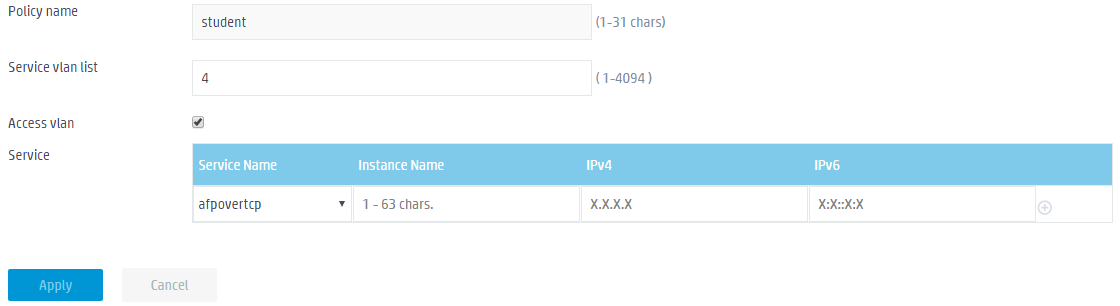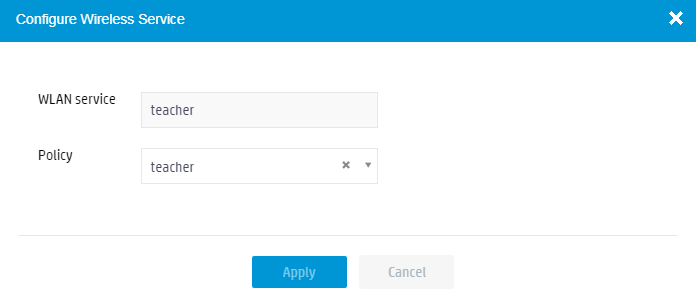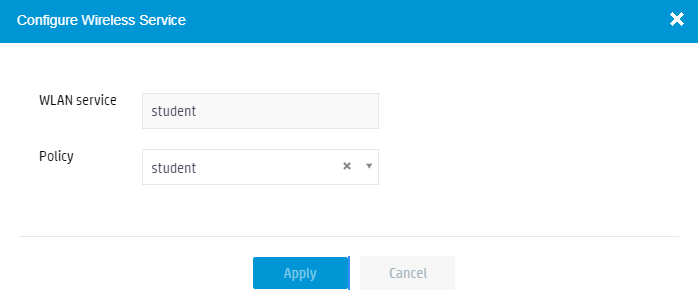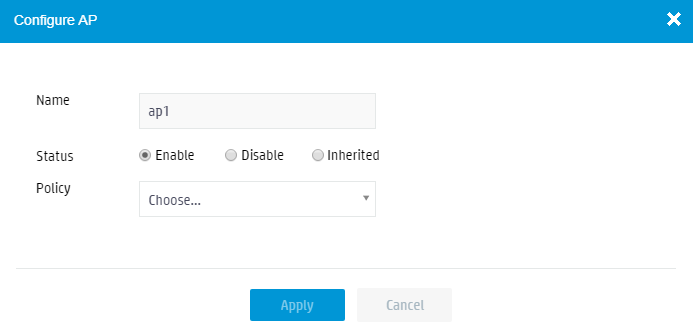- Table of Contents
-
- 05-Web configuration examples (AC+fit AP)
- 01-Telnet Access Control Configuration Example
- 02-IPv6 Telnet Access Control Configuration Example
- 03-Web Access Control Configuration Example
- 04-User Role Assignment for Local Web Authentication Users Configuration Example
- 05-SSH Local Authentication Configuration Example
- 06-SSH User Remote Password Authentication Configuration Example
- 07-IPv6 SSH User Remote Password Authentication Configuration Example
- 08-Password Control Configuration Example
- 09-Licensing Configuration Example
- 10-Automatic License Installation Configuration Example
- 11-Layer 2 Static Link Aggregation Configuration Example
- 12-Layer 2 Dynamic Link Aggregation Configuration Example
- 13-PPPoE Client Configuration Example
- 14-Static IPv6 Address Configuration Example
- 15-IPv6 Static Routing Configuration Example
- 16-Static IPv4 DNS Configuration Example
- 17-Static IPv6 DNS Configuration Example
- 18-IGMP Snooping Configuration Example
- 19-MLD Snooping Configuration Example
- 20-IPv4 DNS Proxy Configuration Example
- 21-IPv6 DNS Proxy Configuration Example
- 22-Static NAT Configuration Example
- 23-Dynamic NAT Configuration Example
- 24-IPv4 ACL-Based Packet Filter Configuration Example
- 25-IPv6 ACL-Based Packet Filter Configuration Example
- 26-ARP Attack Protection Configuration Example
- 27-ARP Proxy Configuration Example
- 28-Dynamic IPv4 DNS Configuration Example
- 29-Dynamic IPv6 DNS Configuration Example
- 30-WLAN Access Configuration Example
- 31-Different Wireless Services on Different Radios Configuration Example
- 32-CAPWAP Tunnel Establishment Through DHCP Configuration Example
- 33-CAPWAP Tunnel Establishment Through DHCPv6 Configuration Example
- 34-CAPWAP Tunnel Establishment Through DNS Configuration Example
- 35-CAPWAP Tunnel Establishment Through DNSv6 Configuration Example
- 36-Auto AP Configuration Example
- 37-AP Group Configuration Example
- 38-Radio Management Configuration Example
- 39-Load Balancing Group-Based Session-Mode Load Balancing Configuration Example
- 40-Radio-Based Session-Mode Load Balancing Configuration Example
- 41-A-MPDU and A-MSDU Configuration Example
- 42-Device Classification and Countermeasure Configuration Example
- 43-Malformed Packet Detection and Flood Attack Detection Configuration Example
- 44-Signature-Based Attack Detection Configuration Example
- 45-802.1X RADIUS-Based AAA Configuration Example
- 46-VLAN Interface-Based Direct Portal Authentication Configuration Example
- 47-Service Template-Based Direct Portal Authentication Configuration Example
- 48-Wireless Spectrum Analysis Configuration Example
- 49-Auto DFS Configuration Examples
- 50-Auto TPC Configuration Examples
- 51-Whitelist-Based Client Access Control Configuration Example
- 52-Blacklist-Based Client Access Control Configuration Example
- 53-CAC Configuration Example
- 54-WLAN Probe Configuration Example
- 55-Intra-AC Roaming Configuration Example
- 56-Bonjour Gateway Configuration Example
- 57-IPv4 Multicast Optimization Configuration Examples
- 58-IPv6 Multicast Optimization Configuration Examples
- 59-Ping Configuration Example
- 60-Local Packet Capture Configuration Example
- 61-Remote Packet Capture Configuration Example
- Related Documents
-
| Title | Size | Download |
|---|---|---|
| 56-Bonjour Gateway Configuration Example | 399.30 KB |
|
|
|
H3C Access Controllers |
|
Comware 7 Bonjour Gateway |
|
Configuration Example |
Copyright © 2022 New H3C Technologies Co., Ltd. All rights reserved.
No part of this manual may be reproduced or transmitted in any form or by any means without prior written consent of New H3C Technologies Co., Ltd.
Except for the trademarks of New H3C Technologies Co., Ltd., any trademarks that may be mentioned in this document are the property of their respective owners.
The information in this document is subject to change without notice.
Overview
The following information provides an example for configuring Bonjour gateway.
Prerequisites
The following information applies to Comware 7-based access controllers. Procedures and information in the examples might be slightly different depending on the software or hardware version of the H3C access controllers.
The configuration examples were created and verified in a lab environment, and all the devices were started with the factory default configuration. When you are working on a live network, make sure you understand the potential impact of every command on your network.
The following information is provided based on the assumption that you have basic knowledge of Bonjour gateway.
Example: Configuring Bonjour gateway
Network configuration
As shown in Figure 1, Apple TV, Printer, iPad 1, and iPad 2 access the WLAN through service templates with SSIDs apple_tv, printer, student, and teacher, respectively. Apple TV, Printer, iPad 1, and iPad 2 belong to VLANs 3, 4, 10, and 20, respectively.
Configure Bonjour gateway to ensure that iPad 2 can request the services of both Apple TV and Printer and that iPad 1 can request only the service of Printer.
Prerequisites
Make sure the network devices can reach each other.
Procedures
Configuring IP addresses
# Specify an IP address for the AC. (Details not shown.)
# Configure the DHCP server to assign IP addresses to clients and specify the AC's IP address as the gateway address. (Details not shown.)
|
|
NOTE: You must specify a DNS server address on the DHCP server because of iOS restrictions. |
Configuring the AC
1. Click the Network View tab at the bottom of the page.
2. From the navigation pane, select Wireless Configuration > Wireless Networks.
b. Specify both the service template name and SSID as teacher.
c. Set the default VLAN ID to 20.
d. Set the authentication type to Static Key (PSK) and specify a password.
Figure 2 Creating a service template
3. Repeat the previous steps to create service templates student, apple_tv, and printer. Table 1 displays required configurations of each service template.
Table 1 Service template configuration
|
Service template name |
SSID |
Default VLAN |
Authentication type |
Password |
|
student |
student |
10 |
Not required. This example uses Open (No Authentication). |
Not required. |
|
apple_tv |
apple_tv |
3 |
Static Key (PSK) |
Required. |
|
printer |
printer |
4 |
Static Key (PSK) |
Required. |
Figure 3 Configuring service template student
Figure 4 Configuring service template apple_tv
Figure 5 Configuring service template printer
Configuring the AP
1. From the navigation pane, select Wireless Configuration > AP Management.
2. Click the Add
button ![]() to
create an AP.
to
create an AP.
¡ Specify the AP name as ap1.
¡ Specify the AP model and serial ID.
¡ Enable 5G and 2.4G radios.
Figure 6 Configuring the AP
Configuring Bonjour services
1. From the navigation pane, select Wireless Configuration > Applications.
2. Click the Bonjour tab.
3. Click the More icon ![]() in
the Global area.
in
the Global area.
¡ Select Enable from the Status field.
¡ Select the Custom service mode.
Figure 7 Configuring global Bonjour settings
4. Click the Service Type tab.
a. Click the Edit
icon ![]() for airplay.
for airplay.
b. Select Activate.
c. Repeat the previous two steps to activate raop and printer services.
|
|
NOTE: To use the service of Apple TV, you must activate the airplay and raop service types because of iOS restrictions. |
Figure 8 Configuring the airplay service
5. Click the Policies tab.
6. Click the Add icon ![]() to
create policy teacher.
to
create policy teacher.
¡ Specify the policy name as teacher.
¡ Configure VLANs 3 and 4 as service VLANs.
¡ Select Access VLAN.
Figure 9 Creating Bonjour policy teacher
7. Click the Add icon ![]() to
create policy student.
to
create policy student.
¡ Specify the policy name as student.
¡ Configure VLAN 4 as the service VLAN.
¡ Select Access VLAN.
Figure 10 Creating Bonjour policy student
8. Click the WLAN Service tab.
a. Click the Edit
icon ![]() for service teacher, and select teacher from the Policy field.
for service teacher, and select teacher from the Policy field.
Figure 11 Configuring wireless service teacher
a. Click the Edit
icon ![]() for service student, and select student from the Policy field.
for service student, and select student from the Policy field.
Figure 12 Configuring wireless service student
9. Click the AP tab.
a. Click the Edit icon for AP ap1.
b. Select Enable from the Status field.
Figure 13 Configuring the AP
Verifying the configuration
# Verify that iPad 2 can discover both the Apple TV and the printer.
# Verify that iPad 1 can discover only the printer.
Related documentation
H3C Access Controllers Web-Based Configuration Guide