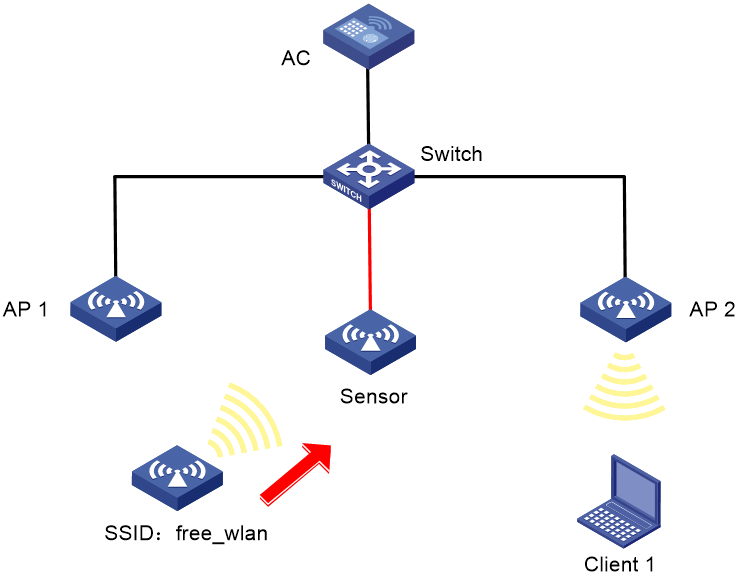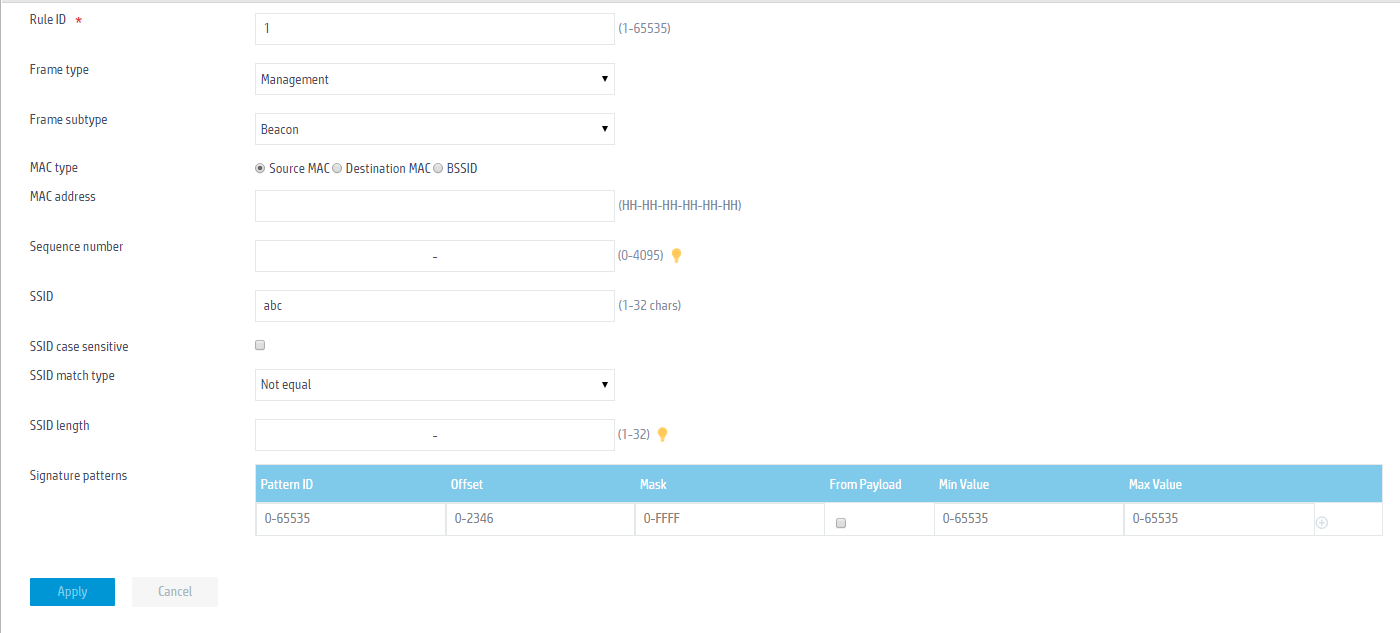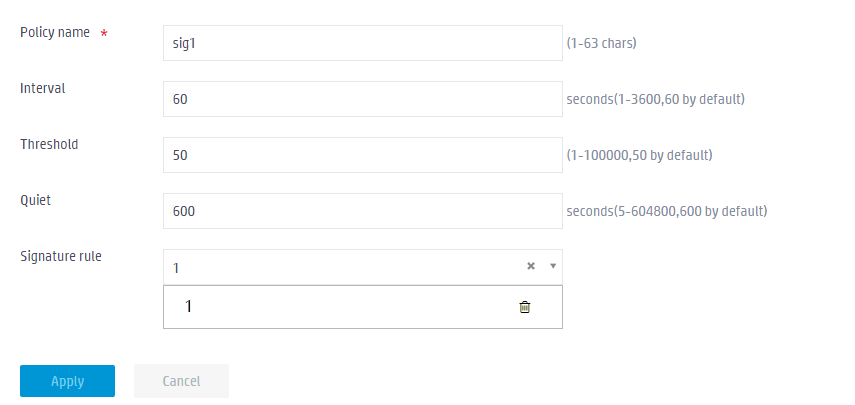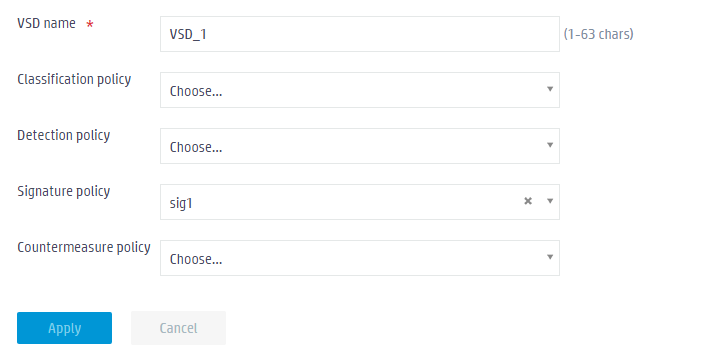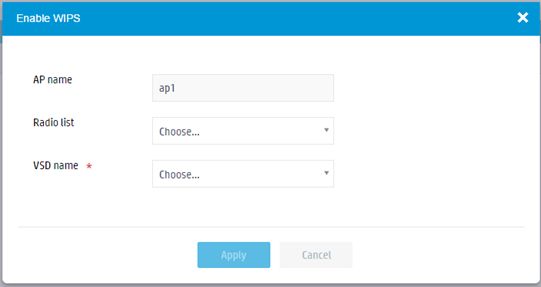- Table of Contents
-
- 05-Web configuration examples (AC+fit AP)
- 01-Telnet Access Control Configuration Example
- 02-IPv6 Telnet Access Control Configuration Example
- 03-Web Access Control Configuration Example
- 04-User Role Assignment for Local Web Authentication Users Configuration Example
- 05-SSH Local Authentication Configuration Example
- 06-SSH User Remote Password Authentication Configuration Example
- 07-IPv6 SSH User Remote Password Authentication Configuration Example
- 08-Password Control Configuration Example
- 09-Licensing Configuration Example
- 10-Automatic License Installation Configuration Example
- 11-Layer 2 Static Link Aggregation Configuration Example
- 12-Layer 2 Dynamic Link Aggregation Configuration Example
- 13-PPPoE Client Configuration Example
- 14-Static IPv6 Address Configuration Example
- 15-IPv6 Static Routing Configuration Example
- 16-Static IPv4 DNS Configuration Example
- 17-Static IPv6 DNS Configuration Example
- 18-IGMP Snooping Configuration Example
- 19-MLD Snooping Configuration Example
- 20-IPv4 DNS Proxy Configuration Example
- 21-IPv6 DNS Proxy Configuration Example
- 22-Static NAT Configuration Example
- 23-Dynamic NAT Configuration Example
- 24-IPv4 ACL-Based Packet Filter Configuration Example
- 25-IPv6 ACL-Based Packet Filter Configuration Example
- 26-ARP Attack Protection Configuration Example
- 27-ARP Proxy Configuration Example
- 28-Dynamic IPv4 DNS Configuration Example
- 29-Dynamic IPv6 DNS Configuration Example
- 30-WLAN Access Configuration Example
- 31-Different Wireless Services on Different Radios Configuration Example
- 32-CAPWAP Tunnel Establishment Through DHCP Configuration Example
- 33-CAPWAP Tunnel Establishment Through DHCPv6 Configuration Example
- 34-CAPWAP Tunnel Establishment Through DNS Configuration Example
- 35-CAPWAP Tunnel Establishment Through DNSv6 Configuration Example
- 36-Auto AP Configuration Example
- 37-AP Group Configuration Example
- 38-Radio Management Configuration Example
- 39-Load Balancing Group-Based Session-Mode Load Balancing Configuration Example
- 40-Radio-Based Session-Mode Load Balancing Configuration Example
- 41-A-MPDU and A-MSDU Configuration Example
- 42-Device Classification and Countermeasure Configuration Example
- 43-Malformed Packet Detection and Flood Attack Detection Configuration Example
- 44-Signature-Based Attack Detection Configuration Example
- 45-802.1X RADIUS-Based AAA Configuration Example
- 46-VLAN Interface-Based Direct Portal Authentication Configuration Example
- 47-Service Template-Based Direct Portal Authentication Configuration Example
- 48-Wireless Spectrum Analysis Configuration Example
- 49-Auto DFS Configuration Examples
- 50-Auto TPC Configuration Examples
- 51-Whitelist-Based Client Access Control Configuration Example
- 52-Blacklist-Based Client Access Control Configuration Example
- 53-CAC Configuration Example
- 54-WLAN Probe Configuration Example
- 55-Intra-AC Roaming Configuration Example
- 56-Bonjour Gateway Configuration Example
- 57-IPv4 Multicast Optimization Configuration Examples
- 58-IPv6 Multicast Optimization Configuration Examples
- 59-Ping Configuration Example
- 60-Local Packet Capture Configuration Example
- 61-Remote Packet Capture Configuration Example
- Related Documents
-
| Title | Size | Download |
|---|---|---|
| 44-Signature-Based Attack Detection Configuration Example | 236.57 KB |
|
|
|
H3C Access Controllers |
|
Comware 7 Signature-Based Attack Detection |
|
Configuration Example |
Copyright © 2022 New H3C Technologies Co., Ltd. All rights reserved.
No part of this manual may be reproduced or transmitted in any form or by any means without prior written consent of New H3C Technologies Co., Ltd.
Except for the trademarks of New H3C Technologies Co., Ltd., any trademarks that may be mentioned in this document are the property of their respective owners.
The information in this document is subject to change without notice.
Contents
Example: Configuring signature-based attack detection
Configuring basic features on the AC
Configuring a signature policy
Overview
The following information provides an example for configuring signature-based attack detection.
Prerequisites
The following information applies to Comware 7-based access controllers. Procedures and information in the examples might be slightly different depending on the software or hardware version of the H3C access controllers.
The configuration examples were created and verified in a lab environment, and all the devices were started with the factory default configuration. When you are working on a live network, make sure you understand the potential impact of every command on your network.
The following information is provided based on the assumption that you have basic knowledge of WIPS and WLAN access.
Example: Configuring signature-based attack detection
Network configuration
As shown in Figure 1, AP 1 and AP 2 provide wireless services for clients through SSID abc. Enable WIPS for the sensor and configure a signature to enable WIPS to trigger an alarm when it detects beacon frames whose SSIDs are not abc.
Procedures
Configuring basic features on the AC
Configure wireless service, IP address, AP access, and radio settings. (Details not shown.)
Configuring a signature
1. Click the Network View tab at the bottom of the page.
2. From the navigation pane, select Wireless Configuration > Wireless Security.
3. Click the Add button ![]() to add a signature.
to add a signature.
a. Enter 1 in the Rule ID field.
b. Select Management from the Frame type list.
c. Select Beacon from the Frame subtype list.
d. Enter abc in the SSID field.
e. Select Not equal from the SSID match type list.
f. Click Apply.
Figure 2 Adding a signature
Configuring a signature policy
1. Click the Network View tab at the bottom of the page.
2. From the navigation pane, select Wireless Configuration > Wireless Security.
3. Click the Add button ![]() to add a signature policy.
to add a signature policy.
a. Enter sig1 in the Policy name field.
b. Select 1 from the Signature rule list.
c. Click Apply.
Figure 3 Adding a signature policy
Configuring a VSD
1. Click the Network View tab at the bottom of the page.
2. From the navigation pane, select Wireless Configuration > Wireless Security.
3. Click the Add button ![]() to add a VSD.
to add a VSD.
a. Enter VSD_1 in the VSD name field.
b. Select sig1 from the Signature policy list.
c. Click Apply.
Figure 4 Adding a VSD
Enabling WIPS
1. Click the Network View tab at the bottom of the page.
2. From the navigation pane, select Wireless Configuration > Wireless Security.
3. Click the More button ![]() to enable WIPS.
to enable WIPS.
a. On the page that opens, select sensor and click
the Edit button ![]() to
edit the sensor.
to
edit the sensor.
b. On the page that opens, select a radio band from the Radio list and select a VSD from the VSD name list.
c. Click Apply.
Figure 5 Enabling WIPS
Verifying the configuration
1. Click the Network View tab at the bottom of the page.
2. From the navigation pane, select Monitoring > Network Security, and view the relevant information shown in the Attack statistics area.
Related documentation
H3C Access Controllers Web-Based Configuration Guide