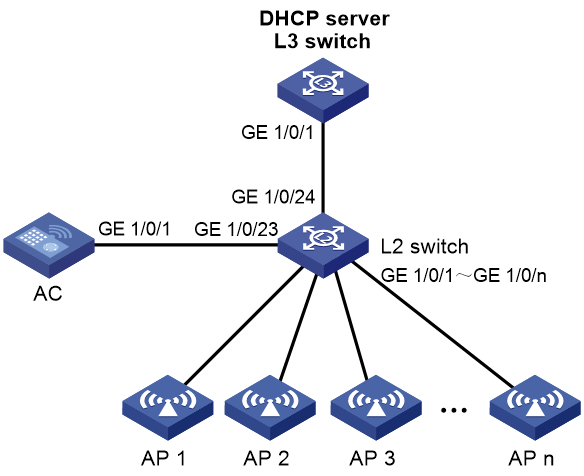- Table of Contents
-
- 05-Comware 9 CLI-based configuration examples (AC+fit AP deployment)
- 01-HTTPS Login Configuration Examples
- 02-SSH Configuration Examples
- 03-License Management Configuration Examples
- 04-AP Association with the AC at Layer 2 Configuration Examples
- 05-AP Association with the AC at Layer 2 (IPv6) Configuration Examples
- 06-Auto AP Configuration Examples
- 07-AP Association with the AC at Layer 3 Configuration Examples
- 08-AP Association with the AC at Layer 3 (IPv6) Configuration Examples
- 09-WEP Encryption Configuration Examples
- 10-PSK Encryption Configuration Examples
- 11-WPA3-SAE PSK Encryption Configuration Examples
- 12-WLAN Access (IPv6) Configuration Examples
- 13-Policy-Based Forwarding with Dual Gateways Configuration Examples
- 14-Scheduled Configuration Deployment by AP Group Configuration Examples
- 15-Inter-AC Roaming with Static Client VLAN Allocation Configuration Examples
- 16-Service Template and Radio Binding Configuration Examples
- 17-Scheduled WLAN Access Services Configuration Examples
- 18-Local Portal Authentication Configuration Examples
- 19-HTTPS-Based Local Portal Authentication Configuration Examples
- 20-Remote Portal Authentication Configuration Examples
- 21-Local Portal Authentication through LDAP Server Configuration Examples
- 22-Local Portal Auth and SSID-based Auth Page Pushing Configuration Examples
- 23-Local Portal MAC-Trigger Authentication Configuration Examples
- 24-Portal MAC-Trigger Authentication Configuration Examples
- 25-Local Forwarding Mode and Local Portal MAC-Trigger Auth Configuration Examples
- 26-Local Portal Authentication (IPv6) Configuration Examples
- 27-Local Portal Authentication through LDAP Server (IPv6) Configuration Examples
- 28-Remote Portal Authentication (IPv6) Configuration Examples
- 29-Portal MAC-Trigger Authentication (IPv6) Configuration Example
- 30-Remote Portal Authentication with User Profile Authorization Configuration Examples
- 31-Portal Fail-Permit Configuration Examples
- 32-Local MAC Authentication Configuration Examples
- 33-Remote MAC Authentication Configuration Examples
- 34-Transparent Auth Through Remote MAC and Portal Auth Configuration Examples
- 35-Remote AP, Remote Portal, and MAC-Trigger Authentication Configuration Examples
- 36-MAC Authentication with Guest VLAN Assignment Configuration Examples
- 37-MAC Authentication with Guest VLAN Assignment (IPv6) Configuration Examples
- 38-Local MAC-And-802.1X Authentication Configuration Examples
- 39-Local 802.1X Authentication Configuration Examples
- 40-Local RADIUS-Based 802.1X Authentication in EAP Relay Mode Configuration Examples
- 41-Remote 802.1X Authentication Configuration Examples
- 42-Remote 802.1X Authentication (IPv6) Configuration Examples
- 43-Remote 802.1X Authentication in WPA3-Enterprise Mode Configuration Examples
- 44-802.1X Auth with ACL Assignment Through IMC Server Configuration Examples
- 45-802.1X Auth with User Profile Assignment Through IMC Server Configuration Examples
- 46-EAD Authentication Configuration Examples
- 47-EAD Authentication (IPv6) Configuration Examples
- 48-Local Forwarding Mode and Local Portal Authentication Configuration Examples
- 49-Local Forwarding Mode Direct Portal Authentication Configuration Examples
- 50-Local Forwarding Mode Direct Portal Authentication (IPv6) Configuration Examples
- 51-Local Forwarding Configuration Examples
- 52-Wired Port Local Forwarding through Wireless Terminator Configuration Examples
- 53-Remote AP Configuration Examples
- 54-Downlink VLAN Management for Fit-Mode APs Configuration Examples
- 55-WIPS Configuration Examples
- 56-WIPS Countermeasures Against All SSIDs Configuration Examples
- 57-IP Source Guard (IPv4) Configuration Examples
- 58-IP Source Guard (IPv6) Configuration Examples
- 59-Dual-Link Backup Configuration Examples
- 60-OAuth-Based Portal MAC-Trigger Auth on a Local-Forwarding Dual-Link Backup Configuration Examples
- 61-Dual-Link Backup OAuth-Based Portal Authentication in Local Forwarding Configuration Examples
- 62-Dual-Link Backup Remote Portal MAC-Trigger Authentication in Local Forwarding Configuration Examples
- 63-Dual-Link Backup Remote Portal and Transparent MAC Auth in Local Forwarding Configuration Examples
- 64-Dual-Link Backup Remote Portal Authentication in Local Forwarding Configuration Examples
- 65-Dual-Link Backup Remote Portal and Transparent MAC Auth in Centralized Forwarding Configuration Examples
- 66-Dual-Link Backup Remote Portal Authentication in Centralized Forwarding Configuration Examples
- 67-Dual-Link Backup Lightweight Portal Authentication in Centralized Forwarding Configuration Examples
- 68-Dual-Link Backup OAuth-Based Portal Authentication in Centralized Forwarding Configuration Examples
- 69-Dual-Link Backup Remote Portal MAC-Trigger Auth in Centralized Forwarding Configuration Examples
- 70-Remote 802.1X Authentication on a Dual-Link AC Backup Network Configuration Examples
- 71-Remote MAC Authentication on a Dual-Link AC Backup Network Configuration Examples
- 72-WLAN Probe Configuration Examples
- 73-Multicast Optimization Configuration Examples
- 74-Client Rate Limiting Configuration Examples
- 75-Inter-AC Roaming Configuration Examples
- 76-Inter-AC Roaming (IPv6) Configuration Examples
- 77-Inter-AC Roaming in Local Forwarding Mode Configuration Examples
- 78-H3C Access Controllers Cooperative Roaming for 802.11v Clients Configuration Examples
- 79-WLAN Load Balancing Configuration Examples
- 80-Static Blacklist Configuration Examples
- 81-Client Quantity Control Configuration Examples
- 82-AP License Synchronization Configuration Examples
- 83-BLE Module iBeacon Transmission Configuration Examples
- 84-Medical RFID Tag Management Configuration Examples
- 85-iBeacon Management Configuration Examples
- 86-Mesh Link Establishment Between a Fit AP and a Fat AP Configuration Examples
- 87-Mesh Link Establishment Between Fit APs Configuration Examples
- 88-Auto-DFS and Auto-TPC Configuration Examples
- 89-AP Image Downloading Configuration Examples
- 90-Dual-Uplink Interfaces Configuration Guide
- 91-Internal-to-External Access Through NAT Configuration Examples
- 92-Layer 2 Static Aggregation Configuration Examples
- 93-Layer 2 Multicast Configuration Examples
- 94-Static VLAN Allocation Configuration Examples
- 95-URL Redirection Configuration Examples
- 96-IPv6 URL Redirection Configuration Examples
- Related Documents
-
| Title | Size | Download |
|---|---|---|
| 89-AP Image Downloading Configuration Examples | 124.33 KB |
|
|
|
H3C Access Controllers |
|
AP Image Downloading |
|
Configuration Examples |
|
|
Copyright © 2023 New H3C Technologies Co., Ltd. All rights reserved.
No part of this manual may be reproduced or transmitted in any form or by any means without prior written consent of New H3C Technologies Co., Ltd.
Except for the trademarks of New H3C Technologies Co., Ltd., any trademarks that may be mentioned in this document are the property of their respective owners.
The information in this document is subject to change without notice.
Introduction
The following information provides an example for configuring AP image downloading.
Prerequisites
The following information applies to Comware-based access controllers and access points. Procedures and information in the examples might be slightly different depending on the software or hardware version of the access controllers and access points.
The configuration examples were created and verified in a lab environment, and all the devices were started with the factory default configuration. When you are working on a live network, make sure you understand the potential impact of every command on your network.
The following information is provided based on the assumption that you have basic knowledge of AP management and software upgrade.
Example: Configuring AP image downloading
Network configuration
As shown in Figure 1, the AC is attached to the Layer 2 switch in hair-pin mode. The Layer 3 switch acts as the DHCP server to assign IP addresses to APs and the Layer 2 switch supplies power to APs through PoE. Configure AP image downloading to reduce time consumed by AC and AP upgrade.
Restrictions and guidelines
· Before restarting the AC, save the running configuration.
· Make sure all APs to be upgraded are online when you configure the AC to deploy the image to APs.
· Typically, the system can deploy an image to 500 to 1000 APs per hour. Reserve sufficient time for image downloading.
· If an AP goes offline during image downloading, the downloading process for the AP is terminated. To upgrade the AP, you must configure the AC to deploy an image to the AP manually after the AP comes online.
Procedures
Configuring the AC
1. View the current software version of the AC.
<AC> display version
H3C Comware Software, Version 7.1.064, Release 5446
Copyright (c) 2004-2021 New H3C Technologies Co., Ltd. All rights reserved.
H3C WX5580H uptime is 0 weeks, 0 days, 20 hours, 51 minutes
Last reboot reason : User soft reboot
---- More ----
2. Configure the AC to download the image file and specify the file as the next startup configuration file:
# Configure the AC to download the image file. In this example, the TFTP server address is 192.168.0.1 and the image file name is test.ipe.
<AC> tftp 192.168.0.1 get test.ipe
Press CTRL+C to abort.
% Total % Received % Xferd Average Speed Time Time Time Current
Dload Upload Total Spent Left Speed
100 610.9M 100 610.9M 0 0 1206k 0 0:08:29 0:08:29 --:--:-- 1206k
Writing file...Done.
# Specify the file as the main next startup configuration file.
<AC> boot-loader file cfa0:/test.ipe all main
3. Deploy the image to all online APs.
<AC> system-view
[AC] wlan ap-image-deploy
4. View information about image downloading:
# Display AP image downloading information, including the downloading progress, time consumed, and the numbers of APs to be upgraded, succeeded APs, ongoing APs, and failed APs.
[AC] display wlan ap statistics image-download
Completed : 50%
Time consumed : 03min 58s
Max. concurrent image downloads APs : 416
AP count:
Total to download : 20
Success : 9
In-progress : 10
Failed : 1
# Display APs that have failed to download images.
[AC] display wlan ap statistics image-download failed
AP name Failure reason
ap2 Tunnel down
5. Save the running configuration and restart the AC and APs:
# Verify that all APs have obtained the image. Then, save the running configuration.
[AC] save startup.cfg
The current configuration will be saved to cfa0:/startup.cfg. Continue? [Y/N]:y
cfa0:/startup.cfg exists, overwrite? [Y/N]:
Saving configuration cfa0:/startup.cfg.Please wait...
Configuration is saved to device successfully.
[AC] quit
# Restart all APs and restart the AC at the same time.
<AC> reset wlan ap all
Reset APs that have established or are to establish primary tunnels with the AC. Continue? [Y/N]:y
<AC> reboot
Start to check configuration with next startup configuration file, please wait.........DONE!
This command will reboot the device. Continue? [Y/N]:y
Now rebooting, please wait...
Verifying the configuration
# Verify the AC version.
<AC> display version
H3C Comware Software, Version 7.1.064, Release 5447
Copyright (c) 2004-2021 New H3C Technologies Co., Ltd. All rights reserved.
H3C WX5580H uptime is 0 weeks, 0 days, 0 hours, 10 minutes
Last reboot reason : User soft reboot
---- More ----
# Verify the version of any AP.
<Sysname> display wlan ap name ap1 verbose
AP name : ap1
AP ID : 1
AP group name : default-group
State : Run
Backup type : Master
Online time : 0 days 0 hours 12 minutes 12 seconds
System uptime : 0 days 0 hours 22 minutes 12 seconds
Model : WA6320
Region code : CN
Region code lock : Disable
Serial ID : 219801A28N819CE0002T
MAC address : 0AFB-423B-893C
IP address : 192.168.0.50
UDP control port number : 18313
UDP data port number : N/A
H/W version : Ver.C
S/W version : R5447
---- More ----
Related documentation
· AP Management Configuration Guide in H3C Access Controllers Configuration Guides
· AP Management Command Reference in H3C Access Controllers Command References