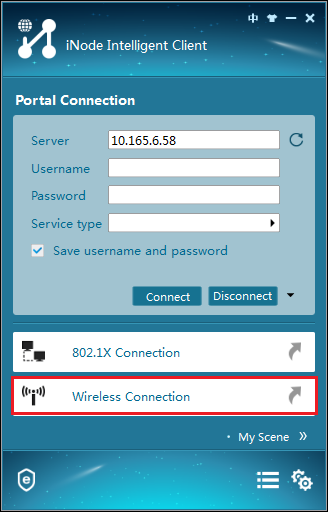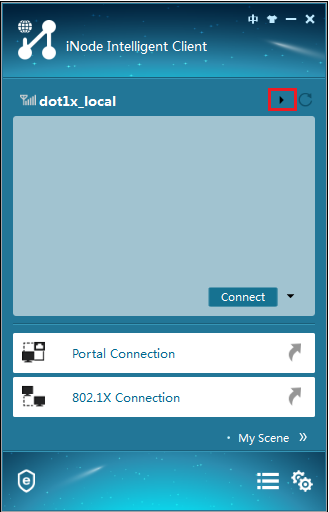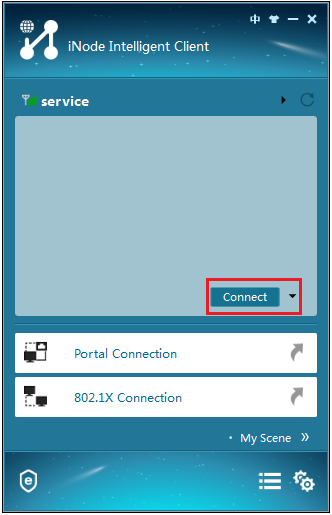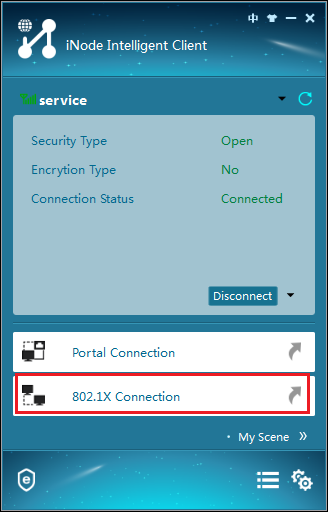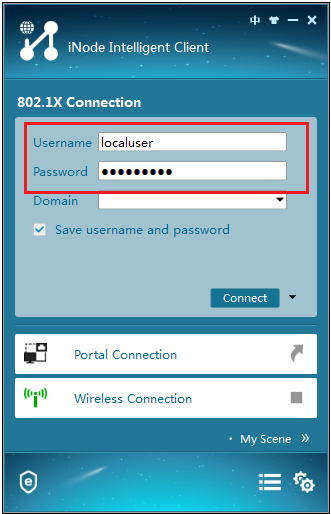- Table of Contents
-
- 05-Comware 9 CLI-based configuration examples (AC+fit AP deployment)
- 01-HTTPS Login Configuration Examples
- 02-SSH Configuration Examples
- 03-License Management Configuration Examples
- 04-AP Association with the AC at Layer 2 Configuration Examples
- 05-AP Association with the AC at Layer 2 (IPv6) Configuration Examples
- 06-Auto AP Configuration Examples
- 07-AP Association with the AC at Layer 3 Configuration Examples
- 08-AP Association with the AC at Layer 3 (IPv6) Configuration Examples
- 09-WEP Encryption Configuration Examples
- 10-PSK Encryption Configuration Examples
- 11-WPA3-SAE PSK Encryption Configuration Examples
- 12-WLAN Access (IPv6) Configuration Examples
- 13-Policy-Based Forwarding with Dual Gateways Configuration Examples
- 14-Scheduled Configuration Deployment by AP Group Configuration Examples
- 15-Inter-AC Roaming with Static Client VLAN Allocation Configuration Examples
- 16-Service Template and Radio Binding Configuration Examples
- 17-Scheduled WLAN Access Services Configuration Examples
- 18-Local Portal Authentication Configuration Examples
- 19-HTTPS-Based Local Portal Authentication Configuration Examples
- 20-Remote Portal Authentication Configuration Examples
- 21-Local Portal Authentication through LDAP Server Configuration Examples
- 22-Local Portal Auth and SSID-based Auth Page Pushing Configuration Examples
- 23-Local Portal MAC-Trigger Authentication Configuration Examples
- 24-Portal MAC-Trigger Authentication Configuration Examples
- 25-Local Forwarding Mode and Local Portal MAC-Trigger Auth Configuration Examples
- 26-Local Portal Authentication (IPv6) Configuration Examples
- 27-Local Portal Authentication through LDAP Server (IPv6) Configuration Examples
- 28-Remote Portal Authentication (IPv6) Configuration Examples
- 29-Portal MAC-Trigger Authentication (IPv6) Configuration Example
- 30-Remote Portal Authentication with User Profile Authorization Configuration Examples
- 31-Portal Fail-Permit Configuration Examples
- 32-Local MAC Authentication Configuration Examples
- 33-Remote MAC Authentication Configuration Examples
- 34-Transparent Auth Through Remote MAC and Portal Auth Configuration Examples
- 35-Remote AP, Remote Portal, and MAC-Trigger Authentication Configuration Examples
- 36-MAC Authentication with Guest VLAN Assignment Configuration Examples
- 37-MAC Authentication with Guest VLAN Assignment (IPv6) Configuration Examples
- 38-Local MAC-And-802.1X Authentication Configuration Examples
- 39-Local 802.1X Authentication Configuration Examples
- 40-Local RADIUS-Based 802.1X Authentication in EAP Relay Mode Configuration Examples
- 41-Remote 802.1X Authentication Configuration Examples
- 42-Remote 802.1X Authentication (IPv6) Configuration Examples
- 43-Remote 802.1X Authentication in WPA3-Enterprise Mode Configuration Examples
- 44-802.1X Auth with ACL Assignment Through IMC Server Configuration Examples
- 45-802.1X Auth with User Profile Assignment Through IMC Server Configuration Examples
- 46-EAD Authentication Configuration Examples
- 47-EAD Authentication (IPv6) Configuration Examples
- 48-Local Forwarding Mode and Local Portal Authentication Configuration Examples
- 49-Local Forwarding Mode Direct Portal Authentication Configuration Examples
- 50-Local Forwarding Mode Direct Portal Authentication (IPv6) Configuration Examples
- 51-Local Forwarding Configuration Examples
- 52-Wired Port Local Forwarding through Wireless Terminator Configuration Examples
- 53-Remote AP Configuration Examples
- 54-Downlink VLAN Management for Fit-Mode APs Configuration Examples
- 55-WIPS Configuration Examples
- 56-WIPS Countermeasures Against All SSIDs Configuration Examples
- 57-IP Source Guard (IPv4) Configuration Examples
- 58-IP Source Guard (IPv6) Configuration Examples
- 59-Dual-Link Backup Configuration Examples
- 60-OAuth-Based Portal MAC-Trigger Auth on a Local-Forwarding Dual-Link Backup Configuration Examples
- 61-Dual-Link Backup OAuth-Based Portal Authentication in Local Forwarding Configuration Examples
- 62-Dual-Link Backup Remote Portal MAC-Trigger Authentication in Local Forwarding Configuration Examples
- 63-Dual-Link Backup Remote Portal and Transparent MAC Auth in Local Forwarding Configuration Examples
- 64-Dual-Link Backup Remote Portal Authentication in Local Forwarding Configuration Examples
- 65-Dual-Link Backup Remote Portal and Transparent MAC Auth in Centralized Forwarding Configuration Examples
- 66-Dual-Link Backup Remote Portal Authentication in Centralized Forwarding Configuration Examples
- 67-Dual-Link Backup Lightweight Portal Authentication in Centralized Forwarding Configuration Examples
- 68-Dual-Link Backup OAuth-Based Portal Authentication in Centralized Forwarding Configuration Examples
- 69-Dual-Link Backup Remote Portal MAC-Trigger Auth in Centralized Forwarding Configuration Examples
- 70-Remote 802.1X Authentication on a Dual-Link AC Backup Network Configuration Examples
- 71-Remote MAC Authentication on a Dual-Link AC Backup Network Configuration Examples
- 72-WLAN Probe Configuration Examples
- 73-Multicast Optimization Configuration Examples
- 74-Client Rate Limiting Configuration Examples
- 75-Inter-AC Roaming Configuration Examples
- 76-Inter-AC Roaming (IPv6) Configuration Examples
- 77-Inter-AC Roaming in Local Forwarding Mode Configuration Examples
- 78-H3C Access Controllers Cooperative Roaming for 802.11v Clients Configuration Examples
- 79-WLAN Load Balancing Configuration Examples
- 80-Static Blacklist Configuration Examples
- 81-Client Quantity Control Configuration Examples
- 82-AP License Synchronization Configuration Examples
- 83-BLE Module iBeacon Transmission Configuration Examples
- 84-Medical RFID Tag Management Configuration Examples
- 85-iBeacon Management Configuration Examples
- 86-Mesh Link Establishment Between a Fit AP and a Fat AP Configuration Examples
- 87-Mesh Link Establishment Between Fit APs Configuration Examples
- 88-Auto-DFS and Auto-TPC Configuration Examples
- 89-AP Image Downloading Configuration Examples
- 90-Dual-Uplink Interfaces Configuration Guide
- 91-Internal-to-External Access Through NAT Configuration Examples
- 92-Layer 2 Static Aggregation Configuration Examples
- 93-Layer 2 Multicast Configuration Examples
- 94-Static VLAN Allocation Configuration Examples
- 95-URL Redirection Configuration Examples
- 96-IPv6 URL Redirection Configuration Examples
- Related Documents
-
| Title | Size | Download |
|---|---|---|
| 38-Local MAC-And-802.1X Authentication Configuration Examples | 387.53 KB |
|
|
|
H3C Access Controllers |
|
Local MAC-And-802.1X Authentication |
|
Configuration Examples |
Copyright © 2023 New H3C Technologies Co., Ltd. All rights reserved.
No part of this manual may be reproduced or transmitted in any form or by any means without prior written consent of New H3C Technologies Co., Ltd.
Except for the trademarks of New H3C Technologies Co., Ltd., any trademarks that may be mentioned in this document are the property of their respective owners.
The information in this document is subject to change without notice.
Introduction
The following information provides an example for configuring local MAC-and-802.1X authentication in a wireless network.
Prerequisites
The following information applies to Comware-based access controllers and access points. Procedures and information in the examples might be slightly different depending on the software or hardware version of the access controllers and access points.
The configuration examples were created and verified in a lab environment, and all the devices were started with the factory default configuration. When you are working on a live network, make sure you understand the potential impact of every command on your network.
The following information is provided based on the assumption that you have basic knowledge of MAC authentication, WLAN access, WLAN user access authentication, and 802.1X authentication.
Example: Configuring local MAC-and-802.1X authentication for wireless clients
Network configuration
As shown in Figure 1, an AP is attached to a PoE port on a switch, which acts as a DHCP server to assign IP addresses to the AP and the client.
Configure the AC to meet the following requirements:
· The AC first performs local MAC authentication for the client.
¡ If the client fails the MAC authentication, the AC stops authenticating the client.
¡ If the client passes the MAC authentication, the AC performs local 802.1X authentication for the client.
The client can access the network only after it passes both MAC authentication and 802.1X authentication.
· The AC uses open system authentication to authenticate the client at the data link layer. This is the default authentication method.
Restrictions and guidelines
When you configure local MAC-and-802.1X authentication for wireless clients, follow these restrictions and guidelines:
· Use the serial ID labeled on the AP's rear panel to specify an AP.
· Make sure the username and password configured on the AC are the same as the MAC address of the client. The username and password formats comply with the MAC authentication user account format.
· The AC can perform local 802.1X authentication only for the iNode client.
· Some endpoints by default use random MAC addresses. To ensure successful MAC authentication for such an endpoint, disable the endpoint from using a random MAC address.
Procedures
Configuring the AC
1. Configure interfaces on the AC:
# Create VLAN 100 and VLAN-interface 100, and assign an IP address to the VLAN interface. The AC will use this IP address to establish CAPWAP control and data tunnels with the AP.
<AC> system-view
[AC] vlan 100
[AC-vlan100] quit
[AC] interface vlan-interface 100
[AC-Vlan-interface100] ip address 2.2.2.1 24
[AC-Vlan-interface100] quit
# Create VLAN 200 and VLAN-interface 200, and assign an IP address to the VLAN interface. VLAN 200 will be used for client access.
[AC] vlan 200
[AC-vlan200] quit
[AC] interface vlan-interface 200
[AC-Vlan-interface200] ip address 2.2.1.1 24
[AC-Vlan-interface200] quit
# Configure GigabitEthernet 1/0/1 (the port connected to the switch) as a trunk port, and assign the port to VLAN 100 and VLAN 200.
[AC] interface gigabitethernet 1/0/1
[AC-GigabitEthernet1/0/1] port link-type trunk
[AC-GigabitEthernet1/0/1] port trunk permit vlan 100 200
[AC-GigabitEthernet1/0/1] quit
2. Configure a local user for 802.1X authentication:
# Create a network access user named localuser and set the password to localpass in plaintext form.
[AC] local-user localuser class network
[AC-luser-network-localuser] password simple localpass
# Set the service type to lan-access.
[AC-luser-network-localuser] service-type lan-access
[AC-luser-network-localuser] quit
3. Configure a local user for MAC authentication:
# Create a network access user. Set both the username and password to the client's MAC address 3ca9f4144c20.
[AC] local-user 3ca9f4144c20 class network
[AC-luser-network-3ca9f4144c20] password simple 3ca9f4144c20
# Set the service type to lan-access.
[AC-luser-network-3ca9f4144c20] service-type lan-access
[AC-luser-network-3ca9f4144c20] quit
4. Configure the AC to use the MAC address of each user as both the username and password for MAC authentication. The MAC addresses are in hexadecimal notation without hyphens and with letters in lower case. (The configuration in this step is the default configuration. This step is optional.)
[AC] mac-authentication user-name-format mac-address without-hyphen lowercase
5. Configure a local authentication domain:
# Create ISP domain bbb and enter its view.
[AC] domain bbb
# Configure the ISP domain to use local authentication, authorization, and accounting for LAN access wireless clients.
[AC-isp-bbb] authentication lan-access local
[AC-isp-bbb] authorization lan-access local
[AC-isp-bbb] accounting lan-access local
[AC-isp-bbb] quit
6. Set the 802.1X authentication method to CHAP.
[AC] dot1x authentication-method chap
7. Configure a service template:
# Create service template service and enter its view.
[AC] wlan service-template service
# Set the SSID of the service template to service.
[AC-wlan-st-service] ssid service
# Assign VLAN 200 to the matching clients.
[AC-wlan-st-service] vlan 200
# Set the user access authentication mode to MAC-and-802.1X authentication.
[AC-wlan-st-service] client-security authentication-mode mac-and-dot1x
# Specify ISP domain bbb for 802.1X authentication clients in the service template.
[AC-wlan-st-service] dot1x domain bbb
# Specify ISP domain bbb for MAC authentication clients in the service template.
[AC-wlan-st-service] mac-authentication domain bbb
# Enable the AC to forward client data traffic. If the AC forwards client data traffic by default, skip this step.
[AC-wlan-st-service] client forwarding-location ac
# Enable the service template.
[AC-wlan-st-service] service-template enable
[AC-wlan-st-service] quit
8. Configure AP settings:
|
IMPORTANT: In a large-scale network, configure AP groups as a best practice. |
# Create manual AP office, and specify the AP model and serial ID.
[AC] wlan ap office model WA6320
[AC-wlan-ap-office] serial-id 219801A28N819CE0002T
[AC-wlan-ap-office] quit
# Create AP group group1 and create an AP grouping rule by AP names to add AP office to AP group group1.
[AC] wlan ap-group group1
[AC-wlan-ap-group-group1] ap office
# Bind service template service to radio 1 in AP group group1.
[AC-wlan-ap-group-group1] ap-model WA6320
[AC-wlan-ap-group-group1-ap-model-WA6320] radio 1
[AC-wlan-ap-group-group1-ap-model-WA6320-radio-1] service-template service
# Enable radio 1.
[AC-wlan-ap-group-group1-ap-model-WA6320-radio-1] radio enable
[AC-wlan-ap-group-group1-ap-model-WA6320-radio-1] quit
[AC-wlan-ap-group-group1-ap-model-WA6320] quit
[AC-wlan-ap-group-group1] quit
Configuring the switch
# Enable the DHCP server.
<Switch> system-view
[Switch] dhcp enable
# Create VLAN 100. The switch will use this VLAN to forward the traffic on the CAPWAP tunnels between the AC and AP.
[Switch] vlan 100
[Switch-vlan100] quit
# Create VLAN 200. The switch will use this VLAN to forward packets for wireless clients.
[Switch] vlan 200
[Switch-vlan200] quit
# Configure GigabitEthernet 1/0/1 (the port connected to the AC) as a trunk port, and assign the trunk port to VLAN 100 and VLAN 200.
[Switch] interface gigabitethernet 1/0/1
[Switch-GigabitEthernet1/0/1] port link-type trunk
[Switch-GigabitEthernet1/0/1] port trunk permit vlan 100 200
[Switch-GigabitEthernet1/0/1] quit
# Configure GigabitEthernet 1/0/2 (the port connected to the AP) as an access port. Assign the access port to VLAN 100.
[Switch] interface gigabitethernet 1/0/2
[Switch-GigabitEthernet1/0/2] port link-type access
[Switch-GigabitEthernet1/0/2] port access vlan 100
# Enable PoE on GigabitEthernet 1/0/2.
[Switch-GigabitEthernet1/0/2] poe enable
[Switch-GigabitEthernet1/0/2] quit
# Assign IP address 2.2.2.100/24 to VLAN-interface 100.
[Switch] interface vlan-interface 100
[Switch-Vlan-interface100] ip address 2.2.2.100 255.255.255.0
[Switch-Vlan-interface100] quit
# Assign IP address 2.2.1.2/24 to VLAN-interface 200.
[Switch] interface vlan-interface 200
[Switch-Vlan-interface200] ip address 2.2.1.2 255.255.255.0
[Switch-Vlan-interface200] quit
# Create a DHCP address pool named 100, and specify subnet 2.2.2.0/24 and gateway IP address 2.2.2.1 in the DHCP address pool.
[Switch] dhcp server ip-pool 100
[Switch-dhcp-pool-100] network 2.2.2.0 mask 255.255.255.0
[Switch-dhcp-pool-100] gateway-list 2.2.2.1
[Switch-dhcp-pool-100] quit
# Create a DHCP address pool named 200, and specify subnet 2.2.1.0/24 and gateway IP address 2.2.1.1 in the DHCP address pool. In this example, the address of the DNS server is 2.2.1.1 (the gateway address). You must replace it with the actual address of the DNS server on your network.
[Switch] dhcp server ip-pool 200
[Switch-dhcp-pool-200] network 2.2.1.0 mask 255.255.255.0
[Switch-dhcp-pool-200] gateway-list 2.2.1.1
[Switch-dhcp-pool-200] dns-list 2.2.1.1
[Switch-dhcp-pool-200] quit
Configuring the iNode client
1. Run the iNode client and click Wireless Connection, as shown in Figure 2. In this example, the client version is iNode PC 7.1.
2. Click the inverted triangle icon at the upper right corner of the page, as shown in Figure 3.
3. Double-click the wireless service with the SSID of service, as shown in Figure 4.
Figure 4 Selecting an wireless service
4. Click Connect as shown in Figure 5.
Figure 5 Connecting to the wireless network
5. Click 802.1X Connection as shown in Figure 6.
6. Enter a username and password as shown in Figure 7. In this example, the username is localuser and the password is localpass.
Figure 7 Entering the username and password
7. Click the inverted triangle icon next to Connect and select Properties.
8. In the dialog box that opens, select a wireless NIC to use and clear the option for uploading the client version information.
9. Return to the iNode 802.1X connection page.
10. Click Connect.
The iNode client displays the connection state as shown in Figure 8.
Figure 8 Successful 802.1X authentication
Verifying the configuration
# Use a client with a MAC address other than 3ca9f4144c20 to visit the Internet. Verify the following items:
· The client cannot pass MAC authentication.
· The AC does not perform 802.1X authentication for the client after the client fails MAC authentication.
· The client cannot visit the Internet.
# Use the client with MAC address 3ca9f4144c20 to visit the Internet. Verify that the client can access the Internet after it passes both MAC authentication and 802.1X authentication. (Details not shown.)
# On the AC, display online 802.1X user information to verify that the 802.1X user has come online.
[AC] display dot1x connection
User MAC address : 0015-00bf-e84d
AP name : office
Radio ID : 1
SSID : service
BSSID : 741f-4ad4-1fe0
Username : localuser
Authentication domain : bbb
IPv4 address : 2.2.1.3
Authentication method : CHAP
Initial VLAN : 200
Authorization VLAN : 200
Authorization ACL number : N/A
Authorization user profile : N/A
Termination action : N/A
Session timeout period : N/A
Online from : 2019/12/04 17:37:55
Configuration files
· AC:
#
vlan 100
#
vlan 200
#
wlan service-template service
ssid service
vlan 200
client forwarding-location ac
client-security authentication-mode mac-and-dot1x
dot1x domain bbb
mac-authentication domain bbb
service-template enable
#
interface Vlan-interface100
ip address 2.2.2.1 255.255.255.0
#
interface Vlan-interface200
ip address 2.2.1.1 255.255.255.0
#
interface GigabitEthernet1/0/1
port link-mode bridge
port link-type trunk
port trunk permit vlan 1 100 200
#
domain bbb
authentication lan-access local
authorization lan-access local
accounting lan-access local
#
local-user localuser class network
password cipher $c$3$+5Yra0KsaLci/RxEa4lyYKxxiw6jwMCcOg==
service-type lan-access
#
local-user 3ca9f4144c20 class network
password cipher $c$3$KWMkvq/FnQ2opPqBnpSTs3NPhVKrSOvqFPLAECSiDQ==
service-type lan-access
#
wlan ap-group group1
ap office
ap-model WA6320
radio 1
radio enable
service-template service
radio 2
#
wlan ap office model WA6320
serial-id 219801A28N819CE0002T
#
· Switch:
#
dhcp enable
#
vlan 100
#
vlan 200
#
dhcp server ip-pool 100
gateway-list 2.2.2.1
network 2.2.2.0 mask 255.255.255.0
#
dhcp server ip-pool 200
gateway-list 2.2.1.1
network 2.2.1.0 mask 255.255.255.0
dns-list 2.2.1.1
#
interface Vlan-interface100
ip address 2.2.2.100 255.255.255.0
#
interface Vlan-interface200
ip address 2.2.1.2 255.255.255.0
#
interface GigabitEthernet1/0/1
port link-type trunk
port trunk permit vlan 1 100 200
#
interface GigabitEthernet1/0/2
port link-type access
port access permit vlan 100
poe enable
#
Related documentation
· AP and WT Management Configuration Guide in H3C Access Controllers Configuration Guides
· AP and WT Management Command Reference in H3C Access Controllers Command References
· Network Connectivity Configuration Guide in H3C Access Controllers Configuration Guides
· Network Connectivity Command Reference in H3C Access Controllers Command References
· User Access and Authentication Configuration Guide in H3C Access Controllers Configuration Guides
· User Access and Authentication Command Reference in H3C Access Controllers Command References
· WLAN Access Configuration Guide in H3C Access Controllers Configuration Guides
· WLAN Access Command Reference in H3C Access Controllers Command References