- Table of Contents
-
- 04-Layer 3 Configuration Guide
- 00-Preface
- 01-ARP Configuration
- 02-IP Addressing Configuration
- 03-DHCP Configuration
- 04-DHCPv6 Configuration
- 05-DNS Configuration
- 06-IPv6 DNS Configuration
- 07-NAT Configuration
- 08-Adjacency Table Configuration
- 09-Flow Classification Configuration
- 10-IPv6 Basics Configuration
- 11-IP Performance Optimization Configuration
- 12-IP Routing Basics
- 13-Static Routing Configuration
- 14-IPv6 Static Routing Configuration
- 15-GRE Configuration
- 16-RIP Configuration
- 17-RIPng Configuration
- 18-Policy-Based Routing Configuration
- Related Documents
-
| Title | Size | Download |
|---|---|---|
| 06-IPv6 DNS Configuration | 100.42 KB |
Configuring the IPv6 DNS client
Configuring static domain name resolution
Configuring dynamic domain name resolution
Displaying and maintaining IPv6 DNS·
Static domain name resolution configuration example
Dynamic domain name resolution configuration example
Configuring IPv6 DNS
IPv6 Domain Name System (DNS) is responsible for translating domain names into IPv6 addresses. Like IPv4 DNS, IPv6 DNS includes static domain name resolution and dynamic domain name resolution. The functions and implementations of the two types of domain name resolution are the same as those of IPv4 DNS. For more information, see "Configuring IPv4 DNS."
Configuring the IPv6 DNS client
This section explains how to configure static and dynamic domain resolution for the IPv6 DNS client.
Configuring static domain name resolution
Configuring static domain name resolution refers to specifying the mappings between host names and IPv6 addresses. Static domain name resolution allows applications such as Telnet to contact hosts by using host names instead of IPv6 addresses.
Follow these guidelines when you configure static domain name resolution:
· A host name can be mapped to one IPv6 address only. If you map a host name to different IPv6 addresses, the last configuration takes effect.
· You can configure up to 50 mappings between domain names and IPv6 addresses on a device.
To configure static domain name resolution:
|
Step |
Command |
Remarks |
|
1. Enter system view. |
system-view |
N/A |
|
2. Configure a mapping between a host name and an IPv6 address. |
ipv6 host hostname ipv6-address |
Not configured by default. |
Configuring dynamic domain name resolution
To send DNS queries to a correct server for resolution, you must enable dynamic domain name resolution and configure a DNS server.
In addition, you can configure a DNS suffix that the system automatically adds to the provided domain name for resolution.
Follow these guidelines when you configure dynamic domain name resolution:
· You can configure up to six DNS servers on a device, including those with IPv4 addresses.
· You can specify up to 10 DNS suffixes on a device.
To configure dynamic domain name resolution:
|
Step |
Command |
Remarks |
|
1. Enter system view. |
system-view |
N/A |
|
2. Enable dynamic domain name resolution. |
dns resolve |
Disabled by default. |
|
3. Specify a DNS server. |
dns server ipv6 ipv6-address [ interface-type interface-number ] |
Not specified by default. If the IPv6 address of a DNS server is a link-local address, you need to specify the interface-type and interface-number arguments. |
|
4. Configure a DNS suffix. |
dns domain domain-name |
Optional. Not configured by default. Only the provided domain name is resolved. |
Displaying and maintaining IPv6 DNS
|
Task |
Command |
Remarks |
|
Display the static IPv6 domain name resolution table. |
display ipv6 host [ | { begin | exclude | include } regular-expression ] |
Available in any view. |
|
Display IPv6 DNS server information. |
display dns ipv6 server [ dynamic ] [ | { begin | exclude | include } regular-expression ] |
Available in any view. |
|
Display DNS suffixes. |
display dns domain [ dynamic ] [ | { begin | exclude | include } regular-expression ] |
Available in any view. |
|
Display information about dynamic IPv6 domain name cache. |
display dns host ipv6 [ | { begin | exclude | include } regular-expression ] |
Available in any view. |
|
Clear information about dynamic IPv6 domain name cache. |
reset dns host ipv6 |
Available in user view. |
Static domain name resolution configuration example
Network requirements
As shown in Figure 1, the AC wants to access the host by using an easy-to-remember domain name rather than an IPv6 address. Configure static domain name resolution on the AC so that the AC can use the domain name host.com to access the host whose IPv6 address is 1::2.
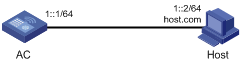
Configuration procedure
# Configure a mapping between host name host.com and IPv6 address 1::2.
<AC> system-view
[AC] ipv6 host host.com 1::2
# Enable IPv6 packet forwarding.
[AC] ipv6
# Use the ping ipv6 host.com command to verify that the AC can use static domain name resolution to resolve domain name host.com into IPv6 address 1::2.
[AC] ping ipv6 host.com
PING host.com (1::2):
56 data bytes, press CTRL_C to break
Reply from 1::2
bytes=56 Sequence=1 hop limit=128 time = 3 ms
Reply from 1::2
bytes=56 Sequence=2 hop limit=128 time = 1 ms
Reply from 1::2
bytes=56 Sequence=3 hop limit=128 time = 1 ms
Reply from 1::2
bytes=56 Sequence=4 hop limit=128 time = 2 ms
Reply from 1::2
bytes=56 Sequence=5 hop limit=128 time = 2 ms
--- host.com ping statistics ---
5 packet(s) transmitted
5 packet(s) received
0.00% packet loss
round-trip min/avg/max = 1/1/3 ms
Dynamic domain name resolution configuration example
Network requirements
As shown in Figure 2, the AC wants to access the host by using an easy-to-remember domain name rather than an IPv6 address. The IPv6 address of the DNS server is 2::2/64 and the server has a com domain, which stores the mapping between domain name host and IPv6 address 1::1/64.
Configure dynamic domain name resolution and the domain name suffix com on the AC that serves as a DNS client so that the AC can use domain name host to access the host with the domain name host.com and the IPv6 address 1::1/64.
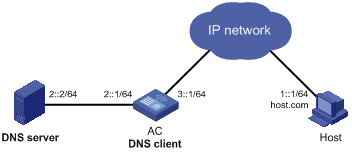
Configuration procedure
Before performing the following configuration, make sure the device and the host are accessible to each other through available routes and that the IPv6 addresses of the interfaces are configured as shown Figure 2.
This configuration might vary with DNS servers. The following configuration is performed on a PC running Windows Server 2003. Make sure the DNS server supports the IPv6 DNS function so that the server can process IPv6 DNS packets, and the interfaces of the DNS server can forward IPv6 packets.
1. Configure the DNS server:
a. Select Start > Programs > Administrative Tools > DNS.
The DNS server configuration page appears, as shown in Figure 3.
b. Right-click Forward Lookup Zones, select New Zone, and then follow the wizard to create a new zone named com.
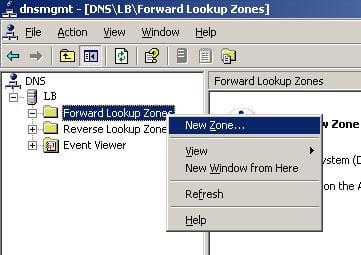
c. On the DNS configuration page, right-click zone com, and select Other New Records.
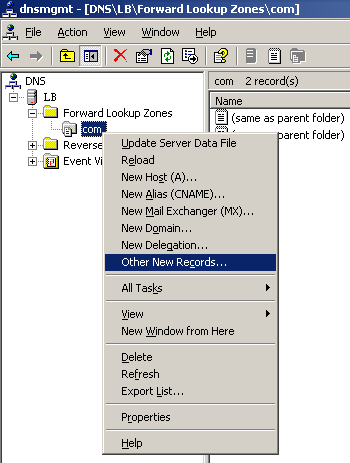
d. On the page that appears, select IPv6 Host (AAAA) as the resource record type.
e. Click Create Record.
Figure 5 Selecting the resource record type

f. On the page that appears, enter host name host and IPv6 address 1::1, and then click OK.
The mapping between the host name and the IPv6 address is created.
Figure 6 Adding a mapping between domain name and IPv6 address
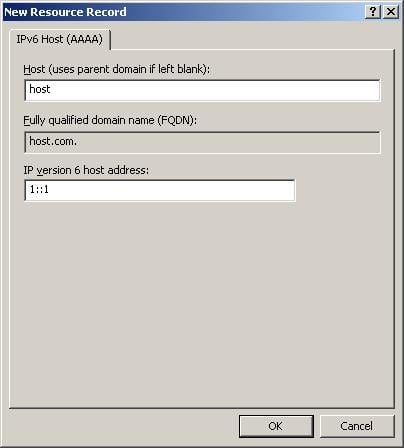
2. Configure the DNS client:
# Enable dynamic domain name resolution.
<AC> system-view
[AC] dns resolve
# Specify the DNS server 2::2.
[AC] dns server ipv6 2::2
# Configure com as the DNS suffix.
[AC] dns domain com
Verifying the configuration
# Use the ping ipv6 host command on the AC to verify that the communication between the AC and the host is normal and that the corresponding destination IP address is 1::1.
[AC] ping ipv6 host
Trying DNS resolve, press CTRL_C to break
Trying DNS server (2::2)
PING host.com (1::1):
56 data bytes, press CTRL_C to break
Reply from 1::1
bytes=56 Sequence=1 hop limit=126 time = 2 ms
Reply from 1::1
bytes=56 Sequence=2 hop limit=126 time = 1 ms
Reply from 1::1
bytes=56 Sequence=3 hop limit=126 time = 1 ms
Reply from 1::1
bytes=56 Sequence=4 hop limit=126 time = 1 ms
Reply from 1::1
bytes=56 Sequence=5 hop limit=126 time = 1 ms
--- host.com ping statistics ---
5 packet(s) transmitted
5 packet(s) received
0.00% packet loss
round-trip min/avg/max = 1/1/2 ms

