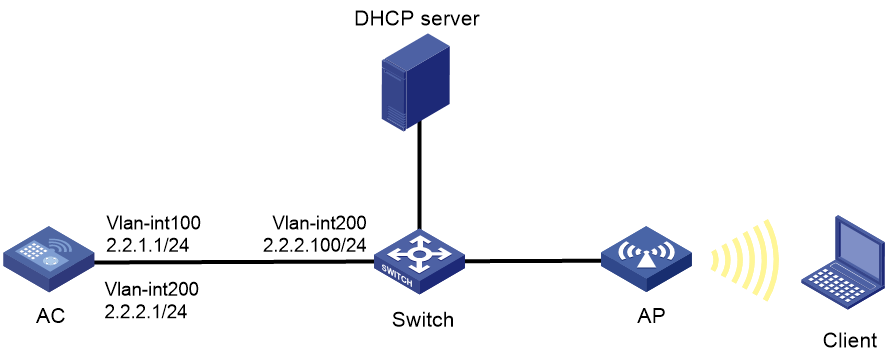- Table of Contents
-
- 05-Comware 9 CLI-based configuration examples (AC+fit AP deployment)
- 01-HTTPS Login Configuration Examples
- 02-SSH Configuration Examples
- 03-License Management Configuration Examples
- 04-AP Association with the AC at Layer 2 Configuration Examples
- 05-AP Association with the AC at Layer 2 (IPv6) Configuration Examples
- 06-Auto AP Configuration Examples
- 07-AP Association with the AC at Layer 3 Configuration Examples
- 08-AP Association with the AC at Layer 3 (IPv6) Configuration Examples
- 09-WEP Encryption Configuration Examples
- 10-PSK Encryption Configuration Examples
- 11-WPA3-SAE PSK Encryption Configuration Examples
- 12-WLAN Access (IPv6) Configuration Examples
- 13-Policy-Based Forwarding with Dual Gateways Configuration Examples
- 14-Scheduled Configuration Deployment by AP Group Configuration Examples
- 15-Inter-AC Roaming with Static Client VLAN Allocation Configuration Examples
- 16-Service Template and Radio Binding Configuration Examples
- 17-Scheduled WLAN Access Services Configuration Examples
- 18-Local Portal Authentication Configuration Examples
- 19-HTTPS-Based Local Portal Authentication Configuration Examples
- 20-Remote Portal Authentication Configuration Examples
- 21-Local Portal Authentication through LDAP Server Configuration Examples
- 22-Local Portal Auth and SSID-based Auth Page Pushing Configuration Examples
- 23-Local Portal MAC-Trigger Authentication Configuration Examples
- 24-Portal MAC-Trigger Authentication Configuration Examples
- 25-Local Forwarding Mode and Local Portal MAC-Trigger Auth Configuration Examples
- 26-Local Portal Authentication (IPv6) Configuration Examples
- 27-Local Portal Authentication through LDAP Server (IPv6) Configuration Examples
- 28-Remote Portal Authentication (IPv6) Configuration Examples
- 29-Portal MAC-Trigger Authentication (IPv6) Configuration Example
- 30-Remote Portal Authentication with User Profile Authorization Configuration Examples
- 31-Portal Fail-Permit Configuration Examples
- 32-Local MAC Authentication Configuration Examples
- 33-Remote MAC Authentication Configuration Examples
- 34-Transparent Auth Through Remote MAC and Portal Auth Configuration Examples
- 35-Remote AP, Remote Portal, and MAC-Trigger Authentication Configuration Examples
- 36-MAC Authentication with Guest VLAN Assignment Configuration Examples
- 37-MAC Authentication with Guest VLAN Assignment (IPv6) Configuration Examples
- 38-Local MAC-And-802.1X Authentication Configuration Examples
- 39-Local 802.1X Authentication Configuration Examples
- 40-Local RADIUS-Based 802.1X Authentication in EAP Relay Mode Configuration Examples
- 41-Remote 802.1X Authentication Configuration Examples
- 42-Remote 802.1X Authentication (IPv6) Configuration Examples
- 43-Remote 802.1X Authentication in WPA3-Enterprise Mode Configuration Examples
- 44-802.1X Auth with ACL Assignment Through IMC Server Configuration Examples
- 45-802.1X Auth with User Profile Assignment Through IMC Server Configuration Examples
- 46-EAD Authentication Configuration Examples
- 47-EAD Authentication (IPv6) Configuration Examples
- 48-Local Forwarding Mode and Local Portal Authentication Configuration Examples
- 49-Local Forwarding Mode Direct Portal Authentication Configuration Examples
- 50-Local Forwarding Mode Direct Portal Authentication (IPv6) Configuration Examples
- 51-Local Forwarding Configuration Examples
- 52-Wired Port Local Forwarding through Wireless Terminator Configuration Examples
- 53-Remote AP Configuration Examples
- 54-Downlink VLAN Management for Fit-Mode APs Configuration Examples
- 55-WIPS Configuration Examples
- 56-WIPS Countermeasures Against All SSIDs Configuration Examples
- 57-IP Source Guard (IPv4) Configuration Examples
- 58-IP Source Guard (IPv6) Configuration Examples
- 59-Dual-Link Backup Configuration Examples
- 60-OAuth-Based Portal MAC-Trigger Auth on a Local-Forwarding Dual-Link Backup Configuration Examples
- 61-Dual-Link Backup OAuth-Based Portal Authentication in Local Forwarding Configuration Examples
- 62-Dual-Link Backup Remote Portal MAC-Trigger Authentication in Local Forwarding Configuration Examples
- 63-Dual-Link Backup Remote Portal and Transparent MAC Auth in Local Forwarding Configuration Examples
- 64-Dual-Link Backup Remote Portal Authentication in Local Forwarding Configuration Examples
- 65-Dual-Link Backup Remote Portal and Transparent MAC Auth in Centralized Forwarding Configuration Examples
- 66-Dual-Link Backup Remote Portal Authentication in Centralized Forwarding Configuration Examples
- 67-Dual-Link Backup Lightweight Portal Authentication in Centralized Forwarding Configuration Examples
- 68-Dual-Link Backup OAuth-Based Portal Authentication in Centralized Forwarding Configuration Examples
- 69-Dual-Link Backup Remote Portal MAC-Trigger Auth in Centralized Forwarding Configuration Examples
- 70-Remote 802.1X Authentication on a Dual-Link AC Backup Network Configuration Examples
- 71-Remote MAC Authentication on a Dual-Link AC Backup Network Configuration Examples
- 72-WLAN Probe Configuration Examples
- 73-Multicast Optimization Configuration Examples
- 74-Client Rate Limiting Configuration Examples
- 75-Inter-AC Roaming Configuration Examples
- 76-Inter-AC Roaming (IPv6) Configuration Examples
- 77-Inter-AC Roaming in Local Forwarding Mode Configuration Examples
- 78-H3C Access Controllers Cooperative Roaming for 802.11v Clients Configuration Examples
- 79-WLAN Load Balancing Configuration Examples
- 80-Static Blacklist Configuration Examples
- 81-Client Quantity Control Configuration Examples
- 82-AP License Synchronization Configuration Examples
- 83-BLE Module iBeacon Transmission Configuration Examples
- 84-Medical RFID Tag Management Configuration Examples
- 85-iBeacon Management Configuration Examples
- 86-Mesh Link Establishment Between a Fit AP and a Fat AP Configuration Examples
- 87-Mesh Link Establishment Between Fit APs Configuration Examples
- 88-Auto-DFS and Auto-TPC Configuration Examples
- 89-AP Image Downloading Configuration Examples
- 90-Dual-Uplink Interfaces Configuration Guide
- 91-Internal-to-External Access Through NAT Configuration Examples
- 92-Layer 2 Static Aggregation Configuration Examples
- 93-Layer 2 Multicast Configuration Examples
- 94-Static VLAN Allocation Configuration Examples
- 95-URL Redirection Configuration Examples
- 96-IPv6 URL Redirection Configuration Examples
- Related Documents
-
| Title | Size | Download |
|---|---|---|
| 25-Local Forwarding Mode and Local Portal MAC-Trigger Auth Configuration Examples | 111.81 KB |
|
|
|
H3C Access Controllers |
|
Local Forwarding Mode and Local Portal MAC-Trigger Authentication |
|
Configuration Examples |
Copyright © 2023 New H3C Technologies Co., Ltd. All rights reserved.
No part of this manual may be reproduced or transmitted in any form or by any means without prior written consent of New H3C Technologies Co., Ltd.
Except for the trademarks of New H3C Technologies Co., Ltd., any trademarks that may be mentioned in this document are the property of their respective owners.
The information in this document is subject to change without notice.
Contents
Example: Configuring local forwarding mode and local portal MAC-trigger authentication
Editing the AP configuration file
Introduction
The following information provides an example of configuring local portal MAC-trigger authentication for clients on a wireless network where APs forward client traffic locally.
Prerequisites
The following information applies to Comware-based access controllers and access points. Procedures and information in the examples might be slightly different depending on the software or hardware version of the access controllers and access points.
The configuration examples were created and verified in a lab environment, and all the devices were started with the factory default configuration. When you are working on a live network, make sure you understand the potential impact of every command on your network.
The following information is provided based on the assumption that you have basic knowledge of AAA, portal, and WLAN.
Example: Configuring local forwarding mode and local portal MAC-trigger authentication
Network configuration
As shown in Figure 1:
· The AP and the client obtain IP addresses from the DHCP server.
· The AC acts as the portal authentication server, portal Web server, and MAC binding server.
Configure the devices to meet the following requirements:
· The AC performs local portal MAC-trigger authentication on the wireless client. The client can access only the portal Web server before passing portal authentication and can access other network resources after passing portal authentication.
· The client can access the network without portal authentication before the network traffic reaches 1024000 bytes. Once the threshold is reached, MAC-trigger authentication (MAC-based quick portal authentication) is performed.
· The AP forwards the client traffic locally.
· The client can access the network resources through any Layer 2 ports in its access VLAN without re-authentication.
Analysis
For the client to access network resources through any Layer 2 ports in its access VLAN without re-authentication, enable portal roaming.
To use GigabitEthernet 1/0/1 on the AP to forward client traffic, edit a .txt configuration file and upload the file to the AC.
Restrictions and guidelines
Use the serial ID labeled on the AP's rear panel to specify an AP.
By default, the URL of the portal Web server to which the AC redirects portal users does not carry any parameters. You can add parameters to be carried in the URL as needed.
To avoid portal authentication failure caused by frequent logins and logouts in a short time, disable the Rule ARP entry feature.
Some types of endpoints use random MAC by default, which might cause failure of the MAC-trigger authentication. As a best practice, disable the random MAC feature on the endpoints.
Procedures
Editing the AP configuration file
# Use a text editor to edit the AP's configuration file. Name the configuration file map.txt, and then upload the file to the storage medium of the AC.
The content of the configuration file is as follows:
System-view
vlan 200
interface gigabitethernet1/0/1
port link-type trunk
port trunk permit vlan 200
Configuring the AC
1. Configure interfaces on the AC:
# Create VLAN 100 and VLAN-interface 100, and assign an IP address to the VLAN interface. The AC will use this IP address to establish CAPWAP data and control tunnels with the AP.
<AC> system-view
[AC] vlan 100
[AC-vlan100] quit
[AC] interface vlan-interface 100
[AC-Vlan-interface100] ip address 2.2.1.1 24
[AC-Vlan-interface100] quit
# Create VLAN 200 and VLAN-interface 200, and assign an IP address to the VLAN interface. The AC will use VLAN 200 for client access.
[AC] vlan 200
[AC-vlan200] quit
[AC] interface vlan-interface 200
[AC-Vlan-interface200] ip address 2.2.2.1 24
[AC-Vlan-interface200] quit
# Configure the interface that is connected to the switch as a trunk port, and assign the port to VLAN 100 and VLAN 200.
[AC] interface gigabitethernet 1/0/1
[AC-GigabitEthernet1/0/1] port link-type trunk
[AC-GigabitEthernet1/0/1] port trunk permit vlan 100 200
[AC-GigabitEthernet1/0/1] quit
2. Configure a wireless service:
# Create a service template named st1 and enter its view.
[AC] wlan service-template st1
# Set the SSID of service template st1 to service.
[AC-wlan-st-st1] ssid service
# Assign clients coming online through service template st1 to VLAN 200.
[AC-wlan-st-st1] vlan 200
# Specify the AKM mode as PSK, and configure the preshared key as 12345678 in plain text.
[AC-wlan-st-st1] akm mode psk
[AC-wlan-st-st1] preshared-key pass-phrase simple 12345678
# Specify the cipher suite as CCMP and the security IE as RSN.
[AC-wlan-st-st1] cipher-suite ccmp
[AC-wlan-st-st1] security-ie rsn
# Configure the AP to forward client data traffic from all VLANs. (Skip this configuration if the default client data traffic forwarder is the AP.)
[AC–wlan-st-st1] client forwarding-location ap
[AC-wlan-st-st1] quit
3. Configure the AP:
|
|
NOTE: In large-scale networks, configure AP groups instead of single APs as a best practice. |
# Create an AP named office with model WA6320 and specify its serial ID of the AP.
[AC] wlan ap office model WA6320
[AC-wlan-ap-office] serial-id 219801A28N819CE0002T
[AC-wlan-ap-office] quit
# Create AP group group1 and add AP office to AP group group1.
[AC] wlan ap-group group1
[AC-wlan-ap-group-group1] ap office
# Enter the view of AP model WA6320 and deploy configuration file map.txt to the AP.
[AC-wlan-ap-group-group1] ap-model WA6320
[AC-wlan-ap-group-group1-ap-model-WA6320] map-configuration map.txt
# Bind service template st1 to radio 2 in AP group group1.
[AC-wlan-ap-group-group1-ap-model-WA6320] radio 2
[AC-wlan-ap-group-group1-ap-model-WA6320-radio-2] service-template st1
# Enable radio 2.
[AC-wlan-ap-group-group1-ap-model-WA6320-radio-2] radio enable
[AC-wlan-ap-group-group1-ap-model-WA6320-radio-2] quit
[AC-wlan-ap-group-group1-ap-model-WA6320] quit
[AC-wlan-ap-group-group1] quit
4. Configure an ISP domain:
# Create an ISP domain named dm1 and enter its view.
[AC] domain dm1
# Configure the AC to perform local authentication and not to perform authorization or accounting on portal users in the ISP domain.
[AC-isp-dm1] authentication portal local
[AC-isp-dm1] authorization portal none
[AC-isp-dm1] accounting portal none
# Set the idle timeout period to 15 minutes and the minimum traffic that must be generated in the idle timeout period to 1024 bytes.
[AC-isp-dm1] authorization-attribute idle-cut 15 1024
[AC-isp-dm1] quit
5. Configure portal authentication:
# Create a portal Web server named newpt and specify http://2.2.2.1:8080/portal as the URL of portal Web server newpt.
[AC] portal web-server newpt
[AC-portal-websvr-newpt] url http://2.2.2.1:8080/portal
# Add the wlanuserip parameter to the URL of the portal Web server and specify the user IP address as the parameter value.
[AC-portal-websvr-newpt] url-parameter wlanuserip source-address
[AC-portal-websvr-newpt] quit
# Configure two destination-based portal-free rules to permit the traffic destined for the DNS server.
[AC] portal free-rule 1 destination ip any udp 53
[AC] portal free-rule 2 destination ip any tcp 53
# Create an HTTP-based local portal Web service.
[AC] portal local-web-server http
# Specify file abc.zip as the default authentication page file and 8080 as the service port number for the local portal Web service. (Make sure the file already exists under the root directory of the device storage media.)
[AC–portal-local-websvr-http] default-logon-page abc.zip
[AC–portal-local-websvr-http] tcp-port 8080
[AC–portal-local-websvr-http] quit
# Add a local network access user named portaluser, set the password of the user, and assign the portal service to the user.
[AC] local-user portaluser class network
[AC-luser-network-portaluser] password simple abc123
[AC-luser-network-portaluser] service-type portal
[AC-luser-network-portaluser] quit
# Enable portal roaming.
[AC] portal roaming enable
# Disable the Rule ARP entry feature for portal clients.
[AC] undo portal refresh arp enable
# Enable validity check on wireless portal clients.
[AC] portal host-check enable
6. Configure portal MAC-trigger authentication:
# Create a MAC binding server named mts and enter its view.
[AC] portal mac-trigger-server mts
# Specify 2.2.2.1 as the IP address of MAC binding server mts.
[AC-portal-mac-trigger-server-mts] ip 2.2.2.1
# Enable local portal MAC-trigger authentication, and set the aging time for local MAC-account binding entries to 60 minutes.
[AC-portal-mac-trigger-server-mts] local-binding enable
[AC-portal-mac-trigger-server-mts] local-binding aging-time 60
[AC-portal-mac-trigger-server-mts] quit
# Enable direct portal authentication on service template st1.
[AC] wlan service-template st1
[AC-wlan-st-st1] portal enable method direct
# Specify ISP domain dm1 as the authentication domain for portal users on service template st1.
[AC-wlan-st-st1] portal domain dm1
# Specify portal Web server newpt on service template st1.
[AC-wlan-st-st1] portal apply web-server newpt
# Specify MAC binding server mts on service template st1.
[AC] wlan service-template st1
[AC-wlan-st-st1] portal apply mac-trigger-server mts
# Enable service template st1.
[AC-wlan-st-service1] service-template enable
[AC-wlan-st-st1] quit
Configuring the switch
# Create VLAN 100. The switch will use this VLAN to forward traffic on the CAPWAP tunnel between the AC and the AP.
<Switch> system-view
[Switch] vlan 100
[Switch-vlan100] quit
# Create VLAN 200. The switch will use this VLAN to forward client traffic.
[Switch] vlan 200
[Switch-vlan200] quit
# Configure GigabitEthernet 1/0/1 (the port connected to the AC) as a trunk port and assign the port to VLAN 100 and VLAN 200.
[Switch] interface gigabitethernet 1/0/1
[Switch-GigabitEthernet1/0/1] port link-type trunk
[Switch-GigabitEthernet1/0/1] port trunk permit vlan 100 200
[Switch-GigabitEthernet1/0/1] quit
# Configure GigabitEthernet 1/0/2 (the port connected to the AP) as a trunk port, assign the port to VLAN 100 and VLAN 200, and set the PVID to VLAN 100.
[Switch] interface gigabitethernet 1/0/2
[Switch-GigabitEthernet1/0/2] port link-type trunk
[Switch-GigabitEthernet1/0/2] port trunk permit vlan 100 200
[Switch-GigabitEthernet1/0/2] port trunk pvid vlan 100
# Enable PoE on GigabitEthernet 1/0/2.
[Switch-GigabitEthernet1/0/2] poe enable
[Switch-GigabitEthernet1/0/2] quit
# Assign an IP address to VLAN-interface 200.
[Switch] interface vlan-interface 200
[Switch-Vlan-interface200] ip address 2.2.2.100 255.255.255.0
[Switch-Vlan-interface200] quit
Verifying the configuration
# Display information about MAC binding server mts.
[AC] display portal mac-trigger-server name mts
[AC] display portal mac-trigger-server name mts
Portal mac trigger server name: mts
Version : 1.0
Server type : IMC
IP : 2.2.2.1
Port : 50100
VPN instance : Not configured
Aging time : 300 seconds
Free-traffic threshold : 0 bytes
NAS-Port-Type : Not configured
Binding retry times : 3
Binding retry interval : 1 seconds
Authentication timeout : 3 minutes
Local-binding : Enabled
Local-binding aging-time : 60 minutes
aaa-fail nobinding : Disabled
Excluded attribute list : Not configured
Cloud-binding : Disabled
Cloud-server URL : Not configured
# Use the configured user account to perform portal authentication through a Web browser. Before passing portal authentication, the user can access only the authentication page http://2.2.2.1:8080/portal. All Web requests from the user will be redirected to the authentication page. After passing portal authentication, the user can access other network resources. (Details not shown.)
# Display information about all portal users.
[AC] display portal user all
Total portal users: 1
Username: portaluser
AP name: office
Radio ID: 2
SSID: service
Portal server: newpt
State: Online
VPN instance: N/A
MAC IP VLAN Interface
0021-6330-0933 2.2.2.2 200 WLAN-BSS1/0/2
Authorization information:
DHCP IP pool: N/A
User profile: N/A
Session group profile: N/A
ACL number: N/A
Inbound CAR: N/A
Outbound CAR: N/A
The output shows that the user has passed portal authentication.
# Log out the user and then get the user to come online again to verify that the user can directly access network resources without entering the username and password.
Configuration files
· AC:
#
vlan 100
#
vlan 200
#
wlan service-template st1
ssid service
vlan 200
client forwarding-location ap
akm mode psk
preshared-key pass-phrase cipher $c$3$oLf6pOZ6bxrf25nodjOJKYEfnZ6g6ErccHyQ
cipher-suite ccmp
security-ie rsn
portal enable method direct
portal domain dm1
portal apply web-server newpt
portal apply mac-trigger-server mts
service-template enable
#
interface Vlan-interface100
ip address 2.2.1.1 255.255.255.0
#
interface Vlan-interface200
ip address 2.2.2.1 255.255.255.0
#
interface GigabitEthernet1/0/1
port link-type trunk
port trunk permit vlan 1 100 200
#
domain dm1
authorization-attribute idle-cut 15 1024
authentication portal local
authorization portal none
accounting portal none
#
portal host-check enable
portal free-rule 1 destination ip any udp 53
portal free-rule 2 destination ip any tcp 53
#
portal roaming enable
undo portal refresh arp enable
#
portal web-server newpt
url http://2.2.2.1:8080/portal
server-type imc
url-parameter wlanuserip source-address
#
portal local-web-server http
default-logon-page abc.zip
tcp-port 8080
#
portal mac-trigger-server mts
ip 2.2.2.1
server-type imc
#
wlan ap-group group1
ap office
ap-model WA6320
map-configuration flash:/map.txt
radio 1
radio 2
radio enable
service-template st1
#
wlan ap office model WA6320
serial-id 219801A28N819CE0002T
#
· Switch:
#
vlan 100
#
vlan 200
#
interface Vlan-interface200
ip address 2.2.2.100 255.255.255.0
#
interface GigabitEthernet1/0/1
port link-type trunk
port trunk permit vlan 1 100 200
#
interface GigabitEthernet1/0/2
port link-type trunk
port trunk permit vlan 1 100 200
port trunk pvid vlan 100
poe enable
Related documentation
· User Access and Authentication Command Reference in H3C Access Controllers Command References
· User Access and Authentication Configuration Guide in H3C Access Controllers Configuration Guides
· WLAN Access Command Reference in H3C Access Controllers Command References
· WLAN Access Configuration Guide in H3C Access Controllers Configuration Guides
· AP Management Command Reference in H3C Access Controllers Command References
· AP Management Configuration Guide in H3C Access Controllers Configuration Guides