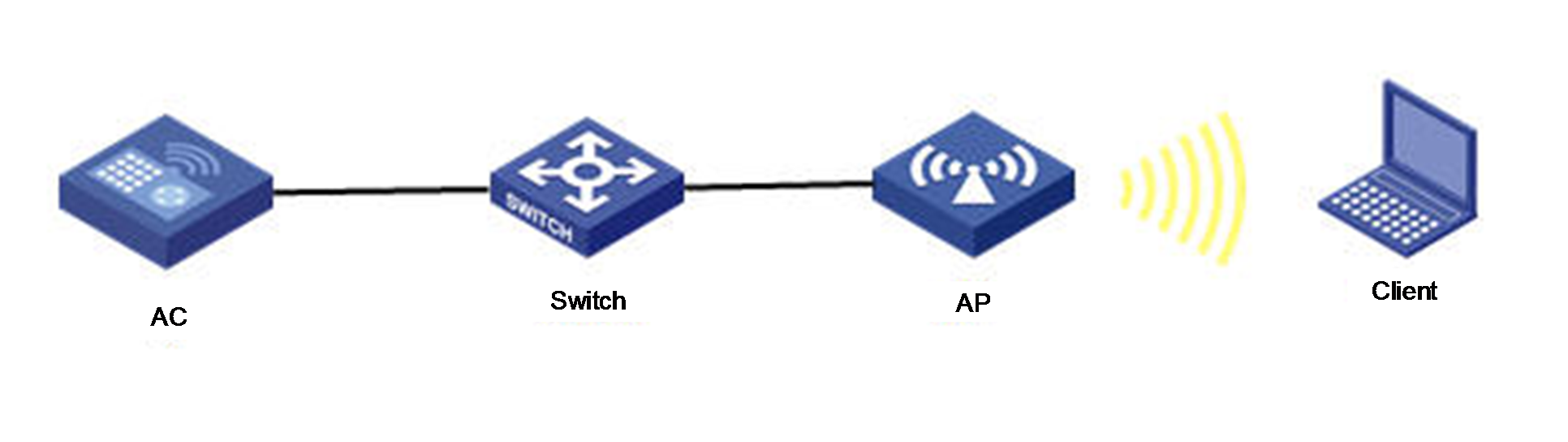- Table of Contents
-
- 05-Comware 9 CLI-based configuration examples (AC+fit AP deployment)
- 01-HTTPS Login Configuration Examples
- 02-SSH Configuration Examples
- 03-License Management Configuration Examples
- 04-AP Association with the AC at Layer 2 Configuration Examples
- 05-AP Association with the AC at Layer 2 (IPv6) Configuration Examples
- 06-Auto AP Configuration Examples
- 07-AP Association with the AC at Layer 3 Configuration Examples
- 08-AP Association with the AC at Layer 3 (IPv6) Configuration Examples
- 09-WEP Encryption Configuration Examples
- 10-PSK Encryption Configuration Examples
- 11-WPA3-SAE PSK Encryption Configuration Examples
- 12-WLAN Access (IPv6) Configuration Examples
- 13-Policy-Based Forwarding with Dual Gateways Configuration Examples
- 14-Scheduled Configuration Deployment by AP Group Configuration Examples
- 15-Inter-AC Roaming with Static Client VLAN Allocation Configuration Examples
- 16-Service Template and Radio Binding Configuration Examples
- 17-Scheduled WLAN Access Services Configuration Examples
- 18-Local Portal Authentication Configuration Examples
- 19-HTTPS-Based Local Portal Authentication Configuration Examples
- 20-Remote Portal Authentication Configuration Examples
- 21-Local Portal Authentication through LDAP Server Configuration Examples
- 22-Local Portal Auth and SSID-based Auth Page Pushing Configuration Examples
- 23-Local Portal MAC-Trigger Authentication Configuration Examples
- 24-Portal MAC-Trigger Authentication Configuration Examples
- 25-Local Forwarding Mode and Local Portal MAC-Trigger Auth Configuration Examples
- 26-Local Portal Authentication (IPv6) Configuration Examples
- 27-Local Portal Authentication through LDAP Server (IPv6) Configuration Examples
- 28-Remote Portal Authentication (IPv6) Configuration Examples
- 29-Portal MAC-Trigger Authentication (IPv6) Configuration Example
- 30-Remote Portal Authentication with User Profile Authorization Configuration Examples
- 31-Portal Fail-Permit Configuration Examples
- 32-Local MAC Authentication Configuration Examples
- 33-Remote MAC Authentication Configuration Examples
- 34-Transparent Auth Through Remote MAC and Portal Auth Configuration Examples
- 35-Remote AP, Remote Portal, and MAC-Trigger Authentication Configuration Examples
- 36-MAC Authentication with Guest VLAN Assignment Configuration Examples
- 37-MAC Authentication with Guest VLAN Assignment (IPv6) Configuration Examples
- 38-Local MAC-And-802.1X Authentication Configuration Examples
- 39-Local 802.1X Authentication Configuration Examples
- 40-Local RADIUS-Based 802.1X Authentication in EAP Relay Mode Configuration Examples
- 41-Remote 802.1X Authentication Configuration Examples
- 42-Remote 802.1X Authentication (IPv6) Configuration Examples
- 43-Remote 802.1X Authentication in WPA3-Enterprise Mode Configuration Examples
- 44-802.1X Auth with ACL Assignment Through IMC Server Configuration Examples
- 45-802.1X Auth with User Profile Assignment Through IMC Server Configuration Examples
- 46-EAD Authentication Configuration Examples
- 47-EAD Authentication (IPv6) Configuration Examples
- 48-Local Forwarding Mode and Local Portal Authentication Configuration Examples
- 49-Local Forwarding Mode Direct Portal Authentication Configuration Examples
- 50-Local Forwarding Mode Direct Portal Authentication (IPv6) Configuration Examples
- 51-Local Forwarding Configuration Examples
- 52-Wired Port Local Forwarding through Wireless Terminator Configuration Examples
- 53-Remote AP Configuration Examples
- 54-Downlink VLAN Management for Fit-Mode APs Configuration Examples
- 55-WIPS Configuration Examples
- 56-WIPS Countermeasures Against All SSIDs Configuration Examples
- 57-IP Source Guard (IPv4) Configuration Examples
- 58-IP Source Guard (IPv6) Configuration Examples
- 59-Dual-Link Backup Configuration Examples
- 60-OAuth-Based Portal MAC-Trigger Auth on a Local-Forwarding Dual-Link Backup Configuration Examples
- 61-Dual-Link Backup OAuth-Based Portal Authentication in Local Forwarding Configuration Examples
- 62-Dual-Link Backup Remote Portal MAC-Trigger Authentication in Local Forwarding Configuration Examples
- 63-Dual-Link Backup Remote Portal and Transparent MAC Auth in Local Forwarding Configuration Examples
- 64-Dual-Link Backup Remote Portal Authentication in Local Forwarding Configuration Examples
- 65-Dual-Link Backup Remote Portal and Transparent MAC Auth in Centralized Forwarding Configuration Examples
- 66-Dual-Link Backup Remote Portal Authentication in Centralized Forwarding Configuration Examples
- 67-Dual-Link Backup Lightweight Portal Authentication in Centralized Forwarding Configuration Examples
- 68-Dual-Link Backup OAuth-Based Portal Authentication in Centralized Forwarding Configuration Examples
- 69-Dual-Link Backup Remote Portal MAC-Trigger Auth in Centralized Forwarding Configuration Examples
- 70-Remote 802.1X Authentication on a Dual-Link AC Backup Network Configuration Examples
- 71-Remote MAC Authentication on a Dual-Link AC Backup Network Configuration Examples
- 72-WLAN Probe Configuration Examples
- 73-Multicast Optimization Configuration Examples
- 74-Client Rate Limiting Configuration Examples
- 75-Inter-AC Roaming Configuration Examples
- 76-Inter-AC Roaming (IPv6) Configuration Examples
- 77-Inter-AC Roaming in Local Forwarding Mode Configuration Examples
- 78-H3C Access Controllers Cooperative Roaming for 802.11v Clients Configuration Examples
- 79-WLAN Load Balancing Configuration Examples
- 80-Static Blacklist Configuration Examples
- 81-Client Quantity Control Configuration Examples
- 82-AP License Synchronization Configuration Examples
- 83-BLE Module iBeacon Transmission Configuration Examples
- 84-Medical RFID Tag Management Configuration Examples
- 85-iBeacon Management Configuration Examples
- 86-Mesh Link Establishment Between a Fit AP and a Fat AP Configuration Examples
- 87-Mesh Link Establishment Between Fit APs Configuration Examples
- 88-Auto-DFS and Auto-TPC Configuration Examples
- 89-AP Image Downloading Configuration Examples
- 90-Dual-Uplink Interfaces Configuration Guide
- 91-Internal-to-External Access Through NAT Configuration Examples
- 92-Layer 2 Static Aggregation Configuration Examples
- 93-Layer 2 Multicast Configuration Examples
- 94-Static VLAN Allocation Configuration Examples
- 95-URL Redirection Configuration Examples
- 96-IPv6 URL Redirection Configuration Examples
- Related Documents
-
| Title | Size | Download |
|---|---|---|
| 14-Scheduled Configuration Deployment by AP Group Configuration Examples | 106.79 KB |
|
|
|
H3C Access Controllers |
|
Scheduled Configuration Deployment by AP Group |
|
Configuration Examples |
|
|
Copyright © 2023 New H3C Technologies Co., Ltd. All rights reserved.
No part of this manual may be reproduced or transmitted in any form or by any means without prior written consent of New H3C Technologies Co., Ltd.
Except for the trademarks of New H3C Technologies Co., Ltd., any trademarks that may be mentioned in this document are the property of their respective owners.
The information in this document is subject to change without notice.
Contents
Example: Configuring scheduled configuration deployment by AP group
Configuring the Layer 2 switch
Introduction
The following information provides an example for configuring scheduled configuration deployment by AP group.
Prerequisites
The following information applies to Comware-based access controllers and access points. Procedures and information in the examples might be slightly different depending on the software or hardware version of the access controllers and access points.
The configuration examples were created and verified in a lab environment, and all the devices were started with the factory default configuration. When you are working on a live network, make sure you understand the potential impact of every command on your network.
The following information is provided based on the assumption that you have basic knowledge of WLAN access.
Example: Configuring scheduled configuration deployment by AP group
Network configuration
As shown in Figure 1, the AP connects to the AC through a Layer 2 switch and the Layer 2 switch supplies power to the AP through PoE. The AC acts as a DHCP server to assign IP addresses to the AP and the client.
Configure a schedule to enable radio 1 on the AP at 8:00 and disable the radio at 20:00 every day.
Analysis
For the AC to act as a DHCP server, enable the DHCP server feature on the AC.
For the Layer 2 switch to supply power to the AP, enable the PoE feature on the switch.
Restrictions and guidelines
When you configure scheduled configuration deployment by AP group, follow these restrictions and guidelines:
· Use the serial ID labeled on the AP's rear panel to specify an AP.
· To prevent packets from accumulating in VLAN 1, configure the switch's interface that connects the switch to the AP to deny packets from VLAN 1.
Procedures
Configuring the AC
1. Configure the DHCP server:
# Enable DHCP server.
<AC> system-view
[AC] dhcp enable
# Create DHCP address pool 1, specify subnet 192.168.201.0/24 in the address pool, and specify the gateway address as 192.168.201.1.
[AC] dhcp server ip-pool 1
[AC-dhcp-pool-1] network 192.168.201.0 mask 255.255.255.0
[AC-dhcp-pool-1] gateway-list 192.168.201.1
[AC-dhcp-pool-1] quit
# Create DHCP address pool 2 and specify subnet 192.168.202.0/24 in the address pool. Specify the gateway address as 192.168.202.1, and specify the address of the DNS server. In this example, the gateway also acts as the DNS server.
[AC] dhcp server ip-pool 2
[AC-dhcp-pool-2] network 192.168.202.0 mask 255.255.255.0
[AC-dhcp-pool-2] gateway-list 192.168.202.1
[AC-dhcp-pool-2] dns-list 192.168.202.1
[AC-dhcp-pool-2] quit
2. Configure AC interfaces:
# Create VLAN 100 and VLAN-interface 100, and assign IP address 192.168.201.1 to the interface. The AC will use this IP address to establish CAPWAP tunnels with the AP.
[AC] vlan 100
[AC-vlan100] quit
[AC] interface vlan-interface 100
[AC-Vlan-interface100] ip address 192.168.201.1 255.255.255.0
[AC-Vlan-interface100] quit
# Create VLAN 200 and VLAN-interface 200, and assign IP address 192.168.202.1 to the interface. Clients will use this VLAN to access the WLAN.
[AC] vlan 200
[AC-vlan200] quit
[AC] interface vlan-interface 200
[AC-Vlan-interface200] ip address 192.168.202.1 24
[AC-Vlan-interface200] quit
# Set the link type of GigabitEthernet 1/0/1 that connects the AC to the switch to trunk. Remove the port from VLAN 1 and assign the port to VLANs 100 and 200.
[AC] interface gigabitethernet 1/0/1
[AC-GigabitEthernet1/0/1] port link-type trunk
[AC-GigabitEthernet1/0/1] undo port trunk permit vlan 1
[AC-GigabitEthernet1/0/1] port trunk permit vlan 100 200
[AC-GigabitEthernet1/0/1] quit
# Create job radio_disable to disable radio 1 of WA6320 APs in AP group group1.
[AC] scheduler job radio_disable
[AC-job-radio_disable] command 1 system-view
[AC-job-radio_disable] command 2 wlan ap-group group1
[AC-job-radio_disable] command 3 ap-model WA6320
[AC-job-radio_disable] command 4 radio 1
[AC-job-radio_disable] command 5 radio disable
[AC-job-radio_disable] quit
# Create schedule stop_radio, assign job radio_disable to the schedule, and configure the AC to execute the schedule at 20:00 every day.
[AC] scheduler schedule stop_radio
[AC-schedule-stop_radio] job radio_disable
[AC-schedule-stop_radio] time repeating at 20:00
[AC-schedule-stop_radio] quit
# Create job radio_enable to enable radio 1 of WA6320 APs in AP group group1.
[AC] scheduler job radio_enable
[AC-job-radio_enable] command 1 system-view
[AC-job-radio_enable] command 2 wlan ap-group group1
[AC-job-radio_enable] command 3 ap-model WA6320
[AC-job-radio_enable] command 4 radio 1
[AC-job-radio_enable] command 5 radio enable
[AC-job-radio_enable] quit
# Create schedule start_radio, assign job radio_enable to the schedule, and configure the AC to execute the schedule at 8:00 every day.
[AC] scheduler schedule start_radio
[AC-schedule-start_radio] job radio_enable
[AC-schedule-start_radio] time repeating at 8:00
[AC-schedule-start_radio] quit
3. Configure wireless services:
# Create service template 1.
[AC] wlan service-template 1
# Set the SSID to service.
[AC-wlan-st-1] ssid service
# Set the PSK AKM mode and specify plaintext string 12345678 as the preshared key.
[AC-wlan-st-1] akm mode psk
[AC-wlan-st-1] preshared-key pass-phrase simple 12345678
# Set the CCMP cipher suite and enable RSN security IE.
[AC-wlan-st-1] cipher-suite ccmp
[AC-wlan-st-1] security-ie rsn
# Configure the AC to forward client data traffic. You can skip this step if the AC is the client traffic forwarder by default.
[AC–wlan-st-1] client forwarding-location ac
# Enable the service template.
[AC-wlan-st-1] service-template enable
[AC-wlan-st-1] quit
4. Configure AP settings:
|
|
NOTE: In a large-scale network, configure AP groups instead of single APs as a best practice. |
# Create AP officeap, and specify the AP model and serial ID.
[AC] wlan ap officeap model WA6320
[AC-wlan-ap-officeap] serial-id 219801A28N819CE0002T
[AC-wlan-ap-officeap] quit
# Create AP group group1, and add the AP to the AP group.
[AC] wlan ap-group group1
[AC-wlan-ap-group-group1] ap officeap
# Bind service template 1 and VLAN 200 to radio 1.
[AC-wlan-ap-group-group1] ap-model WA6320
[AC-wlan-ap-group-group1-ap-model-WA6320] radio 1
[AC-wlan-ap-group-group1-ap-model-WA6320-radio-1] service-template 1 vlan 200
# Enable radio 1.
[AC-wlan-ap-group-group1-ap-model-WA6320-radio-1] radio enable
[AC-wlan-ap-group-group1-ap-model-WA6320-radio-1] return
Configuring the Layer 2 switch
# Create VLAN 100 and VLAN 200. The switch will use VLAN 100 to forward CAPWAP tunnel traffic and use VLAN 200 for client access.
<L2 switch> system-view
[L2 switch] vlan 100
[L2 switch-vlan100] quit
[L2 switch] vlan 200
[L2 switch-vlan200] quit
# Set the link type of GigabitEthernet 1/0/1 that connects the switch to the AC to trunk and assign the port to VLANs 100 and 200.
[L2 switch] interface gigabitEthernet 1/0/1
[L2 switch-GigabitEthernet1/0/1] port link-type trunk
[L2 switch-GigabitEthernet1/0/1] port trunk permit vlan 100 200
[L2 switch-GigabitEthernet1/0/1] quit
# Set the link type of GigabitEthernet 1/0/2 that connects the switch to the AP to trunk. Remove the port from VLAN 1, assign the port to VLAN 100, and enable PoE.
[L2 switch] interface gigabitEthernet 1/0/2
[L2 switch-GigabitEthernet1/0/2] port link-type trunk
[L2 switch-GigabitEthernet1/0/2] undo port trunk permit vlan 1
[L2 switch-GigabitEthernet1/0/2] port trunk permit vlan 100
[L2 switch-GigabitEthernet1/0/2] port trunk pvid vlan 100
[L2 switch-GigabitEthernet1/0/2] poe enable
[L2 switch-GigabitEthernet1/0/2] quit
Verifying the configuration
# Use the display wlan ap name officeap verbose command to view the admin state of radio 1 on the AP. Verify that the state is UP from 8:00 to 20:00 and is DOWN at any other time.
<Sysname> display wlan ap name officeap verbose
AP name : officeap
AP ID : 1
AP group name : group1
State : Run
Backup type : Master
Online time : 0 days 1 hours 25 minutes 12 seconds
System uptime : 0 days 2 hours 22 minutes 12 seconds
Model : WA6320
Region code : CN
Region code lock : Disable
Serial ID : 219801A28N819CE0002T
MAC address : 0AFB-423B-893C
IP address : 192.168.1.50
UDP control port number : 18313
UDP data port number : N/A
H/W version : Ver.C
S/W version : E2321
Boot version : 1.01
USB state : N/A
Power level : N/A
Power info : N/A
Description : wtp1
Priority : 4
Echo interval : 10 seconds
Echo count : 3 counts
Keepalive interval : 10 seconds
Discovery-response wait-time : 2 seconds
Statistics report interval : 50 seconds
Fragment size (data) : 1500
Fragment size (control) : 1450
MAC type : Local MAC & Split MAC
Tunnel mode : Local Bridging & 802.3 Frame & Native Frame
CWPCAP data-tunnel status : Down
Discovery type : Static Configuration
Retransmission count : 3
Retransmission interval : 5 seconds
Firmware upgrade : Enabled
Sent control packets : 1
Received control packets : 1
Echo requests : 147
Lost echo responses : 0
Average echo delay : 3
Last reboot reason : User soft reboot
Last reboot reason (AP check) : The radio physical status was down
Last reboot reason (AC check) : The radio physical status was down
Latest IP address : 10.1.0.2
Current AC IP : 192.168.1.1
Tunnel down reason : Request wait timer expired
Connection count : 1
Backup IPv4 : Not configured
Backup IPv6 : Not configured
Ctrl-tunnel encryption : Disabled
Ctrl-tunnel encryption state : Not encrypted
Data-tunnel encryption : Disabled
Data-tunnel encryption state : Not encrypted
LED mode : Normal
Remote configuration : Enabled
Radio 1:
Basic BSSID : 7848-59f6-3940
Admin state : Up
Radio type : 802.11ac
Antenna type : internal
Client dot11ac-only : Disabled
Client dot11n-only : Disabled
Channel band-width : 20/40/80MHz
Active band-width : 20/40/80MHz
Secondary channel offset : SCB
Short GI for 20MHz : Supported
Short GI for 40MHz : Supported
Short GI for 80MHz : Supported
Short GI for 160MHz : Not supported
mimo : Not Config
Green-Energy-Management : Disabled
A-MSDU : Enabled
A-MPDU : Enabled
LDPC : Not Supported
STBC : Supported
Operational VHT-MCS Set:
Mandatory : Not configured
Supported : NSS1 0,1,2,3,4,5,6,7,8,9
NSS2 0,1,2,3,4,5,6,7,8,9
Multicast : Not configured
Operational HT MCS Set:
Mandatory : Not configured
Supported : 0, 1, 2, 3, 4, 5, 6, 7, 8, 9,
10, 11, 12, 13, 14, 15
Multicast : Not configured
Channel : 44(auto)
Channel usage(%) : 15
Max power : -102 dBm
Operational rate:
Mandatory : 6, 12, 24 Mbps
Multicast : Auto
Supported : 9, 18, 36, 48, 54 Mbps
Disabled : Not configured
Distance : 1 km
ANI : Enabled
Fragmentation threshold : 2346 bytes
Beacon interval : 100 TU
Protection threshold : 2346 bytes
Long retry threshold : 4
Short retry threshold : 7
Maximum rx duration : 2000 ms
Noise Floor : 5 dBm
Smart antenna : Enabled
Smart antenna policy : Auto
Protection mode : rts-cts
Continuous mode : N/A
HT protection mode : No protection
Radio 2:
Basic BSSID : 7848-59f6-3950
Admin state : Down
Radio type : 802.11b
Antenna type : internal
Client dot11n-only : Disabled
Channel band-width : 20MHz
Active band-width : 20MHz
Secondary channel offset : SCN
Short GI for 20MHz : Supported
Short GI for 40MHz : Supported
A-MSDU : Enabled
A-MPDU : Enabled
LDPC : Not Supported
STBC : Supported
Operational HT MCS Set:
Mandatory : Not configured
Supported : 0, 1, 2, 3, 4, 5, 6, 7, 8, 9,
10, 11, 12, 13, 14, 15
Multicast : Not configured
Channel : 5(auto)
Channel usage(%) : 0
Max power : 20 dBm
Preamble type : Short
Operational rate:
Mandatory : 1, 2, 5.5, 11 Mbps
Multicast : Auto
Supported : 6, 9, 12, 18, 24, 36, 48, 54 Mbps
Disabled : Not configured
Distance : 1 km
ANI : Enabled
Fragmentation threshold : 2346 bytes
Beacon interval : 100 TU
Protection threshold : 2346 bytes
Long retry threshold : 4
Short retry threshold : 7
Maximum rx duration : 2000 ms
Noise Floor : 0 dBm
Smart antenna : Enabled
Smart antenna policy : Auto
Protection mode : rts-cts
Continuous mode : N/A
HT protection mode : No protection
Configuration files
· AC:
#
dhcp enable
#
vlan 1
#
vlan 100
#
vlan 200
#
dhcp server ip-pool 1
gateway-list 192.168.201.1
network 192.168.201.0 mask 255.255.255.0
#
dhcp server ip-pool 2
gateway-list 192.168.202.1
network 192.168.202.0 mask 255.255.255.0
dns-list 192.168.202.1
#
wlan service-template 1
ssid service
client forwarding-location ac
akm mode psk
preshared-key pass-phrase cipher $c$3$YK66aAPo8bx6QnCsN0hjad6l1SzB6n4H3UZ4
cipher-suite ccmp
security-ie rsn
service-template enable
#
interface Vlan-interface1
#
interface Vlan-interface100
ip address 192.168.201.1 255.255.255.0
#
interface Vlan-interface200
ip address 192.168.202.1 255.255.255.0
#
interface GigabitEthernet1/0/1
port link-type trunk
undo port trunk permit vlan 1
port trunk permit vlan 100 200
#
wlan ap-group group1
vlan 1
ap officeap
ap-model WA6320
radio 1
radio enable
service-template 1 vlan 200
radio 2
gigabitethernet 1
#
wlan ap officeap model WA6320
serial-id 219801A28N819CE0002T
vlan 1
radio 1
radio 2
gigabitethernet 1
#
scheduler job radio_disable
command 1 system-view
command 2 wlan ap-group group1
command 3 ap-model WA6320
command 4 radio 1
command 5 radio disable
#
scheduler job radio_enable
command 1 system-view
command 2 wlan ap-group group1
command 3 ap-model WA6320
command 4 radio 1
command 5 radio enable
#
scheduler schedule start_radio
user-role network-admin
job radio_enable
time repeating at 08:00
#
scheduler schedule stop_radio
user-role network-admin
job radio_disable
time repeating at 20:00
#
· Layer 2 switch:
#
vlan 100
#
vlan 200
#
interface GigabitEthernet1/0/1
port link-type trunk
port trunk permit vlan 100 200
#
interface GigabitEthernet1/0/2
port link-type trunk
undo port trunk permit vlan 1
port trunk permit vlan 100
port trunk pvid vlan 100
poe enable
#
Related documentation
· AP and WT Management Command Reference in H3C Access Controllers Command References
· AP and WT Management Configuration Guide in H3C Access Controllers Configuration Guides
· Network Connectivity Command Reference in H3C Access Controllers Command References
· Network Connectivity Configuration Guide in H3C Access Controllers Configuration Guides
· WLAN Access Command Reference in H3C Access Controllers Command References
· WLAN Access Configuration Guide in H3C Access Controllers Configuration Guides