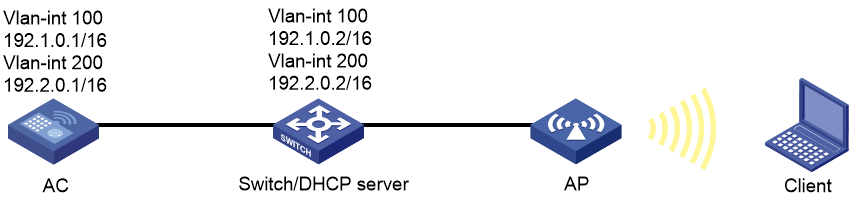- Table of Contents
-
- 05-Comware 9 CLI-based configuration examples (AC+fit AP deployment)
- 01-HTTPS Login Configuration Examples
- 02-SSH Configuration Examples
- 03-License Management Configuration Examples
- 04-AP Association with the AC at Layer 2 Configuration Examples
- 05-AP Association with the AC at Layer 2 (IPv6) Configuration Examples
- 06-Auto AP Configuration Examples
- 07-AP Association with the AC at Layer 3 Configuration Examples
- 08-AP Association with the AC at Layer 3 (IPv6) Configuration Examples
- 09-WEP Encryption Configuration Examples
- 10-PSK Encryption Configuration Examples
- 11-WPA3-SAE PSK Encryption Configuration Examples
- 12-WLAN Access (IPv6) Configuration Examples
- 13-Policy-Based Forwarding with Dual Gateways Configuration Examples
- 14-Scheduled Configuration Deployment by AP Group Configuration Examples
- 15-Inter-AC Roaming with Static Client VLAN Allocation Configuration Examples
- 16-Service Template and Radio Binding Configuration Examples
- 17-Scheduled WLAN Access Services Configuration Examples
- 18-Local Portal Authentication Configuration Examples
- 19-HTTPS-Based Local Portal Authentication Configuration Examples
- 20-Remote Portal Authentication Configuration Examples
- 21-Local Portal Authentication through LDAP Server Configuration Examples
- 22-Local Portal Auth and SSID-based Auth Page Pushing Configuration Examples
- 23-Local Portal MAC-Trigger Authentication Configuration Examples
- 24-Portal MAC-Trigger Authentication Configuration Examples
- 25-Local Forwarding Mode and Local Portal MAC-Trigger Auth Configuration Examples
- 26-Local Portal Authentication (IPv6) Configuration Examples
- 27-Local Portal Authentication through LDAP Server (IPv6) Configuration Examples
- 28-Remote Portal Authentication (IPv6) Configuration Examples
- 29-Portal MAC-Trigger Authentication (IPv6) Configuration Example
- 30-Remote Portal Authentication with User Profile Authorization Configuration Examples
- 31-Portal Fail-Permit Configuration Examples
- 32-Local MAC Authentication Configuration Examples
- 33-Remote MAC Authentication Configuration Examples
- 34-Transparent Auth Through Remote MAC and Portal Auth Configuration Examples
- 35-Remote AP, Remote Portal, and MAC-Trigger Authentication Configuration Examples
- 36-MAC Authentication with Guest VLAN Assignment Configuration Examples
- 37-MAC Authentication with Guest VLAN Assignment (IPv6) Configuration Examples
- 38-Local MAC-And-802.1X Authentication Configuration Examples
- 39-Local 802.1X Authentication Configuration Examples
- 40-Local RADIUS-Based 802.1X Authentication in EAP Relay Mode Configuration Examples
- 41-Remote 802.1X Authentication Configuration Examples
- 42-Remote 802.1X Authentication (IPv6) Configuration Examples
- 43-Remote 802.1X Authentication in WPA3-Enterprise Mode Configuration Examples
- 44-802.1X Auth with ACL Assignment Through IMC Server Configuration Examples
- 45-802.1X Auth with User Profile Assignment Through IMC Server Configuration Examples
- 46-EAD Authentication Configuration Examples
- 47-EAD Authentication (IPv6) Configuration Examples
- 48-Local Forwarding Mode and Local Portal Authentication Configuration Examples
- 49-Local Forwarding Mode Direct Portal Authentication Configuration Examples
- 50-Local Forwarding Mode Direct Portal Authentication (IPv6) Configuration Examples
- 51-Local Forwarding Configuration Examples
- 52-Wired Port Local Forwarding through Wireless Terminator Configuration Examples
- 53-Remote AP Configuration Examples
- 54-Downlink VLAN Management for Fit-Mode APs Configuration Examples
- 55-WIPS Configuration Examples
- 56-WIPS Countermeasures Against All SSIDs Configuration Examples
- 57-IP Source Guard (IPv4) Configuration Examples
- 58-IP Source Guard (IPv6) Configuration Examples
- 59-Dual-Link Backup Configuration Examples
- 60-OAuth-Based Portal MAC-Trigger Auth on a Local-Forwarding Dual-Link Backup Configuration Examples
- 61-Dual-Link Backup OAuth-Based Portal Authentication in Local Forwarding Configuration Examples
- 62-Dual-Link Backup Remote Portal MAC-Trigger Authentication in Local Forwarding Configuration Examples
- 63-Dual-Link Backup Remote Portal and Transparent MAC Auth in Local Forwarding Configuration Examples
- 64-Dual-Link Backup Remote Portal Authentication in Local Forwarding Configuration Examples
- 65-Dual-Link Backup Remote Portal and Transparent MAC Auth in Centralized Forwarding Configuration Examples
- 66-Dual-Link Backup Remote Portal Authentication in Centralized Forwarding Configuration Examples
- 67-Dual-Link Backup Lightweight Portal Authentication in Centralized Forwarding Configuration Examples
- 68-Dual-Link Backup OAuth-Based Portal Authentication in Centralized Forwarding Configuration Examples
- 69-Dual-Link Backup Remote Portal MAC-Trigger Auth in Centralized Forwarding Configuration Examples
- 70-Remote 802.1X Authentication on a Dual-Link AC Backup Network Configuration Examples
- 71-Remote MAC Authentication on a Dual-Link AC Backup Network Configuration Examples
- 72-WLAN Probe Configuration Examples
- 73-Multicast Optimization Configuration Examples
- 74-Client Rate Limiting Configuration Examples
- 75-Inter-AC Roaming Configuration Examples
- 76-Inter-AC Roaming (IPv6) Configuration Examples
- 77-Inter-AC Roaming in Local Forwarding Mode Configuration Examples
- 78-H3C Access Controllers Cooperative Roaming for 802.11v Clients Configuration Examples
- 79-WLAN Load Balancing Configuration Examples
- 80-Static Blacklist Configuration Examples
- 81-Client Quantity Control Configuration Examples
- 82-AP License Synchronization Configuration Examples
- 83-BLE Module iBeacon Transmission Configuration Examples
- 84-Medical RFID Tag Management Configuration Examples
- 85-iBeacon Management Configuration Examples
- 86-Mesh Link Establishment Between a Fit AP and a Fat AP Configuration Examples
- 87-Mesh Link Establishment Between Fit APs Configuration Examples
- 88-Auto-DFS and Auto-TPC Configuration Examples
- 89-AP Image Downloading Configuration Examples
- 90-Dual-Uplink Interfaces Configuration Guide
- 91-Internal-to-External Access Through NAT Configuration Examples
- 92-Layer 2 Static Aggregation Configuration Examples
- 93-Layer 2 Multicast Configuration Examples
- 94-Static VLAN Allocation Configuration Examples
- 95-URL Redirection Configuration Examples
- 96-IPv6 URL Redirection Configuration Examples
- Related Documents
-
| Title | Size | Download |
|---|---|---|
| 01-HTTPS Login Configuration Examples | 97.10 KB |
|
|
|
H3C Access Controllers |
|
HTTPS Login Configuration Examples |
|
|
Copyright © 2023 New H3C Technologies Co., Ltd. All rights reserved.
No part of this manual may be reproduced or transmitted in any form or by any means without prior written consent of New H3C Technologies Co., Ltd.
Except for the trademarks of New H3C Technologies Co., Ltd., any trademarks that may be mentioned in this document are the property of their respective owners.
The information in this document is subject to change without notice.
Introduction
The following information provides an HTTPS login configuration example.
Prerequisites
This document applies to Comware-based access controllers and access points. Procedures and information in the examples might be slightly different depending on the software or hardware version of the access controllers and access points.
The configuration examples in this document were created and verified in a lab environment, and all the devices were started with the factory default configuration. When you are working on a live network, make sure you understand the potential impact of every command on your network.
This document assumes that you have basic knowledge of WLAN access and HTTPS login.
Example: Configuring HTTPS login
Network requirements
As shown in Figure 1, configure the switch and the AC to achieve the following goals:
· The AC allows only authorized users to access the Web interface by using HTTPS.
· The switch acts as the DHCP server to assign IP addresses to the AP and client.
· The AP and AC use VLAN 100 to establish a CAPWAP tunnel.
· The client uses VLAN 200 to access the wireless network.
Configuration restrictions and guidelines
When you configure HTTPS login, follow these restrictions and guidelines:
· Use the serial ID labeled on the AP's rear panel to specify an AP.
· In this example, the CA certificate and local certificate for the AC are transferred in advance to the AC in offline mode. Make sure the certificates have not expired.
· Only a certificate file in the PKCS#12 or PEM format might contain key pairs.
Configuration procedures
Configuring the AC
1. Configure interfaces of the AC:
# Create VLAN 100 and VLAN-interface 100, and assign an IP address to the VLAN interface. The AC will use this IP address to establish CAPWAP tunnels with APs.
<AC> system-view
[AC] vlan 100
[AC-vlan100] quit
[AC] interface vlan-interface 100
[AC-Vlan-interface100] ip address 192.1.0.1 16
[AC-Vlan-interface100] quit
# Create VLAN 200 and VLAN-interface 200, and assign an IP address to the VLAN interface. The AC will use VLAN 200 for client access.
[AC] vlan 200
[AC-vlan200] quit
[AC] interface vlan-interface 200
[AC-Vlan-interface200] ip address 192.2.0.1 16
[AC-Vlan-interface200] quit
# Configure the interface that is connected to the switch as a trunk port, and assign the port to VLAN 100 and VLAN 200.
[AC] interface gigabitethernet 1/0/1
[AC-GigabitEthernet1/0/1] port link-type trunk
[AC-GigabitEthernet1/0/1] port trunk permit vlan 100 200
[AC-GigabitEthernet1/0/1] quit
2. Configure the wireless service:
# Create wireless service template 1 and enter its view.
[AC] wlan service-template 1
# Set the SSID to service.
[AC-wlan-st-1] ssid service
# Assign clients coming online through service template 1 to VLAN 200.
[AC-wlan-st-1] vlan 200
# Specify the AKM mode as PSK, and configure the preshared key as 12345678 in plain text.
[AC-wlan-st-1] akm mode psk
[AC-wlan-st-1] preshared-key pass-phrase simple 12345678
# Specify the cipher suite as CCMP and the security IE as RSN.
[AC-wlan-st-1] cipher-suite ccmp
[AC-wlan-st-1] security-ie rsn
# Configure the AC to forward client data traffic. (Skip this step if the client data traffic forwarder is the AC by default.)
[AC–wlan-st-1] client forwarding-location ac
# Enable service template 1.
[AC-wlan-st-1] service-template enable
[AC-wlan-st-1] quit
3. Configure the AP:
|
|
NOTE: In large-scale networks, configure AP groups instead of single APs as a best practice. |
# Create AP ap1. Set the model and serial ID.
[AC] wlan ap ap1 model WA6320
[AC-wlan-ap-ap1] serial-id 219801A28N819CE0002T
[AC-wlan-ap-ap1] quit
# Create AP group group1 and add AP 1 to AP group group1.
[AC] wlan ap-group group1
[AC-wlan-ap-group-group1] ap ap1
# Bind service template 1 to radio 1 in AP group group1.
[AC-wlan-ap-group-group1] ap-model WA6320
[AC-wlan-ap-group-group1-ap-model-WA6320] radio 1
[AC-wlan-ap-group-group1-ap-model-WA6320-radio-1] service-template 1
# Enable radio 1.
[AC-wlan-ap-group-group1-ap-model-WA6320-radio-1]radio enable
[AC-wlan-ap-group-group1-ap-model-WA6320-radio-1]quit
[AC-wlan-ap-group-group1-ap-model-WA6320]quit
[AC-wlan-ap-group-group1]quit
4. Configure HTTPS login:
# Create PKI domain 1 and disable CRL checking. (If CRL checking is required, enable CRL checking.)
[AC] pki domain 1
[AC-pki-domain-1] undo crl check enable
[AC-pki-domain-1] quit
# Import CA certificate file root.pem in PEM format to PKI domain 1.
[AC] pki import domain 1 pem ca filename root.pem
Please input the password:****
# Import local certificate file radius.pem in PEM format to PKI domain 1.
[AC] pki import domain 1 pem local filename radius.pem
Please input the password:****
# Create SSL server policy myssl and specify PKI domain 1 for the policy.
[AC] ssl server-policy myssl
[AC-ssl-server-policy-myssl] pki-domain 1
[AC-ssl-server-policy-myssl] quit
# Apply SSL server policy myssl to the HTTPS service.
[AC] ip https ssl-server-policy myssl
# Enable the HTTPS service.
[AC] ip https enable
# Add device management user usera and set the password. Assign the HTTPS service type and network-admin user role to the user.
[AC] local-user usera
[AC-luser-manage-usera] password simple 123
[AC-luser-manage-usera] service-type https
[AC-luser-manage-usera] authorization-attribute user-role network-admin
[AC-luser-manage-usera] quit
Configuring the switch
1. Configure interfaces of the switch:
# Create VLAN 100 and VLAN-interface 100, and assign an IP address to the VLAN interface. The switch will use VLAN 100 to forward AC traffic.
<Switch> system-view
[Switch] vlan 100
[Switch-vlan100] quit
[Switch] interface vlan-interface 100
[Switch-Vlan-interface100] ip address 192.1.0.2 16
[Switch-Vlan-interface100] quit
# Create VLAN 200 and VLAN-interface 200, and assign an IP address to the VLAN interface. The switch will use VLAN 200 to forward client traffic.
[Switch] vlan 200
[Switch-vlan200] quit
[Switch] interface vlan-interface 200
[Switch-Vlan-interface200] ip address 192.2.0.2 16
[Switch-Vlan-interface200] quit
# Configure the interface that is connected to the AC as a trunk port, and assign the port to VLAN 100 and VLAN 200.
[Switch] interface gigabitethernet 1/0/1
[Switch-GigabitEthernet1/0/1] port link-type trunk
[Switch-GigabitEthernet1/0/1] port trunk permit vlan 100 200
[Switch-GigabitEthernet1/0/1] quit
# Configure the interface that is connected to the AP as a trunk port, set its PVID to VLAN 100, and assign it to VLAN 100.
[Switch] interface gigabitethernet 1/0/2
[Switch-GigabitEthernet1/0/2] port link-type trunk
[Switch-GigabitEthernet1/0/2] port trunk pvid vlan 100
[Switch-GigabitEthernet1/0/2] port trunk permit vlan 100
# Enable PoE on the interface that is connected to the AP.
[Switch-GigabitEthernet1/0/2] poe enable
[Switch-GigabitEthernet1/0/2] quit
2. Configure the DHCP server:
# Enable the DHCP service.
[Switch] dhcp enable
# Create DHCP address pool 100. Specify the 192.1.0.0/16 subnet and the 192.1.0.2 gateway for the pool.
[Switch] dhcp server ip-pool 100
[Switch-dhcp-pool-100] network 192.1.0.0 16
[Switch-dhcp-pool-100] gateway-list 192.1.0.2
# Use option 43 to assign the IP address of the AC to the AP. (The last four bytes of the hexadecimal option content are c0010001, which represents 192.1.0.1.)
[Switch-dhcp-pool-100] option 43 hex 8007000001c0010001
[Switch-dhcp-pool-100] quit
# Create DHCP address pool 200. Specify subnet 192.2.0.0/16, gateway 192.2.0.2, and DNS server 192.2.0.2 for the pool. In this example, the DNS server and gateway is assumed by the same device.
[Switch] dhcp server ip-pool 200
[Switch-dhcp-pool-200] network 192.2.0.0 16
[Switch-dhcp-pool-200] gateway-list 192.2.0.2
[Switch-dhcp-pool-200] dns-list 192.2.0.2
[Switch-dhcp-pool-200] quit
Verifying the configuration
# On the client, launch the Web browser and enter https://192.2.0.1 in the address bar. (Details not shown.)
# When the Web login page appears, enter username usera and password 123 to log in to the Web interface of the AC. (Details not shown.)
Configuration files
· AC:
#
vlan 100
#
vlan 200
#
wlan service-template 1
ssid service
vlan 200
client forwarding-location ac
akm mode psk
preshared-key pass-phrase cipher $c$3$UNIlHD1Uals7hLtpCnoR3C+FKI5auwq0rO7/
cipher-suite ccmp
security-ie rsn
service-template enable
#
interface Vlan-interface100
ip address 192.1.0.1 255.255.0.0
#
interface Vlan-interface200
ip address 192.2.0.1 255.255.0.0
#
interface GigabitEthernet1/0/1
port link-type trunk
port trunk permit vlan 100 200
#
local-user usera class manage
password hash $h$6$FOrfdnZ2QRORxu7o$OK/dcQ/N/S7m+zrhpyh+xDm2aerS7vvN8WwFVuhQuk8hdeFjDtqzPJthCen1ylElTkE7OqbCG5YhiRnjHtEr0g==
service-type https
authorization-attribute user-role network-admin
#
pki domain 1
undo crl check enable
#
ssl server-policy myssl
pki-domain 1
#
ip https ssl-server-policy myssl
ip https enable
#
wlan ap-group group1
ap ap1
ap-model WA6320
radio 1
radio enable
service-template 1
radio 2
#
wlan ap ap1 model WA6320
serial-id 219801A28N819CE0002T
vlan 1
radio 1
#
· Switch:
#
dhcp enable
#
vlan 100
#
vlan 200
#
interface Vlan-interface100
ip address 192.1.0.2 255.255.0.0
#
interface Vlan-interface200
ip address 192.2.0.2 255.255.0.0
#
dhcp server ip-pool 100
gateway-list 192.1.0.2
network 192.1.0.0 mask 255.255.0.0
option 43 hex 8007000001C0010001
#
dhcp server ip-pool 200
gateway-list 192.2.0.2
network 192.2.0.0 mask 255.255.0.0
dns-list 192.2.1.2
#
interface GigabitEthernet1/0/1
port link-type trunk
port trunk permit vlan 100 200
#
interface GigabitEthernet1/0/2
poe enable
port link-type trunk
port trunk permit vlan 100
port trunk pvid vlan 100
#
Related documentation
· Fundamentals Command Reference in H3C Access Controllers Command References
· Fundamentals Configuration Guide in H3C Access Controllers Configuration Guides
· Security Command Reference in H3C Access Controllers Command References
· Security Configuration Guide in H3C Access Controllers Configuration Guides
· AP and WT Management Command Reference in H3C Access Controllers Command References
· AP and WT Management Configuration Guide in H3C Access Controllers Configuration Guides