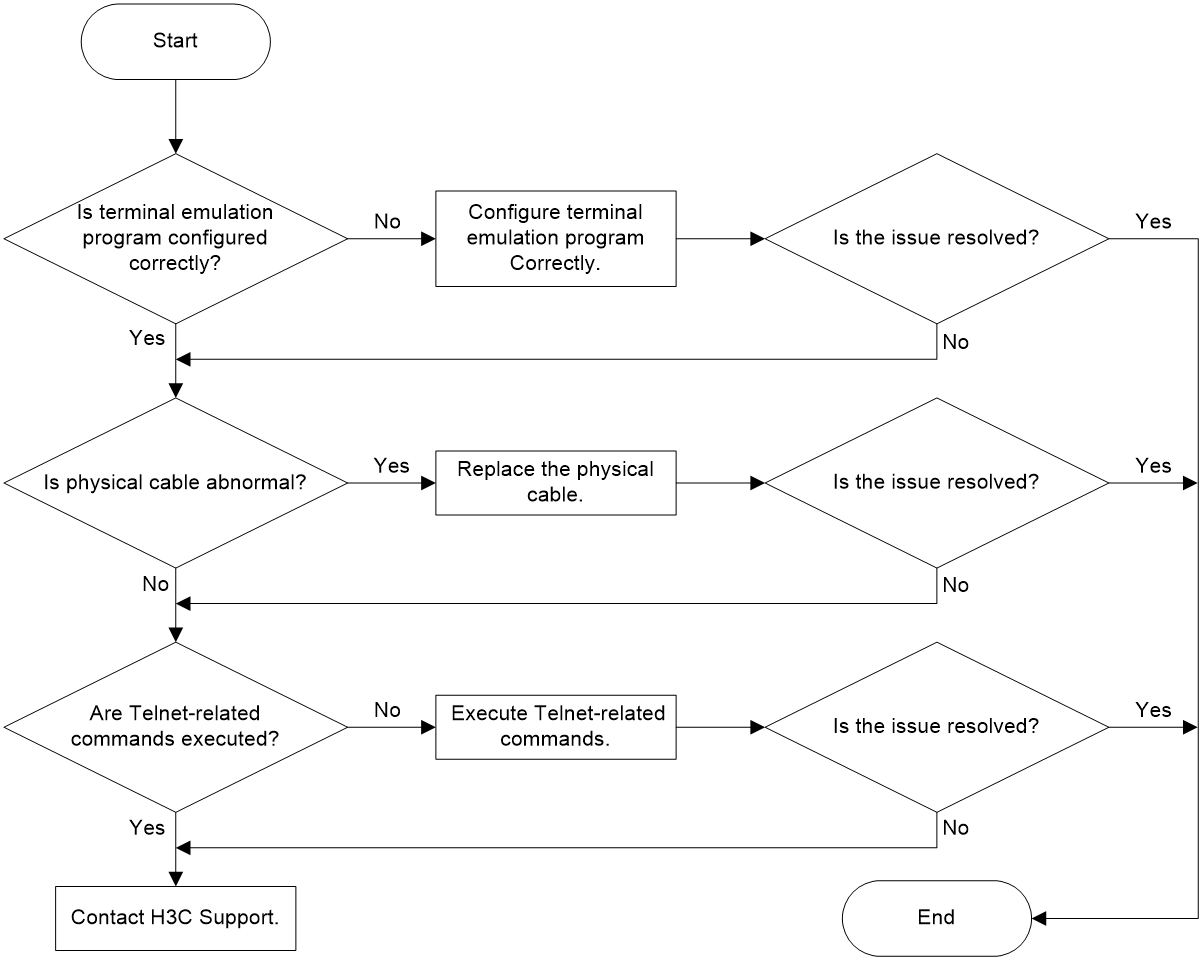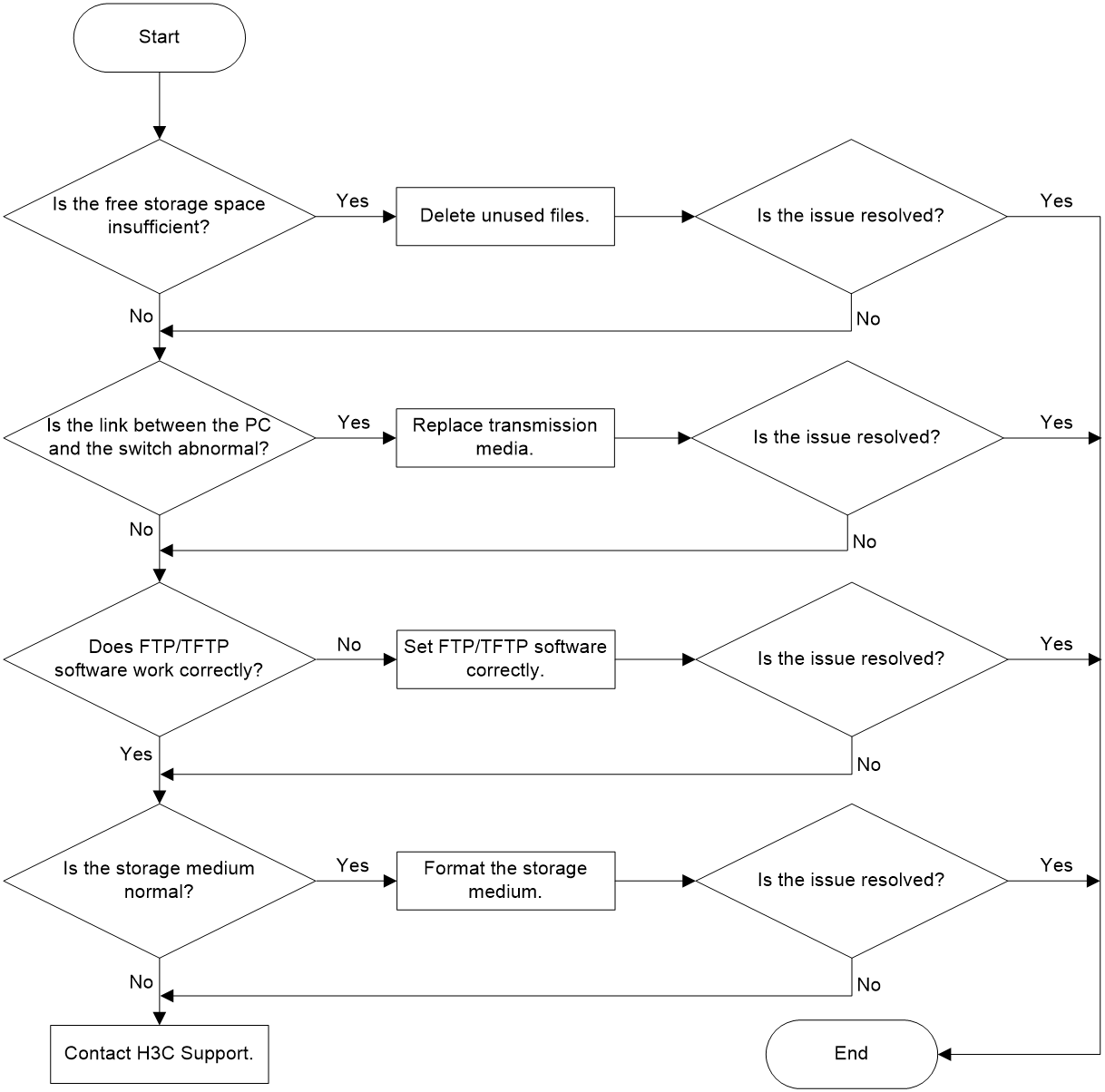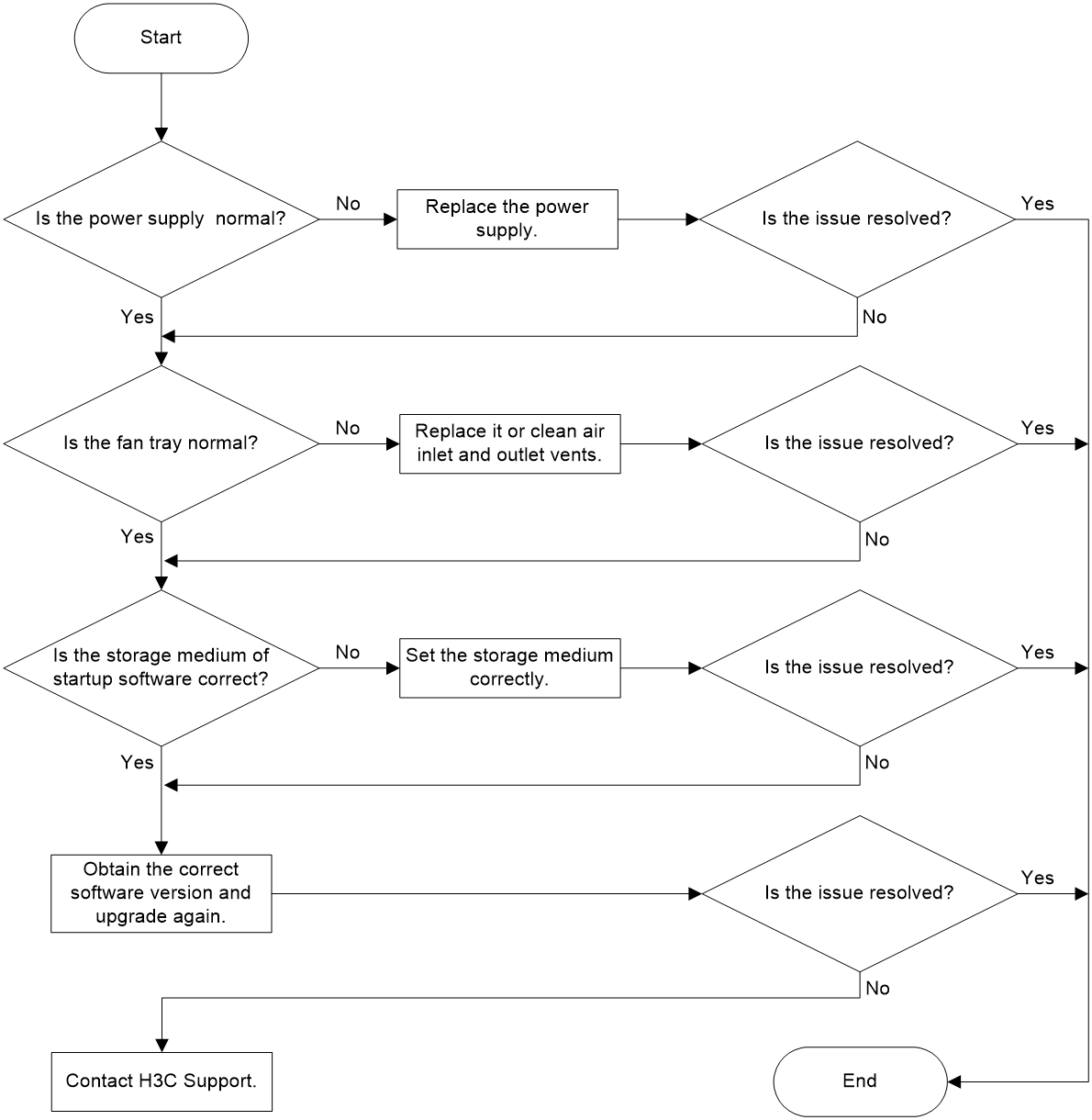- Table of Contents
-
- H3C Switch Software Upgrade Guide-6W101
- 00-Preface
- 01-About software upgrade
- 02-Upgrade restrictions and guidelines
- 03-Upgrade workflow
- 04-Preparing for the upgrade
- 05-Upgrading the BootWare
- 06-Upgrading the startup software
- 07-Installing patches and features
- 08-Verifying the upgrade
- 09-Rolling back the running software images
- 10-Troubleshooting
- 11-Appendix A Downloading the upgrade file
- Related Documents
-
| Title | Size | Download |
|---|---|---|
| 10-Troubleshooting | 98.79 KB |
Contents
Failed to log in to the switch
Failed to download software images
Failed to restart the switch after an upgrade
Failed to start a card or subcard after an upgrade
Troubleshooting
This chapter describes the problems that might be encountered during a software upgrade and the troubleshooting steps.
Failed to log in to the switch
Symptom
Failed to log in to the switch through the management port or console port.
Possible reasons
· Parameters of the terminal emulation program are configured incorrectly.
· Physical ports are connected incorrectly.
· The Telnet service is not enabled on the switch.
Troubleshooting workflow
Figure 1 Troubleshooting workflow
Solution
To resolve the issue:
1. Verify that the parameters of the terminal emulation program are configured correctly. For how to configure the parameters of the terminal emulation program, see "Preparing for the upgrade."
2. Verify that the physical cable connecting the PC to the management port or console port is good.
3. Use the display current-configuration to verify that the telnet server enable command and other related commands are executed on the switch. For information about the configuration, see "Preparing for the upgrade."
4. If the issue persists, collect the following information and contact H3C Support:
¡ Execution results of the preceding commands.
¡ Configuration file, log messages, and warning messages.
Failed to download software images
Symptom
Transmission is interrupted during the downloading of software images.
Possible reasons
· The free storage space is insufficient.
· The link between the PC and the switch fails, or the network is unstable.
· The FTP server or TFTP server program is abnormal.
· The storage medium is abnormal.
Troubleshooting workflow
Figure 2 Troubleshooting workflow
Solution
To resolve the issue:
1. Verify that the free storage space is sufficient. If the free storage space is insufficient, delete unused files. For more information, see "Preparing for the upgrade."
2. Use the ping command to verify the connection between the PC and the switch. If the connection is abnormal, replace the link media.
3. Verify that the FTP/TFTP server program works correctly and the FTP/TFTP settings are correct.
4. Check whether the storage medium is normal by deleting, reading and copying files. If the storage medium is abnormal, you can format the storage medium.
5. If the issue persists, collect the following information and contact H3C Support:
¡ Execution results of the preceding commands.
¡ Configuration file, log messages, and warning messages.
Failed to restart the switch after an upgrade
Symptom
The switch fails to restart with the startup software images or cannot enter user view or system view after startup.
Possible reasons
· The power supply or fan tray fails.
· The startup software images are damaged. The startup software images might be damaged if the FTP transfer mode for downloading them is not binary mode.
· The storage medium to which the startup software images are downloaded is not the specified storage medium.
· The difference between the old version and the new version is large, so the BootWare cannot be automatically upgraded.
Troubleshooting workflow
Figure 3 Troubleshooting workflow
Solution
To resolve the issue:
1. Verify that the power supply is normal (the LED is solid green). If the power supply is abnormal, replace it.
2. Verify that the fan tray is normal (the LED is solid green) and that the air inlet and outlet vents are blocked. If the fan tray is abnormal, replace it or clean the air inlet and outlet vents.
3. Use the BootWare menu to check whether the storage medium to which the startup software images are downloaded is the specified storage medium. If not, see "Appendix A Downloading the upgrade file" to set the storage medium to which the startup software images are downloaded is the specified storage medium.
4. Obtain the correct software version and upgrade the software from the BootWare menu again.
5. If the issue persists, collect the following information and contact H3C Support:
¡ Execution results of the preceding commands.
¡ Configuration file, log messages, and warning messages.
Failed to start a card or subcard after an upgrade
Symptom
The output from the display device command shows that a card or subcard is in Fault state.
Possible reasons
· The startup software version does not support the card or subcard.
· The startup software version on the card or subcard is different from the startup software version on the active MPU.
· The card or subcard is faulty.
Troubleshooting workflow
Figure 4 Troubleshooting workflow
Solution
To resolve the issue:
1. Use the release notes to check whether the current version supports the card or subcard. If the current version does not support the card or subcard, use another software version and perform the upgrade again.
2. Use the display device command to check whether the startup software version on the card or subcard is the same as the startup software version on the active MPU. If not, specify the same startup software version on the card or subcard.
3. If the issue persists, collect the following information and contact H3C Support:
¡ Execution results of the preceding commands.
¡ Configuration file, log messages, and warning messages.