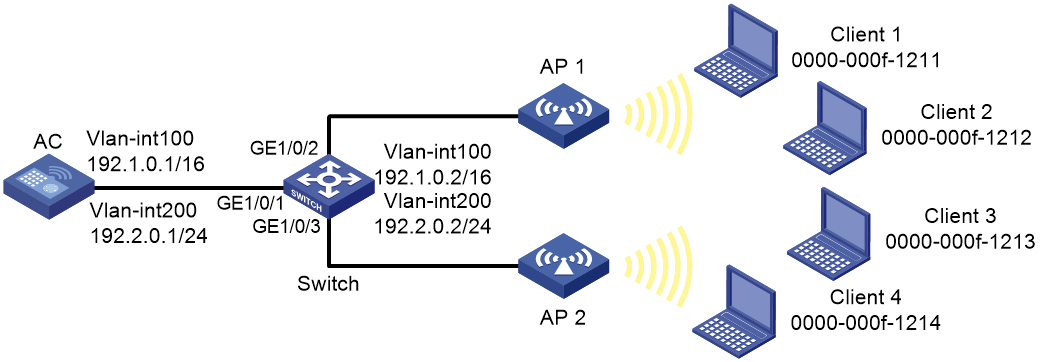- Table of Contents
-
- 13-WLAN advanced features
- 01-WLAN Probe Configuration Examples
- 02-Multicast Optimization Configuration Examples
- 03-Client Rate Limiting Configuration Examples
- 04-Inter-AC Roaming Configuration Examples
- 05-Inter-AC Roaming (IPv6) Configuration Examples
- 06-Inter-AC Roaming in Local Forwarding Mode Configuration Examples
- 07-H3C Access Controllers Cooperative Roaming for 802.11v Clients Configuration Examples
- 08-WLAN Load Balancing Configuration Examples
- 09-Static Blacklist Configuration Examples
- 10-Client Quantity Control Configuration Examples
- 11-AP License Synchronization Configuration Examples
- 12-BLE Module iBeacon Transmission Configuration Examples
- 13-Medical RFID Tag Management Configuration Examples
- Related Documents
-
| Title | Size | Download |
|---|---|---|
| 10-Client Quantity Control Configuration Examples | 99.22 KB |
|
H3C Access Controllers |
|
Client Quantity Control Configuration Examples |
|
|
Copyright © 2023 New H3C Technologies Co., Ltd. All rights reserved.
No part of this manual may be reproduced or transmitted in any form or by any means without prior written consent of New H3C Technologies Co., Ltd.
Except for the trademarks of New H3C Technologies Co., Ltd., any trademarks that may be mentioned in this document are the property of their respective owners.
The information in this document is subject to change without notice.
Introduction
The following information provides an example for configuring client quantity control.
Prerequisites
This document applies to Comware-based access controllers and access points. Procedures and information in the examples might be slightly different depending on the software or hardware version of the access controllers and access points.
The configuration examples in this document were created and verified in a lab environment, and all the devices were started with the factory default configuration. When you are working on a live network, make sure you understand the potential impact of every command on your network.
This document assumes that you have basic knowledge of client quantity control.
Example: Configuring client quantity control
Network configuration
As shown in Figure 1, the switch acts as a DHCP server to assign IP addresses to the APs and clients. The AC forwards client traffic. Perform the following tasks:
· Set the maximum number of clients that can associate with a radio to enable AP 1 to permit only Client 1.
· Set the maximum number of clients that can associate with a service template to enable AP 2 to permit only Client 2 and Client 3.
Restrictions and guidelines
Use the serial ID labeled on the AP's rear panel to specify an AP.
Procedures
Configuring the AC
1. Configure AC interfaces:
# Create VLAN 100 and VLAN-interface 100, and assign an IP address to the VLAN interface. The AC will use this IP address to establish a CAPWAP tunnel with the AP.
[AC] vlan 100
[AC-vlan100] quit
[AC] interface vlan-interface 100
[AC-Vlan-interface100] ip address 192.1.0.1 16
[AC-Vlan-interface100] quit
# Create VLAN 200 and VLAN-interface 200, and assign an IP address to the VLAN interface. Clients will use this VLAN to access the WLAN.
[AC] vlan 200
[AC-vlan200] quit
[AC] interface vlan-interface 200
[AC-Vlan-interface200] ip address 192.2.0.1 24
[AC-Vlan-interface200] quit
# Configure GigabitEthernet 1/0/1 that connects the AC to the switch as a trunk port, and assign the port to VLANs 1, 100, and 200.
[AC] interface gigabitethernet 1/0/1
[AC-GigabitEthernet1/0/1] port link-type trunk
[AC-GigabitEthernet1/0/1] port trunk permit vlan 1 100 200
[AC-GigabitEthernet1/0/1] quit
2. Configure wireless services:
# Create service template service and enter its view.
[AC] wlan service-template service
# Configure the SSID as service.
[AC-wlan-st-service] ssid service
# Specify VLAN 200 for clients to access the WLAN defined by the service template.
[AC-wlan-st-service] vlan 200
# Set the AKM mode to PSK and specify plaintext string 12345678 as the preshared key.
[AC-wlan-st-1] akm mode psk
[AC-wlan-st-1] preshared-key pass-phrase simple 12345678
# Specify the cipher suite as CCMP and the security IE as RSN.
[AC-wlan-st1] cipher-suite ccmp
[AC-wlan-st-1] security-ie rsn
# Configure the AC to forward client data traffic. You can skip this step if the AC is the client traffic forwarder by default.
[AC2-wlan-st-service] client forwarding-location ac
# Set the maximum number of clients that can associate with the service template to 2.
[AC-wlan-st-service] client max-count 2
# Enable the service template.
[AC-wlan-st-service] service-template enable
[AC-wlan-st-service] quit
3. Configure the AP:
|
|
NOTE: In large-scale networks, configure AP groups instead of single APs as a best practice. |
# Create manual AP officeap1, and specify the AP model and serial ID.
[AC] wlan ap officeap1 model WA6320
[AC-wlan-ap-officeap1] serial-id 219801A28N819CE0002X
# Create manual AP officeap2, and specify the AP model and serial ID.
[AC] wlan ap officeap2 model WA6320
[AC-wlan-ap-officeap2] serial-id 219801A28N819CE0002T
# Create AP group group1, add the AP to the AP group, and specify the AP model.
[AC] wlan ap-group group1
[AC-wlan-ap-group-group1] ap officeap1
[AC-wlan-ap-group-group1] ap-model WA6320
# Bind service template service to radio 1.
[AC-wlan-ap-group-group1-ap-model-WA6320] radio 1
[AC-wlan-ap-group-group1-ap-model-WA6320-radio-1] service-template service
# Set the maximum number of clients that can associate with radio 1 and enable radio 1.
[AC-wlan-ap-group-group1-ap-model-WA6320-radio-1] client max-count 1
[AC-wlan-ap-group-group1-ap-model-WA6320-radio-1] radio enable
[AC-wlan-ap-group-group1-ap-model-WA6320-radio-1] quit
# Create AP group group2, add the AP to the AP group, and specify the AP model.
[AC] wlan ap-group group2
[AC-wlan-ap-group-group2] ap officeap2
[AC-wlan-ap-group-group2] ap-model WA6320
# Bind service template service to radio 1.
[AC-wlan-ap-group-group2-ap-model-WA6320] radio 1
[AC-wlan-ap-group-group2-ap-model-WA6320-radio-1] service-template service
# Enable radio 1.
[AC-wlan-ap-group-group2-ap-model-WA6320-radio-1] radio enable
[AC-wlan-ap-group-group2-ap-model-WA6320-radio-1] quit
[AC-wlan-ap-group-group2] quit
Configuring the switch
1. Configure switch interfaces:
# Create VLAN 100 and VLAN-interface 100, and assign an IP address to the VLAN interface. The switch will use VLAN 100 to forward packets between the AC and the AP.
<Switch> system-view
[Switch] vlan 100
[Switch-vlan100] quit
[Switch] interface vlan-interface 100
[Switch-Vlan-interface100] ip address 192.1.0.2 16
[Switch-Vlan-interface100] quit
# Create VLAN 200 and VLAN-interface 200, and assign an IP address to the VLAN interface. The switch will use VLAN 200 to forward client traffic.
[Switch] vlan 200
[Switch-vlan200] quit
[Switch] interface vlan-interface 200
[Switch-Vlan-interface200] ip address 192.2.0.2 24
[Switch-Vlan-interface200] quit
# Configure GigabitEthernet 1/0/1 that connects the switch to the AC as a trunk port, and assign the port to VLANs 1, 100, and 200.
[Switch] interface gigabitethernet 1/0/1
[Switch-GigabitEthernet1/0/1] port link-type trunk
[Switch-GigabitEthernet1/0/1] port trunk permit vlan 1 100 200
[Switch-GigabitEthernet1/0/1] quit
# Configure GigabitEthernet 1/0/2 that connects the switch to AP 1 as an access port, and assign the port to VLAN 100.
[Switch] interface gigabitethernet 1/0/2
[Switch-GigabitEthernet1/0/2] port link-type access
[Switch-GigabitEthernet1/0/2] port access vlan 100
# Enable PoE on GigabitEthernet 1/0/2.
[Switch-GigabitEthernet1/0/2] poe enable
[Switch-GigabitEthernet1/0/2] quit
# Configure GigabitEthernet 1/0/3 that connects the switch to AP 2 as an access port, and assign the port to VLAN 100.
[Switch] interface gigabitethernet 1/0/3
[Switch-GigabitEthernet1/0/3] port link-type access
[Switch-GigabitEthernet1/0/3] port access vlan 100
# Enable PoE on GigabitEthernet 1/0/3.
[Switch-GigabitEthernet1/0/3] poe enable
[Switch-GigabitEthernet1/0/3] quit
2. Configure DHCP:
# Enable DHCP.
[Switch] dhcp enable
# Create DHCP address pool 100 to assign an IP address to the AP, and specify subnet 192.1.0.0/16 in the DHCP address pool.
[Switch] dhcp server ip-pool 100
[Switch-dhcp-pool-100] network 192.1.0.0 mask 255.255.0.0
# Specify the gateway address as 192.1.0.1 in the DHCP address pool.
[Switch-dhcp-pool-100] gateway-list 192.1.0.1
[Switch-dhcp-pool-100] quit
# Create DHCP address pool 200 to assign IP addresses to clients, and specify subnet 192.2.0.0/24 in the DHCP address pool.
[Switch] dhcp server ip-pool 200
[Switch-dhcp-pool-200] network 192.2.0.0 mask 255.255.255.0
# Specify the gateway address as 192.2.0.1 and specify the DNS server address in the DHCP address pool. In this example, the gateway also acts as a DNS server.
[Switch-dhcp-pool-200] gateway-list 192.2.0.1
[Switch-dhcp-pool-200] dns-list 192.2.0.1
[Switch-dhcp-pool-200] quit
Verifying the configuration
# Try to associate client 1, client 2, client 3, and client 4 with the WLAN successively. (Details not shown.)
# Verify that only client 1, client 2, and client 3 have successfully associated with the WLAN.
[AC] display wlan client
Total number of clients: 3
MAC address Username AP name RID IP address IPv6 address VLAN
0000-000f-1211 N/A officeap1 1 192.2.0.3 N/A 200
0000-000f-1212 N/A officeap2 1 192.2.0.4 N/A 200
0000-000f-1213 N/A officeap2 1 192.2.0.5 N/A 200
Configuration files
· AC:
#
vlan 1
#
vlan 100
#
vlan 200
#
wlan service-template service
ssid service
vlan 200
akm mode psk
preshared-key pass-phrase simple 12345678
cipher-suite ccmp
security-ie rsn
client forwarding-location ac
client max-count 2
service-template enable
#
interface Vlan-interface100
ip address 192.1.0.1 255.255.0.0
#
interface Vlan-interface200
ip address 192.2.0.1 255.255.255.0
#
interface GigabitEthernet1/0/1
port link-type trunk
port trunk permit vlan 1 100 200
#
wlan ap officeap1 model WA6320
serial-id 219801A28N819CE0002X
#
wlan ap officeap2 model WA6320
serial-id 219801A28N819CE0002T
#
wlan ap-group group1
ap officeap1
ap-model WA6320
radio 1
service-template service
client max-count 1
radio enable
#
wlan ap-group group2
ap officeap2
ap-model WA6320
radio 1
service-template service
radio enable
#
· Switch:
#
vlan 1
#
vlan 100
#
vlan 200
#
dhcp server ip-pool 100
gateway-list 192.1.0.1
network 192.1.0.0 mask 255.255.0.0
#
dhcp server ip-pool 200
gateway-list 192.2.0.1
network 192.2.0.0 mask 255.255.255.0
dns-list 192.2.0.1
#
interface Vlan-interface100
ip address 192.1.0.2 255.255.0.0
#
interface Vlan-interface200
ip address 192.2.0.2 255.255.255.0
#
interface GigabitEthernet1/0/1
port link-type trunk
port trunk permit vlan 1 100 200
#
interface GigabitEthernet1/0/2
port link-type access
port access permit vlan 100
poe enable
#
interface GigabitEthernet1/0/3
port link-type access
port access permit vlan 100
poe enable
#
Related documentation
· Radio Resources Management Command Reference in H3C Access Controllers Command References
· Radio Resources Management Configuration Guide in H3C Access Controllers Configuration Guides
· WLAN Access Command Reference in H3C Access Controllers Command References
· WLAN Access Configuration Guide in H3C Access Controllers Configuration Guides