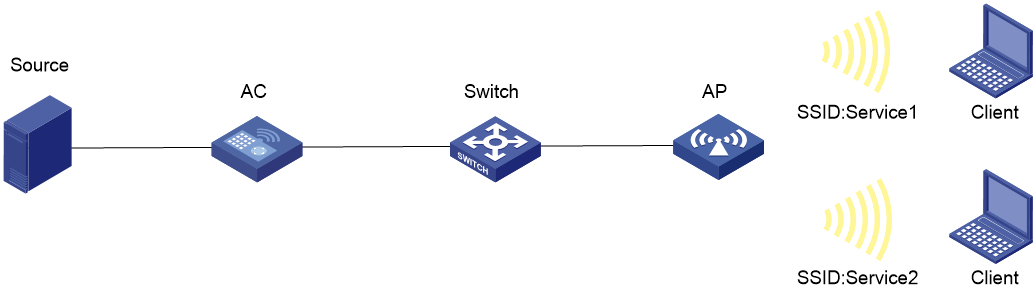- Table of Contents
-
- 13-WLAN advanced features
- 01-WLAN Probe Configuration Examples
- 02-Multicast Optimization Configuration Examples
- 03-Client Rate Limiting Configuration Examples
- 04-Inter-AC Roaming Configuration Examples
- 05-Inter-AC Roaming (IPv6) Configuration Examples
- 06-Inter-AC Roaming in Local Forwarding Mode Configuration Examples
- 07-H3C Access Controllers Cooperative Roaming for 802.11v Clients Configuration Examples
- 08-WLAN Load Balancing Configuration Examples
- 09-Static Blacklist Configuration Examples
- Related Documents
-
| Title | Size | Download |
|---|---|---|
| 02-Multicast Optimization Configuration Examples | 91.30 KB |
|
|
|
H3C Access Controllers |
|
Multicast Optimization Configuration Examples |
|
|
Copyright © 2023 New H3C Technologies Co., Ltd. All rights reserved.
No part of this manual may be reproduced or transmitted in any form or by any means without prior written consent of New H3C Technologies Co., Ltd.
Except for the trademarks of New H3C Technologies Co., Ltd., any trademarks that may be mentioned in this document are the property of their respective owners.
The information in this document is subject to change without notice.
Introduction
The following information provides examples for configuring multicast optimization.
Prerequisites
The following information applies to Comware-based access controllers and access points. Procedures and information in the examples might be slightly different depending on the software or hardware version of the access controllers and access points.
The configuration examples were created and verified in a lab environment, and all the devices were started with the factory default configuration. When you are working on a live network, make sure you understand the potential impact of every command on your network.
The following information is provided based on the assumption that you have basic knowledge of multicast optimization.
Example: Configuring multicast optimization
Network configuration
As shown in Figure 1:
· The AC acts as a DHCP server to assign IP addresses to the AP and clients.
· The AP provides wireless services service1 and service2 for Client 1 and Client 2, respectively.
· The AC forwards client traffic.
Configure multicast optimization so that Client 1 can receive video stream for multicast group 224.1.1.1 and Client 2 cannot receive the video stream.
Procedures
Configuring the AC
1. Configure interfaces on the AC:
# Create VLAN 100 and VLAN-interface 100, and assign an IP address to the VLAN interface. The AC will use this IP address to establish a CAPWAP tunnel with the AP.
<AC> system-view
[AC] vlan 100
[AC-vlan100] quit
[AC] interface vlan-interface 100
[AC-Vlan-interface100] ip address 2.2.1.1 24
[AC-Vlan-interface100] quit
# Create VLAN 200 and VLAN-interface 200, and assign an IP address to the VLAN interface. The AC will use VLAN 200 for client access.
[AC] vlan 200
[AC-vlan200] quit
[AC] interface vlan-interface 200
[AC-Vlan-interface200] ip address 2.2.2.1 24
[AC-Vlan-interface200] quit
# Configure GigabitEthernet 1/0/1 as a trunk port. Remove the port from VLAN 1, assign the port to VLAN 100 and VLAN 200, and set the PVID to 100.
[AC] interface gigabitethernet1/0/1
[AC-GigabitEthernet1/0/1] port link-type trunk
[AC-GigabitEthernet1/0/1] undo port trunk permit vlan 1
[AC-GigabitEthernet1/0/1] port trunk permit vlan 100 200
[AC-GigabitEthernet1/0/1] port trunk pvid vlan 100
[AC-GigabitEthernet1/0/1] quit
2. Configure DHCP:
# Enable DHCP.
[AC] dhcp enable
# Configure DHCP address pool vlan100 and specify subnet 112.12.0.0/16 and gateway address 112.12.1.25 in the address pool.
[AC] dhcp server ip-pool vlan100
[AC-dhcp-pool-vlan100] network 112.12.0.0 mask 255.255.0.0
[AC-dhcp-pool-vlan100] gateway-list 112.12.1.25
[AC-dhcp-pool-vlan100] quit
# Configure a DHCP address pool vlan200, specify subnet 112.13.0.0/16 and gateway address 112.13.1.25 in this address pool, and specify the gateway as the DNS server. Configure the DNS server according to the actual network plan.
[AC] dhcp server ip-pool vlan200
[AC-dhcp-pool-vlan200] network 112.13.0.0 mask 255.255.0.0
[AC-dhcp-pool-vlan200] gateway-list 112.13.1.25
[AC-dhcp-pool-vlan200] dns-list 112.13.1.25
[AC-dhcp-pool-vlan200] quit
3. Configure the AP:
|
|
NOTE: In large-scale networks, configure AP groups instead of single APs as a best practice. |
# Create an AP named ap1, and specify its model and serial ID.
[AC] wlan ap ap1 model WA6320
[AC-wlan-ap-ap1] serial-id 219801A28N819CE0002T
[AC-wlan-ap-ap1] quit
4. Configure wireless services:
# Create a service template named service1.
[AC] wlan service-template service1
# Set the SSID to service1.
[AC-wlan-st-service1] ssid service1
# Assign clients coming online through the service template to VLAN 200.
[AC-wlan-st-service1] vlan 200
# Set the AKM mode to PSK, and specify plaintext string 12345678 as the preshared key.
[AC-wlan-st-service1] akm mode psk
[AC-wlan-st-service1] preshared-key pass-phrase simple 12345678
# Specify the cipher suite as CCMP and the security IE as RSN.
[AC-wlan-st-service1] cipher-suite ccmp
[AC-wlan-st-service1] security-ie rsn
# Configure the AC to forward client data traffic. You can skip this step if the AC is the client traffic forwarder by default.
[AC-wlan-st-service1] client forwarding-location ac
# Enable WLAN multicast optimization.
[AC-wlan-st-service1] multicast-optimization enable
# Enable the service template.
[AC-wlan-st-service1] service-template enable
[AC-wlan-st-service1] quit
# Create a service template named service2.
[AC] wlan service-template service2
# Set the SSID to service2.
[AC-wlan-st-service2] ssid service2
# Assign clients coming online through the service template to VLAN 200.
[AC-wlan-st-service2] vlan 200
# Set the AKM mode to PSK, and specify plaintext string 12345678 as the preshared key.
[AC-wlan-st-service2] akm mode psk
[AC-wlan-st-service2] preshared-key pass-phrase simple 12345678
# Specify the cipher suite as CCMP and the security IE as RSN.
[AC-wlan-st-service2] cipher-suite ccmp
[AC-wlan-st-service2] security-ie rsn
# Configure the AC to forward client data traffic. You can skip this step if the AC is the client traffic forwarder by default.
[AC-wlan-st-service2] client forwarding-location ac
# Enable the service template.
[AC-wlan-st-service2] service-template enable
[AC-wlan-st-service2] quit
# Create AP group group1, and add the AP to the AP group, and specify the AP model.
[AC] wlan ap-group group1
[AC-wlan-ap-group-group1] ap ap1
[AC-wlan-ap-group-group1] ap-model WA6320
# Bind service template service1 to radio 1.
[AC-wlan-ap-group-group1-ap-model-WA6320] radio 1
[AC-wlan-ap-group-group1-ap-model-WA6320-radio-1] service-template service1
[AC-wlan-ap-group-group1-ap-model-WA6320-radio-1] radio enable
[AC-wlan-ap-group-group1-ap-model-WA6320-radio-1] quit
# Bind service template service2 to radio 2.
[AC-wlan-ap-group-group1-ap-model-WA6320] radio 2
[AC-wlan-ap-group-group1-ap-model-WA6320-radio-2] service-template service2
[AC-wlan-ap-group-group1-ap-model-WA6320-radio-2] radio enable
[AC-wlan-ap-group-group1-ap-model-WA6320-radio-2] quit
5. Configure multicast optimization:
# Enable IGMP snooping globally.
[AC] igmp-snooping
[AC-igmp-snooping] quit
# Enable IGMP snooping and then enable dropping unknown multicast data packets for VLAN 200.
[AC] vlan 200
[AC-vlan200] igmp-snooping enable
[AC-vlan200] igmp-snooping drop-unknown
[AC-vlan200] quit
# Set the aging time to 300 seconds for IPv4 multicast optimization entries.
[AC] wlan multicast-optimization aging-time 300
# Configure the AP to receive a maximum of 100 IGMP packets from clients every 60 seconds.
[AC] wlan multicast-optimization packet-rate-limit interval 60 threshold 100
# Set the limit for IPv4 multicast optimization entries to 100.
[AC] wlan multicast-optimization global entry-limit 100
# Set the limit for multicast optimization entries per client to 8.
[AC] wlan multicast-optimization client entry-limit 8
# Set the maximum number of clients that WLAN multicast optimization supports to 10, and configure the AP to drop multicast packets when the number of clients reaches the threshold.
[AC] wlan multicast-optimization entry client-limit 10 drop
Configuring the switch
# Create VLAN 100. The switch will use this VLAN to forward the traffic on the CAPWAP tunnel between the AC and the AP.
<Switch> system-view
[Switch] vlan 100
[Switch-vlan100] quit
# Create VLAN 200. The switch will use this VLAN to forward client traffic.
[Switch] vlan 200
[Switch-vlan200] quit
# Configure GigabitEthernet 1/0/1 as a trunk port. Remove the port form VLAN 1, assign the port to VLAN 100, and set the PVID to VLAN 100.
[Switch] interface gigabitethernet1/0/1
[Switch-GigabitEthernet1/0/1] port link-type trunk
[Switch-GigabitEthernet1/0/1] undo port trunk permit vlan 1
[Switch-GigabitEthernet1/0/1] port trunk permit vlan 100 200
[Switch-GigabitEthernet1/0/1] port trunk pvid vlan 100
[Switch-GigabitEthernet1/0/1] quit
# Configure GigabitEthernet 1/0/2 as an access port and assign the port to VLAN 100.
[Switch] interface gigabitethernet 1/0/2
[Switch-GigabitEthernet1/0/2] port link-type access
[Switch-GigabitEthernet1/0/2] port access vlan 100
# Enable PoE.
[Switch-GigabitEthernet1/0/2] poe enable
[Switch-GigabitEthernet1/0/2] quit
Verifying the configuration
1. Connect Client 1 and Client 2 to wireless services service1 and service2, respectively. (Details not shown.)
2. Verify that Client 1 can successfully associate with service1.
[AC] display wlan client service-template service1
Total number of clients: 1
MAC address Username AP name RID IP address IPv6 address VLAN
0024-d705-c600 N/A ap1 1 112.13.1.26 N/A 200
3. Verify that Client 2 can successfully associate with service2.
[AC] display wlan client service-template service2
Total number of clients: 1
MAC address Username AP name RID IP address IPv6 address VLAN
0024-d710-18a4 N/A ap1 2 112.13.1.27 N/A 200
4. Verify that Client 1 can successfully receive demanded video stream.
# Demand video stream of multicast group 224.1.1.1 from Client 1. (Details not shown.)
# Send video stream from the source to multicast group 224.1.1.1. (Details not shown.)
# Display IGMP snooping group entries on the AC.
[AC] display igmp-snooping group
Total 1 entries.
VLAN 200: Total 1 entries.
(0.0.0.0, 224.1.1.1)
Host slots (0 in total):
Host ports (2 in total):
WLAN-BSS1/0/1 (00:02:45)
The output shows that WLAN-BSS 1/0/1 (connected to Client 1) is a member port of multicast group 224.1.1.1.
# Display Layer 2 multicast fast forwarding entries on the AC.
[AC] display l2-multicast fast-forwarding cache
Total 1 entries, 1 matched
(1.1.1.100,224.1.1.1)
Status : Enable VLAN : 200
Source port : 63 Destination port: 63
Protocol : 17 Flag : 0x2
Ingress port: GigabitEthernet1/0/1
List of 1 egress ports:
WLAN-BSS1/0/1
Status: Enable Flag: 0x10
The output shows that only Client 1 can receive video stream of multicast group 224.1.1.1.
Configuration files
· AC:
#
igmp-snooping
#
dhcp enable
#
vlan 100
#
vlan 200
#
dhcp server ip-pool vlan100
gateway-list 112.12.1.25
network 112.12.0.0 mask 255.255.0.0
#
dhcp server ip-pool vlan200
gateway-list 112.13.1.25
network 112.13.0.0 mask 255.255.0.0
dns-list 112.13.1.25
#
vlan 200
igmp-snooping enable
igmp-snooping drop-unknown
#
wlan service-template service1
ssid service1
vlan 200
akm mode psk
preshared-key pass-phrase simple 12345678
cipher-suite ccmp
security-ie rsn
client forwarding-location ac
multicast-optimization
service-template enable
#
wlan service-template service2
ssid service2
vlan 200
akm mode psk
preshared-key pass-phrase simple 12345678
cipher-suite ccmp
security-ie rsn
client forwarding-location ac
service-template enable
#
interface Vlan-interface100
ip address 112.12.1.25 255.255.0.0
#
interface Vlan-interface200
ip address 112.13.1.25 255.255.0.0
#
wlan ap ap1 model WA6320
serial-id 219801A28N819CE0002T
#
wlan ap-group group1
ap ap1
ap-model WA6320
radio 1
service-template service1
radio enable
radio 2
service-template service2
radio enable
#
wlan multicast-optimization aging-time 300
wlan multicast-optimization client entry-limit 8
wlan multicast-optimization entry client-limit 10 drop
wlan multicast-optimization global entry-limit 100
wlan multicast-optimization packet-rate-limit
#
· Switch:
#
vlan 100
#
vlan 200
#
interface GigabitEthernet1/0/1
port link-type trunk
undo port trunk permit vlan 1
port trunk permit vlan 100 200
port trunk pvid vlan 100
#
interface GigabitEthernet1/0/2
port access vlan 100
poe enable
#
Related documentation
· Network Connectivity Command Reference in H3C Access Controllers Command References
· Network Connectivity Configuration Guide in H3C Access Controllers Configuration Guides
· WLAN Traffic Optimization Command Reference in H3C Access Controllers Command References
· WLAN Traffic Optimization Configuration Guide in H3C Access Controllers Configuration Guides