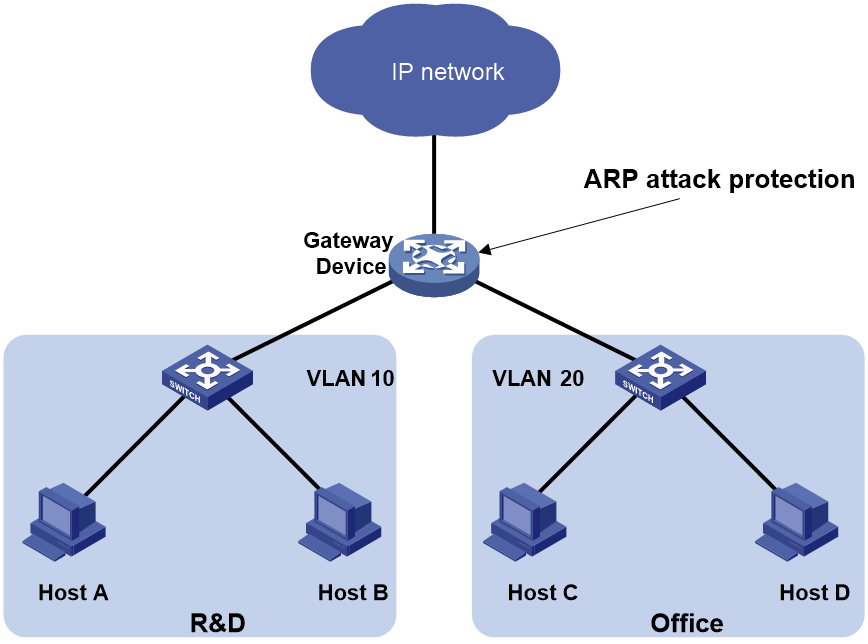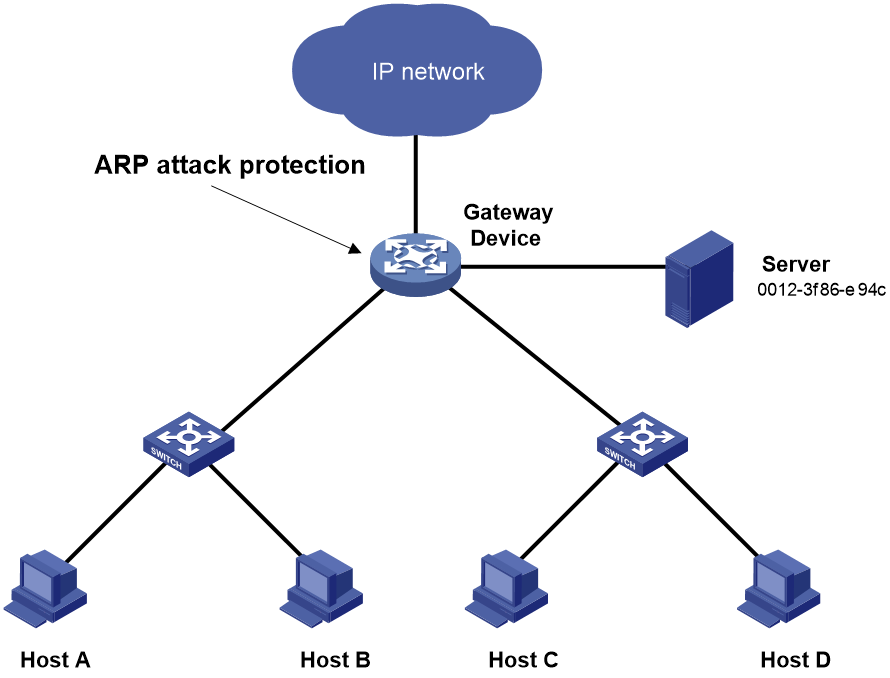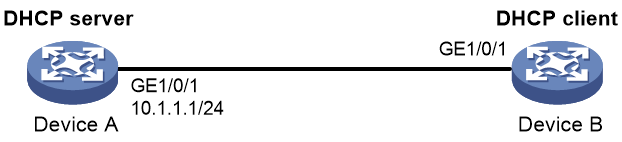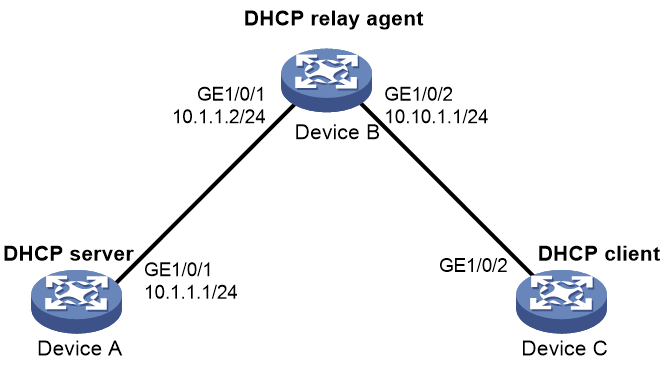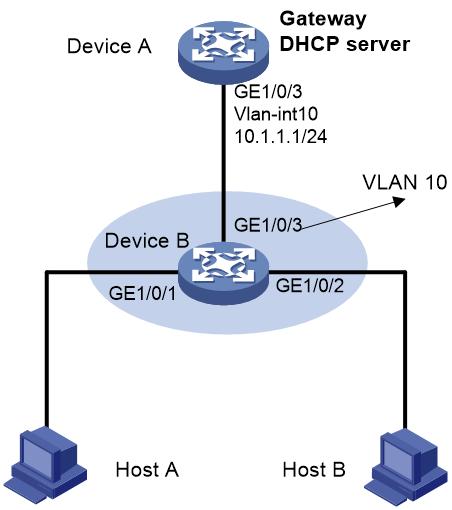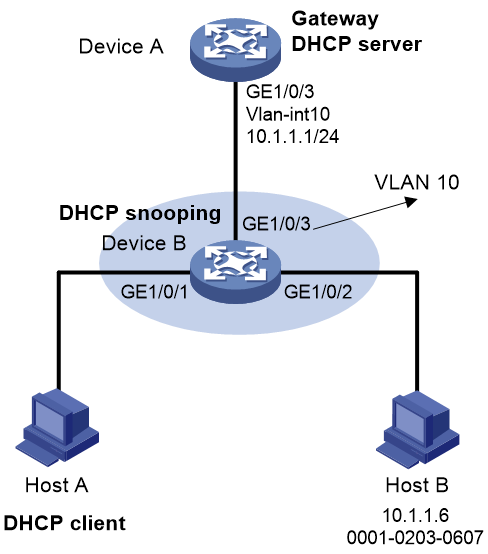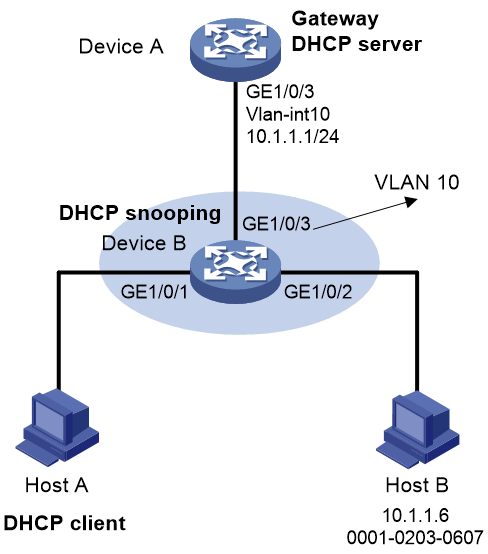- Table of Contents
-
- 12-Security Configuration Guide
- 00-Preface
- 01-Security zone configuration
- 02-AAA configuration
- 03-802.1X configuration
- 04-MAC authentication configuration
- 05-Portal configuration
- 06-Port security configuration
- 07-User profile configuration
- 08-Password control configuration
- 09-Keychain configuration
- 10-Public key management
- 11-PKI configuration
- 12-IPsec configuration
- 13-Group domain VPN configuration
- 14-SSH configuration
- 15-SSL configuration
- 16-SSL VPN configuration
- 17-ASPF configuration
- 18-APR configuration
- 19-mGRE configuration
- 20-Session management
- 21-Connection limit configuration
- 22-Object group configuration
- 23-Object policy configuration
- 24-Security policy configuration
- 25-Attack detection and prevention configuration
- 26-IP source guard configuration
- 27-ARP attack protection configuration
- 28-ND attack defense configuration
- 29-uRPF configuration
- 30-Crypto engine configuration
- 31-FIPS configuration
- 32-Application account auditing configuration
- Related Documents
-
| Title | Size | Download |
|---|---|---|
| 27-ARP attack protection configuration | 236.59 KB |
Contents
Configuring ARP attack protection
ARP attack protection tasks at a glance
Configuring unresolvable IP attack protection
About unresolvable IP attack protection
Configuring ARP source suppression
Configuring ARP blackhole routing
Display and maintenance commands for unresolvable IP attack protection
Example: Configuring unresolvable IP attack protection
Configuring source MAC-based ARP attack detection
About source MAC-based ARP attack detection
Display and maintenance commands for source MAC-based ARP attack detection
Example: Configuring source MAC-based ARP attack detection
Configuring ARP packet source MAC consistency check
Configuring ARP active acknowledgement
Example: Configuring authorized ARP on a DHCP server
Example: Configuring authorized ARP on a DHCP relay agent
Configuring ARP attack detection
Hardware compatibility with ARP attack detection
Configuring user validity check
Configuring ARP packet validity check
Configuring ARP restricted forwarding
Display and maintenance commands for ARP attack detection
Example: Configuring user validity check
Example: Configuring user validity check and ARP packet validity check
Example: Configuring ARP restricted forwarding
Configuring ARP scanning and fixed ARP
Configuring ARP gateway protection
Configuring ARP attack protection
About ARP attack protection
The device can provide multiple features to detect and prevent ARP attacks and viruses in the LAN. An attacker can exploit ARP vulnerabilities to attack network devices in the following ways:
· Sends a large number of unresolvable IP packets to have the receiving device busy with resolving IP addresses until its CPU is overloaded. Unresolvable IP packets refer to IP packets for which ARP cannot find corresponding MAC addresses.
· Sends a large number of ARP packets to overload the CPU of the receiving device.
· Acts as a trusted user or gateway to send ARP packets so the receiving devices obtain incorrect ARP entries.
ARP attack protection tasks at a glance
All ARP attack protection tasks are optional.
· Preventing flood attacks
¡ Configuring unresolvable IP attack protection
¡ Configuring source MAC-based ARP attack detection
· Preventing user and gateway spoofing attacks
¡ Configuring ARP packet source MAC consistency check
¡ Configuring ARP active acknowledgement
¡ Configuring ARP attack detection
¡ Configuring ARP scanning and fixed ARP
¡ Configuring ARP gateway protection
Configuring unresolvable IP attack protection
About unresolvable IP attack protection
If a device receives a large number of unresolvable IP packets from a host, the following situations can occur:
· The device sends a large number of ARP requests, overloading the target subnets.
· The device keeps trying to resolve the destination IP addresses, overloading its CPU.
To protect the device from such IP attacks, you can configure the following features:
· ARP source suppression—Stops resolving packets from an IP address if the number of unresolvable IP packets from the IP address exceeds the upper limit within 5 seconds. The device continues ARP resolution when the interval elapses. This feature is applicable if the attack packets have the same source addresses.
· ARP blackhole routing—Creates a blackhole route destined for an unresolved IP address. The device drops all matching packets until the blackhole route is deleted. A blackhole route is deleted when its aging timer is reached or the route becomes reachable.
After a blackhole route is created for an unresolved IP address, the device immediately starts the first ARP blackhole route probe by sending an ARP request. If the resolution fails, the device continues probing according to the probe settings. If the IP address resolution succeeds in a probe, the device converts the blackhole route to a normal route. If an ARP blackhole route ages out before the device finishes all probes, the device deletes the blackhole route and does not perform the remaining probes.
This feature is applicable regardless of whether the attack packets have the same source addresses.
Configuring ARP source suppression
1. Enter system view.
system-view
2. Enable ARP source suppression.
arp source-suppression enable
By default, ARP source suppression is disabled.
3. Set the maximum number of unresolvable packets that the device can process per source IP address within 5 seconds.
arp source-suppression limit limit-value
By default, the maximum number is 10.
Configuring ARP blackhole routing
Restrictions and guidelines
Set the ARP blackhole route probe count to a big value, for example, 25. If the device fails to reach the destination IP address temporarily and the probe count is too small, all probes might finish before the problem is resolved. As a result, non-attack packets will be dropped. This setting can avoid such situation.
Procedure
4. Enter system view.
system-view
5. Enable ARP blackhole routing.
arp resolving-route enable
By default, ARP blackhole routing is enabled.
6. (Optional.) Set the number of ARP blackhole route probes for each unresolved IP address.
arp resolving-route probe-count count
The default setting is three probes.
7. (Optional.) Set the interval at which the device probes ARP blackhole routes.
arp resolving-route probe-interval interval
The default setting is 1 second.
Display and maintenance commands for unresolvable IP attack protection
Execute display commands in any view.
|
Task |
Command |
|
Display ARP source suppression configuration information. |
display arp source-suppression |
Example: Configuring unresolvable IP attack protection
Network configuration
As shown in Figure 1, a LAN contains two areas: an R&D area in VLAN 10 and an office area in VLAN 20. Each area connects to the gateway (Device) through an access switch.
A large number of ARP requests are detected in the office area and are considered an attack caused by unresolvable IP packets. To prevent the attack, configure ARP source suppression or ARP blackhole routing.
Procedure
· If the attack packets have the same source address, configure ARP source suppression:
# Enable ARP source suppression.
<Device> system-view
[Device] arp source-suppression enable
# Configure the device to process a maximum of 100 unresolvable packets per source IP address within 5 seconds.
[Device] arp source-suppression limit 100
· If the attack packets have different source addresses, configure ARP blackhole routing:
# Enable ARP blackhole routing.
[Device] arp resolving-route enable
Configuring source MAC-based ARP attack detection
About source MAC-based ARP attack detection
This feature checks the number of ARP packets delivered to the CPU. If the number of packets from the same MAC address within 5 seconds exceeds a threshold, the device generates an ARP attack entry for the MAC address. If the ARP logging feature is enabled, the device handles the attack by using either of the following methods before the ARP attack entry ages out:
· Monitor—Only generates log messages.
· Filter—Generates log messages and filters out subsequent ARP packets from the MAC address.
To enable the ARP logging feature, use the arp check log enable command. For information about the ARP logging feature, see ARP configuration in Layer 3—IP Services Configuration Guide.
When an ARP attack entry ages out, ARP packets sourced from the MAC address in the entry can be processed correctly.
Restrictions and guidelines
When you change the handling method from monitor to filter, the configuration takes effect immediately. When you change the handling method from filter to monitor, the device continues filtering packets that match existing attack entries.
You can exclude the MAC addresses of some gateways and servers from this detection. This feature does not inspect ARP packets from those devices even if they are attackers.
Procedure
8. Enter system view.
system-view
9. Enable source MAC-based ARP attack detection and specify the handling method.
arp source-mac { filter | monitor }
By default, this feature is disabled.
10. Set the threshold.
arp source-mac threshold threshold-value
By default, the threshold for source MAC-based ARP attack detection is 30.
11. Set the aging timer for ARP attack entries.
arp source-mac aging-time time
By default, the lifetime is 300 seconds.
12. (Optional.) Exclude specific MAC addresses from this detection.
arp source-mac exclude-mac mac-address&<1-10>
By default, no MAC address is excluded.
Display and maintenance commands for source MAC-based ARP attack detection
Execute display commands in any view.
|
Task |
Command |
|
Display ARP attack entries detected by source MAC-based ARP attack detection. |
In standalone mode: display arp source-mac [ interface interface-type interface-number ] In IRF mode: display arp source-mac { interface interface-type interface-number | slot slot-number } |
Example: Configuring source MAC-based ARP attack detection
Network configuration
As shown in Figure 2, the hosts access the Internet through a gateway (Device). If malicious users send a large number of ARP requests to the gateway, the gateway might crash and cannot process requests from the clients. To solve this problem, configure source MAC-based ARP attack detection on the gateway.
Figure 2 Network diagram
Procedure
# Enable source MAC-based ARP attack detection, and specify the handling method as filter.
<Device> system-view
[Device] arp source-mac filter
# Set the threshold to 30.
[Device] arp source-mac threshold 30
# Set the lifetime for ARP attack entries to 60 seconds.
[Device] arp source-mac aging-time 60
# Exclude MAC address 0012-3f86-e94c from this detection.
[Device] arp source-mac exclude-mac 0012-3f86-e94c
Configuring ARP packet source MAC consistency check
About this task
This feature enables a gateway to filter out ARP packets whose source MAC address in the Ethernet header is different from the sender MAC address in the message body. This feature allows the gateway to learn correct ARP entries.
Procedure
13. Enter system view.
system-view
14. Enable ARP packet source MAC address consistency check.
arp valid-check enable
By default, ARP packet source MAC address consistency check is disabled.
Configuring ARP active acknowledgement
About this task
Use the ARP active acknowledgement feature on gateways to prevent user spoofing.
This feature enables the device to perform active acknowledgement before creating an ARP entry.
· Upon receiving an ARP request that requests the MAC address of the device, the device sends an ARP reply. Then, it sends an ARP request for the sender IP address in the received ARP request to determine whether to create an ARP entry for the sender IP address.
¡ If the device receives an ARP reply within the probe interval, it creates the ARP entry.
¡ If the device does not receive an ARP reply within the probe interval, it does not create the ARP entry.
· Upon receiving an ARP reply, the device examines whether it was the reply to the request that the device has sent.
¡ If it was, the device creates an ARP entry for the sender IP address in the ARP reply.
¡ If it was not, the device sends an ARP request for the sender IP address to determine whether to create an ARP entry for the sender IP address.
- If the device receives an ARP reply within the probe interval, it creates the ARP entry.
- If the device does not receive an ARP reply within the probe interval, it does not create the ARP entry.
To improve validity and reliability of ARP entries, you can enable ARP active acknowledgement in strict mode. In this mode, the device creates ARP entries only for the IP addresses that the device actively initiates the ARP resolution.
Procedure
15. Enter system view.
system-view
16. Enable the ARP active acknowledgement feature.
arp active-ack [ strict ] enable
By default, this feature is disabled.
For ARP active acknowledgement to take effect in strict mode, make sure ARP blackhole routing is enabled.
Configuring authorized ARP
About authorized ARP
Authorized ARP entries are generated based on the DHCP clients' address leases on the DHCP server or dynamic client entries on the DHCP relay agent. For more information about DHCP server and DHCP relay agent, see Layer 3—IP Services Configuration Guide.
Use this feature to prevent user spoofing and to allow only authorized clients to access network resources.
Procedure
17. Enter system view.
system-view
18. Enter interface view.
interface interface-type interface-number
Supported interface types include Layer 3 Ethernet interface, Layer 3 Ethernet subinterface, Layer 3 aggregate interface, Layer 3 aggregate subinterface, and VLAN interface.
19. Enable authorized ARP on the interface.
arp authorized enable
By default, authorized ARP is disabled.
Example: Configuring authorized ARP on a DHCP server
Network configuration
As shown in Figure 3, configure authorized ARP on GigabitEthernet 1/0/1 of Device A (a DHCP server) to ensure user validity.
Procedure
20. Configure Device A:
# Specify the IP address for GigabitEthernet 1/0/1.
<DeviceA> system-view
[DeviceA] interface gigabitethernet 1/0/1
[DeviceA-GigabitEthernet1/0/1] ip address 10.1.1.1 24
[DeviceA-GigabitEthernet1/0/1] quit
# Configure DHCP.
[DeviceA] dhcp enable
[DeviceA] dhcp server ip-pool 1
[DeviceA-dhcp-pool-1] network 10.1.1.0 mask 255.255.255.0
[DeviceA-dhcp-pool-1] quit
# Enter Layer 3 Ethernet interface view.
[DeviceA] interface gigabitethernet 1/0/1
# Enable authorized ARP.
[DeviceA-GigabitEthernet1/0/1] arp authorized enable
[DeviceA-GigabitEthernet1/0/1] quit
21. Configure Device B:
<DeviceB> system-view
[DeviceB] interface gigabitethernet 1/0/1
[DeviceB-GigabitEthernet1/0/1] ip address dhcp-alloc
[DeviceB-GigabitEthernet1/0/1] quit
Verifying the configuration
# Display authorized ARP entry information on Device A.
[DeviceA] display arp all
Type: S-Static D-Dynamic O-Openflow R-Rule M-Multiport I-Invalid
IP address MAC address VLAN/VSI name Interface/Link ID Aging Type
10.1.1.2 0012-3f86-e94c -- GE1/0/1 20 D
The output shows that IP address 10.1.1.2 has been assigned to Device B.
Device B must use the IP address and MAC address in the authorized ARP entry to communicate with Device A. Otherwise, the communication fails. Thus user validity is ensured.
Example: Configuring authorized ARP on a DHCP relay agent
Network configuration
As shown in Figure 4, configure authorized ARP on GigabitEthernet 1/0/2 of Device B (a DHCP relay agent) to ensure user validity.
Procedure
22. Configure Device A:
# Specify the IP address for GigabitEthernet 1/0/1.
<DeviceA> system-view
[DeviceA] interface gigabitethernet 1/0/1
[DeviceA-GigabitEthernet1/0/1] ip address 10.1.1.1 24
[DeviceA-GigabitEthernet1/0/1] quit
# Configure DHCP.
[DeviceA] dhcp enable
[DeviceA] dhcp server ip-pool 1
[DeviceA-dhcp-pool-1] network 10.10.1.0 mask 255.255.255.0
[DeviceA-dhcp-pool-1] gateway-list 10.10.1.1
[DeviceA-dhcp-pool-1] quit
[DeviceA] ip route-static 10.10.1.0 24 10.1.1.2
23. Configure Device B:
# Enable DHCP.
<DeviceB> system-view
[DeviceB] dhcp enable
# Specify the IP addresses of GigabitEthernet 1/0/1 and GigabitEthernet 1/0/2.
[DeviceB] interface gigabitethernet 1/0/1
[DeviceB-GigabitEthernet1/0/1] ip address 10.1.1.2 24
[DeviceB-GigabitEthernet1/0/1] quit
[DeviceB] interface gigabitethernet 1/0/2
[DeviceB-GigabitEthernet1/0/2] ip address 10.10.1.1 24
# Enable DHCP relay agent on GigabitEthernet 1/0/2.
[DeviceB-GigabitEthernet1/0/2] dhcp select relay
# Add the DHCP server 10.1.1.1 to DHCP server group 1.
[DeviceB-GigabitEthernet1/0/2] dhcp relay server-address 10.1.1.1
# Enable authorized ARP.
[DeviceB-GigabitEthernet1/0/2] arp authorized enable
[DeviceB-GigabitEthernet1/0/2] quit
# Enable recording of relay entries on the relay agent.
[DeviceB] dhcp relay client-information record
24. Configure Device C:
<DeviceC> system-view
[DeviceC] ip route-static 10.1.1.0 24 10.10.1.1
[DeviceC] interface gigabitethernet 1/0/2
[DeviceC-GigabitEthernet1/0/2] ip address dhcp-alloc
[DeviceC-GigabitEthernet1/0/2] quit
Verifying the configuration
# Display authorized ARP information on Device B.
[DeviceB] display arp all
Type: S-Static D-Dynamic O-Openflow R-Rule M-Multiport I-Invalid
IP address MAC address VLAN/VSI name Interface/Link ID Aging Type
10.10.1.2 0012-3f86-e94c -- GE1/0/2 20 D
The output shows that Device A assigned the IP address 10.10.1.2 to Device C.
Device C must use the IP address and MAC address in the authorized ARP entry to communicate with Device B. Otherwise, the communication fails. Thus the user validity is ensured.
Configuring ARP attack detection
About ARP attack detection
ARP attack detection enables access devices to block ARP packets from unauthorized clients to prevent user spoofing and gateway spoofing attacks.
ARP attack detection provides the following features:
· User validity check.
· ARP packet validity check.
· ARP restricted forwarding.
· ARP attack detection logging.
If both ARP packet validity check and user validity check are enabled, the former one applies first, and then the latter applies.
Do not configure ARP attack detection together with ARP snooping. Otherwise, ARP snooping entries cannot be generated.
Hardware compatibility with ARP attack detection
|
Hardware |
Remarks |
|
· Fixed Layer 2 Ethernet ports on the following routers: ¡ MSR2600-6-X1, MSR2600-10-X1, MSR2600-15-X1 ¡ MSR3600-28, MSR3600-51 ¡ MSR3600-28-X1, MSR3600-28-X1-DP, MSR3600-51-X1, MSR3600-51-X1-DP ¡ MSR2600-6-WiNet ¡ MSR3600-28-WiNet ¡ MSR2630-XS ¡ MSR3600-28-XS ¡ MSR2600-6-X1-GL · The following Layer 2 interface modules installed on routers: ¡ HMIM-24GSW ¡ HMIM-24GSW-PoE ¡ HMIM-8GSW ¡ HMIM-8GSWF ¡ SIC-4GSW |
For information about the support of the routers for Layer 2 interface modules, see H3C MSR Router Series Comware 7 Interface Module Guide. |
Configuring user validity check
About this task
User validity check does not check ARP packets received on ARP trusted interfaces. This feature compares the sender IP and sender MAC in the ARP packet received on an ARP untrusted interface with the matching criteria in the following order:
1. User validity check rules.
¡ If a match is found, the device processes the ARP packet according to the rule.
¡ If no match is found or no user validity check rule is configured, proceeds to step 2.
2. Static IPSG bindings, 802.1X security entries, and DHCP snooping entries.
¡ If a match is found, the device determines that the ARP packet is valid. Then, the device forwards the packet by searching for an entry that contains the target IP address.
- If a match is found and the receiving interface is different from the interface in the entry with a matching sender IP address, the device performs Layer 3 forwarding.
- If a match is found but the receiving interface is the same as the interface in the entry with a matching sender IP address, the device performs Layer 2 forwarding.
- If no match is found, the device performs Layer 2 forwarding.
¡ If no match is found, the device discards the ARP packet.
Static IP source guard bindings are created by using the ip source binding command. For more information, see "Configuring IP source guard."
DHCP snooping entries are automatically generated by DHCP snooping. For more information, see Layer 3—IP Services Configuration Guide.
802.1X security entries record the IP-to-MAC mappings for 802.1X clients. After a client passes 802.1X authentication and uploads its IP address to an ARP attack detection enabled device, the device automatically generates an 802.1X security entry. The 802.1X client must be enabled to upload its IP address to the device. For more information, see "Configuring 802.1X."
Restrictions and guidelines
When you configure user validity check, make sure one or more of the following items are configured:
· User validity check rules.
· Static IP source guard bindings.
· DHCP snooping.
· 802.1X.
If none of the items is configured, all incoming ARP packets on ARP untrusted interfaces are not forwarded.
Specify an IP address, a MAC address, and a VLAN where ARP attack detection is enabled for an IP source guard binding. Otherwise, no ARP packets can match the IP source guard binding.
Procedure
3. Enter system view.
system-view
4. (Optional.) Configure a user validity check rule.
arp detection rule rule-id { deny | permit } ip { ip-address [ mask ] | any } mac { mac-address [ mask ] | any } [ vlan vlan-id ]
By default, no user validity check rules are configured.
5. Enter VLAN view.
vlan vlan-id
6. Enable ARP attack detection.
arp detection enable
By default, ARP attack detection is disabled. The device does not perform user validity check.
7. (Optional.) Configure an interface that does not require ARP user validity check as a trusted interface.
a. Return to system view.
quit
b. Enter interface view.
interface interface-type interface-number
Supported interface types include Layer 2 Ethernet interface and Layer 2 aggregate interface.
c. Configure the interface as a trusted interface excluded from ARP attack detection.
By default, an interface is untrusted.
Configuring ARP packet validity check
About this task
ARP packet validity check does not check ARP packets received on ARP trusted interfaces. To check ARP packets received on untrusted interfaces, you can specify the following objects to be checked:
· src-mac—Checks whether the sender MAC address in the message body is identical to the source MAC address in the Ethernet header. If they are identical, the packet is forwarded. Otherwise, the packet is discarded.
· dst-mac—Checks the target MAC address of ARP replies. If the target MAC address is all-zero, all-one, or inconsistent with the destination MAC address in the Ethernet header, the packet is considered invalid and discarded.
· ip—Checks the sender and target IP addresses of ARP replies, and the sender IP address of ARP requests. All-one or multicast IP addresses are considered invalid and the corresponding packets are discarded.
Prerequisites
Before you configure ARP packet validity check, you must first configure user validity check. For more information about user validity check configuration, see "Configuring user validity check."
Procedure
8. Enter system view.
system-view
9. Enter VLAN view.
vlan vlan-id
10. Enable ARP attack detection.
arp detection enable
By default, ARP attack detection is disabled. The device does not perform ARP packet validity check.
11. Enable ARP packet validity check.
a. Return to system view.
quit
b. Enable ARP packet validity check and specify the objects to be checked.
arp detection validate { dst-mac | ip | src-mac } *
By default, ARP packet validity check is disabled.
12. (Optional.) Configure the interface that does not require ARP packet validity check as a trusted interface.
a. Enter interface view.
interface interface-type interface-number
Supported interface types include Layer 2 Ethernet interface and Layer 2 aggregate interface.
b. Configure the interface as a trusted interface excluded from ARP attack detection.
arp detection trust
By default, an interface is untrusted.
Configuring ARP restricted forwarding
About this task
ARP restricted forwarding does not take effect on ARP packets received on ARP trusted interfaces and forwards the ARP packets correctly. This feature controls the forwarding of ARP packets that are received on untrusted interfaces and have passed user validity check as follows:
· If the packets are ARP requests, they are forwarded through the trusted interface.
· If the packets are ARP replies, they are forwarded according to their destination MAC address. If no match is found in the MAC address table, they are forwarded through the trusted interface.
Restrictions and guidelines
ARP restricted forwarding does not apply to ARP packets that use multiport destination MAC addresses.
Prerequisites
Configure user validity check before you configure ARP restricted forwarding. For information about user validity check configuration, see "Configuring user validity check."
Procedure
13. Enter system view.
system-view
14. Enter VLAN view.
vlan vlan-id
15. Enable ARP restricted forwarding.
arp restricted-forwarding enable
By default, ARP restricted forwarding is disabled.
Display and maintenance commands for ARP attack detection
Execute display commands in any view and reset commands in user view.
|
Task |
Command |
|
Display the VLANs enabled with ARP attack detection. |
display arp detection |
|
Display statistics for packets dropped by ARP attack detection. |
display arp detection statistics [ interface interface-type interface-number ] |
|
Clear statistics for packets dropped by ARP attack detection. |
reset arp detection statistics [ interface interface-type interface-number ] |
Example: Configuring user validity check
Network configuration
As shown in Figure 5, configure Device B to perform user validity check based on 802.1X security entries for connected hosts.
Procedure
16. Add all interfaces on Device B to VLAN 10, and specify the IP address of VLAN-interface 10 on Device A. (Details not shown.)
17. Configure the DHCP server on Device A, and configure DHCP address pool 0.
<DeviceA> system-view
[DeviceA] dhcp enable
[DeviceA] dhcp server ip-pool 0
[DeviceA-dhcp-pool-0] network 10.1.1.0 mask 255.255.255.0
18. Configure Host A and Host B as 802.1X clients and configure them to upload IP addresses for ARP attack detection. (Details not shown.)
19. Configure Device B:
# Enable 802.1X.
<DeviceB> system-view
[DeviceB] dot1x
[DeviceB] interface gigabitethernet 1/0/1
[DeviceB-GigabitEthernet1/0/1] dot1x
[DeviceB-GigabitEthernet1/0/1] quit
[DeviceB] interface gigabitethernet 1/0/2
[DeviceB-GigabitEthernet1/0/2] dot1x
[DeviceB-GigabitEthernet1/0/2] quit
# Add a local user test.
[DeviceB] local-user test class network
[DeviceB-luser-network-test] service-type lan-access
[DeviceB-luser-network-test] password simple test
[DeviceB-luser-network-test] quit
# Enable ARP attack detection for VLAN 10 to check user validity based on 802.1X entries.
[DeviceB] vlan 10
[DeviceB-vlan10] arp detection enable
# Configure the upstream interface as an ARP trusted interface. By default, an interface is an untrusted interface.
[DeviceB-vlan10] interface gigabitethernet 1/0/3
[DeviceB-GigabitEthernet1/0/3] arp detection trust
[DeviceB-GigabitEthernet1/0/3] quit
Verifying the configuration
# Verify that ARP packets received on interfaces GigabitEthernet 1/0/1 and GigabitEthernet 1/0/2 are checked against 802.1X entries.
Example: Configuring user validity check and ARP packet validity check
Network configuration
As shown in Figure 6, configure Device B to perform ARP packet validity check and user validity check based on static IP source guard bindings and DHCP snooping entries for connected hosts.
Procedure
20. Add all interfaces on Device B to VLAN 10, and specify the IP address of VLAN-interface 10 on Device A. (Details not shown.)
21. Configure the DHCP server on Device A, and configure DHCP address pool 0.
<DeviceA> system-view
[DeviceA] dhcp enable
[DeviceA] dhcp server ip-pool 0
[DeviceA-dhcp-pool-0] network 10.1.1.0 mask 255.255.255.0
22. Configure Host A (DHCP client) and Host B. (Details not shown.)
23. Configure Device B:
# Enable DHCP snooping.
<DeviceB> system-view
[DeviceB] dhcp snooping enable
[DeviceB] interface gigabitethernet 1/0/3
[DeviceB-GigabitEthernet1/0/3] dhcp snooping trust
[DeviceB-GigabitEthernet1/0/3] quit
# Enable recording of client information in DHCP snooping entries on GigabitEthernet 1/0/1.
[DeviceB] interface gigabitethernet 1/0/1
[DeviceB-GigabitEthernet1/0/1] dhcp snooping binding record
[DeviceB-GigabitEthernet1/0/1] quit
# Enable ARP attack detection for VLAN 10.
[DeviceB] vlan 10
[DeviceB-vlan10] arp detection enable
# Configure the upstream interface as a trusted interface. By default, an interface is an untrusted interface.
[DeviceB-vlan10] interface gigabitethernet 1/0/3
[DeviceB-GigabitEthernet1/0/3] arp detection trust
[DeviceB-GigabitEthernet1/0/3] quit
# Configure a static IP source guard binding entry on interface GigabitEthernet 1/0/2 for user validity check.
[DeviceB] interface gigabitethernet 1/0/2
[DeviceB-GigabitEthernet1/0/2] ip source binding ip-address 10.1.1.6 mac-address 0001-0203-0607 vlan 10
[DeviceB-GigabitEthernet1/0/2] quit
# Enable ARP packet validity check by checking the MAC addresses and IP addresses of ARP packets.
[DeviceB] arp detection validate dst-mac ip src-mac
Verifying the configuration
# Verify that Device B first checks the validity of ARP packets received on GigabitEthernet 1/0/1 and GigabitEthernet 1/0/2. If the ARP packets are confirmed valid, Device B performs user validity check by using the static IP source guard bindings and finally DHCP snooping entries.
Example: Configuring ARP restricted forwarding
Network configuration
As shown in Figure 7, configure ARP restricted forwarding on Device B where ARP attack detection is configured. Port isolation configured on Device B can take effect for broadcast ARP requests.
Procedure
24. Configure VLAN 10, add interfaces to VLAN 10, and specify the IP address of VLAN-interface 10 on Device A. (Details not shown.)
25. Configure the DHCP server on Device A, and configure DHCP address pool 0.
<DeviceA> system-view
[DeviceA] dhcp enable
[DeviceA] dhcp server ip-pool 0
[DeviceA-dhcp-pool-0] network 10.1.1.0 mask 255.255.255.0
26. Configure Host A (DHCP client) and Host B. (Details not shown.)
27. Configure Device B:
# Enable DHCP snooping, and configure GigabitEthernet 1/0/3 as a DHCP trusted interface.
<DeviceB> system-view
[DeviceB] dhcp snooping enable
[DeviceB] interface gigabitethernet 1/0/3
[DeviceB-GigabitEthernet1/0/3] dhcp snooping trust
[DeviceB-GigabitEthernet1/0/3] quit
# Enable ARP attack detection for user validity check.
[DeviceB] vlan 10
[DeviceB-vlan10] arp detection enable
# Configure GigabitEthernet 1/0/3 as an ARP trusted interface.
[DeviceB-vlan10] interface gigabitethernet 1/0/3
[DeviceB-GigabitEthernet1/0/3] arp detection trust
[DeviceB-GigabitEthernet1/0/3] quit
# Configure a static IP source guard entry on interface GigabitEthernet 1/0/2.
[DeviceB] interface gigabitethernet 1/0/2
[DeviceB-GigabitEthernet1/0/2] ip source binding ip-address 10.1.1.6 mac-address 0001-0203-0607 vlan 10
[DeviceB-GigabitEthernet1/0/2] quit
# Enable ARP packet validity check by checking the MAC addresses and IP addresses of ARP packets.
[DeviceB] arp detection validate dst-mac ip src-mac
# Configure port isolation.
[DeviceB] port-isolate group 1
[DeviceB] interface gigabitethernet 1/0/1
[DeviceB-GigabitEthernet1/0/1] port-isolate enable group 1
[DeviceB-GigabitEthernet1/0/1] quit
[DeviceB] interface gigabitethernet 1/0/2
[DeviceB-GigabitEthernet1/0/2] port-isolate enable group 1
[DeviceB-GigabitEthernet1/0/2] quit
After the configurations are completed, Device B first checks the validity of ARP packets received on GigabitEthernet 1/0/1 and GigabitEthernet 1/0/2. If the ARP packets are confirmed valid, Device B performs user validity check by using the static IP source guard bindings and finally DHCP snooping entries. However, ARP broadcast requests sent from Host A can pass the check on Device B and reach Host B. Port isolation fails.
# Enable ARP restricted forwarding.
[DeviceB] vlan 10
[DeviceB-vlan10] arp restricted-forwarding enable
[DeviceB-vlan10] quit
Verifying the configuration
# Verify that Device B forwards ARP broadcast requests from Host A to Device A through the trusted interface GigabitEthernet 1/0/3. Host B cannot receive such packets. Port isolation operates correctly.
Configuring ARP scanning and fixed ARP
About this task
ARP scanning is typically used together with the fixed ARP feature in small-scale and stable networks.
ARP scanning automatically creates ARP entries for devices in an address range. The device performs ARP scanning in the following steps:
1. Sends ARP requests for each IP address in the address range.
2. Obtains their MAC addresses through received ARP replies.
3. Creates dynamic ARP entries.
Fixed ARP converts existing dynamic ARP entries (including those generated through ARP scanning) to static ARP entries. These static ARP entries are of the same attributes as the ARP entries that are manually configured. This feature prevents ARP entries from being modified by attackers.
Restrictions and guidelines
IP addresses in existing ARP entries are not scanned.
Due to the limit on the total number of static ARP entries, some dynamic ARP entries might fail the conversion.
The arp fixup command is a one-time operation. You can use this command again to convert the dynamic ARP entries learned later to static.
To delete a static ARP entry converted from a dynamic one, use the undo arp ip-address [ vpn-instance-name ] command. You can also use the reset arp all command to delete all ARP entries or the reset arp static command to delete all static ARP entries.
Procedure
1. Enter system view.
system-view
2. Enter interface view.
interface interface-type interface-number
3. Trigger an ARP scanning.
arp scan [ start-ip-address to end-ip-address ]
|
CAUTION: ARP scanning will take some time. To stop an ongoing scan, press Ctrl + C. Dynamic ARP entries are created based on ARP replies received before the scan is terminated. |
4. Return to system view.
quit
5. Convert existing dynamic ARP entries to static ARP entries.
arp fixup
Configuring ARP gateway protection
About ARP gateway protection
Configure this feature on interfaces not connected with a gateway to prevent gateway spoofing attacks.
When such an interface receives an ARP packet, it checks whether the sender IP address in the packet is consistent with that of any protected gateway. If yes, it discards the packet. If not, it handles the packet correctly.
Restrictions and guidelines
You can enable ARP gateway protection for a maximum of eight gateways on an interface.
Do not configure both the arp filter source and arp filter binding commands on an interface.
If ARP gateway protection works with ARP attack detection, ARP snooping, and ARP fast-reply, ARP gateway protection applies first.
Procedure
6. Enter system view.
system-view
7. Enter interface view.
interface interface-type interface-number
8. Enable ARP gateway protection for the specified gateway.
arp filter source ip-address
By default, ARP gateway protection is disabled.
Configuring ARP filtering
ARP filtering
The ARP filtering feature can prevent gateway spoofing and user spoofing attacks.
An interface enabled with this feature checks the sender IP and MAC addresses in a received ARP packet against permitted entries. If a match is found, the packet is handled correctly. If not, the packet is discarded.
Restrictions and guidelines
You can configure a maximum of eight permitted entries on an interface.
Do not configure both the arp filter source and arp filter binding commands on an interface.
If ARP filtering works with ARP attack detection, ARP snooping, and ARP fast-reply, ARP filtering applies first.
Procedure
9. Enter system view.
system-view
10. Enter interface view.
interface interface-type interface-number
11. Enable ARP filtering and configure a permitted entry.
arp filter binding ip-address mac-address
By default, ARP filtering is disabled.