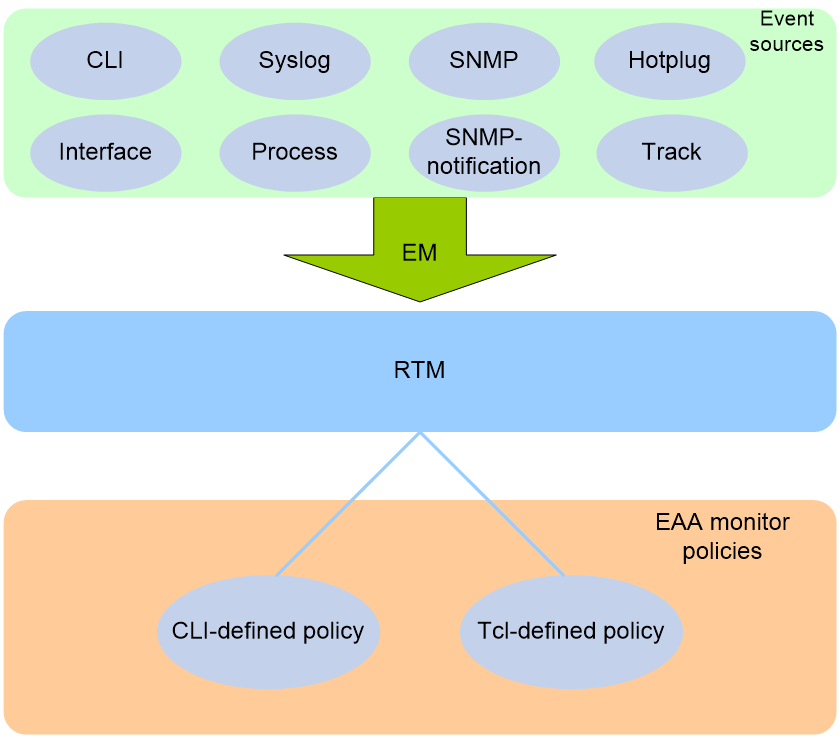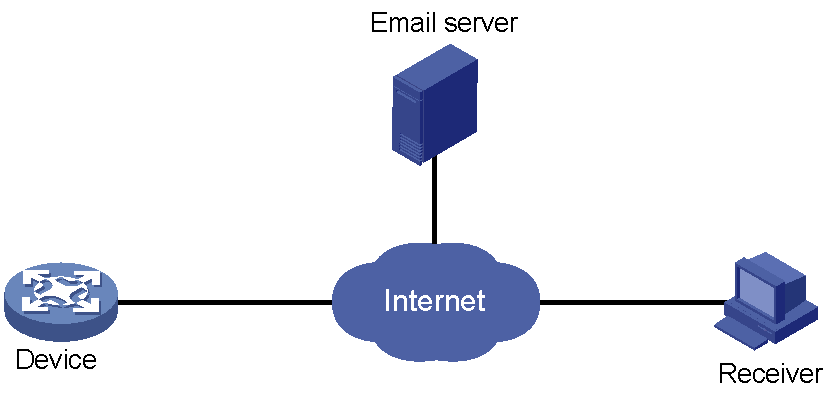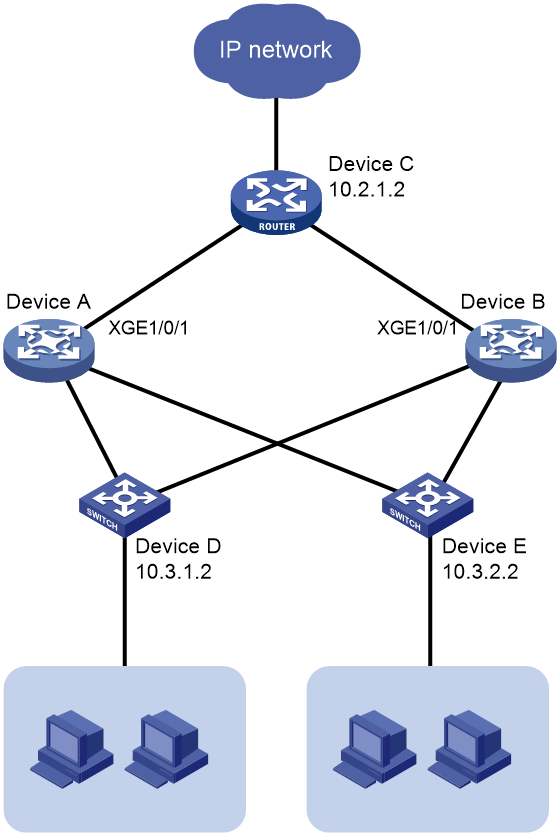- Table of Contents
-
- 11-Network Management and Monitoring Configuration Guide
- 00-Preface
- 01-System maintenance and debugging configuration
- 02-NQA configuration
- 03-iNQA configuration
- 04-NTP configuration
- 05-PTP configuration
- 06-Network synchronization configuration
- 07-PoE configuration
- 08-SNMP configuration
- 09-RMON configuration
- 10-Event MIB configuration
- 11-NETCONF configuration
- 12-Ansible configuration
- 13-Puppet configuration
- 14-Chef configuration
- 15-SmartMC configuration
- 16-EPA configuration
- 17-ONVIF configuration
- 18-CWMP configuration
- 19-EAA configuration
- 20-Process monitoring and maintenance configuration
- 21-Mirroring configuration
- 22-sFlow configuration
- 23-Information center configuration
- 24-Packet capture configuration
- 25-VCF fabric configuration
- 26-Cloud connection configuration
- 27-EPS agent configuration
- 28-eMDI configuration
- 29-SQA configuration
- Related Documents
-
| Title | Size | Download |
|---|---|---|
| 19-EAA configuration | 184.49 KB |
Contents
Configuring a user-defined EAA environment variable
Configuring a monitor policy from the CLI
Setting the size for the EAA-monitored log buffer
Configuring automatic email sending parameters
Assigning a user role to a CLI-defined policy
Configuring the policy action runtime
Enabling the CLI-defined monitor policy
Configuring a monitor policy by using Tcl
Display and maintenance commands for EAA
Example: Configuring a CLI event monitor policy by using Tcl
Example: Configuring a CLI event monitor policy from the CLI
Configuring an automatic email sending action for a CLI-defined monitor policy
Example: Configuring a track event monitor policy from the CLI
Example: Configuring a CLI event monitor policy with EAA environment variables from the CLI
Configuring EAA
About EAA
Embedded Automation Architecture (EAA) is a monitoring framework that enables you to self-define monitored events and actions to take in response to an event. It allows you to create monitor policies by using the CLI or Tcl scripts.
EAA framework
EAA framework includes a set of event sources, a set of event monitors, a real-time event manager (RTM), and a set of user-defined monitor policies, as shown in Figure 1.
Figure 1 EAA framework
Event sources
Event sources are software or hardware modules that trigger events (see Figure 1).
For example, the CLI module triggers an event when you enter a command. The Syslog module (the information center) triggers an event when it receives a log message.
Event monitors
EAA creates one event monitor to monitor the system for the event specified in each monitor policy. An event monitor notifies the RTM to run the monitor policy when the monitored event occurs.
RTM
RTM manages the creation, state machine, and execution of monitor policies.
EAA monitor policies
A monitor policy specifies the event to monitor and actions to take when the event occurs.
You can configure EAA monitor policies by using the CLI or Tcl.
A monitor policy contains the following elements:
· One event.
· A minimum of one action.
· A minimum of one user role.
· One running time setting.
For more information about these elements, see "Elements in a monitor policy."
Elements in a monitor policy
Elements in an EAA monitor policy include event, action, user role, and runtime.
Event
Table 1 shows types of events that EAA can monitor.
|
Event type |
Description |
|
CLI |
CLI event occurs in response to monitored operations performed at the CLI. For example, a command is entered, a question mark (?) is entered, or the Tab key is pressed to complete a command. |
|
Hotplug |
Hot-swapping event occurs when the monitored member device joins or leaves the IRF fabric or a card is inserted in or removed from the monitored slot. |
|
Interface |
Each interface event is associated with two user-defined thresholds: start and restart. An interface event occurs when the monitored interface traffic statistic crosses the start threshold in the following situations: · The statistic crosses the start threshold for the first time. · The statistic crosses the start threshold each time after it crosses the restart threshold. |
|
period |
Periodic event occurs when the specified interval expires. |
|
process |
Process event occurs in response to a state change of the monitored process (such as an exception, shutdown, start, or restart). Both manual and automatic state changes can cause the event to occur. |
|
SNMP |
Each SNMP event is associated with two user-defined thresholds: start and restart. SNMP event occurs when the monitored MIB variable's value crosses the start threshold in the following situations: · The monitored variable's value crosses the start threshold for the first time. · The monitored variable's value crosses the start threshold each time after it crosses the restart threshold. |
|
SNMP-Notification |
SNMP-Notification event occurs when the monitored MIB variable's value in an SNMP notification matches the specified condition. For example, the broadcast traffic rate on an Ethernet interface reaches or exceeds 30%. |
|
Syslog |
Syslog event occurs when the information center receives the monitored log within a specific period. NOTE: The log that is generated by the EAA RTM does not trigger the monitor policy to run. |
|
Track |
Track event occurs when the state of the track entry changes from Positive to Negative or from Negative to Positive. If you specify multiple track entries for a policy, EAA triggers the policy only when the state of all the track entries changes from Positive (Negative) to Negative (Positive). If you set a suppress time for a policy, the timer starts when the policy is triggered. The system does not process the messages that report the track entry state change from Positive (Negative) to Negative (Positive) until the timer times out. |
Action
You can create a series of order-dependent actions to take in response to the event specified in the monitor policy.
The following are available actions:
· Executing a command.
· Sending an email.
· Executing a reboot without saving the running configuration.
· Enabling an active/standby switchover.
· Sending a log.
User role
For EAA to execute an action in a monitor policy, you must assign the policy the user role that has access to the action-specific commands and resources. If EAA lacks access to an action-specific command or resource, EAA does not perform the action and all the subsequent actions.
For example, a monitor policy has four actions numbered from 1 to 4. The policy has user roles that are required for performing actions 1, 3, and 4. However, it does not have the user role required for performing action 2. When the policy is triggered, EAA executes only action 1.
For more information about user roles, see RBAC in Fundamentals Configuration Guide.
Runtime
The runtime limits the amount of time that the monitor policy runs its actions from the time it is triggered. This setting prevents a policy from running its actions permanently to occupy resources.
EAA environment variables
EAA environment variables decouple the configuration of action arguments from the monitor policy so you can modify a policy easily.
An EAA environment variable is defined as a <variable_name variable_value> pair and can be used in different policies. When you define an action, you can enter a variable name with a leading dollar sign ($variable_name). EAA will replace the variable name with the variable value when it performs the action.
To change the value for an action argument, modify the value specified in the variable pair instead of editing each affected monitor policy.
EAA environment variables include system-defined variables and user-defined variables.
System-defined variables
System-defined variables are provided by default, and they cannot be created, deleted, or modified by users. System-defined variable names start with an underscore (_) sign. The variable values are set automatically depending on the event setting in the policy that uses the variables.
System-defined variables include the following types:
· Public variable—Available for any events.
· Event-specific variable—Available only for a type of event. The hotplug event-specific variables are _slot and _subslot. When a member device in slot 1 joins or leaves the IRF fabric, the value of _slot is 1. When a member device in slot 2 joins or leaves the IRF fabric, the value of _slot is 2.
Table 2 shows all system-defined variables.
Table 2 System-defined EAA environment variables by event type
|
Event |
Variable name and description |
|
Any event |
_event_id: Event ID. _event_type: Event type. _event_type_string: Event type description. _event_time: Time when the event occurs. _event_severity: Severity level of an event. |
|
CLI |
_cmd: Commands that are matched. |
|
Hotplug |
_slot: ID of the member device that joins or leaves the IRF fabric |
|
Hotplug |
_subslot: ID of the subslot where subcard hot-swapping occurs. |
|
Interface |
_ifname: Interface name. |
|
Period |
_period_value: Interval. |
|
Process |
_process_name: Process name. |
|
SNMP |
_oid: OID of the MIB variable where an SNMP operation is performed. _oid_value: Value of the MIB variable. |
|
SNMP-Notification |
_oid: OID that is included in the SNMP notification. |
|
Syslog |
_syslog_pattern: Log message content. |
User-defined variables
You can use user-defined variables for all types of events.
User-defined variable names can contain digits, characters, and the underscore sign (_), except that the underscore sign cannot be the leading character.
Restrictions and guidelines
Make sure the actions in different policies do not conflict. Policy execution result will be unpredictable if policies that conflict in actions are running concurrently.
You can assign the same policy name to a CLI-defined policy and a Tcl-defined policy. However, you cannot assign the same name to policies that are the same type.
A monitor policy supports only one event and runtime. If you configure multiple events for a policy, the most recent one takes effect.
A monitor policy supports a maximum of 64 valid user roles. User roles added after this limit is reached do not take effect.
Configuring a user-defined EAA environment variable
About this task
Configure user-defined EAA environment variables so that you can use them when creating EAA monitor policies.
Procedure
1. Enter system view.
system-view
2. Configure a user-defined EAA environment variable.
rtm environment var-name var-value
For the system-defined variables, see Table 2.
Configuring a monitor policy from the CLI
Tasks at a glance
1. Creating a CLI-defined policy
2. (Optional.) Setting the size for the EAA-monitored log buffer
3. (Optional.) Configuring automatic email sending parameters
6. Assigning a user role to a CLI-defined policy
7. Configuring the policy action runtime
8. Enabling the CLI-defined monitor policy
Creating a CLI-defined policy
1. Enter system view.
system-view
2. Create a CLI-defined policy and enter its view.
rtm cli-policy policy-name
Setting the size for the EAA-monitored log buffer
About this task
This task is required only when a syslog event is specified for a CLI-defined policy.
After you specify and enable a syslog event EAA monitor policy, the system copies a log to the EAA-monitored log buffer upon generation of the log. The EAA module compares the log in the buffer with the log event. If they match, the monitor policy is triggered.
Under normal circumstances, you can use the default size setting for the EAA-monitored log buffer. However, when a feature is abnormal or multiple debugging functions are enabled, a large number of logs might be generated in a short time, causing some logs to be discarded before they are matched. In this case, you can increase the size of the EAA-monitored log buffer according to the device memory usage.
Procedure
1. Enter system view.
system-view
2. Set the size for the EAA-monitored log buffer.
rtm event syslog buffer-size buffer-size
By default, the EAA-monitored log buffer can store a maximum of 50000 logs.
Configuring automatic email sending parameters
About this task
Automatic email sending allows EAA to generate and send an email of the specified content to the designated receivers when the specific event occurs. You can use this feature to collect and send device O & M information periodically to the administrators.
To enable email automatic sending, configure the following settings:
· Configure an event for the monitor policy (see "Configuring an event"). For example, execute the event period command to configure a periodic event.
· Configure automatic email sending parameters, including the email username, email password, and email server domain name.
· Configure actions for the monitor policy (see "Configuring an action").
¡ Add a CLI action to the monitory policy to collect device O & M information. The information will be sent out by the email in an attachment file.
¡ Add an email sending action to the monitor policy. You can specify the email receivers, subject, and content by using the action email command. Environment variables can be used in the email subject or content for the system to send traps or logs to the administrators.
· Assign a user role to the CLI-defined monitor policy (see "Assigning a user role to a CLI-defined policy").
· Configure the policy action runtime (see "Configuring the policy action runtime").
· Enable the CLI-defined monitor policy (see "Enabling the CLI-defined monitor policy").
Restrictions and guidelines
As a best practice, pay attention only to important alarms and O & M data, and control the email sending frequency within the acceptable range (typically a maximum of 100 emails per minute). If the mail sending frequency exceeds the acceptable range of the email server, the emails generated after the limit is reached will fail to be sent.
Procedure
1. Enter system view.
system-view
2. Specify the email server domain name.
rtm email domain domain-name
By default, no email server domain name exists.
3. Specify the email username and password.
rtm email username username password { cipher | simple } password
By default, no email username or password exists.
For successful email sending, make sure the email username and password are consistent with those registered with the email server.
4. Set the maximum email size.
rtm email max-size size
By default, the maximum email size is 2 MB.
For an email to be sent, make sure the email size does not exceed the value set by this command and the maximum email size specified on the email server.
Configuring an event
Restrictions and guidelines
A monitor policy supports only one event. If you configure multiple events for a policy, the most recent one takes effect.
Procedure
1. Enter system view.
system-view
2. Create a CLI-defined policy and enter its view.
rtm cli-policy policy-name
3. Configure an event for the policy. Choose one option as needed:
¡ Configure a CLI event.
event cli { async [ skip ] | sync } mode { execute | help | tab } pattern regular-exp
¡ Configure a hotplug event.
event hotplug [ insert | remove ] slot slot-number [ subslot subslot-number ]
¡ Configure an interface event.
event interface interface-list monitor-obj monitor-obj start-op start-op start-val start-val restart-op restart-op restart-val restart-val [ interval interval ]
¡ Configure a periodic event.
event period interval
For the actions of a periodic event monitor policy to be executed completely, the interval configured for the periodic event must be equal to or larger than the action running time.
¡ Configure a process event.
event process { exception | restart | shutdown | start } [ name process-name [ instance instance-id ] ] [ slot slot-number ]
¡ Configure an SNMP event.
event snmp oid oid monitor-obj { get | next } start-op start-op start-val start-val restart-op restart-op restart-val restart-val [ interval interval ]
¡ Configure an SNMP-Notification event.
event snmp-notification oid oid oid-val oid-val op op [ drop ]
¡ Configure a Syslog event.
event syslog priority priority msg msg occurs times period period
¡ Configure a track event.
event track track-list state { negative | positive } [ suppress-time suppress-time ]
By default, a monitor policy does not contain an event.
Configuring an action
Restrictions and guidelines
You can configure a series of actions to be executed in response to the event specified in a monitor policy. EAA executes the actions in ascending order of action IDs. When you add actions to a policy, you must make sure the execution order is correct. If two actions have the same ID, the most recent one takes effect.
Procedure
1. Enter system view.
system-view
2. Create a CLI-defined policy and enter its view.
rtm cli-policy policy-name
3. Configure the actions to take when the event occurs. Choose the options to configure as needed:
¡ Configure a CLI action.
action number cli command-line
¡ Configure an email sending action.
action number email receiver rx-list subject subject [ content content ]
¡ Configure a reboot action.
action number reboot [ slot slot-number [ subslot subslot-number ] ]
Only an LSPM6FWD subcard can be rebooted.
¡ Configure an active/standby switchover action.
action number switchover
¡ Configure a logging action.
action number syslog priority priority facility local-number msg msg-body
By default, a monitor policy does not contain any actions.
Assigning a user role to a CLI-defined policy
Restrictions and guidelines
An EAA policy cannot have both the security-audit user role and any other user roles. Any previously assigned user roles are automatically removed when you assign the security-audit user role to the policy. The previously assigned security-audit user role is automatically removed when you assign any other user roles to the policy.
Procedure
1. Enter system view.
system-view
2. Create a CLI-defined policy and enter its view.
rtm cli-policy policy-name
3. (Optional.) Assign a user role to the policy.
user-role role-name
By default, a monitor policy contains user roles that its creator had at the time of policy creation.
Configuring the policy action runtime
Restrictions and guidelines
For the actions of a periodic event monitor policy to be executed completely, the action runtime must be equal to or smaller than the interval specified for the periodic event.
Procedure
1. Enter system view.
system-view
2. Create a CLI-defined policy and enter its view.
rtm cli-policy policy-name
3. (Optional.) Configure the policy action runtime.
running-time time
The default policy action runtime is 20 seconds.
If you configure multiple action runtimes for a policy, the most recent one takes effect.
Enabling the CLI-defined monitor policy
About this task
A CLI-defined monitor policy takes effect only after you enable it.
Procedure
1. Enter system view.
system-view
2. Create a CLI-defined policy and enter its view.
rtm cli-policy policy-name
3. Enable the CLI-defined policy.
commit
Configuring a monitor policy by using Tcl
About this task
A Tcl script contains two parts: Line 1 and the other lines.
· Line 1
Line 1 defines the event, user roles, and policy action runtime. After you create and enable a Tcl monitor policy, the device immediately parses, delivers, and executes Line 1.
Line 1 must use the following format:
::platformtools::rtm::event_register event-type arg1 arg2 arg3 … user-role role-name1 | [ user-role role-name2 | [ … ] ] [ running-time running-time ]
¡ The arg1 arg2 arg3 … arguments represent event matching rules. If an argument value contains spaces, use double quotation marks ("") to enclose the value. For example, "a b c."
¡ The configuration requirements for the event-type, user-role, and running-time arguments are the same as those for a CLI-defined monitor policy.
· The other lines
From the second line, the Tcl script defines the actions to be executed when the monitor policy is triggered. You can use multiple lines to define multiple actions. The system executes these actions in sequence. The following actions are available:
¡ Standard Tcl commands.
¡ EAA-specific Tcl actions:
- switchover ( ::platformtools::rtm::action switchover )
- syslog (::platformtools::rtm::action syslog priority priority facility local-number msg msg-body). For more information about these arguments, see EAA commands in Network Management and Monitoring Command Reference.
¡ Commands supported by the device.
Restrictions and guidelines
To revise the Tcl script of a policy, you must suspend all monitor policies first, and then resume the policies after you finish revising the script. The system cannot execute a Tcl-defined policy if you edit its Tcl script without first suspending these policies.
Procedure
1. Download the Tcl script file to the device by using FTP or TFTP.
For more information about using FTP and TFTP, see Fundamentals Configuration Guide.
2. Create and enable a Tcl monitor policy.
a. Enter system view.
system-view
b. Create a Tcl-defined policy and bind it to the Tcl script file.
rtm tcl-policy policy-name tcl-filename
By default, no Tcl policies exist.
Make sure the script file is saved on all IRF member devices. This practice ensures that the policy can run correctly after a master/subordinate switchover occurs or the member device where the script file resides leaves the IRF.
Suspending monitor policies
About this task
This task suspends all CLI-defined and Tcl-defined monitor policies. If a policy is running when you perform this task, the system suspends the policy after it executes all the actions.
Restrictions and guidelines
To restore the operation of the suspended policies, execute the undo rtm scheduler suspend command.
Procedure
1. Enter system view.
system-view
2. Suspend monitor policies.
rtm scheduler suspend
Display and maintenance commands for EAA
Execute display commands except for the display this command in any view.
|
Task |
Command |
|
Display the running configuration of all CLI-defined monitor policies. |
display current-configuration |
|
Display user-defined EAA environment variables. |
display rtm environment [ var-name ] |
|
Display EAA monitor policies. |
display rtm policy { active | registered [ verbose ] } [ policy-name ] |
|
Display the running configuration of a CLI-defined monitor policy in CLI-defined monitor policy view. |
display this |
EAA configuration examples
Example: Configuring a CLI event monitor policy by using Tcl
Network configuration
As shown in Figure 2, use Tcl to create a monitor policy on the Device. This policy must meet the following requirements:
· EAA sends the log message "rtm_tcl_test is running" when a command that contains the display this string is entered.
· The system executes the command only after it executes the policy successfully.
Procedure
# Edit a Tcl script file (rtm_tcl_test.tcl, in this example) for EAA to send the message "rtm_tcl_test is running" when a command that contains the display this string is executed.
::platformtools::rtm::event_register cli sync mode execute pattern display this user-role network-admin
::platformtools::rtm::action syslog priority 1 facility local4 msg rtm_tcl_test is running
# Download the Tcl script file from the TFTP server at 1.2.1.1.
<Sysname> tftp 1.2.1.1 get rtm_tcl_test.tcl
# Create Tcl-defined policy test and bind it to the Tcl script file.
<Sysname> system-view
[Sysname] rtm tcl-policy test rtm_tcl_test.tcl
[Sysname] quit
Verifying the configuration
# Execute the display rtm policy registered command to verify that a Tcl-defined policy named test is displayed in the command output.
<Sysname> display rtm policy registered
Total number: 1
Type Event TimeRegistered PolicyName
TCL CLI Aug 01 09:47:12 2019 test
# Enable the information center to output log messages to the current monitoring terminal.
<Sysname> terminal monitor
The current terminal is enabled to display logs.
<Sysname> system-view
[Sysname] info-center enable
Information center is enabled.
[Sysname] quit
# Execute the display this command. Verify that the system displays an "rtm_tcl_test is running" message and a message that the policy is being executed successfully.
[Sysname] display this
%Aug 1 09:50:04:634 2019 Sysname RTM/1/RTM_ACTION: rtm_tcl_test is running
%Aug 1 09:50:04:636 2019 Sysname RTM/6/RTM_POLICY: TCL policy test is running successfully.
#
return
Example: Configuring a CLI event monitor policy from the CLI
Network configuration
Configure a policy from the CLI to monitor the event that occurs when a question mark (?) is entered at the command line that contains letters and digits.
When the event occurs, the system executes the command and sends the log message "hello world" to the information center.
Procedure
# Create CLI-defined policy test and enter its view.
<Sysname> system-view
[Sysname] rtm cli-policy test
# Add a CLI event that occurs when a question mark (?) is entered at any command line that contains letters and digits.
[Sysname-rtm-test] event cli async mode help pattern [a-zA-Z0-9]
# Add an action that sends the message "hello world" with a priority of 4 from the logging facility local3 when the event occurs.
[Sysname-rtm-test] action 0 syslog priority 4 facility local3 msg "hello world"
# Add an action that enters system view when the event occurs.
[Sysname-rtm-test] action 2 cli system-view
# Add an action that creates VLAN 2 when the event occurs.
[Sysname-rtm-test] action 3 cli vlan 2
# Set the policy action runtime to 2000 seconds.
[Sysname-rtm-test] running-time 2000
# Specify the network-admin user role for executing the policy.
[Sysname-rtm-test] user-role network-admin
# Enable the policy.
[Sysname-rtm-test] commit
Verifying the configuration
# Execute the display rtm policy registered command to verify that a CLI-defined policy named test is displayed in the command output.
[Sysname-rtm-test] display rtm policy registered
Total number: 1
Type Event TimeRegistered PolicyName
CLI CLI Aug 1 14:56:50 2019 test
# Enable the information center to output log messages to the current monitoring terminal.
[Sysname-rtm-test] return
<Sysname> terminal monitor
The current terminal is enabled to display logs.
<Sysname> system-view
[Sysname] info-center enable
Information center is enabled.
[Sysname] quit
# Enter a question mark (?) at a command line that contains a letter d. Verify that the system displays a "hello world" message and a message that the policy is being executed successfully on the terminal screen.
<Sysname> d?
debugging
delete
diagnostic-logfile
dir
display
<Sysname>d%Aug 1 14:57:20:218 2019 Sysname RTM/4/RTM_ACTION: "hello world"
%Aug 1 14:58:11:170 2019 Sysname RTM/6/RTM_POLICY: CLI policy test is running successfully.
Configuring an automatic email sending action for a CLI-defined monitor policy
Network configuration
Configure a policy from the CLI to enable the system to send an email from a 163 mailbox (username test and password 123) to receivers mailto:[email protected] and mailto:[email protected] each hour to report brief interface information.
Figure 3 Network diagram
Procedure
# Specify 163.com as the email server domain name. Set the email username to test and password to 123.
<Sysname> system-view
[Sysname] rtm email domain 163.com
[Sysname] rtm email username test password simple 123
# Create CLI-defined policy test and enter its view.
[Sysname] rtm cli-policy test
# Create a periodic event and set the interval to 60 minutes.
[Sysname-rtm-test] event period 60
# Add a CLI action to the policy, enabling the system to display brief interface information when the event occurs.
[Sysname-rtm-test] action 1 cli display interface brief
# Add an email sending action to the policy, enabling the system to send an email with subject "Interface information", content "This is the interface brief information.", and an attachment file that contains brief interface information to mailto:[email protected] and mailto:[email protected] when the event occurs.
[Sysname-rtm-test] action 2 email receiver [email protected],[email protected] subject interface content "This is the interface brief information."
# Enable the policy.
[Sysname-rtm-test] commit
Verifying the configuration
# Execute the display rtm policy registered command to verify that a CLI-defined policy named test with event type PERIOD is displayed in the command output.
[Sysname-rtm-test] display rtm policy registered
Total number: 1
Type Event TimeRegistered PolicyName
CLI PERIOD Sep 21 11:43:09 test
# Verify that the receivers receive the emails after the interval expires.
# Verify that logs are output after the interval expires indicating that the device succeeded in sending the email and the policy was executed successfully.
[Sysname-rtm-test] return
<Sysname> terminal monitor
The current terminal is enabled to display logs.
<Sysname> system-view
[Sysname] info-center enable
Information center is enabled.
[Sysname] quit
<Sysname>%Sep 30 09:22:03:224 2020 Sysname RTM/6/RTM_EMAIL: Succeed in sending an email with the subject interface to [email protected],[email protected].
<Sysname>%Sep 30 09:22:03:237 2020 Sysname RTM/6/RTM_POLICY: CLI policy test is running successfully.
Example: Configuring a track event monitor policy from the CLI
Network configuration
As shown in Figure 4, Device A has established BGP sessions with Device D and Device E. Traffic from Device D and Device E to the Internet is forwarded through Device A.
Configure a CLI-defined EAA monitor policy on Device A to disconnect the sessions with Device D and Device E when Ten-GigabitEthernet 1/0/1 connected to Device C is down. In this way, traffic from Device D and Device E to the Internet can be forwarded through Device B.
Procedure
# Display BGP peer information for Device A.
<DeviceA> display bgp peer ipv4
BGP local router ID: 1.1.1.1
Local AS number: 100
Total number of peers: 3 Peers in established state: 3
* - Dynamically created peer
Peer AS MsgRcvd MsgSent OutQ PrefRcv Up/Down State
10.2.1.2 200 13 16 0 0 00:16:12 Established
10.3.1.2 300 13 16 0 0 00:10:34 Established
10.3.2.2 300 13 16 0 0 00:10:38 Established
# Create track entry 1 and associate it with the link state of Ten-GigabitEthernet 1/0/1.
<Device A> system-view
[Device A] track 1 interface ten-gigabitethernet 1/0/1
# Configure a CLI-defined EAA monitor policy so that the system automatically disables session establishment with Device D and Device E when Ten-GigabitEthernet 1/0/1 is down.
[Device A] rtm cli-policy test
[Device A-rtm-test] event track 1 state negative
[Device A-rtm-test] action 0 cli system-view
[Device A-rtm-test] action 1 cli bgp 100
[Device A-rtm-test] action 2 cli peer 10.3.1.2 ignore
[Device A-rtm-test] action 3 cli peer 10.3.2.2 ignore
[Device A-rtm-test] user-role network-admin
[Device A-rtm-test] commit
[Device A-rtm-test] quit
Verifying the configuration
# Shut down Ten-GigabitEthernet 1/0/1.
[Device A] interface ten-gigabitethernet 1/0/1
[Device A-Ten-GigabitEthernet1/0/1] shutdown
# Execute the display bgp peer ipv4 command on Device A to display BGP peer information to verify that no peer exists in established state.
Example: Configuring a CLI event monitor policy with EAA environment variables from the CLI
Network configuration
Define an environment variable to match the IP address 1.1.1.1.
Configure a policy from the CLI to monitor the event that occurs when a command line that contains loopback0 is executed. In the policy, use the environment variable for IP address assignment.
When the event occurs, the system performs the following tasks:
· Creates the Loopback 0 interface.
· Assigns 1.1.1.1/24 to the interface.
· Sends the matching command line to the information center.
Procedure
# Configure an EAA environment variable for IP address assignment. The variable name is loopback0IP, and the variable value is 1.1.1.1.
<Sysname> system-view
[Sysname] rtm environment loopback0IP 1.1.1.1
# Create the CLI-defined policy test and enter its view.
[Sysname] rtm cli-policy test
# Add a CLI event that occurs when a command line that contains loopback0 is executed.
[Sysname-rtm-test] event cli async mode execute pattern loopback0
# Add an action that enters system view when the event occurs.
[Sysname-rtm-test] action 0 cli system-view
# Add an action that creates the interface Loopback 0 and enters loopback interface view.
[Sysname-rtm-test] action 1 cli interface loopback 0
# Add an action that assigns the IP address 1.1.1.1 to Loopback 0. The loopback0IP variable is used in the action for IP address assignment.
[Sysname-rtm-test] action 2 cli ip address $loopback0IP 24
# Add an action that sends the matching loopback0 command with a priority of 0 from the logging facility local7 when the event occurs.
[Sysname-rtm-test] action 3 syslog priority 0 facility local7 msg $_cmd
# Specify the network-admin user role for executing the policy.
[Sysname-rtm-test] user-role network-admin
# Enable the policy.
[Sysname-rtm-test] commit
[Sysname-rtm-test] return
<Sysname>
Verifying the configuration
# Enable the information center to output log messages to the current monitoring terminal.
<Sysname> terminal monitor
The current terminal is enabled to display logs.
<Sysname> terminal log level debugging
<Sysname> system-view
[Sysname] info-center enable
Information center is enabled.
# Execute the loopback0 command. Verify that the system displays a "loopback0" message and a message that the policy is being executed successfully on the terminal screen.
[Sysname] interface loopback0
[Sysname-LoopBack0]%Aug 1 09:46:10:592 2019 Sysname RTM/7/RTM_ACTION: interface loopback0
%Aug 1 09:46:10:613 2019 Sysname RTM/6/RTM_POLICY: CLI policy test is running successfully.
# Verify that Loopback 0 has been created and its IP address is 1.1.1.1.
<Sysname-LoopBack0> display interface loopback brief
Brief information on interfaces in route mode:
Link: ADM - administratively down; Stby - standby
Protocol: (s) - spoofing
Interface Link Protocol Primary IP Description
Loop0 UP UP(s) 1.1.1.1
<Sysname-LoopBack0>