- Table of Contents
-
- 01-Fundamentals Configuration Guide
- 00-Preface
- 01-CLI configuration
- 02-RBAC configuration
- 03-Login management configuration
- 04-FTP and TFTP configuration
- 05-File system management configuration
- 06-Configuration file management configuration
- 07-Software upgrade configuration
- 08-ISSU configuration
- 09-Automatic configuration
- 10-Device management configuration
- 11-Tcl configuration
- 12-Management with Boot ROM
- 13-Python configuration
- 14-License management
- Related Documents
-
| Title | Size | Download |
|---|---|---|
| 07-Software upgrade configuration | 199.17 KB |
Contents
Software file naming conventions
Comware image redundancy and loading procedure
Upgrade restrictions and guidelines
Preloading the BootWare image to BootWare
Specifying startup images and completing the upgrade
Displaying and maintaining software image settings
Upgrading software
Overview
Software upgrade enables you to add new features and fix bugs. This chapter describes types of software and procedures to upgrade software from the CLI without using ISSU. For a comparison of all software upgrade methods, see "Upgrade methods."
In an IRF 3 system, the parent devices and PEXs use separate software images. You must specify software images for the parent devices and PEXs separately. For more information about IRF 3, see Virtual Technologies Configuration Guide.
Unless otherwise stated, the term "IRF system" refers to both IRF fabrics and IRF 3 systems. The term "IRF fabric" refers to both a standalone IRF fabric and the parent fabric in an IRF 3 system.
|
|
NOTE: In an IRF 3 system, the master device on the parent fabric is also the master of the entire system. |
Software types
The following software types are available:
· BootWare image—A .bin file that contains a basic segment and an extended segment. The basic segment is the minimum code that bootstraps the system. The extended segment enables hardware initialization and provides system management menus. You can use these menus to load software and the startup configuration file or manage files when the device cannot start up correctly. For easy software compatibility management, the BootWare image is contained in the Boot image file. The BootWare image is upgraded automatically when the Boot image is upgraded.
· Comware image—Includes the following image subcategories:
¡ Boot image—A .bin file that contains the Linux operating system kernel. It provides process management, memory management, and file system management.
¡ System image—A .bin file that contains the minimum feature modules required for device operation and some basic features, including device management, interface management, configuration management, and routing. To have advanced features, you must purchase feature images.
¡ Feature image—A .bin file that contains advanced software features. Users purchase feature images as needed.
¡ Patch image—A .bin file irregularly released for fixing bugs without rebooting the device. A patch image does not add new features or functions. For information about installing patches, see "Performing an ISSU."
Comware images that have been loaded are called current Comware images. Comware images specified to load at the next startup are called startup Comware images.
BootWare image, boot image, and system image are required for the system to operate. These images might be released separately or as a whole in one .ipe package file. If an .ipe file is used, the system decompresses the file automatically, loads the .bin images, and sets them as startup software images.
|
|
NOTE: BootWare might be called Boot ROM on PEXs. Unless otherwise stated, the term "BootWare" refers to both BootWare and Boot ROM in this document. |
Software file naming conventions
Software image file names use the model-comware version-image type-release format, for example, s7500exs-cmw710-system-e7176p04.bin and s7500exs-cmw710-boot-e7176p04.bin.
Comware image redundancy and loading procedure
You can specify one main and one backup list of Comware software images.
The system always attempts to start up with the main images. If any main images do not exist or are invalid, the system tries the backup images. Figure 1 shows the entire Comware image loading procedure.
In this procedure, both the main and backup image lists have feature and patch images. If an image list does not have feature or patch images, the system starts up with the main boot and system images after they pass verification.
If both the main and backup boot images do not exist or are invalid, access the BootWare menu during the system startup to upgrade software.
Figure 1 Comware image loading procedure
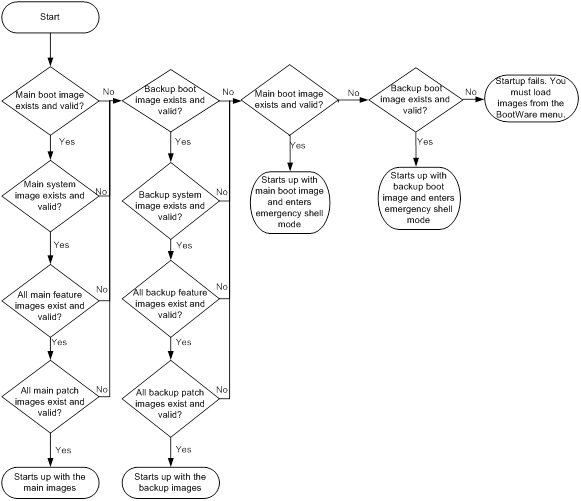
System startup process
Upon power-on, the BootWare image runs to initialize hardware, and then the startup software images run to start up the entire system, as shown in Figure 2.
Figure 2 System startup process
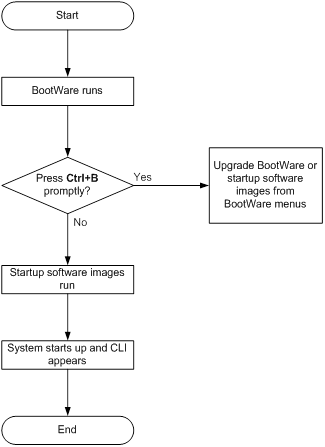
PEX startup process
PEX startup process differs depending on the availability of storage media on PEXs.
· If a PEX has a storage medium, it can start up from the local medium or from the medium on the parent device.
· If a PEX does not have a storage medium, it must start up from the storage medium on the master device.
The following switches can be PEXs in an IRF 3 system:
· S5120-28SC-HI.
· S5120-52SC-HI.
· S5130-EI.
· S6300.
The S5130-EI and S6300 switches have storage media, but the S5120-28SC-HI and S5120-52SC-HI switches do not.
|
|
NOTE: The PEX startup images on the PEX's local medium are called local startup images. The PEX startup images on the parent devices are called remote startup images. |
Startup process for S6300 and S5130-EI PEXs
1. Upon power-on, the PEX runs the BootWare image to initialize hardware and display hardware parameters.
2. The PEX attempts to load software images from its local storage medium (see Figure 4):
a. The PEX searches the local storage medium for startup images:
- If all the images exist and are valid, the PEX moves to step b.
- If any images do not exist or are invalid, the PEX goes to step 3.
b. The system verifies the compatibility of the PEX startup software images with the running software images of the master device:
- If all the images are compatible, the PEX starts up with the images in the local medium.
- If any incompatibility exists, the PEX goes to step 3.
3. The PEX attempts to load software images from the master device (see Figure 5):
a. The PEX searches the default storage medium on the master device for PEX startup images:
- If all the images exist and are valid, the PEX moves to step b.
- If any images do not exist or are invalid, the startup process fails. You must specify new PEX startup images from the CLI or from the PEX's BootWare menus.
b. The PEX verifies the compatibility of the PEX startup software images with the running software images on the master device:
- If the images are compatible, the PEX loads the PEX software images from the master device.
- If any incompatibility exists, the startup process fails. You must specify new PEX startup images from the CLI or from the PEX's BootWare menus.
Figure 3 Generic startup process for S6300 PEXs
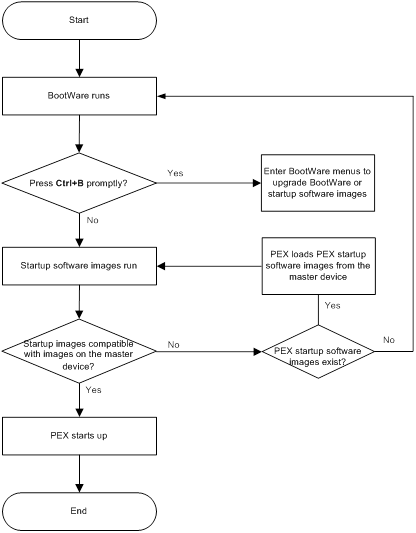
Figure 4 S6300 PEX startup from the local medium
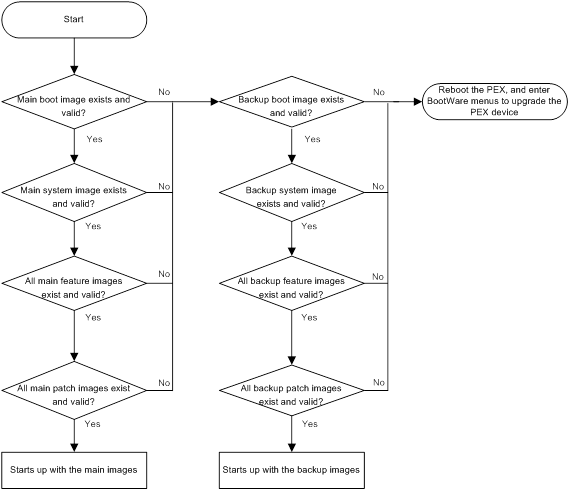
Figure 5 S6300/S5120-HI PEX startup from the parent device's storage medium
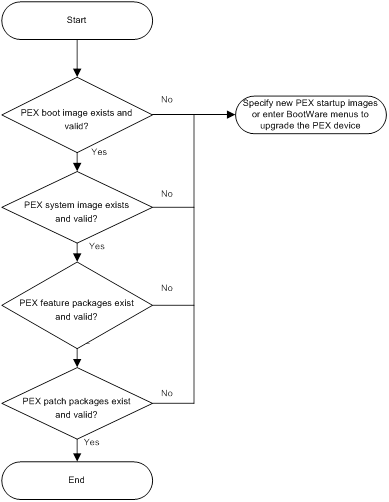
Startup process for S5120-HI PEXs
1. Upon power-on, the PEX runs the BootWare image to initialize hardware and display hardware parameters.
2. The PEX attempts to load software images from the master device (see Figure 6):
a. The PEX searches the default storage medium on the master device for the startup images:
- If all the images exist and are valid, the PEX goes to step b.
- If any images do not exist or are invalid, the startup process fails. You must specify new PEX startup images from the CLI.
b. The PEX verifies the compatibility of the PEX startup software images with the running software images on the master device (see Figure 5):
- If the images are compatible, the PEX loads the PEX software images from the master device.
- If any incompatibility exists, the startup process fails. You must specify new PEX startup images from the CLI or from the PEX's BootWare menus.
Figure 6 Startup process for S5120-HI PEXs
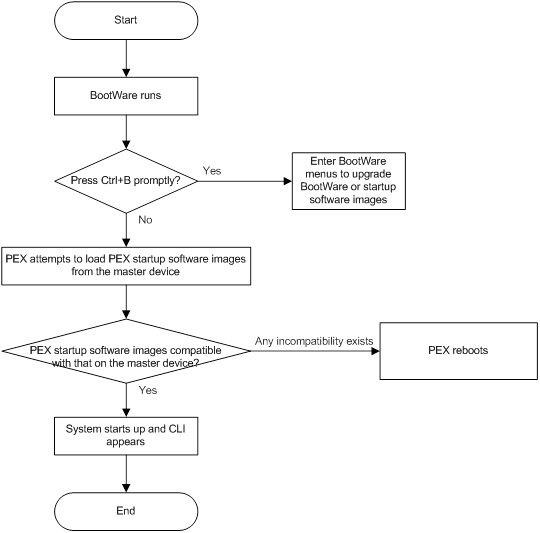
Upgrade methods
|
Upgrading method |
Software types |
Remarks |
|
Upgrading from the CLI without using ISSU |
· BootWare image · Comware images (excluding patches) |
This method is disruptive. You must reboot the entire device to complete the upgrade. |
|
Performing an ISSU |
Comware images |
The ISSU method enables a software upgrade without service interruption. For more information about ISSU, see "Performing ISSU." |
|
Upgrading from the BootWare menu |
· BootWare image · Comware software images |
Use this method when the device cannot start up correctly. To use this method, first connect to the console port and power cycle the switch or PEX. Then press Ctrl+B at prompt to access the BootWare menu.
Upgrade an IRF system from the CLI rather than the BootWare menu, if possible. The BootWare menu method increases the service downtime, because it requires that you upgrade the member devices one by one. |
This chapter only covers upgrading software from the CLI without using ISSU.
Upgrade restrictions and guidelines
The switch starts up from the default storage medium. The default storage medium can be the built-in flash memory or a USB disk. To change the default storage medium setting, access the BootWare menu.
As a best practice, store the startup images in the flash memory and specify the flash memory as the default storage medium.
If the switch is starting up from a USB disk, do not remove the USB disk during startup.
Preparing for the upgrade
1. Use the display version command to verify the current BootWare image version and startup software version.
2. Use the release notes for the upgrade software version to evaluate the upgrade impact on your network and verify the following items:
¡ Software and hardware compatibility.
¡ Version and size of the upgrade software.
¡ Compatibility of the upgrade software version with the current BootWare image and startup software image version.
¡ Licensing requirements for the upgrade software images. If licenses are required, register and activate licenses for each license-based software image. For more information about licensing, see "Managing licenses."
3. Use the dir command to verify that all IRF member devices have sufficient storage space in the default storage medium for the upgrade images. If the storage space is not sufficient, delete unused files by using the delete command. For more information, see "Managing the file system."
4. Use FTP or TFTP to transfer the upgrade image file to the root directory of the default storage medium on the master device.
For more information about FTP and TFTP, see "Configuring FTP" and "Configuring TFTP."
Upgrade task list
|
Tasks at a glance |
Remarks |
|
(Optional.) Preloading the BootWare image to BootWare |
If a BootWare upgrade is required, you can perform this task to shorten the subsequent upgrade time. This task helps avoid upgrade problems caused by unexpected electricity failure. If you skip this task, the device upgrades the BootWare automatically when it upgrades the startup software images. The BootWare image preloaded into the BootWare take effect only after you reboot the device. You can perform this task to upgrade the BootWare image for the device or a PEX. |
|
(Required.) Specifying startup images and completing the upgrade |
Perform this task to upgrade an IRF fabric or the parent fabric in an IRF 3 system. Start with the parent fabric when you upgrade the parent fabric and PEXs in an IRF 3 system. |
|
(Optional.) Upgrading PEXs |
Perform this task to upgrade the PEXs in an IRF 3 system. |
Preloading the BootWare image to BootWare
BootWare is called bootrom in CLI.
To preload the BootWare image to BootWare:
|
Step |
Command |
Remarks |
|
1. Enter system view. |
system-view |
N/A |
|
2. (Optional.) Enable BootWare image validity check. |
bootrom-update security-check enable |
By default, this feature is enabled. This feature examines the image for wrong file type, file corruption, and hardware incompatibility. As a best practice, enable it to ensure a successful upgrade. |
|
3. Return to user view. |
quit |
N/A |
|
4. Load the upgrade BootWare image to the Normal area of BootWare. |
bootrom update file file-url slot slot-number-list [ subslot subslot-number-list ] |
Specify the downloaded software image file for the file-url argument. The new BootWare image takes effect at a reboot. |
Specifying startup images and completing the upgrade
Perform this task in user view.
To specify startup images and complete the upgrade:
|
Step |
Command |
Remarks |
|
1. Specify main or backup startup images for the master device. |
·
Use an .ipe file for upgrade: ·
Use .bin files for upgrade: |
Upgrade files must be saved in the root directory of the storage medium on an IRF member device. |
|
2. Specify main startup images for each subordinate device. |
·
Use an .ipe file for upgrade: ·
Use .bin files for upgrade: ·
Synchronize startup
images from the master device: |
Skip this step if you have only one device. To use the boot-loader update command, make sure you understand the following requirements and upgrade results: · If an ISSU upgrade has been performed, use the install commit command to update the main startup images on the master device before software synchronization. The command ensures startup image consistency among IRF member devices. · The boot-loader update command uses the main or backup startup image list for synchronization, instead of the current software images list. ¡ The main images list is used if the master device started up with the main startup images. ¡ The backup image list is used if the master device started up with the backup startup images. · Startup image synchronization will fail if any software image being synchronized is corrupted or is not available. |
|
3. Save the running configuration. |
save |
This step ensures that any configuration you have made can survive a reboot. |
|
4. Reboot the IRF 2 fabric. |
reboot |
At startup, each device reads the preloaded BootWare image to RAM, and loads the startup images. |
|
5. (Optional.) Verify the software image settings. |
display boot-loader [ slot slot-number ] |
Verify that the current software images are the same as the startup software images. |
Upgrading PEXs
Preparing for the upgrade
1. Use the display version command to identify the current BootWare and Comware image versions on the PEX.
2. Use the release notes for the upgrade software version to evaluate the upgrade impact on your network and verify the following items:
¡ Software and hardware compatibility.
¡ Version and size of the upgrade software.
¡ Compatibility of the upgrade software with the current BootWare and Comware software images.
¡ Software compatibility between the PEXs and the parent devices.
3. Upgrade all parent devices before upgrading any PEXs if both parent devices and PEXs require an upgrade.
4. Use the dir command to verify that the master device has sufficient storage space for the upgrade images. If the storage space is not sufficient, delete unused files by using the delete command. For a PEX to start up from its local storage medium, you must make sure its local storage medium has sufficient space for the upgrade images. For more information, see "Managing the file system."
5. Use FTP or TFTP to transfer the upgrade image file to the root directory of the default storage medium on the master device.
For more information about FTP and TFTP, see "Configuring FTP" and "Configuring TFTP."
Upgrade procedure
Perform this task in user view.
To upgrade PEXs:
|
1. Specify main or backup startup images for the PEX to load from the local medium. |
·
Use an .ipe file for upgrade: ·
Use .bin files for upgrade: |
This step is available only for PEXs that have a storage medium. The boot-loader file command copies the specified images from the master device to the local medium of the PEX. Specify the PEX slot number for the slot-number argument. |
|
1. Specify PEX startup images for the PEX to load from the parent fabric. |
·
Use an .ipe file for upgrade: ·
Use .bin files for upgrade: |
The boot-loader pex command copies the PEX startup images automatically to all parent devices. To prevent a PEX startup failure after a master/subordinate switchover, execute this command each time you add a parent device. · For PEXs that lack storage media, you must use this command to set their startup software images. · For PEXs that have a storage medium, you can use this command to set startup software images for backup. To guarantee that the PEX loads the correct software when a master/subordinate switchover occurs, make sure the PEX startup software images are the same across the parent devices. |
|
2. Save the running configuration. |
save |
This step ensures that any configuration you have made can survive a reboot. |
|
3. Reboot the PEX. |
reboot slot slot-number |
Specify the PEX slot number for the slot-number argument. The PEX device reboots with the new startup images. |
Displaying and maintaining software image settings
Execute display commands in any view and execute reset commands in user view.
|
Task |
Command |
|
Display current software images and startup software images. |
display boot-loader [ slot slot-number ] |
|
Display the PEX startup software images on the parent device. |
|
|
Clear the PEX startup software image list on the parent device. |
reset boot-loader pex pex-model |
Non-ISSU IRF fabric software upgrade example
Network requirements
As shown in Figure 7, use the file startup-a2105.ipe to upgrade software images for the IRF fabric.
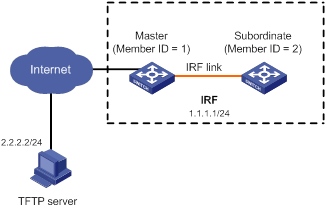
Configuration procedure
# Configure IP addresses and routes. Make sure the device and the TFTP server can reach each other. (Details not shown.)
# Configure TFTP settings on both the device and the TFTP server. (Details not shown.)
# Display information about the current software images.
<Sysname> display version
# Use TFTP to download the image file startup-a2105.ipe from the TFTP server to the root directory of the flash memory on the master device.
<Sysname> tftp 2.2.2.2 get startup-a2105.ipe
# Specify startup-a2105.ipe as the main startup image file for both IRF member devices.
<Sysname> boot-loader file flash:/startup-a2105.ipe slot 1 main
<Sysname> boot-loader file flash:/startup-a2105.ipe slot 2 main
# Copy the .bin image files decompressed from startup-a2105.ipe and save them to the current directory as boot_backup.bin and system_backup.bin.
<Sysname> copy boot.bin boot_backup.bin
<Sysname> copy system.bin system_backup.bin
# Specify boot_backup.bin and system_backup.bin as the backup startup image files for both IRF member devices.
<Sysname> boot-loader file boot flash:/boot_backup.bin system flash:/system_backup.bin slot 1 backup
<Sysname> boot-loader file boot flash:/boot_backup.bin system flash:/system_backup.bin slot 2 backup
# Verify the startup image settings.
<Sysname> display boot-loader
# Reboot the device to complete the upgrade.
<Sysname> reboot
Verifying the configuration
# Verify that the IRF fabric is running the correct software.
<Sysname> display version
Non-ISSU PEX upgrade example
Network requirements
As shown in Figure 8, the parent device (an IRF fabric) has two PEXs: one S6300 switch in slot 110 and one S5120HI switch in slot 120. The S6300 switch has a storage medium, but the S5120HI switch does not.
Use the file startup-s6300.ipe to upgrade the S6300 switch and use the file startup-s5120hi.ipe to upgrade the S5120HI switch.
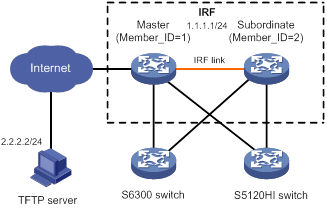
Configuration procedure
# Configure IP addresses and routes. Make sure the IRF fabric and the TFTP server can reach each other. (Details not shown.)
# Configure TFTP settings on the IRF fabric and the TFTP server. (Details not shown.)
# Display information about the current software images.
<Sysname> display version
# Use TFTP to download the image files startup-s6300.ipe and startup-s5120hi.ipe from the TFTP server to the root directory of the flash memory on the master device.
<Sysname> tftp 2.2.2.2 get startup-s6300.ipe
<Sysname> tftp 2.2.2.2 get startup-s5120hi.ipe
# Specify startup-s6300.ipe as the main startup image file for the S6300 switch to load from its local medium.
<Sysname> boot-loader file flash:/startup-s6300.ipe slot 110 main
# Copy the .bin image files decompressed from startup-s6300.ipe and save them to the current directory as s6300-boot_backup.bin and s6300-system_backup.bin.
<Sysname> copy s6300-boot.bin s6300-boot_backup.bin
<Sysname> copy s6300-system.bin s6300-system_backup.bin
# Specify s6300-boot_backup.bin and s6300-system_backup.bin as the backup startup image files for the S6300 switch to load from its local medium.
<Sysname> boot-loader file boot flash:/s6300-boot_backup.bin system flash:/system_ s6300-backup.bin slot 110 backup
# Verify the startup image settings on the S6300 switch.
<Sysname> display boot-loader
# Specify startup-s6300.ipe as the PEX startup image file for the S6300 switch to load from the parent device.
<Sysname> boot-loader pex PEX-S6300 file ipe flash:/startup-s6300.ipe
# Specify startup-s5120hi.ipe as the PEX startup image file for the S5120HI switch to load from the parent device.
<Sysname> boot-loader pex PEX-S5120HI file ipe flash:/startup-s5120hi.ipe
# Verify the PEX startup image settings on the parent device for the S6300 and S5120HI switches.
<Sysname> display boot-loader pex
# Reboot the PEXs to complete the upgrade.
<Sysname> reboot slot 110
<Sysname> reboot slot 120
Verifying the configuration
# Verify that the PEXs are running the correct software.
<Sysname> display version

