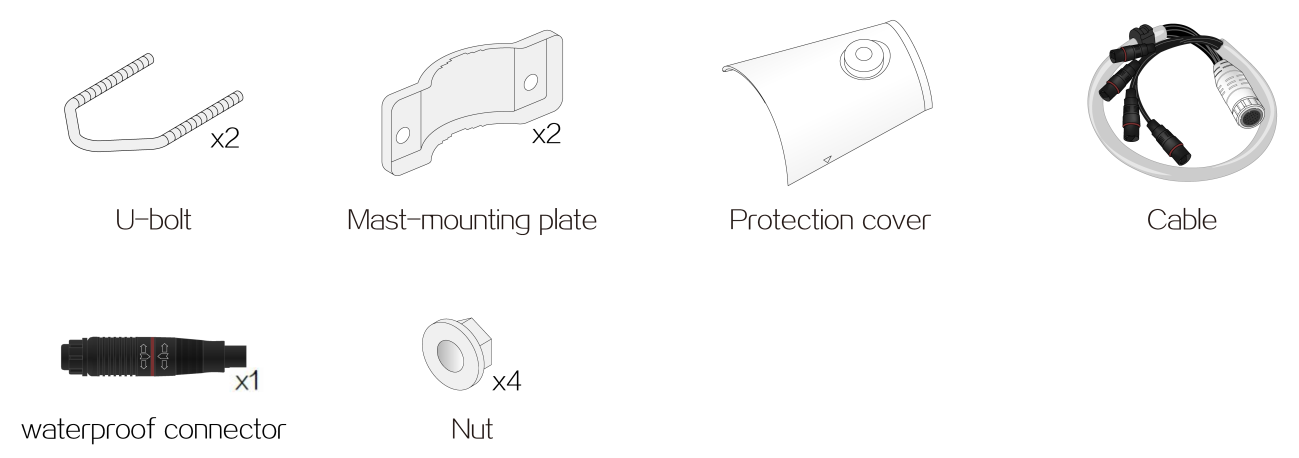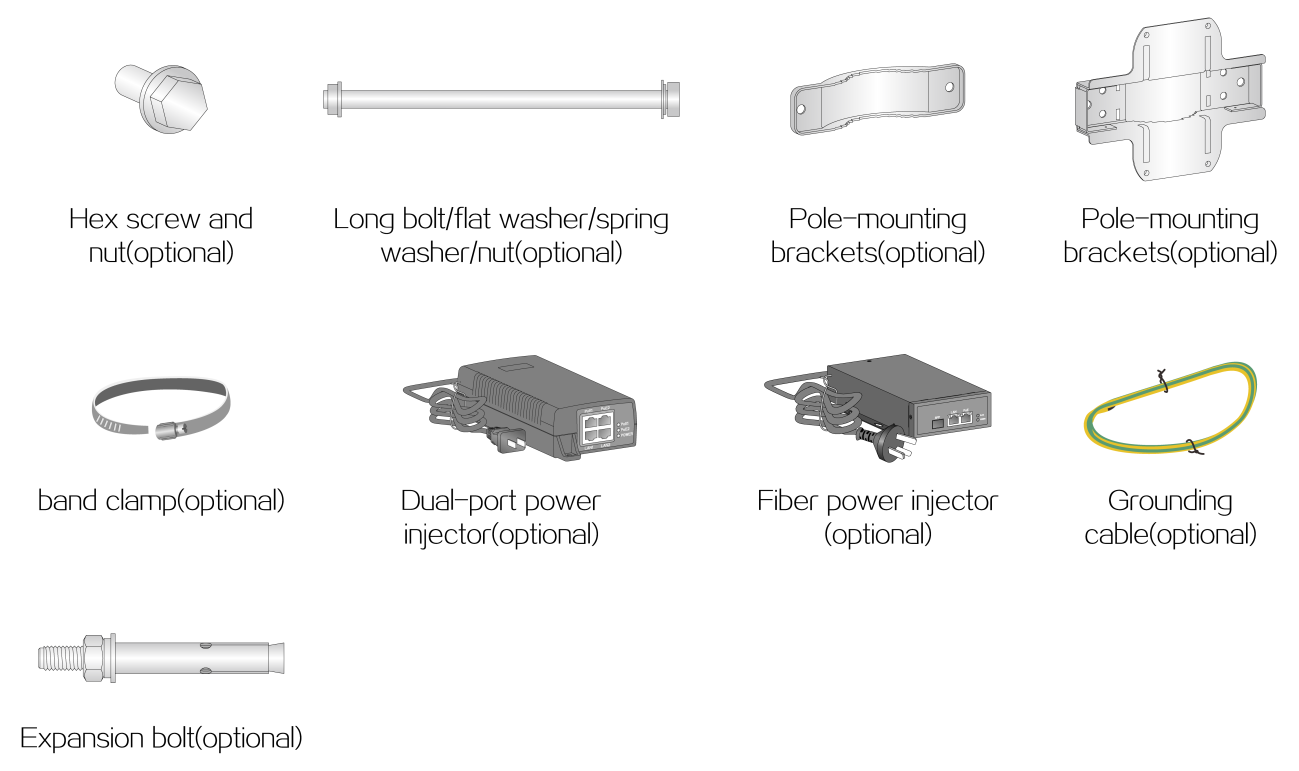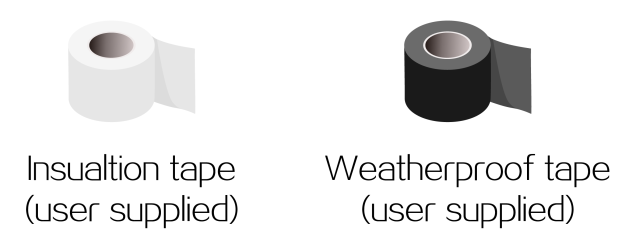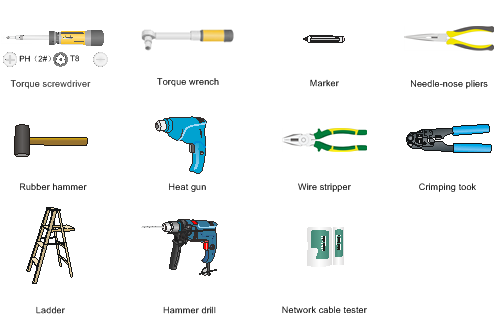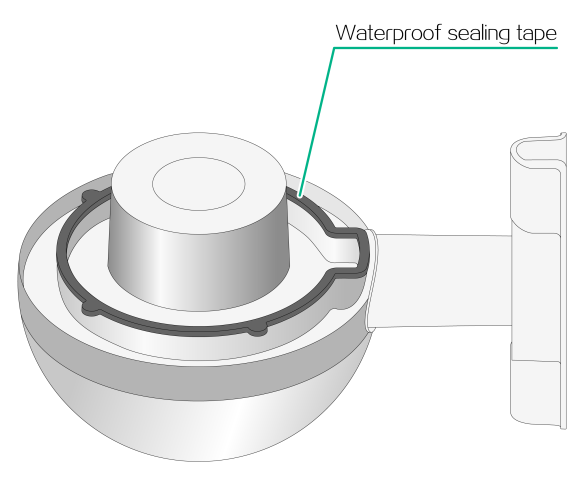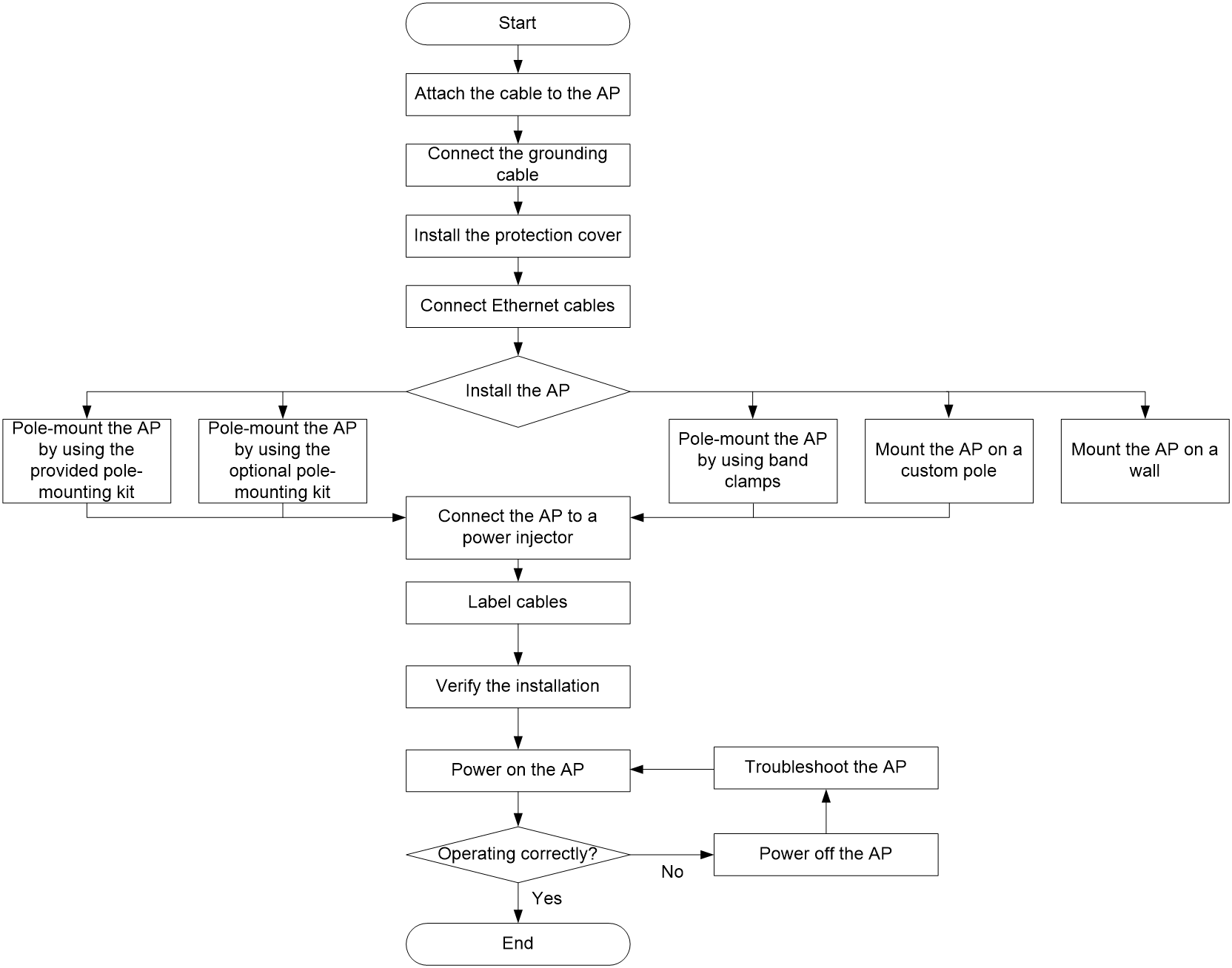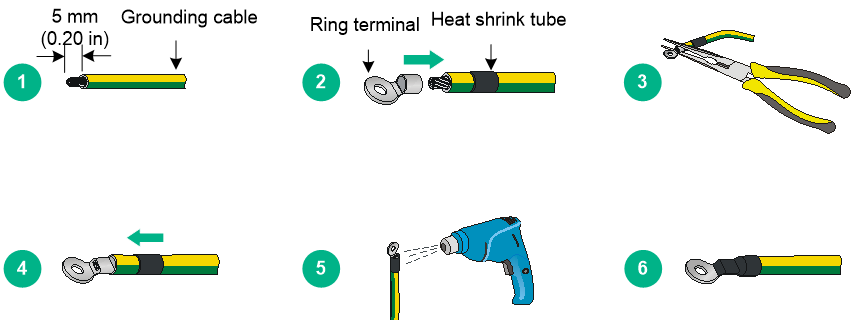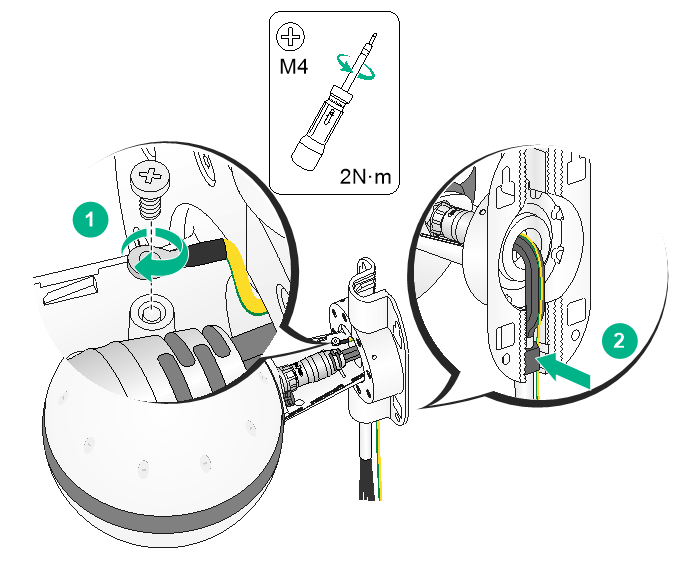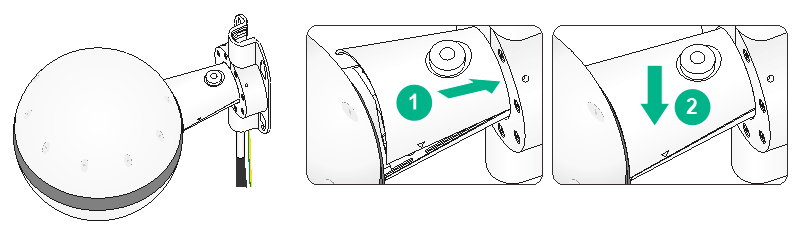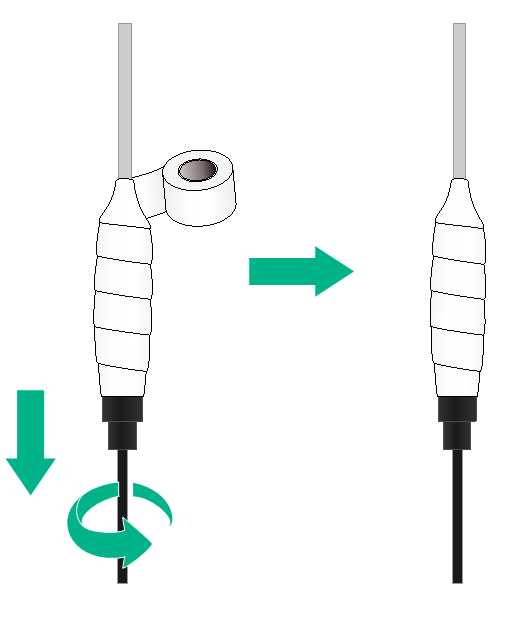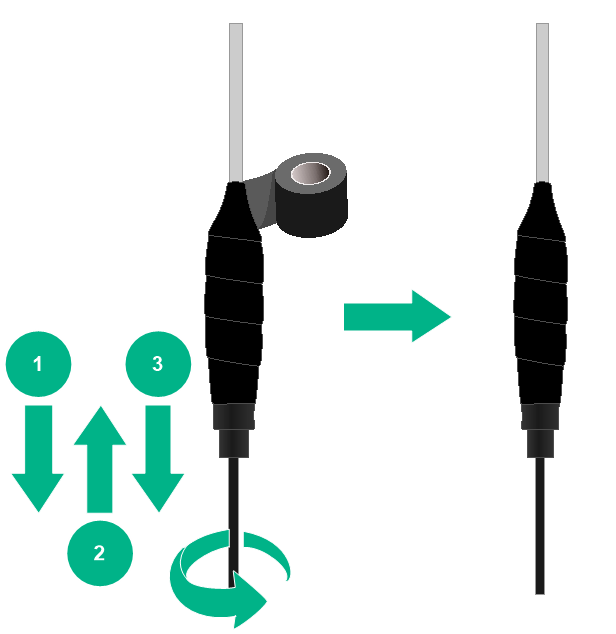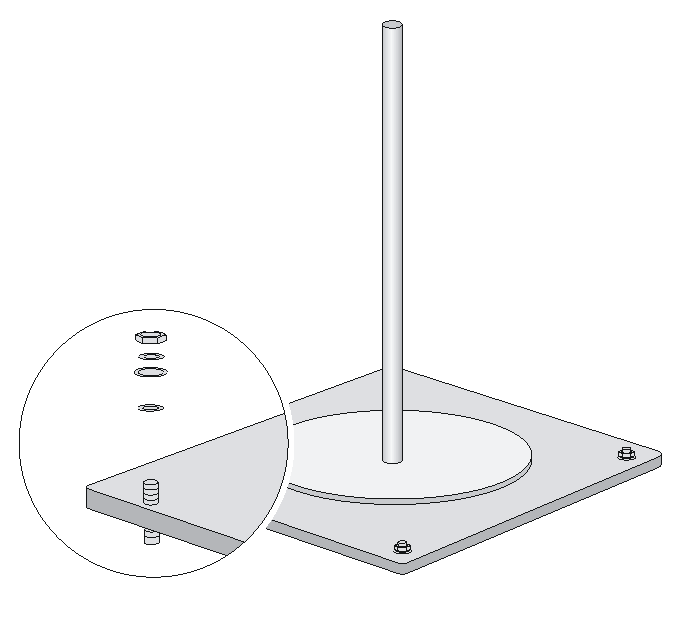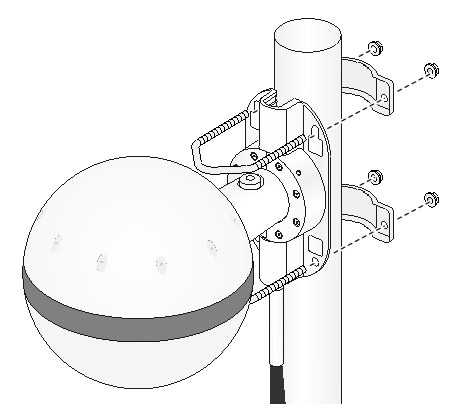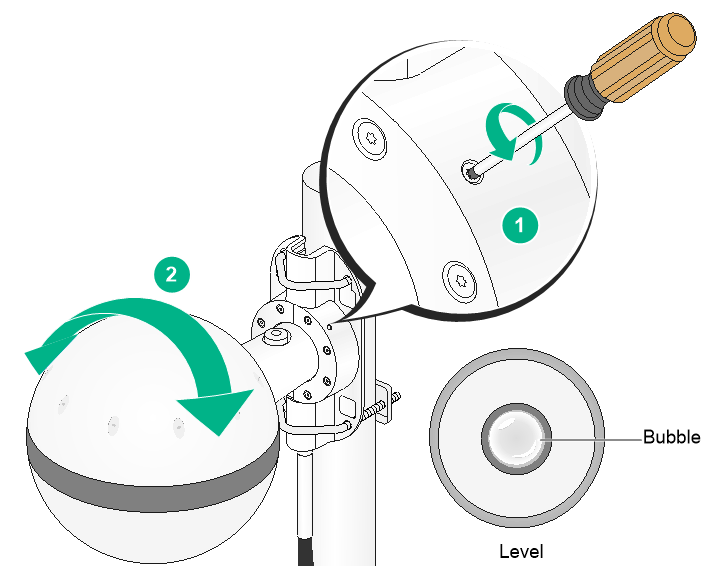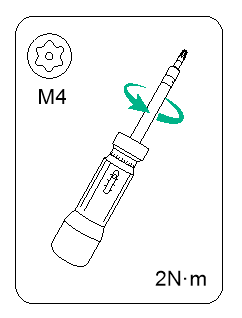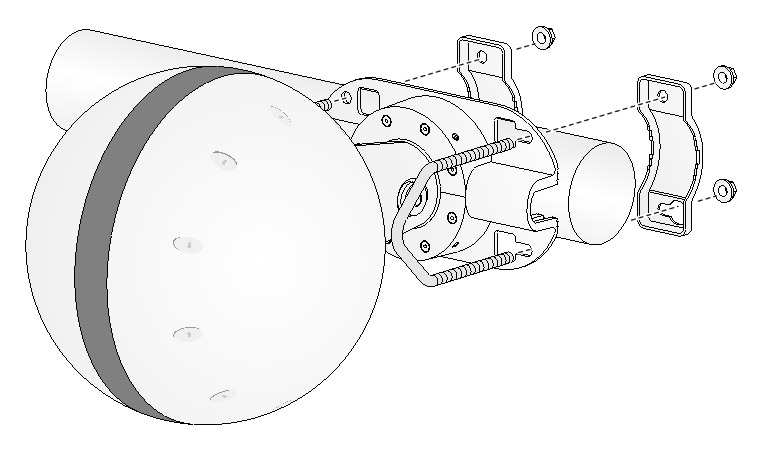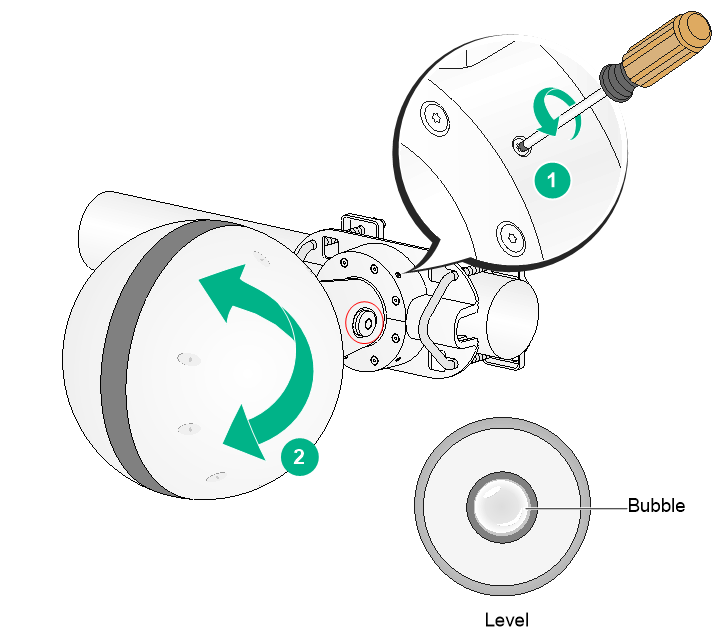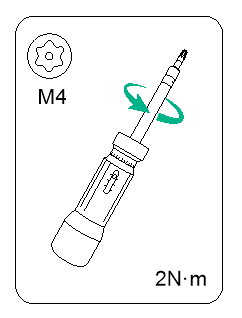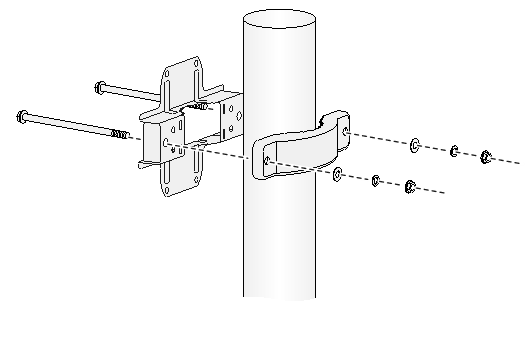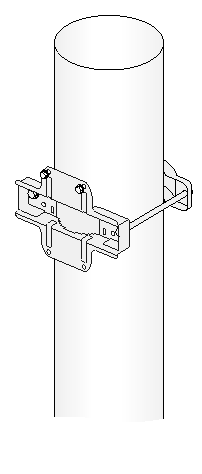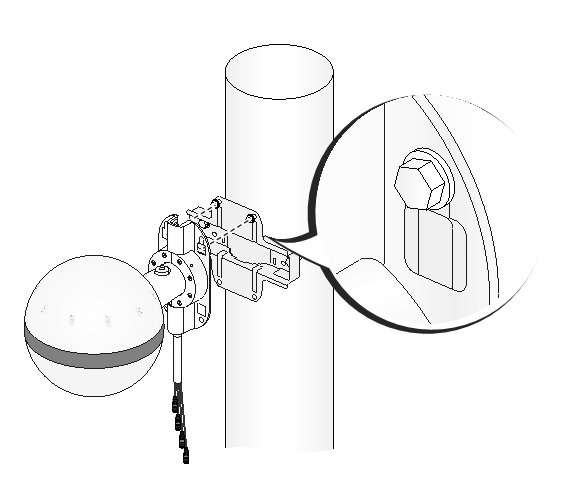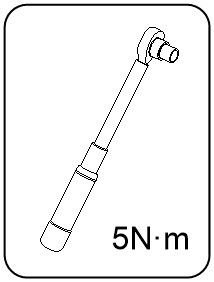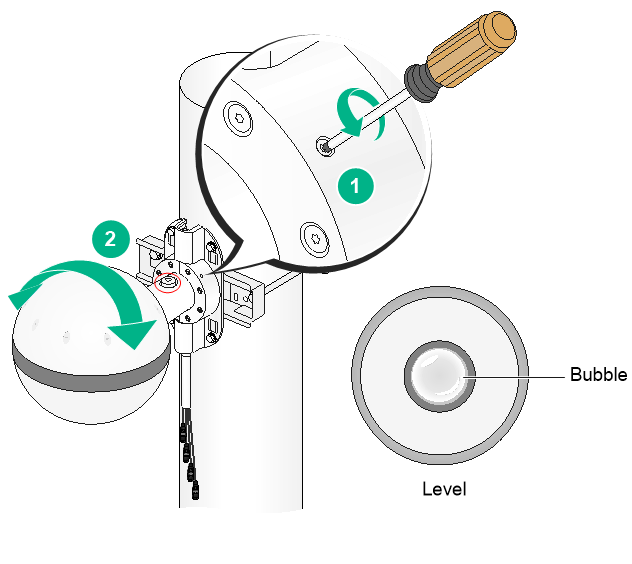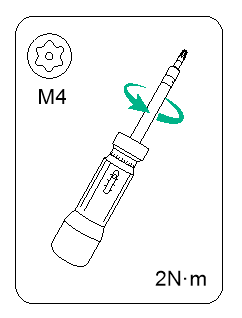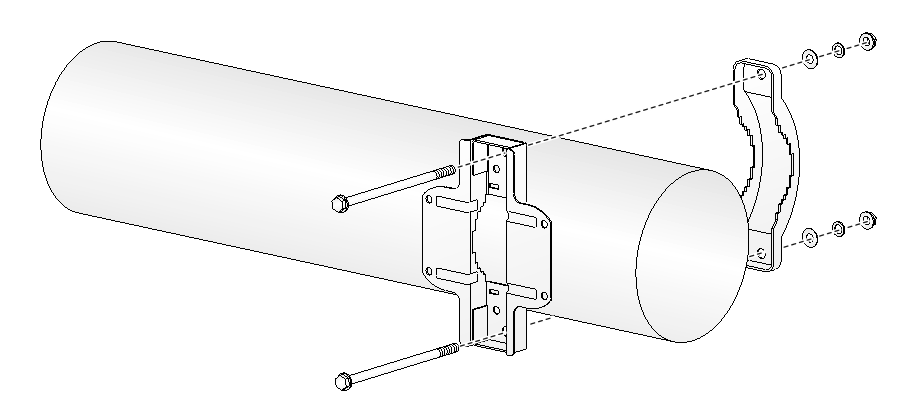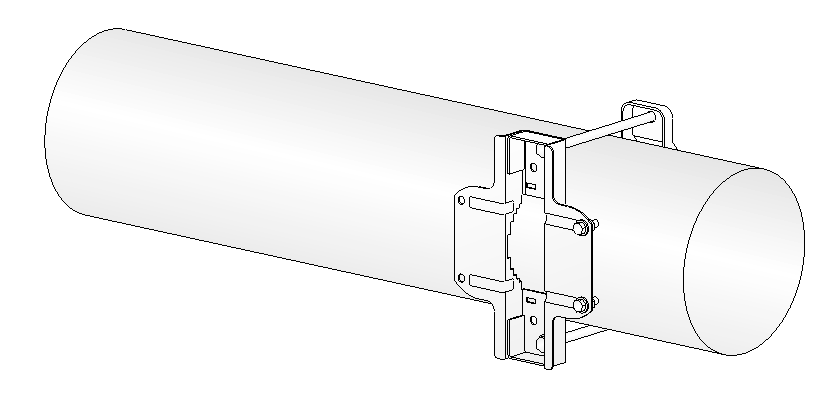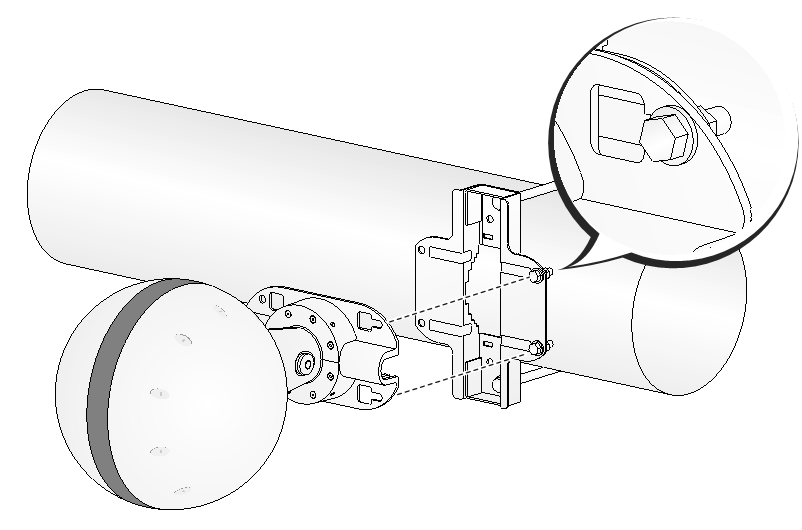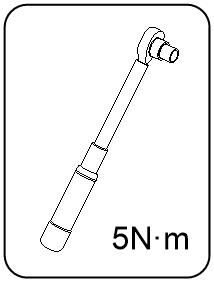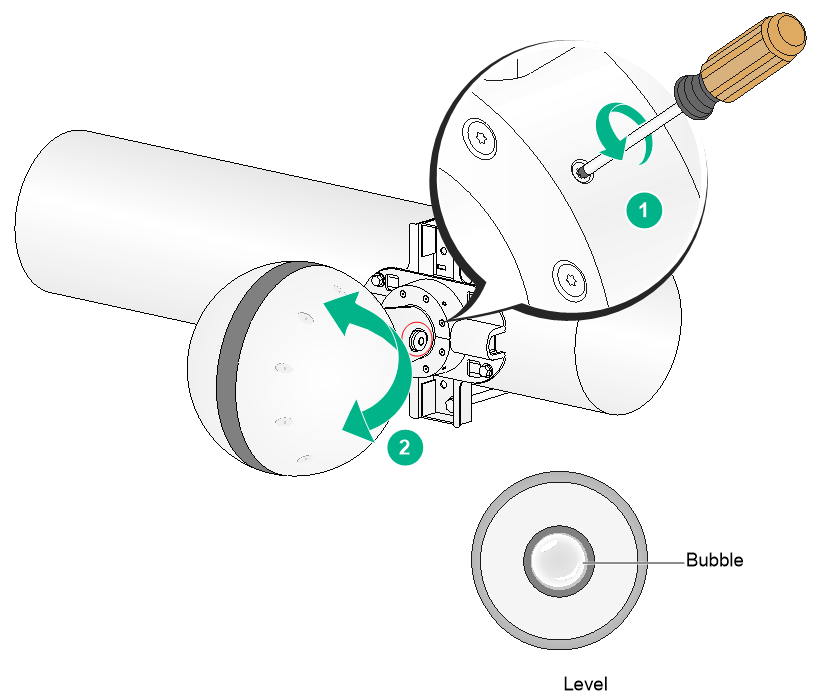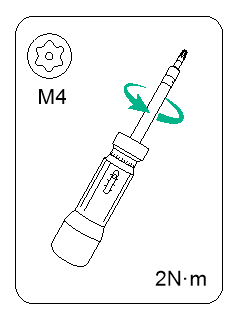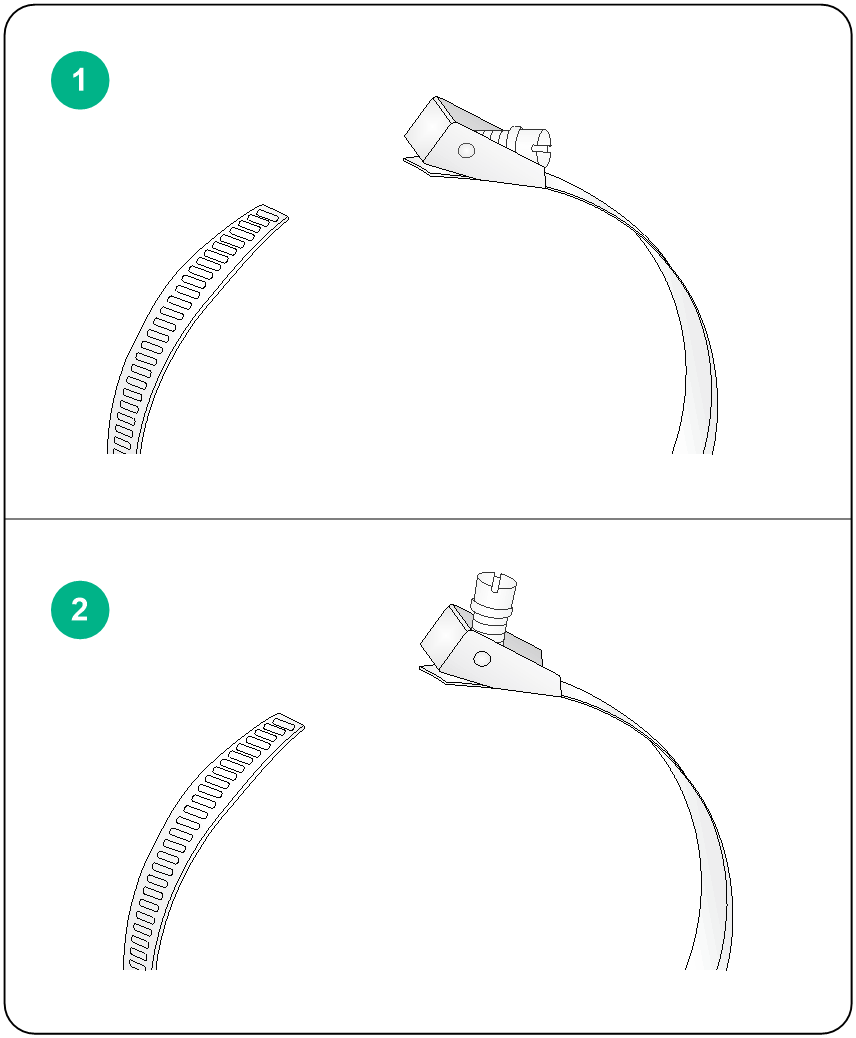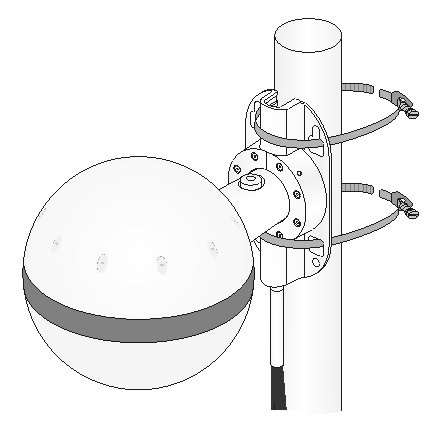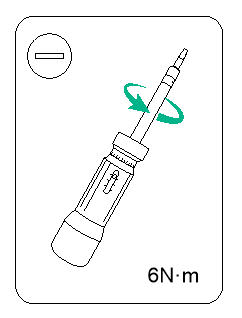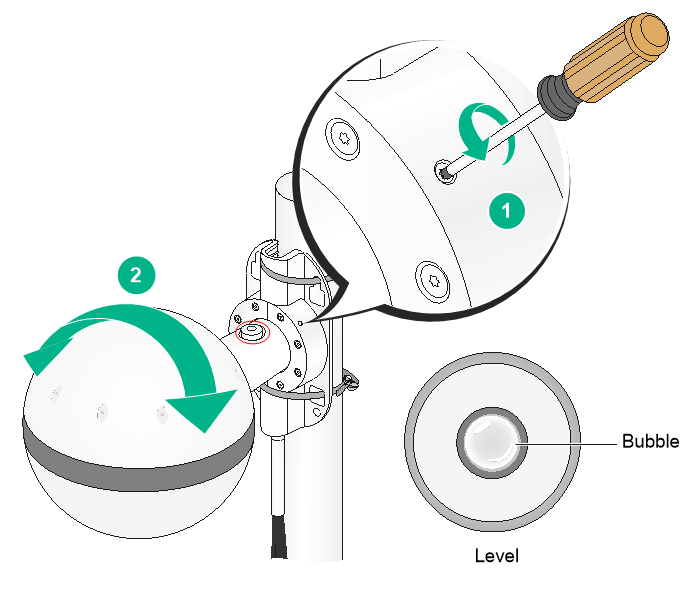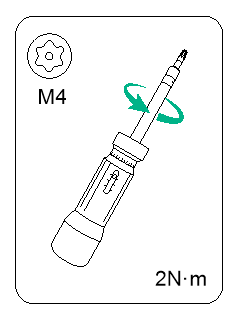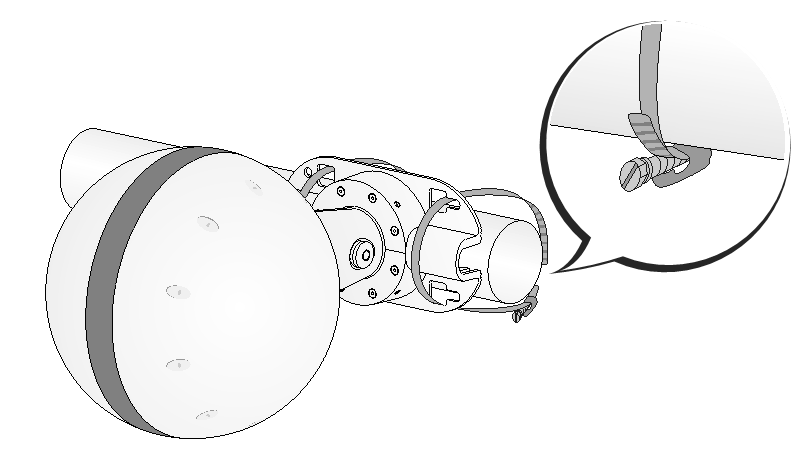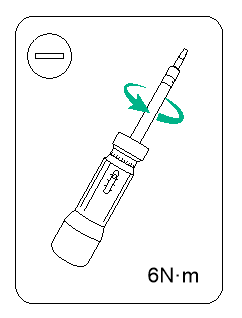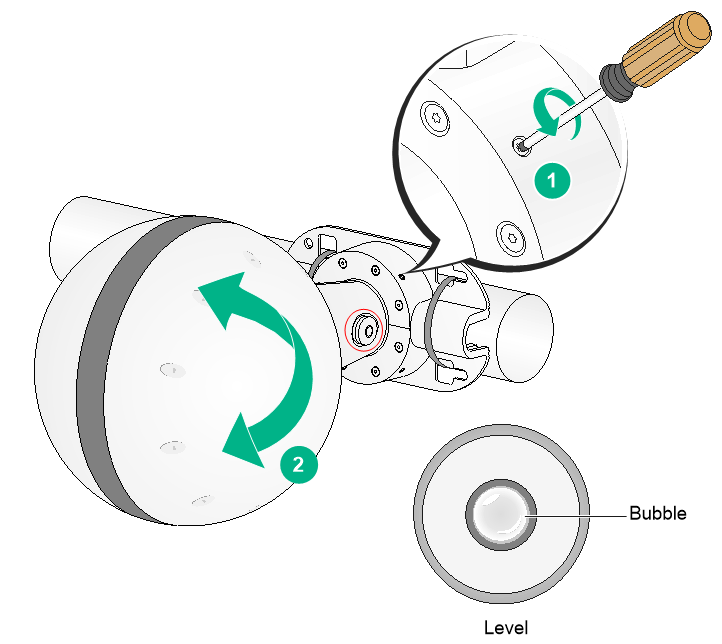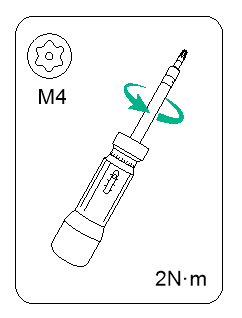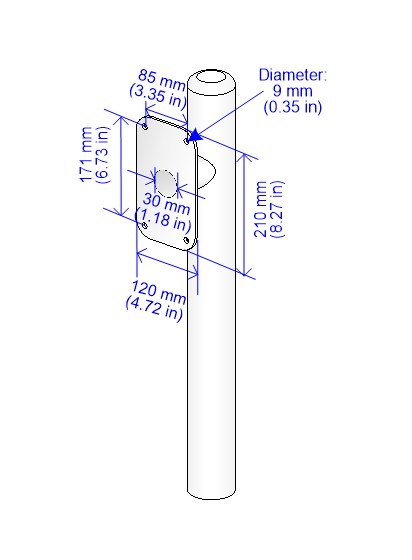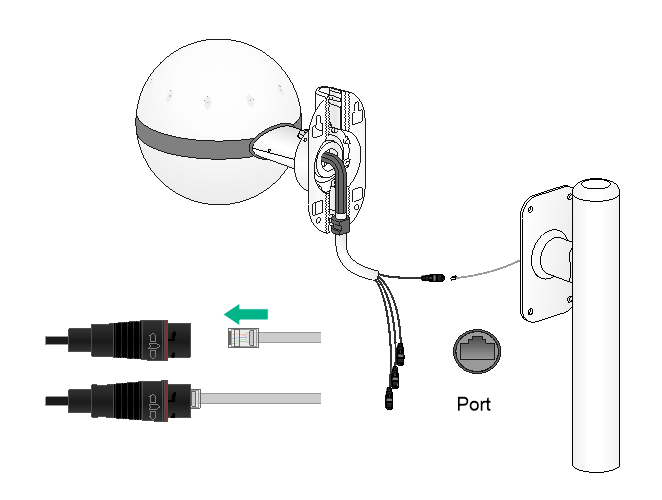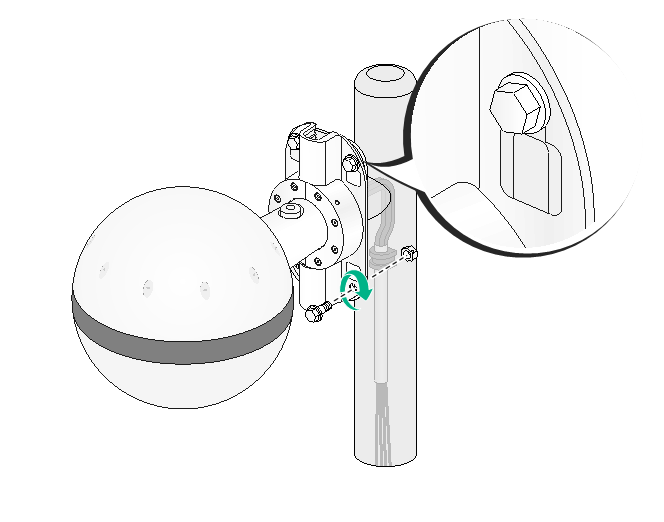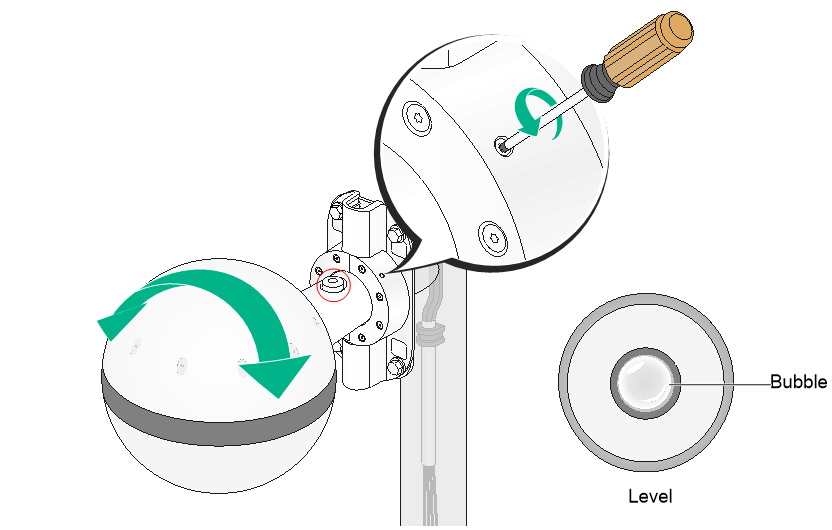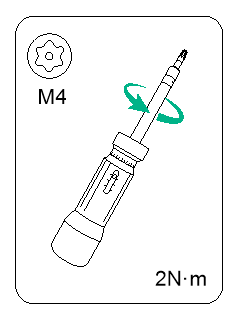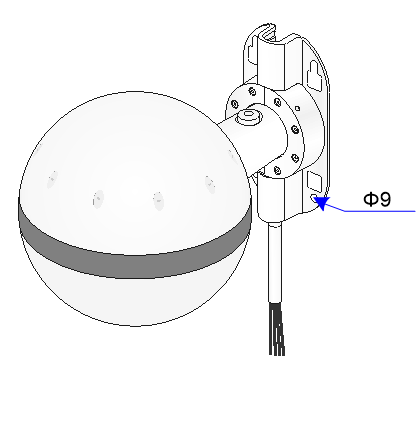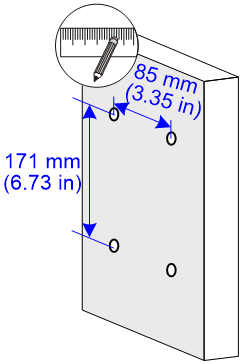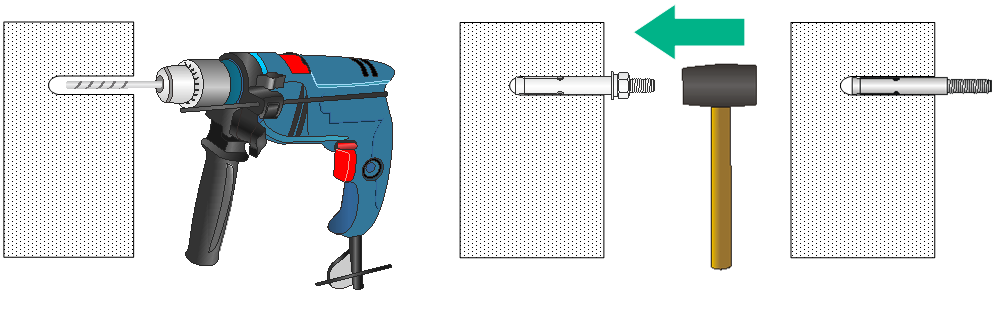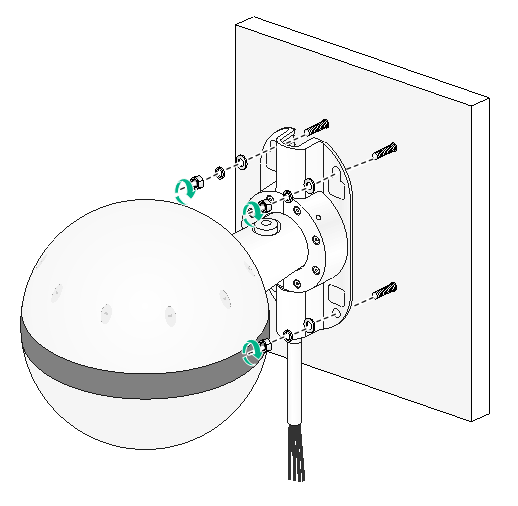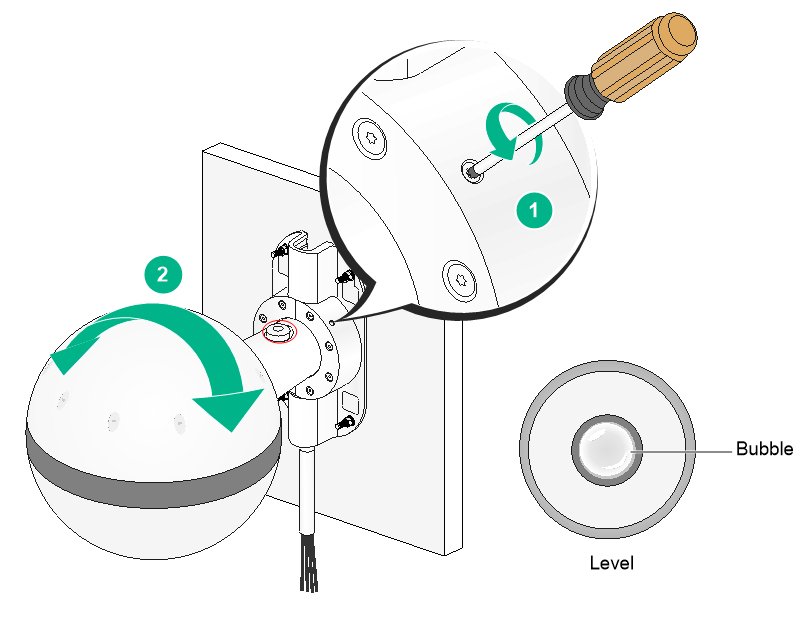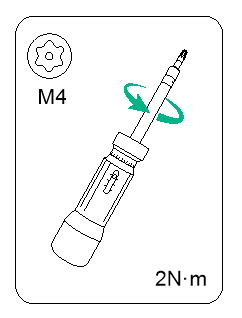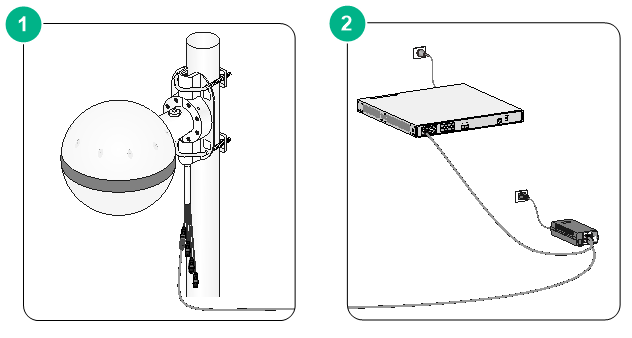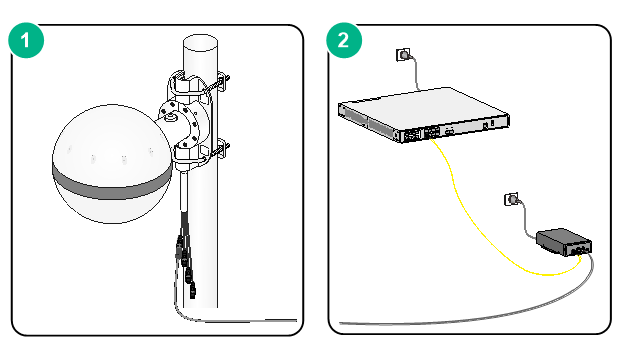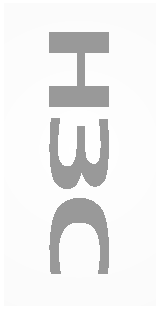- Table of Contents
- Related Documents
-
| Title | Size | Download |
|---|---|---|
| 01-Text | 6.60 MB |
Examining the installation site
Temperature and humidity requirements
Grounding and lightning protection
Connecting the grounding cable
Installing the protection cover
Pole-mounting the AP by using the provided pole-mounting kit
Pole-mounting the AP by using the optional pole-mounting kit
Pole-mounting the AP by using band clamps
Mounting the AP on a custom pole
Connecting the AP to a power injector
Connecting the AP to a power injector with two copper uplink ports
Connecting the AP to a power injector with a fiber uplink port
Connecting the AP to the network
3 Appendix A Technical specifications
1 Preparing for installation
|
WARNING! Install the AP under the guidance of technical engineers and read this chapter carefully before installation. |
Examining the installation site
Examine the installation site before installation to ensure that the AP will work in a good environment.
Installation site selection
The installation site must be selected according to the network planning and technical requirements of telecommunications equipment, with factors such as climate, hydrology, geology, earthquake, electric power, and transportation taken into consideration.
Determine the installation location by observing the following principles:
· The AP will not be exposed to high temperature, dust, harmful gases, electromagnetic interference sources (high power radars, radio stations, or electrical substations), unstable voltage, heavy vibration, and loud noise.
· The location is not water seeping, water soaking, and condensing.
· The location is away from inflammable and explosive substances.
· The AP uses a built-in GPS. To ensure correct operation of the GPS, do not install the AP under a bridge or in places without GPS signals.
Temperature and humidity requirements
Table 1-1 Temperature and humidity requirements
|
Item |
Specification |
|
Operating temperature |
–40°C to +65°C (–40°F to +149°F) |
|
Storage temperature |
–40°C to +85°C (–40°F to +185°F) |
|
Operating humidity |
0% RH to 100% RH, noncondensing |
|
Storage humidity |
0% RH to 100% RH, noncondensing |
Power supply
You can power the AP by using a power injector. No power injector is provided with the AP. You can use an H3C power injector. See "Connecting the AP to a power injector" for the connection method.
Grounding and lightning protection
The AP must be reliably grounded. Make sure the grounding points of the grounding conductor of the AP, lightning arresters, PE wire of the power cord, and antenna support are separate from each other, make good contact, and are securely connected and treated with corrosion protection.
Ground resistance
The ground resistance is typically required to be less than 5 ohms, and less than 10 ohms in an area with less than 20 thunderstorm days a year. For a piece of angle steel buried in the earth as a grounding conductor, the ground resistance is required to be less than 10 ohms. In an area with a higher ground resistance, reduce the ground resistance by using brine or resistance reducing agent around the grounding conductor.
The top of the grounding conductor must be a minimum of 0.7 m (2.30 ft) away from the ground surface. In cold areas, the grounding conductor must be buried below the frozen soil layer.
Grounding conductor
If a grounding strip is available, connect the yellow and green grounding cable to the grounding strip. To make a grounding cable, make sure the cable has a cross-section area of a minimum of 6 mm2 (0.01 in2) and a length of no longer than 3 m (9.84 ft).
If no grounding strip is available, bury a piece of angle steel/steel tube a minimum of 0.5 m (1.64 ft) long in the earth to act as the grounding conductor. It must be zinc-plated. In the case of a piece of angle steel, the size must be a minimum of 50 × 50 × 5 mm (1.97 × 1.97 × 0.20 in). In the case of a piece of steel tube, it must have a wall thickness of a minimum of 3.5 mm (0.14 in). Weld the grounding cable of the AP onto the grounding conductor and use anti-erosion treatment on the welding joint. With a cross-section area of a minimum of 6 mm2 (0.01 in2), the grounding cable must be as short as possible and must not be coiled.
Make sure the grounding terminals of all the lightning arresters of the AP and the peer device of the AP are reliably grounded.
Ground lead
A ground lead is a metal conductor connecting a grounding net and a grounding strip. The grounding cable of the AP must be connected to the grounding strip. The ground lead must be 30 m (98.43 ft) or shorter. A piece of zinc-coated flat steel with a cross-section area of 40 × 4 mm (1.57 × 0.16 in) or 50 × 5 mm (1.97 × 0.20 in) is recommended. Connect the grounding strip and the ground lead of the AP through the yellow and green grounding cable with an area of 35 mm2 (0.05 in2), or weld them directly. Use anti-erosion treatment on the welding joint.
Power grounding (AC)
Use a power cord with a protective earth (PE). Do not use a power cord with only an L line and an N line.
Lightning rod
The lightning protection grounding (for example, the grounding of the lightning rod) must be connected to the grounding conductor of the equipment room.
The lightning rod must be tall enough to protect the AP and its antennas.
In plain areas, the shielding angle of the lightning rod must be less than 45 degrees. In mountainous areas or lightning areas, the shielding angle must be less than 30 degrees.
Ethernet cable
Use a shielded twisted pair cable for outdoor installation. Make sure the devices at the two ends of the cable are reliably grounded.
If a metal tube is used, make sure the Ethernet cable is reliably grounded at both ends of the tube.
Installation accessories
Figure 1-1 lists the installation accessories provided with the AP. Figure 1-2 lists the installation accessories to be prepared by users.
Figure 1-1 Installation accessories provided with the AP
Figure 1-2 Installation accessories user optional
Figure 1-3 installation accessories to be prepared by users
Installation tools
When installing the AP, you might need the following tools. Prepare the installation tools yourself as required.
Figure 1-4 Installation tools
2 Installing the AP
|
IMPORTANT: · To ensure radio coverage, have the AP installed by technical personnel as a best practice. · You can mount the AP on a pole or wall and route the cables in the pole or wall. The figures in the following installation procedures are for illustration only. |
When you install the AP, follow these restrictions and guidelines:
· The AP is large and heavy. Avoid bodily injury and device damage during the installation.
· If you install the AP on a pole, make sure the pole is vertical to the ground and iron components have been treated with corrosion protection.
· If you pole-mount the AP on the top of a building, make sure the AP does not project beyond the sides of the building.
· To avoid high temperature caused by exposure to the sun, install the AP in a place without or with less direct sunlight and take protection measures if necessary.
|
IMPORTANT: The AP is IP68 dust and water resistant. With a waterproof sealing tape inside, it prevent water from entering the area surrounded by the tape. The area between the waterproof sealing tape and device housing is not water proof, but water intruding to this area will not affect the AP operation. |
Figure 2-1 Waterproof sealing tape
Pre-installation tasks
Before installing an AP, perform the following tasks:
· Connect the AP to the power source and the network. Examine the LED to verify that the AP can operate correctly. For more information about the AP LED, see "Appendix B LEDs and Ports."
· Verify that cabling at the installation site has been completed.
· Record the AP MAC address and serial number marked on the rear of the AP for future use.
Installation flowchart
Figure 2-2 Installation flowchart
Attaching the cable to the AP
1. Feed the cable through the base of the AP.
2. Align the groove on the cable-side connector with the projection on the AP-side connector. Connect the cable to the connector on the AP.
Figure 2-3 Attaching the cable to the AP
3. Fasten the sealing nut, and then use a cable clip to secure the cable to the base of the AP.
Figure 2-4 Securing the cable to the AP
Connecting the grounding cable
|
CAUTION: · Correctly connecting the grounding cable is crucial to lightning protection and EMI protection. · Before connecting the AP to the power source, make sure the grounding cable is correctly connected. |
No grounding cable is provided with the AP. Prepare one yourself.
To connect the grounding cable to the AP:
1. Attach the ring terminal to the grounding cable.
Figure 2-5 Attaching the ring terminal to the grounding cable
2. Feed the ring terminal-end of the grounding cable through the base and then use the grounding screw to attach the ring terminal to grounding point on the AP.
Figure 2-6 Connecting the grounding cable to the AP
Installing the protection cover
Insert the protection cover into the base and then press the cover downwards until it clicks into place.
Figure 2-7 Installing the protection cover
Connecting Ethernet cables
|
IMPORTANT: · Do not remove the weatherproof cap from a connector if you are not to connect an Ethernet cable to that connector. · Use Category-5e or above Ethernet cables only. As a best practice, use shielded twisted pair (STP) cables. · The all-in-one cable provides the following ports in ascending order of the cable length, with one port on each cable: GE1/PoE++ port, GE2/PoE++ port, GE3/IoT port, and console port. Each port has a label for identification. Before connecting cables, identify the labels to correctly connect Ethernet cables. · Auto-MDI/MDIX is supported on the GE1, GE2, and IoT ports. |
Before connecting Ethernet cables to the AP, read the following guidelines carefully:
· Route cables according to the cabling design.
· Arrange cables firmly and neatly without crossing, twisting, or cracking them.
· Do not route cables together with high-voltage electric power pipelines, fire-fighting pipes, or lightning protection cables to avoid the electromagnetic interference.
· Use PVC pipes, iron pipes, Plica tube, or cable troughs for cable routing. Route cable pipes and troughs neatly against the wall and connect them through hoses or pipe joints at the bend. Secure cable pipes and troughs by using cable ties or angle steels at the spacing of 1 m (3.28 ft) to 1.5 m (4.92 ft) and ground the two ends in the case of metal tubes.
· When you route PVC pipes outdoors in a horizontal way, cut an opening at the bottom of the PVC pipes every 6 m (19.69 ft) to avoid water accumulation.
· Seal the holes for routing cables in the wall with waterproof and flame retardant material.
To connect an Ethernet cable:
1. Disassemble the waterproof connector and sealing nut, and then feed the cable through the connector.
2. Attach an RJ-45 connector to the cable. Then use a cable tester to test the cable.
3. Connect the Ethernet cable to the target port on the cable connected to the AP.
4. Fasten the sealing nut and the waterproof connector.
Figure 2-8 Connecting an Ethernet cable
5. Start wrapping at the top of the sealing nut with the PVC insulation tape until the entire connector is wrapped.
Figure 2-9 Applying the insulation tape
6. Apply weatherproof tape over the insulation tape until the entire connector is wrapped. Start wrapping at the top of the sealing nut and reverse the wrapping direction for each layer. Smooth each wrapped layer with your hands to ensure full adhesion.
|
|
NOTE: When you apply weatherproof tape to the cables, follow these restrictions and guidelines: · You can purchase the waterproof tape with a product code of 30070011 from H3C. · Make sure you attach the adhesive side of the tape to the cable connector. · Pull the tape as needed for overlap. · Start wrapping at the top of the connector, and overlap the tape to half-width. Avoid creases or wrinkles and press the tape against the connection so that there are no gaps. Smooth each wrapped layer with your hands to ensure full adhesion. |
Figure 2-10 Applying the weatherproof tape
7. To prevent device damage, attach weatherproof caps tightly to connectors that are not in use and wrap the connectors and weatherproof caps with weatherproof tape.
Installing the AP
Typically, you can pole-mount the AP for installation on the rooftop of a building.
Pole-mounting the AP by using the provided pole-mounting kit
|
IMPORTANT: To pole-mount the AP by using the pole-mounting kit provided with the AP, make sure the pole diameter is in the range of 50 to 75 mm (1.97 to 2.95 in). |
Mounting the AP on a vertical pole
1. Secure the base of the pole to the rooftop or a concrete pier block by using expansion bolts.
Figure 2-11 Securing the pole base
2. Use the U-bolts and pole-mounting brackets provided with the AP to attach the AP to the pole, and fasten the nuts.
Figure 2-12 Securing the AP to the vertical pole
3. As shown by callout 1 in Figure 2-13, use a T8 Torx screwdriver to loosen the two screws on the base so that the AP can rotate.
4. Rotate and adjust the AP until the bubble in the level is in the middle.
5. Fasten the two screws on the base to fix the rotation shaft of the AP.
Mounting the AP on a horizontal pole
1. Use the U-bolts and pole-mounting brackets provided with the AP to attach the AP to the pole, and fasten the nuts.
Figure 2-14 Securing the AP to the horizontal pole
2. As shown by callout 1 in Figure 2-15, use a T8 Torx screwdriver to loosen the two screws on the base so that the AP can rotate.
3. Rotate and adjust the AP until the bubble in the level is in the middle.
4. Fasten the two screws on the base to fix the rotation shaft of the AP.
Pole-mounting the AP by using the optional pole-mounting kit
|
IMPORTANT: To pole-mount the AP by using the optional pole-mounting kit, make sure the pole diameter is in the range of 65 to 200 mm (2.56 to 7.87 in). |
Mounting the AP on a vertical pole
1. Use the long bolts to secure the pole-mounting brackets to the pole.
Figure 2-16 Securing the pole-mounting brackets to the pole
2. Insert two hex screws into the installation holes at the top of the pole bracket. Do not drive the screws all the way in, leaving a certain space for hanging the AP.
Figure 2-17 Inserting hex screws to the pole-mounting brackets
3. Hang the AP on the pole-mounting brackets by aligning the keyhole slots with the hex screws, and then fasten the screws.
Figure 2-18 Hanging the AP on the pole-mounting brackets
4. Insert the other two hex screws into the installation holes at the bottom of the AP base and then fasten the screws to secure the AP to the pole-mounting brackets.
5. As shown by callout 1 in Figure 2-19, use a T8 Torx screwdriver to loosen the two screws on the base so that the AP can rotate.
6. Rotate and adjust the AP until the bubble in the level is in the middle.
7. Fasten the two screws on the base to fix the rotation shaft of the AP.
Mounting the AP on a horizontal pole
1. Use the long bolts to secure the pole-mounting brackets to the pole.
Figure 2-20 Securing the pole-mounting brackets to the pole
2. Insert two hex screws into the installation holes at the right of the bracket. Do not drive the screws all the way in, leaving a certain space for hanging the AP.
Figure 2-21 Inserting hex screws to the pole-mounting brackets
3. Hang the AP on the pole-mounting brackets by aligning the keyhole slots with the hex screws, and then fasten the screws.
Figure 2-22 Hanging the AP on the pole-mounting brackets
4. Insert the other two hex screws into the installation holes at the left of the AP base and then fasten the screws to secure the AP to the pole-mounting brackets.
5. As shown by callout 1 in Figure 2-23, use a T8 Torx screwdriver to loosen the two screws on the base so that the AP can rotate.
6. Rotate and adjust the AP until the bubble in the level is in the middle.
7. Fasten the two screws on the base to fix the rotation shaft of the AP.
Pole-mounting the AP by using band clamps
|
IMPORTANT: To pole-mount the AP by using band clamps, make sure the diameter of the band clamps is about 20 mm (0.79 in) larger than that of the pole. |
You can pole-mount the AP by using stainless band clamps with a width of 12 mm (0.47 in). The pole specifications depend on the specifications of the band clamps.
No band clamp is provided with the AP. Purchase band clamps as needed.
Preparing for pole-mounting
1. Loosen the screw on each band clamp to open the band clamp.
2. Erect and lift up the screw.
Figure 2-24 Preparing for pole-mounting
Mounting the AP on a vertical pole
1. Slide the band clamps through the installation holes of the AP and wrap the clamps around the pole.
Figure 2-25 Installing band clamps
2. Fasten the screw on each band clamp to secure the AP to the pole.
3. As shown by callout 1 in Figure 2-26, use a T8 Torx screwdriver to loosen the two screws on the base so that the AP can rotate.
4. Rotate and adjust the AP until the bubble in the level is in the middle.
5. Fasten the two screws on the base to fix the rotation shaft of the AP.
Mounting the AP on a horizontal pole
1. Slide the band clamps through the installation holes of the AP and wrap the clamps around the pole.
Figure 2-27 Installing band clamps
2. Fasten the screws on each band clamp to secure the AP to the pole.
3. As shown by callout 1 in Figure 2-28, use a T8 Torx screwdriver to loosen the two screws on the base so that the AP can rotate.
4. Rotate and adjust the AP until the bubble in the level is in the middle.
5. Fasten the two screws on the base to fix the rotation shaft of the AP.
Mounting the AP on a custom pole
No custom pole is provided with the AP. Prepare one yourself as needed.
Do not remove the weatherproof cap from a connector if you are not to connect an Ethernet cable to that connector.
Figure 2-29 Custom pole
To install the AP on a custom pole:
1. Connect the cables of the AP to the Ethernet cables from the pole and put the cables into the pole.
Figure 2-30 Connecting cables
2. Drive two hex screws into the installation hole at the top of the pole-mounting brackets. Do not fasten the screws all the way in, leaving a certain space for hanging the AP.
3. Hang the AP on the pole-mounting brackets by aligning the keyhole slots with the hex screws, and then fasten the screws.
4. Insert the other two M8 hex screws into the installation hole at the bottom of the AP base and then fasten the screws to secure the AP to the pole-mounting brackets.
Figure 2-31 Securing the AP
5. As shown by callout 1 in Figure 2-32, use a T8 Torx screwdriver to loosen the two screws on the base so that the AP can rotate.
6. Rotate and adjust the AP until the bubble in the level is in the middle.
7. Fasten the two screws on the base to fix the rotation shaft of the AP.
Mounting the AP on a wall
As a best practice, mount the AP on a concrete wall or brick wall that has a great load-bearing capability.
No expansion bolts are provided with the AP. Prepare them yourself as needed. As a best practice, purchase expansion bolts with a diameter of 8 mm (0.32 in).
To mount the AP on a wall:
1. Mark the installation holes on the wall based on the installation holes on the AP base.
The dimensions of the installation holes on the AP base are shown in Figure 2-33.
Figure 2-33 Dimensions of the installation holes on the AP base
Figure 2-34 Marking the installation holes on the wall
2. Drill four holes with a diameter of 8 mm (0.32 in) at the marked locations. Tap an expansion bolt with a rubber hammer into each hole and then remove the nut and washers, as shown in Figure 2-35.
¡ Keep the drill bit perpendicular to the wall and hold the drill handle tightly with both hands when drilling holes.
¡ In a sturdy and smooth wall, use a punch to create a hole to help locate the drill bit.
¡ The depths of four holes must be the same.
Figure 2-35 Installing a screw anchor into the wall
3. Hang the AP on the screws, and then fasten the screws.
Figure 2-36 Installing the AP on the wall
4. As shown by callout 1 in Figure 2-37, use a T8 Torx screwdriver to loosen the two screws on the base so that the AP can rotate.
5. Rotate and adjust the AP until the bubble in the level is in the middle.
6. Fasten the two screws on the base to fix the rotation shaft of the AP.
Connecting the AP to a power injector
|
CAUTION: · Make sure the AP is installed correctly before powering on the AP. · Place the power injector stable in a well-ventilated location near the switch. Do not suspend the power injector in the air or place it on another device. · If multiple power injectors are installed in one equipment room or low voltage room, use one power strip for all these injectors and lead in the power strip from the spare air switch of the AC power distribution box. · Do not remove the weatherproof cap from a connector if you are not to connect an Ethernet cable to that connector. |
You can supply power to the AP by using a power injector. The switch to which the power injector connects does not need to be PoE-capable.
Connecting the AP to a power injector with two copper uplink ports
The PoE1 port on the dual-port H3C power injector must be connected to the uplink network through the LAN1 port, and PoE2 through LAN2. The following procedures use the PoE1 port as an example to connect the AP.
To connect the AP to a power injector and to the network through the Ethernet copper port:
1. Connect the power cord of the injector to an AC power source.
2. Connect the PoE1 port on the injector to the 10GE port of the AP.
3. Connect the LAN1 port on the injector to a switch or access controller.
Figure 2-38 Connecting the AP to a power injector with two copper uplink ports
Connecting the AP to a power injector with a fiber uplink port
1. Connect the power cord of the injector to an AC power source.
2. Connect the PoE port on the injector to the 10GE port on the AP.
3. Connect the SFP port on the injector to an Ethernet switch or access controller.
Figure 2-39 Connecting the AP to a power injector with a fiber uplink port
Labeling cables
After cable connection, attach labels to each cable as a best practice for future maintenance.
· Attach a label to both ends of a cable and every certain distance.
· Use cable flags or cable sleeves to label antenna and Ethernet cables. Use cable flags to label fiber cables.
· Use waterproof labels with clear content. Attach labels to proper places where they can be seen directly.
· Use transparent waterproof tape to seal outdoor labels.
Verifying the installation
|
CAUTION: If the AP is used outdoors, use the waterproof network cables dedicated for outdoor usage and the enclosure port connected by the network cable should take waterproof treatment. |
After the installation is complete, check the following items before powering on the AP:
· The power source meets the power specification of the AP.
· The AP is reliably grounded.
· The Ethernet cables are correctly connected.
· The cables are correctly labeled.
· The unused ports on the AP are sealed with waterproof plugs.
Powering on the AP
|
IMPORTANT: Make sure all cables are correctly connected and the AP is connected to the power source correctly before powering on the AP. |
Switch on the external power source and verify that the AP is operating correctly by examining the LED on the AP. For more information about the LED, see "Appendix B LEDs and Ports."
Connecting the AP to the network
All AP settings are configured on the AC. To verify the network connectivity of the AP, execute the display wlan ap all command on the AC. If the AP status is R/M, the AP has been connected to the network.
<AC> display wlan ap all
Total number of APs: 1
Total number of connected APs: 1
Total number of connected manual APs: 1
Total number of connected auto APs: 0
Total number of connected common APs: 1
Total number of connected WTUs: 0
Total number of inside APs: 0
Maximum supported APs: 3072
Remaining APs: 3071
Total AP licenses: 128
Local AP licenses: 128
Server AP licenses: 0
Remaining local AP licenses: 127
Sync AP licenses: 0
AP information
State : I = Idle, J = Join, JA = JoinAck, IL = ImageLoad
C = Config, DC = DataCheck, R = Run M = Master, B = Backup
AP name APID State Model Serial ID
3 Appendix A Technical specifications
Table 3-1 Technical specifications
|
Item |
Specification |
|
Dimensions (H × W × D) |
394 × 260 × 260 mm (15.51 × 10.24 × 10.24 in) |
|
Weight |
4 kg (8.82 lb) |
|
10 W to 48.6 W |
|
|
IEEE standards |
IEEE802.11a/b/g/n/ac/ax |
4 Appendix B LEDs and Ports
LEDs
Table 4-1 LED descriptions
|
LED |
Status |
Description |
|
|
Off |
No power is present or the LED has been turned off from the CLI. |
||
|
Yellow |
Steady on |
The AP is initializing, or an initialization exception has occurred. |
|
|
Flashing twice p second |
The Ethernet interfaces are down and no mesh links are established. |
||
|
Green |
Steady on |
The AP has registered to an AC, but does not have any associated clients. |
|
|
Flashing once every 2 seconds |
The AP has started up but has not registered to any AC. |
||
|
Flashing twice per second |
The AP is upgrading the image. |
||
|
Flashing once every 3 seconds |
Only the 2.4G radio has associated clients. |
||
|
Blue |
Flashing once every 3 seconds |
Only the 5G radio has associated clients. |
|
|
Alternating between green and blue at 1 Hz |
Flashing once every 3 seconds |
Both the 2.4G and 5G radios have associated clients. |
|
Ports
The AP provides only one port. You can connect the all-in-one cable provided with the AP to it. The all-in-one cable provides the following ports, with one port on each cable, in ascending order of the cable length:
· 10GE/PoE++ port
· GE1 port
· GE2/PSE port
· Console port
|
Port |
Standards and protocols |
Description |
|
10GE/PoE++ |
· IEEE802.3 · IEEE802.3u · IEEE802.3ab · IEEE802.3bz · IEEE802.3an · IEEE802.3bt |
Used for connecting the AP to an uplink device for Internet or MAN access. It can also supply PoE power to the downlink device. It is represented by interface number XGE1/0/1 in the MAP file and Ten-GigabitEthernet 1 for configuration on the AC. |
|
GE1 |
· IEEE802.3 · IEEE802.3i · IEEE802.3u · IEEE802.3ab |
Used for connecting the AP to an uplink device for Internet or MAN access. It can also supply PoE power to the downlink device. It is represented by interface number GE1/0/1 in the MAP file and GigabitEthernet 1 for configuration on the AC. |
|
GE2/PSE |
· IEEE802.3 · IEEE802.3i · IEEE802.3u · IEEE802.3ab |
Used for connecting the AP to an uplink device for Internet or MAN access. It can also supply PoE power to the downlink device. It is represented by interface number GE1/0/2 in the MAP file and GigabitEthernet 2 for configuration on the AC. |
|
Console port |
RS/EIA-232 |
Used by technical personnel only for device configuration and management. |