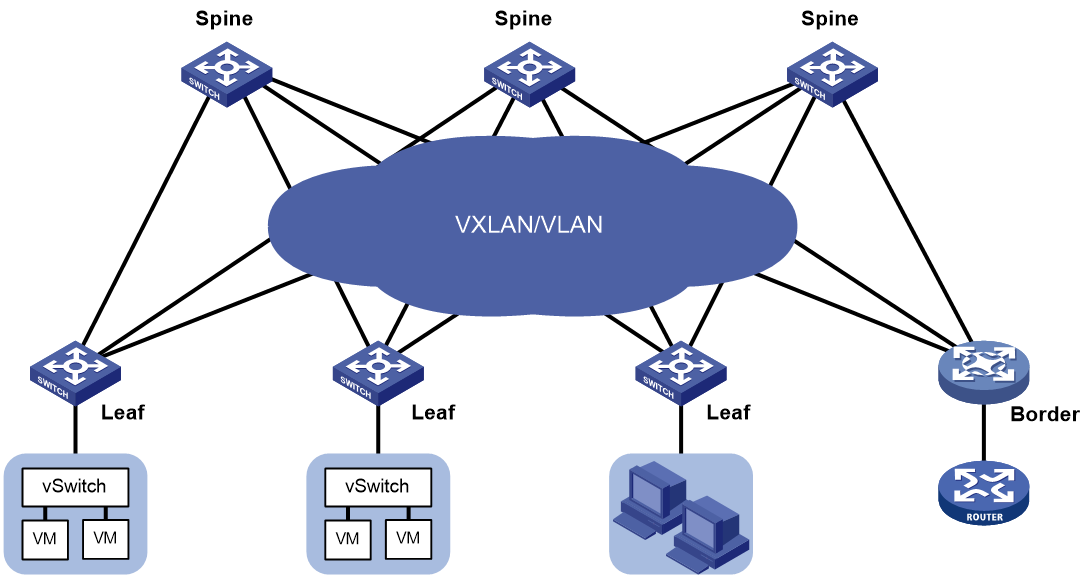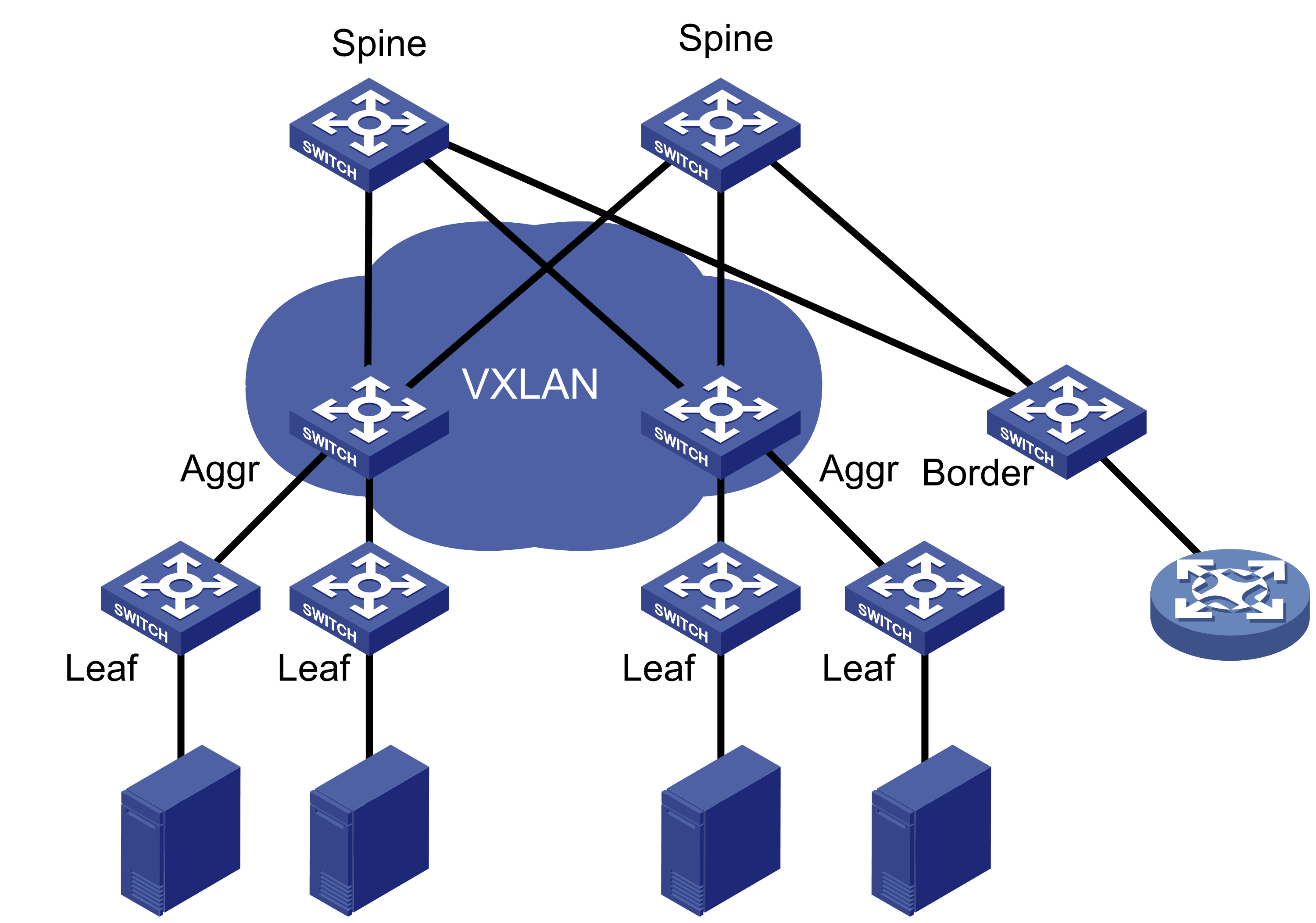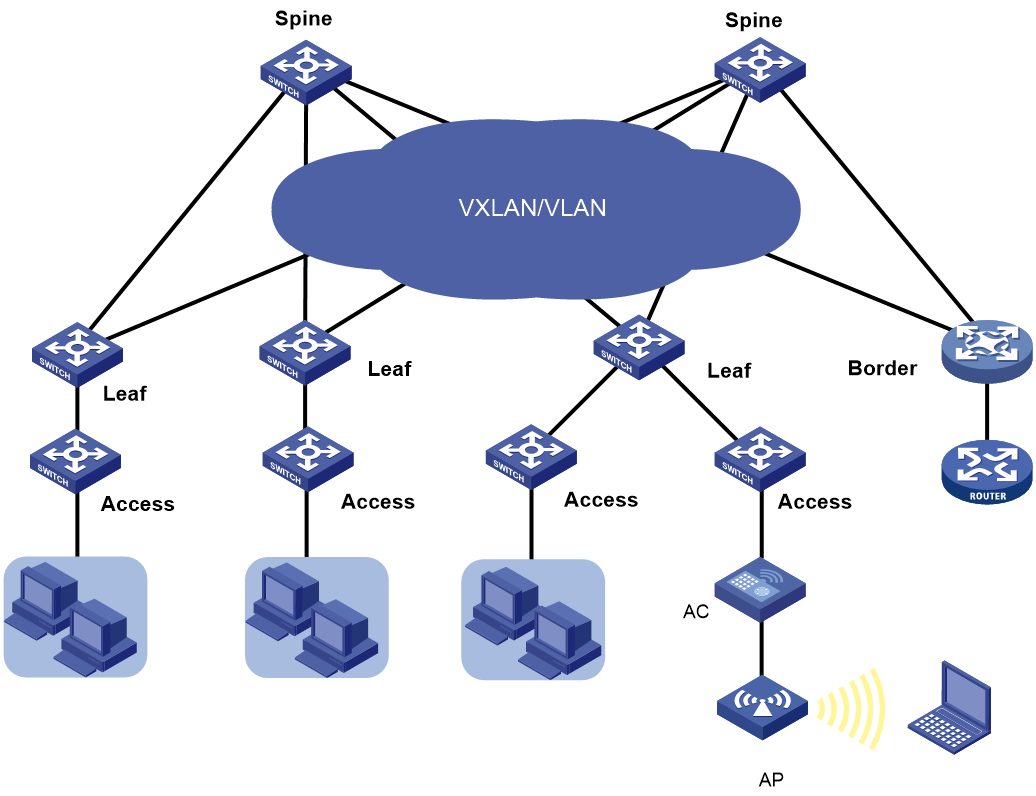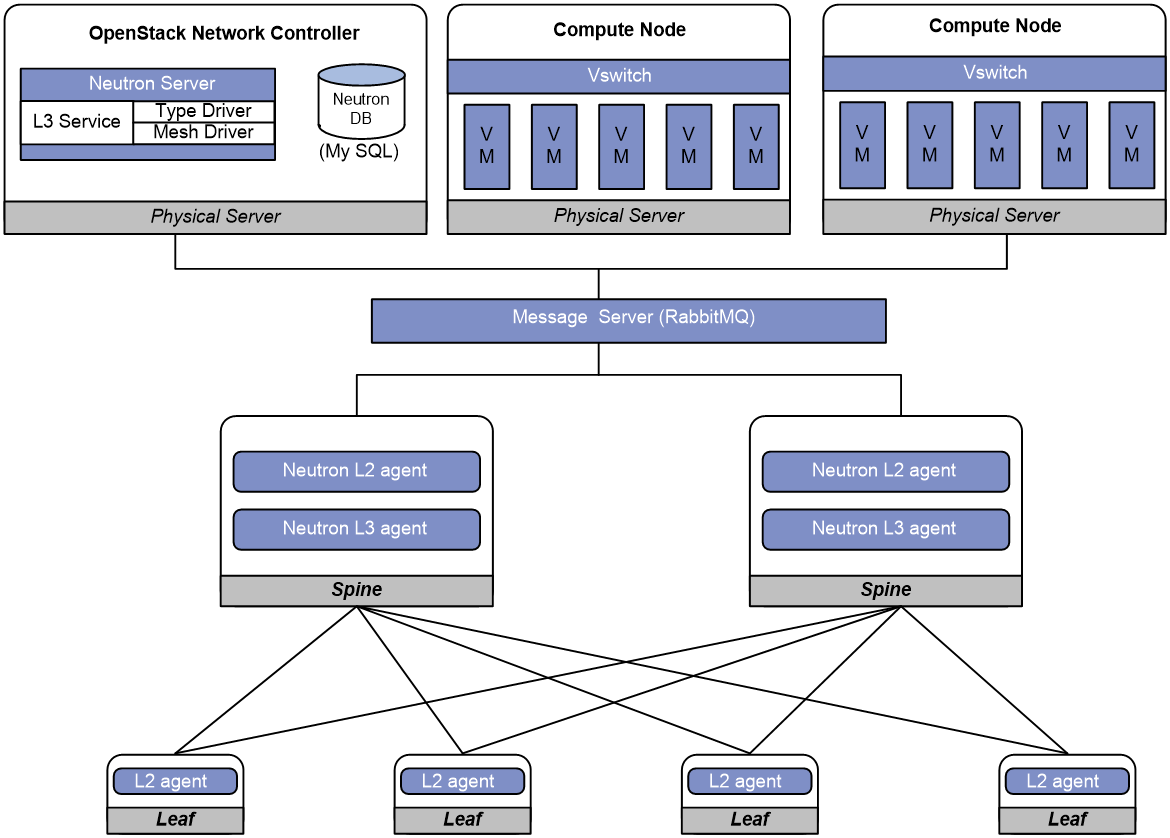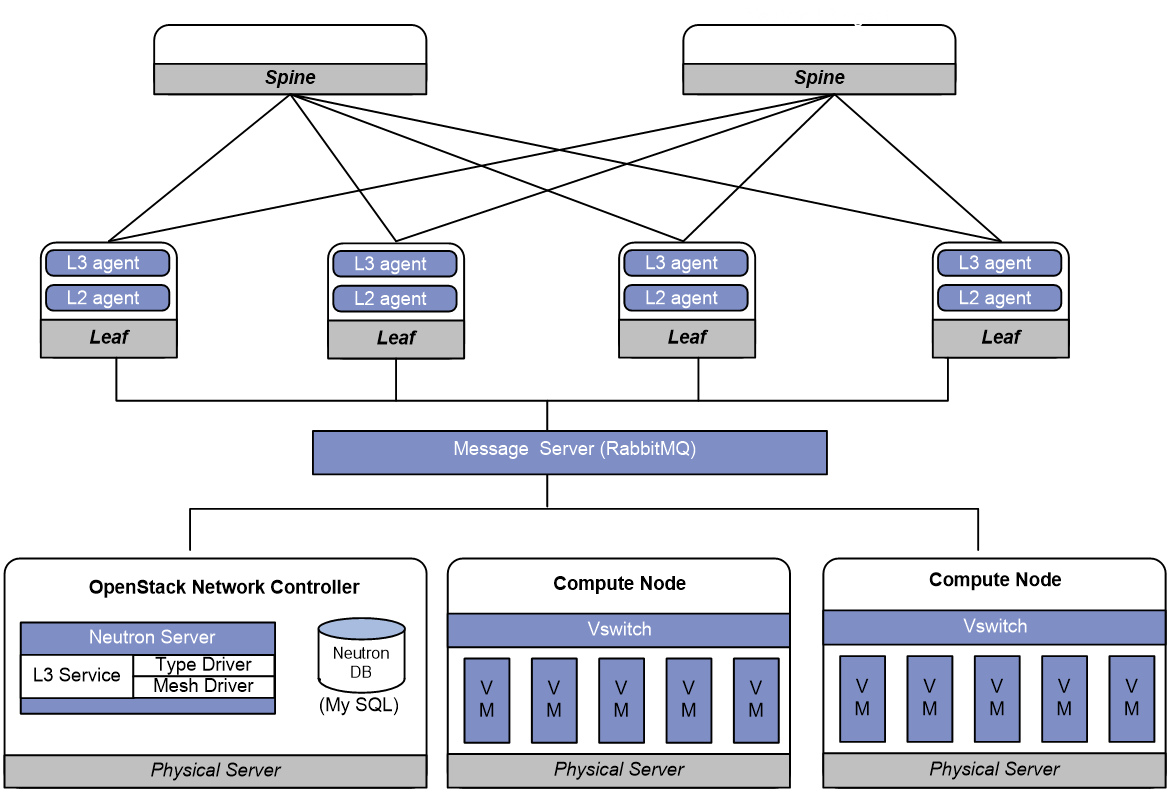- Table of Contents
-
- 13-Network Management and Monitoring Configuration Guide
- 00-Preface
- 01-System maintenance and debugging configuration
- 02-NQA configuration
- 03-NTP configuration
- 04-PTP configuration
- 05-SNMP configuration
- 06-RMON configuration
- 07-Event MIB configuration
- 08-NETCONF configuration
- 09-Ansible configuration
- 10-SmartMC configuration
- 11-CWMP configuration
- 12-EAA configuration
- 13-Process monitoring and maintenance configuration
- 14-Sampler configuration
- 15-Mirroring configuration
- 16-sFlow configuration
- 17-Information center configuration
- 18-GOLD configuration
- 19-Packet capture configuration
- 20-VCF fabric configuration
- 21-eMDI configuration
- 22-SQA configuration
- 23-Cloud connection configuration
- Related Documents
-
| Title | Size | Download |
|---|---|---|
| 20-VCF fabric configuration | 254.91 KB |
Contents
Automated VCF fabric deployment
Process of automated VCF fabric deployment
Restrictions and guidelines: VCF fabric configuration
Configuring automated VCF fabric deployment
Enabling VCF fabric topology discovery
Configuring automated underlay network deployment
Specify the template file for automated underlay network deployment
Specifying the role of the device in the VCF fabric
Configuring the device as a master spine node
Pausing automated underlay network deployment
Configuring automated overlay network deployment
Restrictions and guidelines for automated overlay network deployment
Automated overlay network deployment tasks at a glance
Prerequisites for automated overlay network deployment
Configuring parameters for the device to communicate with RabbitMQ servers
Configuring the MAC address of VSI interfaces
Display and maintenance commands for VCF fabric
Configuring VCF fabric
About VCF fabric
Based on OpenStack Networking (Neutron), the Virtual Converged Framework (VCF) solution provides virtual network services from Layer 2 to Layer 7 for cloud tenants. This solution breaks the boundaries between the network, cloud management, and terminal platforms and transforms the IT infrastructure to a converged framework to accommodate all applications. It also implements automated topology discovery and automated deployment of underlay networks and overlay networks to reduce the administrators' workload and speed up network deployment and upgrade.
VCF fabric topology
Topology for a Layer 2 data center VCF fabric
In a Layer 2 data center VCF fabric, a device has one of the following roles:
· Spine node—Connects to leaf nodes.
· Leaf node—Connects to servers.
· Border node—Located at the border of a VCF fabric to provide access to the external network.
Spine nodes and leaf nodes form a large Layer 2 network, which can be a VLAN, a VXLAN with a centralized IP gateway, or a VXLAN with distributed IP gateways. For more information about centralized IP gateways and distributed IP gateways, see VXLAN Configuration Guide.
Figure 1 Topology for a Layer 2 data center VCF fabric
Topology for a Layer 3 data center VCF fabric
In a Layer 3 data center VCF fabric, a device has one of the following roles:
· Spine node—Connects to aggregate nodes.
· Aggregate node—Resides on the distribution layer and is located between leaf nodes and spine nodes.
· Leaf node—Connects to servers.
· Border node—Located at the border of a VCF fabric to provide access to the external network.
OSPF runs on the Layer 3 networks between the spine and aggregate nodes and between the aggregate and leaf nodes. VXLAN is used to set up the Layer 2 overlay network.
Figure 2 Topology for a Layer 3 data center VCF fabric
VCF fabric topology for a campus network
In a campus VCF fabric, a device has one of the following roles:
· Spine node—Connects to leaf nodes.
· Leaf node—Connects to access nodes.
· Access node—Connects to an upstream leaf node and downstream terminal devices. Cascading of access nodes is supported.
· Border node—Located at the border of a VCF fabric to provide access to the external network.
Spine nodes and leaf nodes form a large Layer 2 network, which can be a VLAN, a VXLAN with a centralized IP gateway, or a VXLAN with distributed IP gateways. For more information about centralized IP gateways and distributed IP gateways, see VXLAN Configuration Guide.
Figure 3 VCF fabric topology for a campus network
Neutron overview
Neutron concepts and components
Neutron is a component in OpenStack architecture. It provides networking services for VMs, manages virtual network resources (including networks, subnets, DHCP, virtual routers), and creates an isolated virtual network for each tenant. Neutron provides a unified network resource model, based on which VCF fabric is implemented.
The following are basic concepts in Neutron:
· Network—A virtual object that can be created. It provides an independent network for each tenant in a multitenant environment. A network is equivalent to a switch with virtual ports which can be dynamically created and deleted.
· Subnet—An address pool that contains a group of IP addresses. Two different subnets communicate with each other through a router.
· Port—A connection port. A router or a VM connects to a network through a port.
· Router—A virtual router that can be created and deleted. It performs routing selection and data forwarding.
Neutron has the following components:
· Neutron server—Includes the daemon process neutron-server and multiple plug-ins (neutron-*-plugin). The Neutron server provides an API and forwards the API calls to the configured plugin. The plug-in maintains configuration data and relationships between routers, networks, subnets, and ports in the Neutron database.
· Plugin agent (neutron-*-agent)—Processes data packets on virtual networks. The choice of plug-in agents depends on Neutron plug-ins. A plug-in agent interacts with the Neutron server and the configured Neutron plug-in through a message queue.
· DHCP agent (neutron-dhcp-agent)—Provides DHCP services for tenant networks.
· L3 agent (neutron-l3-agent)—Provides Layer 3 forwarding services to enable inter-tenant communication and external network access.
Neutron deployment
Neutron needs to be deployed on servers and network devices.
Table 1 shows Neutron deployment on a server.
Table 1 Neutron deployment on a server
|
Node |
Neutron components |
|
Controller node |
· Neutron server · Neutron DB · Message server (such as RabbitMQ server) · ML2 Driver |
|
Network node |
· neutron-openvswitch-agent · neutron-dhcp-agent |
|
Compute node |
· neutron-openvswitch-agent · LLDP |
Table 2 shows Neutron deployments on a network device.
Table 2 Neutron deployments on a network device
|
Network type |
Network device |
Neutron components |
|
Centralized VXLAN IP gateway deployment |
Spine |
· neutron-l2-agent · neutron-l3-agent |
|
Leaf |
neutron-l2-agent |
|
|
Distributed VXLAN IP gateway deployment |
Spine |
N/A |
|
Leaf |
· neutron-l2-agent · neutron-l3-agent |
Figure 4 Example of Neutron deployment for centralized gateway deployment
Figure 5 Example of Neutron deployment for distributed gateway deployment
Automated VCF fabric deployment
VCF provides the following features to ease deployment:
· Automated topology discovery.
In a VCF fabric, each device uses LLDP to collect local topology information from directly-connected peer devices. The local topology information includes connection interfaces, roles, MAC addresses, and management interface addresses of the peer devices. If multiple spine nodes exist in a VCF fabric, the master spine node collects the topology for the entire network.
· Automated underlay network deployment.
Automated underlay network deployment sets up a Layer 3 underlay network (a physical Layer 3 network) for users. It is implemented by automatically executing configurations (such as IRF configuration and Layer 3 reachability configurations) in user-defined template files.
· Automated overlay network deployment.
Automated overlay network deployment sets up an on-demand and application-oriented overlay network (a virtual network built on top of the underlay network). It is implemented by automatically obtaining the overlay network configuration (including VXLAN and EVPN configuration) from the Neutron server.
Process of automated VCF fabric deployment
The device finishes automated VCF fabric deployment as follows:
1. Starts up without loading configuration and then obtains an IP address, the IP address of the TFTP server, and a template file name from the DHCP server.
2. Determines the name of the template file to be downloaded based on the device role and the template file name obtained from the DHCP server. For example, 1_leaf.template represents a template file for leaf nodes.
3. Downloads the template file from the TFTP server.
4. Parses the template file and performs the following operations:
¡ Deploys static configurations that are independent from the VCF fabric topology.
¡ Deploys dynamic configurations according to the VCF fabric topology.
The topology process notifies the automation process of creation, deletion, and status change of neighbors. Based on the topology information, the automation process completes role discovery, automatic aggregation, and IRF fabric setup.
Template file
A template file contains the following contents:
· System-predefined variables—The variable names cannot be edited, and the variable values are set by the VCF topology discovery feature.
· User-defined variables—The variable names and values are defined by the user. These variables include the username and password used to establish a connection with the RabbitMQ server, network type, and so on. The following are examples of user-defined variables:
#USERDEF
_underlayIPRange = 10.100.0.0/16
_master_spine_mac = 1122-3344-5566
_backup_spine_mac = aabb-ccdd-eeff
_username = aaa
_password = aaa
_rbacUserRole = network-admin
_neutron_username = openstack
_neutron_password = 12345678
_neutron_ip = 172.16.1.136
_loghost_ip = 172.16.1.136
_network_type = centralized-vxlan
...
· Static configurations—Static configurations are independent from the VCF fabric topology and can be directly executed. The following are examples of static configurations:
#STATICCFG
#
clock timezone beijing add 08:00:00
#
lldp global enable
#
stp global enable
#
· Dynamic configurations—Dynamic configurations are dependent on the VCF fabric topology. The device first obtains the topology information through LLDP and then executes dynamic configurations. The following are examples of dynamic configurations:
#
interface $$_underlayIntfDown
port link-mode route
ip address unnumbered interface LoopBack0
ospf 1 area 0.0.0.0
ospf network-type p2p
lldp management-address arp-learning
lldp tlv-enable basic-tlv management-address-tlv interface LoopBack0
#
Restrictions and guidelines: VCF fabric configuration
All VCF fabric commands are supported only on the default MDC.
VCF fabric task at a glance
To configure a VCF fabric, perform the following tasks:
· Configuring automated VCF fabric deployment
No tasks are required to be made on the device for automated VCF fabric deployment. However, you must make related configuration on the DHCP server and the TFTP server so the device can download and parse a template file to complete automated VCF fabric deployment.
· (Optional.) Adjust VCF fabric deployment
If the device cannot obtain or parse the template file to complete automated VCF fabric deployment, choose the following tasks as needed:
¡ Enabling VCF fabric topology discovery
¡ Configuring automated underlay network deployment
¡ Configuring automated overlay network deployment
Configuring automated VCF fabric deployment
Restrictions and guidelines
On a data center network, if the template file contains software version information, the device first compares the software version with the current software version. If the two versions are inconsistent, the device downloads the new software version to perform software upgrade. After restarting up, the device executes the configurations in the template file.
On a data center network, only links between leaf nodes and servers are automatically aggregated.
On a campus network, links between two access nodes cascaded through GigabitEthernet interfaces and links between leaf nodes and access nodes are automatically aggregated. For links between spine nodes and leaf nodes, the trunk permit vlan command is automatically executed.
On a campus network where multiple leaf nodes that have an access node attached form an IRF fabric, make sure only one link exists between each leaf node and its connected access node.
Do not perform link migration when devices in the VCF fabric are in the process of coming online or powering down after the automated VCF fabric deployment finishes. A violation might cause link-related configuration fails to update.
The version format of a template file for automated VCF fabric deployment is x.y. Only the x part is examined during a version compatibility check. For successful automated deployment, make sure x in the version of the template file to be used is not greater than x in the supported version. To display the supported version of the template file for automated VCF fabric deployment, use the display vcf-fabric underlay template-version command.
If the template file does not include IRF configurations, the device does not save the configurations after executing all configurations in the template file. To save the configurations, use the save command.
Two devices with the same role can automatically set up an IRF fabric only when the IRF physical interfaces on the devices are connected.
Two IRF member devices in an IRF fabric use the following rules to elect the IRF master during automated VCF fabric deployment:
· If the uptime of both devices is shorter than two hours, the device with the higher bridge MAC address becomes the IRF master.
· If the uptime of one device is equal to or longer than two hours, that device becomes the IRF master.
· If the uptime of both devices are equal to or longer than two hours, the IRF fabric cannot be set up. You must manually reboot one of the member devices. The rebooted device will become the IRF subordinate.
If the IRF member ID of a device is not 1, the IRF master might reboot during automatic IRF fabric setup.
Procedure
1. Finish the underlay network planning (such as IP address assignment, reliability design, and routing deployment) based on user requirements.
2. Configure the DHCP server.
Configure the IP address of the device, the IP address of the TFTP server, and names of template files saved on the TFTP server. For more information, see the user manual of the DHCP server.
3. Configure the TFTP server.
Create template files and save the template files to the TFTP server.
The H3C DR1000 ADDC or ADCAM network management software can automatically create template files and save the files to the TFTP server. If no H3C DR1000 ADDC or ADCAM is available on the network, you must manually create template files and save the files to the TFTP server. For more information about template files, see "Template file."
4. (Optional.) Configure the NTP server.
5. Connect the device to the VCF fabric and start the device.
After startup, the device uses a management Ethernet interface or VLAN-interface 1 to connect to the fabric management network. Then, it downloads the template file corresponding to its device role and parses the template file to complete automated VCF fabric deployment.
6. (Optional.) Save the deployed configuration.
If the template file does not include IRF configurations, the device will not save the configurations after executing all configurations in the template file. To save the configurations, use the save command. For more information about this command, see configuration file management commands in Fundamentals Command Reference.
Enabling VCF fabric topology discovery
1. Enter system view.
system-view
2. Enable LLDP globally.
lldp global enable
By default, LLDP is disabled globally.
You must enable LLDP globally before you enable VCF fabric topology discovery, because the device needs LLDP to collect topology data of directly-connected devices.
3. Enable VCF fabric topology discovery.
vcf-fabric topology enable
By default, VCF fabric topology discovery is disabled.
Configuring automated underlay network deployment
Specify the template file for automated underlay network deployment
1. Enter system view.
system-view
2. Specify the template file for automated underlay network deployment.
vcf-fabric underlay autoconfigure template
By default, no template file is specified for automated underlay network deployment.
Specifying the role of the device in the VCF fabric
About this task
Perform this task to change the role of the device in the VCF fabric.
Restrictions and guidelines
If the device completes automated underlay network deployment by automatically downloading and parsing a template file, reboot the device after you change the device role. In this way, the device can obtain the template file corresponding to the new role and complete the automated underlay network deployment.
User-defined MDCs do not have a role by default. You can use this command to specify the role for the MDCs. Automated underlay network provisioning is not supported by user-defined MDCs. The Director server can identify the role of user-defined MDCs in the VCF fabric and deploy configuration to the MDCs through NETCONF.
To use devices that have come online after automated deployment to form an IRF fabric, make sure all member devices in the IRF fabric have the same VCF fabric role.
Procedure
1. Enter system view.
system-view
2. Specify the role of the device in the VCF fabric.
vcf-fabric role { access | aggr | leaf | spine }
By default, the device is a spine mode.
3. Return to system view.
quit
4. Reboot the device.
reboot
For the new role to take effect, you must reboot the device.
Configuring the device as a master spine node
About this task
If multiple spine nodes exist on a VCF fabric, you must configure a device as the master spine node to collect the topology for the entire VCF fabric network.
Procedure
1. Enter system view.
system-view
2. Configure the device as a master spine node.
vcf-fabric spine-role master
By default, the device is not a master spine node.
Pausing automated underlay network deployment
About this task
If you pause automated underlay network deployment, the VCF fabric will save the current status of the device. It will not respond to new LLDP events, set up the IRF fabric, aggregate links, or discover uplink or downlink interfaces.
Perform this task if all devices in the VCF fabric complete automated deployment and new devices are to be added to the VCF fabric.
Procedure
1. Enter system view.
system-view
2. Pause automated underlay network deployment.
vcf-fabric underlay pause
By default, automated underlay network deployment is not paused.
Configuring automated overlay network deployment
Restrictions and guidelines for automated overlay network deployment
If the network type is VLAN or VXLAN with a centralized IP gateway, perform this task on both the spine node and the leaf nodes.
If the network type is VXLAN with distributed IP gateways, perform this task on leaf nodes.
As a best practice, do not perform any of the following tasks while the device is communicating with a RabbitMQ server:
· Change the source IPv4 address for the device to communicate with RabbitMQ servers.
· Bring up or shut down a port connected to the RabbitMQ server.
If you do so, it will take the CLI a long time to respond to the l2agent enable, undo l2agent enable, l3agent enable, or undo l3agent enable command.
Automated overlay network deployment is not supported on aggregate or access nodes.
Automated overlay network deployment tasks at a glance
To configure automated overlay network deployment, perform the following tasks:
1. Configuring parameters for the device to communicate with RabbitMQ servers
2. Specifying the network type
On a VLAN network or a VXLAN network with a centralized IP gateway, perform this task on both spine nodes and leaf nodes.
On a VXLAN network with distribute IP gateways, perform this task only on leaf nodes.
On a VLAN network or a VXLAN network with a centralized IP gateway, perform this task only on spine nodes.
On a VXLAN network with distribute IP gateways, perform this task only on leaf nodes.
5. Configuring the border node
Perform this task only when the device is the border node.
6. (Optional.) Enabling local proxy ARP
7. (Optional.) Configuring the MAC address of VSI interfaces
Prerequisites for automated overlay network deployment
Before you configure automated overlay network deployment, you must complete the following tasks:
1. Install OpenStack Neutron components and plugins on the controller node in the VCF fabric.
2. Install OpenStack Nova components, openvswitch, and neutron-ovs-agent on compute nodes in the VCF fabric.
3. Make sure LLDP and automated VCF fabric topology discovery are enabled.
Configuring parameters for the device to communicate with RabbitMQ servers
About this task
In the VCF fabric, the device communicates with the Neutron server through RabbitMQ servers. You must specify the IP address, login username, login password, and listening port for the device to communicate with RabbitMQ servers.
Restrictions and guidelines
Make sure the RabbitMQ server settings on the device are the same as those on the controller node. If the durable attribute of RabbitMQ queues is set on the Neutron server, you must enable creation of RabbitMQ durable queues on the device so that RabbitMQ queues can be correctly created.
When you set the RabbitMQ server parameters or remove the settings, make sure the routes between the device and the RabbitMQ server is reachable. Otherwise, the CLI does not respond until the TCP connection between the device and the RabbitMQ server is terminated.
Multiple virtual hosts might exist on the RabbitMQ server. Each virtual host can independently provide RabbitMQ services for the device. For the device to correctly communicate with the Neutron server, specify the same virtual host on the device and the Neutron server.
Procedure
1. Enter system view.
system-view
2. Enable Neutron and enter Neutron view.
neutron
By default, Neutron is disabled.
3. Specify the IPv4 address, port number, and MPLS L3VPN instance of a RabbitMQ server.
rabbit host ip ipv4-address [ port port-number ] [ vpn-instance vpn-instance-name ]
By default, no IPv4 address or MPLS L3VPN instance of a RabbitMQ server is specified, and the port number of a RabbitMQ server is 5672.
4. Specify the source IPv4 address for the device to communicate with RabbitMQ servers.
rabbit source-ip ipv4-address [ vpn-instance vpn-instance-name ]
By default, no source IPv4 address is specified for the device to communicate with RabbitMQ servers. The device automatically selects a source IPv4 address through the routing protocol to communicate with RabbitMQ servers.
5. (Optional.) Enable creation of RabbitMQ durable queues.
rabbit durable-queue enable
By default, RabbitMQ non-durable queues are created.
6. Configure the username for the device to establish a connection with a RabbitMQ server.
rabbit user username
By default, the device uses username guest to establish a connection with a RabbitMQ server.
7. Configure the password for the device to establish a connection with a RabbitMQ server.
rabbit password { cipher | plain } string
By default, the device uses plaintext password guest to establish a connection with a RabbitMQ server.
8. Specify a virtual host to provide RabbitMQ services.
rabbit virtual-host hostname
By default, the virtual host / provides RabbitMQ services for the device.
9. Specify the username and password for the device to deploy configurations through RESTful.
restful user username password { cipher | plain } password
By default, no username or password is configured for the device to deploy configurations through RESTful.
Specifying the network type
About this task
After you change the network type of the VCF fabric where the device resides, Neutron deploys new configuration to all devices according to the new network type.
Procedure
1. Enter system view.
system-view
2. Enter Neutron view.
neutron
3. Specify the network type.
network-type { centralized-vxlan | distributed-vxlan | vlan }
By default, the network type is VLAN.
Enabling L2 agent
About this task
Layer 2 agent (L2 agent) responds to OpenStack events such as network creation, subnet creation, and port creation. It deploys Layer 2 networking to provide Layer 2 connectivity within a virtual network and Layer 2 isolation between different virtual networks
Restrictions and guidelines
On a VLAN network or a VXLAN network with a centralized IP gateway, perform this task on both spine nodes and leaf nodes.
On a VXLAN network with distribute IP gateways, perform this task only on leaf nodes.
Procedure
1. Enter system view.
system-view
2. Enter Neutron view.
neutron
3. Enable the L2 agent.
l2agent enable
By default, the L2 agent is disabled.
Enabling L3 agent
About this task
Layer 3 agent (L3 agent) responds to OpenStack events such as virtual router creation, interface creation, and gateway configuration. It deploys the IP gateways to provide Layer 3 forwarding services for VMs.
Restrictions and guidelines
On a VLAN network or a VXLAN network with a centralized IP gateway, perform this task only on spine nodes.
On a VXLAN network with distribute IP gateways, perform this task only on leaf nodes.
Procedure
1. Enter system view.
system-view
2. Enter Neutron view.
neutron
3. Enable the L3 agent.
L3agent enable
By default, the L3 agent is disabled.
Configuring the border node
About this task
On a VXLAN network with a centralized IP gateway or on a VLAN network, configure a spine node as the border node. On a VXLAN network with distributed IP gateways, configure a leaf node as the border.
You can use the following methods to configure the IP address of the border gateway:
· Manually specify the IP address of the border gateway.
· Enable the border node service on the border gateway and create the external network and routers on the OpenStack Dashboard. Then, VCF fabric automatically deploys the routing configuration to the device to implement connectivity between tenant networks and the external network.
If the manually specified IP address is different from the IP address assigned by VCF fabric, the IP address assigned by VCF fabric takes effect.
The border node connects to the external network through an interface which belongs to the global VPN instance. For the traffic from the external network to reach a tenant network, the border node needs to add the routes of the tenant VPN instance into the routing table of the global VPN instance. You must configure export route targets of the tenant VPN instance as import route targets of the global VPN instance. This setting enables the global VPN instance to import routes of the tenant VPN instance.
Procedure
1. Enter system view.
system-view
2. Enter Neutron view.
neutron
3. Enable the border node service.
border enable
By default, the device is not a border node.
4. (Optional.) Specify the IPv4 address of the border gateway.
gateway ip ipv4-address
By default, the IPv4 address of the border gateway is not specified.
5. Configure export route targets for a tenant VPN instance.
vpn-target target export-extcommunity
By default, no export route targets are configured for a tenant VPN instance.
6. (Optional.) Configure import route targets for a tenant VPN instance.
vpn-target target import-extcommunity
By default, no import route targets are configured for a tenant VPN instance.
Enabling local proxy ARP
About this task
This feature enables the device to use the MAC address of VSI interfaces to answer ARP requests for MAC addresses of VMs on a different site from the requesting VMs.
Restrictions and guidelines
Perform this task only on leaf nodes on a VXLAN network with distributed IP gateways.
This configuration takes effect on VSI interfaces that are created after the proxy-arp enable command is executed. It does not take effect on existing VSI interfaces.
Procedure
1. Enter system view.
system-view
2. Enter Neutron view.
neutron
3. Enable local proxy ARP.
proxy-arp enable
By default, local proxy ARP is disabled.
Configuring the MAC address of VSI interfaces
About this task
After you perform this task, VCF fabric assigns the MAC address to all VSI interfaces newly created by automated overlay network deployment on the device.
Restrictions and guidelines
Perform this task only on leaf nodes on a VXLAN network with distributed IP gateways.
This configuration takes effect only on VSI interfaces newly created after this command is executed.
Procedure
1. Enter system view.
system-view
2. Enter Neutron view.
neutron
3. Configure the MAC address of VSI interfaces.
vsi-mac mac-address
By default, no MAC address is configured for VSI interfaces.
Display and maintenance commands for VCF fabric
Execute display commands in any view.
|
Task |
Command |
|
Display the role of the device in the VCF fabric. |
display vcf-fabric role |
|
Display VCF fabric topology information. |
display vcf-fabric topology |
|
Display information about automated underlay network deployment. |
display vcf-fabric underlay autoconfigure |
|
Display the supported version and the current version of the template file for automated VCF fabric provisioning. |
display vcf-fabric underlay template-version |