- Table of Contents
-
- 10-Network Management and Monitoring Configuration Guide
- 00-Preface
- 01-System maintenance and debugging configuration
- 02-NQA configuration
- 03-NTP configuration
- 04-PoE configuration
- 05-SNMP configuration
- 06-RMON configuration
- 07-Event MIB configuration
- 08-NETCONF configuration
- 09-CWMP configuration
- 10-EAA configuration
- 11-Process monitoring and maintenance configuration
- 12-Mirroring configuration
- 13-sFlow configuration
- 14-Information center configuration
- 15-Packet capture configuration
- Related Documents
-
| Title | Size | Download |
|---|---|---|
| 12-Mirroring configuration | 347.39 KB |
Port mirroring classification and implementation
Configuring local port mirroring
Local port mirroring configuration task list
Creating a local mirroring group
Configuring source ports for the local mirroring group
Configuring the monitor port for the local mirroring group
Configuring Layer 2 remote port mirroring
Layer 2 remote port mirroring with reflector port configuration task list
Layer 2 remote port mirroring with egress port configuration task list
Configuring a remote destination group on the destination device
Configuring a remote source group on the source device
Configuring local mirroring group with multiple monitor ports
Configuration restrictions and guidelines
Displaying and maintaining port mirroring
Port mirroring configuration examples
Local port mirroring configuration example
Layer 2 remote port mirroring configuration example (reflector port)
Layer 2 remote port mirroring configuration example (with egress port)
Local port mirroring with multiple monitor ports configuration example
Flow mirroring configuration task list
Configuring a traffic behavior
Applying a QoS policy to an interface
Applying a QoS policy to a VLAN
Applying a QoS policy globally
Applying a QoS policy to the control plane
Configuring port mirroring
Overview
Port mirroring copies the packets passing through a port to a port that connects to a data monitoring device for packet analysis.
Terminology
The following terms are used in port mirroring configuration.
Mirroring source
The mirroring sources can be one or more monitored ports called source ports.
Packets passing through mirroring sources are copied to a port connecting to a data monitoring device for packet analysis. The copies are called mirrored packets.
Source device
The device where the mirroring sources reside is called a source device.
Mirroring destination
The mirroring destination connects to a data monitoring device and is the destination port (also known as the monitor port) of mirrored packets. Mirrored packets are sent out of the monitor port to the data monitoring device.
A monitor port might receive multiple copies of a packet when it monitors multiple mirroring sources. For example, two copies of a packet are received on Port 1 when the following conditions exist:
· Port 1 is monitoring bidirectional traffic of Port 2 and Port 3 on the same device.
· The packet travels from Port 2 to Port 3.
Destination device
The device where the monitor port resides is called the destination device.
Mirroring direction
The mirroring direction specifies the direction of the traffic that is copied on a mirroring source.
· Inbound—Copies packets received.
· Outbound—Copies packets sent.
· Bidirectional—Copies packets received and sent.
|
|
NOTE: · For inbound traffic mirroring, the VLAN tag in the original packet is copied to the mirrored packet. · For outbound traffic mirroring, the VLAN tag in the mirrored packet identifies the VLAN to which the packet belongs before it is sent out of the source port.. |
Mirroring group
Port mirroring is implemented through mirroring groups, which include local, remote source, and remote destination groups. For more information about the mirroring groups, see "Port mirroring classification and implementation."
Reflector port, egress port, and remote probe VLAN
Reflector ports, remote probe VLANs, and egress ports are used for Layer 2 remote port mirroring. The remote probe VLAN is a dedicated VLAN for transmitting mirrored packets to the destination device. Both the reflector port and egress port reside on a source device and send mirrored packets to the remote probe VLAN. For more information about the reflector port, egress port, remote probe VLAN, and Layer 2 remote port mirroring, see "Port mirroring classification and implementation."
|
|
NOTE: On port mirroring devices, all ports except source, destination, reflector, and egress ports are called common ports. |
Port mirroring classification and implementation
Port mirroring includes local port mirroring and remote port mirroring.
· Local port mirroring—The mirroring sources and the mirroring destination are on the same device.
· Remote port mirroring—The mirroring sources and the mirroring destination are on different devices.
Local port mirroring
In local port mirroring, the following conditions exist:
· The source device is directly connected to a data monitoring device.
· The source device acts as the destination device to forward mirrored packets to the data monitoring device.
A local mirroring group is a mirroring group that contains the mirroring sources and the mirroring destination on the same device.
Figure 1 Local port mirroring implementation
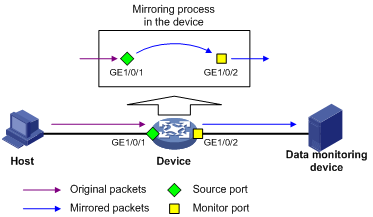
As shown in Figure 1, the source port (GigabitEthernet 1/0/1) and the monitor port (GigabitEthernet 1/0/2) reside on the same device. Packets received on GigabitEthernet 1/0/1 are copied to GigabitEthernet 1/0/2. GigabitEthernet 1/0/2 then forwards the packets to the data monitoring device for analysis.
Remote port mirroring
In remote port mirroring, the following conditions exist:
· The source device is not directly connected to a data monitoring device.
· The source device copies mirrored packets to the destination device, which forwards them to the data monitoring device.
· The mirroring sources and the mirroring destination reside on different devices and are in different mirroring groups.
A remote source group is a mirroring group that contains the mirroring sources. A remote destination group is a mirroring group that contains the mirroring destination. Intermediate devices are the devices between the source device and the destination device.
In Layer 2 remote port mirroring, the mirroring sources and the mirroring destination are located on different devices on the same Layer 2 network.
Layer 2 remote port mirroring can be implemented when a reflector port or an egress port is available on the source device. The method to use the reflector port and the method to use the egress port are called reflector port method and egress port method, respectively.
· Reflector port method—Packets are mirrored as follows:
¡ The source device copies packets received on the mirroring sources to the reflector port.
¡ The reflector port broadcasts the mirrored packets in the remote probe VLAN.
¡ The intermediate devices transmit the mirrored packets to the destination device through the remote probe VLAN.
¡ Upon receiving the mirrored packets, the destination device determines whether the ID of the mirrored packets is the same as the remote probe VLAN ID. If the two VLAN IDs match, the destination device forwards the mirrored packets to the data monitoring device through the monitor port.
Figure 2 Layer 2 remote port mirroring implementation through the reflector port method
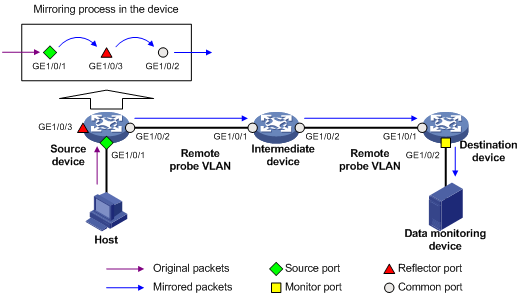
· Egress port method—Packets are mirrored as follows:
¡ The source device copies packets received on the mirroring sources to the egress port.
¡ The egress port forwards the mirrored packets to the intermediate devices.
¡ The intermediate devices flood the mirrored packets in the remote probe VLAN and transmit the mirrored packets to the destination device.
¡ Upon receiving the mirrored packets, the destination device determines whether the ID of the mirrored packets is the same as the remote probe VLAN ID. If the two VLAN IDs match, the destination device forwards the mirrored packets to the data monitoring device through the monitor port.
Figure 3 Layer 2 remote port mirroring implementation through the egress port method
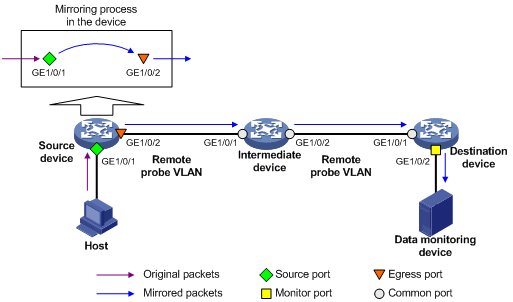
In the reflector port method, the reflector port broadcasts mirrored packets in the remote probe VLAN. By assigning a non-source port on the source device to the remote probe VLAN, you can use the reflector port method to implement local port mirroring. The egress port method cannot implement local port mirroring in this way.
To ensure Layer 2 forwarding of the mirrored packets, assign the ports that connect intermediate devices to the source and destination devices to the remote probe VLAN.
To monitor the bidirectional traffic of a source port, disable MAC address learning for the remote probe VLAN on the source, intermediate, and destination devices. For more information about MAC address learning, see Layer 2—LAN Switching Configuration Guide.
Configuring local port mirroring
A local mirroring group takes effect only when you configure the monitor port and the source ports for the local mirroring group.
Local port mirroring configuration task list
|
Tasks at a glance |
|
1. (Required.) Creating a local mirroring group |
|
2. (Required.) Configuring source ports for the local mirroring group |
|
3. (Required.) Configuring the monitor port for the local mirroring group |
Creating a local mirroring group
|
Command |
Remarks |
|
|
1. Enter system view. |
system-view |
N/A |
|
2. Create a local mirroring group. |
mirroring-group group-id local |
By default, no local mirroring groups exist. |
Configuring source ports for the local mirroring group
To configure source ports for a local mirroring group, use one of the following methods:
· Assign a list of source ports to the mirroring group in system view.
· Assign a port to the mirroring group as a source port in interface view.
To assign multiple ports to the mirroring group as source ports in interface view, repeat the operation.
Configuration restrictions and guidelines
When you configure source ports for a local mirroring group, follow these restrictions and guidelines:
· A mirroring group can contain multiple source ports.
· A source port cannot be configured as a reflector port, egress port, or monitor port.
· A port can be assigned to different mirroring groups as follows:
¡ When acting as a source port for unidirectional mirroring, the port can be assigned to up to four mirroring groups.
¡ When acting as a source port for bidirectional mirroring, the port can be assigned to up to two mirroring groups.
¡ When acting as a source port for unidirectional and bidirectional mirroring, the port can be assigned to up to three mirroring groups. One mirroring group is used for bidirectional mirroring and the other two for unidirectional mirroring.
Configuring source ports in system view
|
Step |
Command |
Remarks |
|
1. Enter system view. |
system-view |
N/A |
|
2. Configure source ports for a local mirroring group. |
mirroring-group group-id mirroring-port interface-list { both | inbound | outbound } |
By default, no source port is configured for a local mirroring group. |
Configuring source ports in interface view
|
Step |
Command |
Remarks |
|
1. Enter system view. |
system-view |
N/A |
|
2. Enter interface view. |
interface interface-type interface-number |
N/A |
|
3. Configure the port as a source port for a local mirroring group. |
mirroring-group group-id mirroring-port { both | inbound | outbound } |
By default, a port does not act as a source port for any local mirroring groups. |
Configuring the monitor port for the local mirroring group
To configure the monitor port for a mirroring group, use one of the following methods:
· Configure the monitor port for the mirroring group in system view.
· Assign a port to the mirroring group as the monitor port in interface view.
Configuration restrictions and guidelines
When you configure the monitor port for a local mirroring group, follow these restrictions and guidelines:
· Do not enable the spanning tree feature on the monitor port.
· For a Layer 2 aggregate interface configured as the monitor port of a mirroring group, do no configure its member ports as source ports of the mirroring group.
· Use a monitor port only for port mirroring, so the data monitoring device receives only the mirrored traffic.
Configuring the monitor port in system view
|
Step |
Command |
Remarks |
|
1. Enter system view. |
system-view |
N/A |
|
2. Configure the monitor port for a local mirroring group. |
mirroring-group group-id monitor-port interface-type interface-number |
By default, no monitor port is configured for a local mirroring group. |
Configuring the monitor port in interface view
|
Step |
Command |
Remarks |
|
1. Enter system view. |
system-view |
N/A |
|
2. Enter interface view. |
interface interface-type interface-number |
N/A |
|
3. Configure the port as the monitor port for a mirroring group. |
mirroring-group group-id monitor-port |
By default, a port does not act as the monitor port for any local mirroring groups. |
Configuring Layer 2 remote port mirroring
To configure Layer 2 remote port mirroring, perform the following tasks:
· Configure a remote source group on the source device.
· Configure a cooperating remote destination group on the destination device.
· If intermediate devices exist, configure the following devices and ports to allow the remote probe VLAN to pass through.
¡ Intermediate devices.
¡ Ports connected to the intermediate devices on the source and destinations devices.
When you configure Layer 2 remote port mirroring, follow these restrictions and guidelines:
· The egress port must be assigned to the remote probe VLAN. The reflector port is not necessarily assigned to the remote probe VLAN.
· For a mirrored packet to successfully arrive at the remote destination device, make sure its VLAN ID is not removed or changed.
· Do not configure both MVRP and Layer 2 remote port mirroring. Otherwise, MVRP might register the remote probe VLAN with incorrect ports, which would cause the monitor port to receive undesired copies. For more information about MVRP, see Layer 2—LAN Switching Configuration Guide.
· As a best practice, configure devices in the order of the destination device, the intermediate devices, and the source device.
Layer 2 remote port mirroring with reflector port configuration task list
Layer 2 remote port mirroring with egress port configuration task list
Configuring a remote destination group on the destination device
Restrictions and guidelines for remote destination group configuration
You can configure a remote destination group on an IRF fabric with member devices connected through multiple IRF physical interfaces. In this case, the monitor port of the remote destination group and the port that receives the mirrored traffic must reside on the same member device. For more information about IRF, see Virtual Technologies Configuration Guide.
Creating a remote destination group
|
Step |
Command |
Remarks |
|
1. Enter system view. |
system-view |
N/A |
|
2. Create a remote destination group. |
mirroring-group group-id remote-destination |
By default, no remote destination groups exist. |
Configuring the monitor port for a remote destination group
To configure the monitor port for a mirroring group, use one of the following methods:
· Configure the monitor port for the mirroring group in system view.
· Assign a port to the mirroring group as the monitor port in interface view.
When you configure the monitor port for a remote destination group, follow these restrictions and guidelines:
· Do not enable the spanning tree feature on the monitor port.
· A Layer 2 or Layer 3 aggregate interface cannot be configured as the monitor port for a Layer 2 remote destination group.
· Use a monitor port only for port mirroring, so the data monitoring device receives only the mirrored traffic.
· A monitor port can belong to only one mirroring group.
Configuring the monitor port for a remote destination group in system view
|
Step |
Command |
Remarks |
|
1. Enter system view. |
system-view |
N/A |
|
2. Configure the monitor port for a remote destination group. |
mirroring-group group-id monitor-port interface-type interface-number |
By default, no monitor port is configured for a remote destination group. |
Configuring the monitor port for a remote destination group in interface view
|
Step |
Command |
Remarks |
|
1. Enter system view. |
system-view |
N/A |
|
2. Enter interface view. |
interface interface-type interface-number |
N/A |
|
3. Configure the port as the monitor port for a remote destination group. |
mirroring-group group-id monitor-port |
By default, a port does not act as the monitor port for any remote destination groups. |
Configuring the remote probe VLAN for a remote destination group
When you configure the remote probe VLAN for a remote destination group, follow these restrictions and guidelines:
· Only an existing static VLAN can be configured as a remote probe VLAN.
· When a VLAN is configured as a remote probe VLAN, use the remote probe VLAN for port mirroring exclusively.
· Configure the same remote probe VLAN for the remote groups on the source and destination devices.
To configure the remote probe VLAN for a remote destination group:
|
Step |
Command |
Remarks |
|
1. Enter system view. |
system-view |
N/A |
|
2. Configure the remote probe VLAN for a remote destination group. |
mirroring-group group-id remote-probe vlan vlan-id |
By default, no remote probe VLAN is configured for a remote destination group. |
Assigning the monitor port to the remote probe VLAN
|
Step |
Command |
Remarks |
|
1. Enter system view. |
system-view |
N/A |
|
2. Enter the interface view of the monitor port. |
interface interface-type interface-number |
N/A |
|
3. Assign the port to the remote probe VLAN. |
·
For an access port: ·
For a trunk port: ·
For a hybrid port: |
For more information about the port access vlan, port trunk permit vlan, and port hybrid vlan commands, see Layer 2—LAN Switching Command Reference. |
Configuring a remote source group on the source device
Creating a remote source group
|
Step |
Command |
Remarks |
|
1. Enter system view. |
system-view |
N/A |
|
2. Create a remote source group. |
mirroring-group group-id remote-source |
By default, no remote source groups exist. |
Configuring source ports for a remote source group
To configure source ports for a mirroring group, use one of the following methods:
· Assign a list of source ports to the mirroring group in system view.
· Assign a port to the mirroring group as a source port in interface view.
To assign multiple ports to the mirroring group as source ports in interface view, repeat the operation.
When you configure source ports for a remote source group, follow these restrictions and guidelines:
· Do not assign a source port of a mirroring group to the remote probe VLAN of the mirroring group.
· A mirroring group can contain multiple source ports.
· A source port cannot be configured as a reflector port, monitor port, or egress port.
· A port can be assigned to different mirroring groups as follows:
¡ When acting as a source port for unidirectional mirroring, the port can be assigned to up to four mirroring groups.
¡ When acting as a source port for bidirectional mirroring, the port can be assigned to up to two mirroring groups.
¡ When acting as a source port for unidirectional and bidirectional mirroring, the port can be assigned to up to three mirroring groups. One mirroring group is used for bidirectional mirroring and the other two for unidirectional mirroring.
Configuring source ports for a remote source group in system view
|
Step |
Command |
Remarks |
|
1. Enter system view. |
system-view |
N/A |
|
2. Configure source ports for a remote source group. |
mirroring-group group-id mirroring-port interface-list { both | inbound | outbound } |
By default, no source port is configured for a remote source group. |
Configuring a source port for a remote source group in interface view
|
Step |
Command |
Remarks |
|
1. Enter system view. |
system-view |
N/A |
|
2. Enter interface view. |
interface interface-type interface-number |
N/A |
|
3. Configure the port as a source port for a remote source group. |
mirroring-group group-id mirroring-port { both | inbound | outbound } |
By default, a port does not act as a source port for any remote source groups. |
Configuring the reflector port for a remote source group
To configure the reflector port for a remote source group, use one of the following methods:
· Configure the reflector port for the remote source group in system view.
· Assign a port to the remote source group as the reflector port in interface view.
When you configure the reflector port for a remote source group, follow these restrictions and guidelines:
· The port to be configured as a reflector port must be a port not in use. Do not connect a network cable to a reflector port.
· When a port is configured as a reflector port, all existing configurations of the port are cleared. You cannot configure other features on the reflector port.
· If an IRF port is bound to only one physical interface, do not configure the physical interface as a reflector port. Otherwise, the IRF might split.
· A mirroring group contains only one reflector port.
· You cannot change the duplex mode, MDI settings, or speed for a reflector port.
Configuring the reflector port for a remote source group in system view
|
Step |
Command |
Remarks |
|
1. Enter system view. |
system-view |
N/A |
|
2. Configure the reflector port for a remote source group. |
mirroring-group group-id reflector-port interface-type interface-number |
By default, no reflector port is configured for a remote source group. |
Configuring the reflector port for a remote source group in interface view
|
Step |
Command |
Remarks |
|
1. Enter system view. |
system-view |
N/A |
|
2. Enter interface view. |
interface interface-type interface-number |
N/A |
|
3. Configure the port as the reflector port for a remote source group. |
mirroring-group group-id reflector-port |
By default, a port does not act as the reflector port for any remote source groups. |
Configuring the egress port for a remote source group
To configure the egress port for a remote source group, use one of the following methods:
· Configure the egress port for the remote source group in system view.
· Assign a port to the remote source group as the egress port in interface view.
When you configure the egress port for a remote source group, follow these restrictions and guidelines:
· Disable the following features on the egress port:
¡ Spanning tree.
¡ 802.1X.
¡ IGMP snooping.
¡ Static ARP.
¡ MAC address learning.
· A mirroring group contains only one egress port.
· A port of an existing mirroring group cannot be configured as an egress port.
Configuring the egress port for a remote source group in system view
|
Step |
Command |
Remarks |
|
1. Enter system view. |
system-view |
N/A |
|
2. Configure the egress port for a remote source group. |
mirroring-group group-id monitor-egress interface-type interface-number |
By default, no egress port is configured for a remote source group. |
Configuring the egress port for a remote source group in interface view
|
Step |
Command |
Remarks |
|
1. Enter system view. |
system-view |
N/A |
|
2. Enter interface view. |
interface interface-type interface-number |
N/A |
|
3. Configure the port as the egress port for a remote source group. |
mirroring-group group-id monitor-egress |
By default, a port does not act as the egress port for any remote source groups. |
Configuring the remote probe VLAN for a remote source group
When you configure the remote probe VLAN for a remote source group, follow these restrictions and guidelines:
· Only an existing static VLAN can be configured as a remote probe VLAN.
· When a VLAN is configured as a remote probe VLAN, use the remote probe VLAN for port mirroring exclusively.
· The remote mirroring groups on the source device and destination device must use the same remote probe VLAN.
To configure the remote probe VLAN for a remote source group:
|
Step |
Command |
Remarks |
|
1. Enter system view. |
system-view |
N/A |
|
2. Configure the remote probe VLAN for a remote source group. |
mirroring-group group-id remote-probe vlan vlan-id |
By default, no remote probe VLAN is configured for a remote source group. |
Configuring local mirroring group with multiple monitor ports
In typical local port mirroring configuration, you can configure only one monitor port in a local mirroring group. As a result, you cannot monitor traffic of a local device on multiple data monitoring devices. To do that, you can take advantage of the remote probe VLAN used in Layer 2 remote port mirroring.
In Layer 2 remote port mirroring, a remote probe VLAN is configured, and the mirrored packets are broadcast within the remote probe VLAN. By connecting multiple data monitoring devices to the remote probe VLAN member ports, you can monitor traffic of the local device on multiple data monitoring devices.
The configuration flow is as follows:
1. Configure a remote source group on the device.
2. Configure source ports for the remote source group.
3. Configure a remote probe VLAN for the remote source group.
4. Assign the ports connecting the data monitoring devices to the remote probe VLAN.
In this way, mirrored packets on the source ports are broadcast in the remote probe VLAN. Then, they will be sent out of the ports connecting the data monitoring devices, and the data monitoring devices can receive these mirrored packets.
Configuration restrictions and guidelines
When you configure this feature, follow these restrictions and guidelines:
· The port to be configured as a reflector port must be a port not in use. Do not connect a network cable to a reflector port.
· When a port is configured as a reflector port, the port restores to the factory default settings. You cannot configure other features on a reflector port.
· Do not assign a source port of a mirroring group to the remote probe VLAN of the mirroring group.
· A VLAN can act as the remote probe VLAN for only one remote source group. As a best practice, use the VLAN for port mirroring exclusively. Do not create a VLAN interface for the VLAN or configure any other features for the VLAN.
· A remote probe VLAN must be a static VLAN.
· To delete a VLAN that has been configured as the remote probe VLAN for a mirroring group, remove the remote probe VLAN from the mirroring group first.
Configuration procedure
|
Step |
Command |
Remarks |
|
1. Enter system view. |
system-view |
N/A |
|
2. Create a remote source group. |
mirroring-group group-id remote-source |
By default, no remote source groups exist. |
|
3. Configure source ports for the remote source group. |
·
(Method 1) In system view: · (Method 2) In interface view: a. interface interface-type interface-number b. mirroring-group group-id mirroring-port { both | inbound | outbound } c. quit |
Use either method. By default, no source ports are configured for a remote source group. |
|
4. Configure the reflector port for the remote source group. |
mirroring-group group-id reflector-port interface-type interface-number |
By default, no reflector port is configured for a remote source group. |
|
5. Create a VLAN and enter VLAN view. |
vlan vlan-id |
N/A |
|
6. Assign monitor ports to the VLAN. |
port interface-list |
By default, a VLAN does not contain any ports. |
|
7. Return to system view. |
quit |
N/A |
|
8. Specify the VLAN as the remote probe VLAN for the remote source group. |
mirroring-group group-id remote-probe vlan vlan-id |
By default, no remote probe VLAN is configured for a remote source group. |
Displaying and maintaining port mirroring
Execute display commands in any view.
|
Task |
Command |
|
Display mirroring group information. |
display mirroring-group { group-id | all | local | remote-destination | remote-source } |
Port mirroring configuration examples
Local port mirroring configuration example
Network requirements
As shown in Figure 4, configure local port mirroring in source port mode to enable the server to monitor the bidirectional traffic of the two departments.
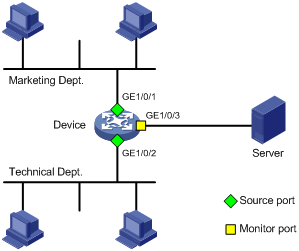
Configuration procedure
# Create local mirroring group 1.
<Device> system-view
[Device] mirroring-group 1 local
# Configure GigabitEthernet 1/0/1 and GigabitEthernet 1/0/2 as source ports for local mirroring group 1.
[Device] mirroring-group 1 mirroring-port gigabitethernet 1/0/1 gigabitethernet 1/0/2 both
# Configure GigabitEthernet 1/0/3 as the monitor port for local mirroring group 1.
[Device] mirroring-group 1 monitor-port gigabitethernet 1/0/3
# Disable the spanning tree feature on the monitor port (GigabitEthernet 1/0/3).
[Device] interface gigabitethernet 1/0/3
[Device-GigabitEthernet1/0/3] undo stp enable
[Device-GigabitEthernet1/0/3] quit
Verifying the configuration
# Verify the mirroring group configuration.
[Device] display mirroring-group all
Mirroring group 1:
Type: Local
Status: Active
Mirroring port:
GigabitEthernet1/0/1 Both
GigabitEthernet1/0/2 Both
Monitor port: GigabitEthernet1/0/3
Layer 2 remote port mirroring configuration example (reflector port)
Network requirements
As shown in Figure 5, configure Layer 2 remote port mirroring to enable the server to monitor the bidirectional traffic of the Marketing Department.
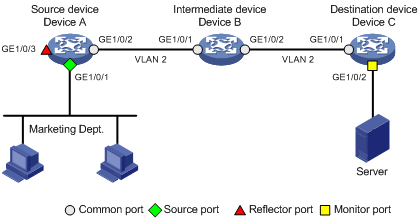
Configuration procedure
1. Configure Device C (the destination device):
# Configure GigabitEthernet 1/0/1 as a trunk port, and assign the port to VLAN 2.
<DeviceC> system-view
[DeviceC] interface gigabitethernet 1/0/1
[DeviceC-GigabitEthernet1/0/1] port link-type trunk
[DeviceC-GigabitEthernet1/0/1] port trunk permit vlan 2
[DeviceC-GigabitEthernet1/0/1] quit
# Create a remote destination group.
[DeviceC] mirroring-group 2 remote-destination
# Create VLAN 2.
[DeviceC] vlan 2
# Disable MAC address learning for VLAN 2.
[DeviceC-vlan2] undo mac-address mac-learning enable
[DeviceC-vlan2] quit
# Configure VLAN 2 as the remote probe VLAN for the mirroring group.
[DeviceC] mirroring-group 2 remote-probe vlan 2
# Configure GigabitEthernet 1/0/2 as the monitor port for the mirroring group.
[DeviceC] interface gigabitethernet 1/0/2
[DeviceC-GigabitEthernet1/0/2] mirroring-group 2 monitor-port
# Disable the spanning tree feature on GigabitEthernet 1/0/2.
[DeviceC-GigabitEthernet1/0/2] undo stp enable
# Assign GigabitEthernet 1/0/2 to VLAN 2.
[DeviceC-GigabitEthernet1/0/2] port access vlan 2
[DeviceC-GigabitEthernet1/0/2] quit
2. Configure Device B (the intermediate device):
# Create VLAN 2.
<DeviceB> system-view
[DeviceB] vlan 2
# Disable MAC address learning for VLAN 2.
[DeviceB-vlan2] undo mac-address mac-learning enable
[DeviceB-vlan2] quit
# Configure GigabitEthernet 1/0/1 as a trunk port, and assign the port to VLAN 2.
[DeviceB] interface gigabitethernet 1/0/1
[DeviceB-GigabitEthernet1/0/1] port link-type trunk
[DeviceB-GigabitEthernet1/0/1] port trunk permit vlan 2
[DeviceB-GigabitEthernet1/0/1] quit
# Configure GigabitEthernet 1/0/2 as a trunk port, and assign the port to VLAN 2.
[DeviceB] interface gigabitethernet 1/0/2
[DeviceB-GigabitEthernet1/0/2] port link-type trunk
[DeviceB-GigabitEthernet1/0/2] port trunk permit vlan 2
[DeviceB-GigabitEthernet1/0/2] quit
3. Configure Device A (the source device):
# Create a remote source group.
<DeviceA> system-view
[DeviceA] mirroring-group 1 remote-source
# Create VLAN 2.
[DeviceA] vlan 2
# Disable MAC address learning for VLAN 2.
[DeviceA-vlan2] undo mac-address mac-learning enable
[DeviceA-vlan2] quit
# Configure VLAN 2 as the remote probe VLAN for the mirroring group.
[DeviceA] mirroring-group 1 remote-probe vlan 2
# Configure GigabitEthernet 1/0/1 as a source port for the mirroring group.
[DeviceA] mirroring-group 1 mirroring-port gigabitethernet 1/0/1 both
# Configure GigabitEthernet 1/0/3 as the reflector port for the mirroring group.
[DeviceA] mirroring-group 1 reflector-port gigabitethernet 1/0/3
This operation may delete all settings made on the interface. Continue? [Y/N]: y
# Configure GigabitEthernet 1/0/2 as a trunk port, and assign the port to VLAN 2.
[DeviceA] interface gigabitethernet 1/0/2
[DeviceA-GigabitEthernet1/0/2] port link-type trunk
[DeviceA-GigabitEthernet1/0/2] port trunk permit vlan 2
[DeviceA-GigabitEthernet1/0/2] quit
Verifying the configuration
# Verify the mirroring group configuration on Device C.
[DeviceC] display mirroring-group all
Mirroring group 2:
Type: Remote destination
Status: Active
Monitor port: GigabitEthernet1/0/2
Remote probe VLAN: 2
# Verify the mirroring group configuration on Device A.
[DeviceA] display mirroring-group all
Mirroring group 1:
Type: Remote source
Status: Active
Mirroring port:
GigabitEthernet1/0/1 Both
Reflector port: GigabitEthernet1/0/3
Remote probe VLAN: 2
Layer 2 remote port mirroring configuration example (with egress port)
Network requirements
On the Layer 2 network shown in Figure 6, configure Layer 2 remote port mirroring to enable the server to monitor the bidirectional traffic of the Marketing Department.
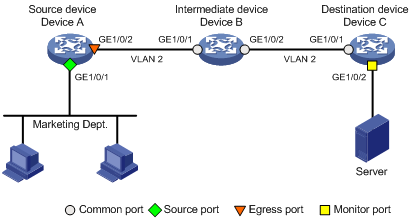
Configuration procedure
1. Configure Device C (the destination device):
# Configure GigabitEthernet 1/0/1 as a trunk port, and assign the port to VLAN 2.
<DeviceC> system-view
[DeviceC] interface gigabitethernet 1/0/1
[DeviceC-GigabitEthernet1/0/1] port link-type trunk
[DeviceC-GigabitEthernet1/0/1] port trunk permit vlan 2
[DeviceC-GigabitEthernet1/0/1] quit
# Create a remote destination group.
[DeviceC] mirroring-group 2 remote-destination
# Create VLAN 2.
[DeviceC] vlan 2
# Disable MAC address learning for VLAN 2.
[DeviceC-vlan2] undo mac-address mac-learning enable
[DeviceC-vlan2] quit
# Configure VLAN 2 as the remote probe VLAN for the mirroring group.
[DeviceC] mirroring-group 2 remote-probe vlan 2
# Configure GigabitEthernet 1/0/2 as the monitor port for the mirroring group.
[DeviceC] interface gigabitethernet 1/0/2
[DeviceC-GigabitEthernet1/0/2] mirroring-group 2 monitor-port
# Disable the spanning tree feature on GigabitEthernet 1/0/2.
[DeviceC-GigabitEthernet1/0/2] undo stp enable
# Assign GigabitEthernet 1/0/2 to VLAN 2 as an access port.
[DeviceC-GigabitEthernet1/0/2] port access vlan 2
[DeviceC-GigabitEthernet1/0/2] quit
2. Configure Device B (the intermediate device):
# Create VLAN 2.
<DeviceB> system-view
[DeviceB] vlan 2
# Disable MAC address learning for VLAN 2.
[DeviceB-vlan2] undo mac-address mac-learning enable
[DeviceB-vlan2] quit
# Configure GigabitEthernet 1/0/1 as a trunk port, and assign the port to VLAN 2.
[DeviceB] interface gigabitethernet 1/0/1
[DeviceB-GigabitEthernet1/0/1] port link-type trunk
[DeviceB-GigabitEthernet1/0/1] port trunk permit vlan 2
[DeviceB-GigabitEthernet1/0/1] quit
# Configure GigabitEthernet 1/0/2 as a trunk port, and assign the port to VLAN 2.
[DeviceB] interface gigabitethernet 1/0/2
[DeviceB-GigabitEthernet1/0/2] port link-type trunk
[DeviceB-GigabitEthernet1/0/2] port trunk permit vlan 2
[DeviceB-GigabitEthernet1/0/2] quit
3. Configure Device A (the source device):
# Create a remote source group.
<DeviceA> system-view
[DeviceA] mirroring-group 1 remote-source
# Create VLAN 2.
[DeviceA] vlan 2
# Disable MAC address learning for VLAN 2.
[DeviceA-vlan2] undo mac-address mac-learning enable
[DeviceA-vlan2] quit
# Configure VLAN 2 as the remote probe VLAN of the mirroring group.
[DeviceA] mirroring-group 1 remote-probe vlan 2
# Configure GigabitEthernet 1/0/1 as a source port for the mirroring group.
[DeviceA] mirroring-group 1 mirroring-port gigabitethernet 1/0/1 both
# Configure GigabitEthernet 1/0/2 as the egress port for the mirroring group.
[DeviceA] mirroring-group 1 monitor-egress gigabitethernet 1/0/2
# Configure GigabitEthernet 1/0/2 as a trunk port, and assign the port to VLAN 2.
[DeviceA] interface gigabitethernet 1/0/2
[DeviceA-GigabitEthernet1/0/2] port link-type trunk
[DeviceA-GigabitEthernet1/0/2] port trunk permit vlan 2
# Disable the spanning tree feature on the port.
[DeviceA-GigabitEthernet1/0/2] undo stp enable
[DeviceA-GigabitEthernet1/0/2] quit
Verifying the configuration
# Verify the mirroring group configuration on Device C.
[DeviceC] display mirroring-group all
Mirroring group 2:
Type: Remote destination
Status: Active
Monitor port: GigabitEthernet1/0/2
Remote probe VLAN: 2
# Verify the mirroring group configuration on Device A.
[DeviceA] display mirroring-group all
Mirroring group 1:
Type: Remote source
Status: Active
Mirroring port:
GigabitEthernet1/0/1 Both
Monitor egress port: GigabitEthernet1/0/2
Remote probe VLAN: 2
Local port mirroring with multiple monitor ports configuration example
Network requirements
As shown in Figure 7, Dept. A, Dept. B, and Dept. C are connected to the device through GigabitEthernet 1/0/1, GigabitEthernet 1/0/2, and GigabitEthernet 1/0/3, respectively.
Configure port mirroring to enable data monitoring devices Server A and Server B to monitor both the incoming and outgoing traffic of the three departments.
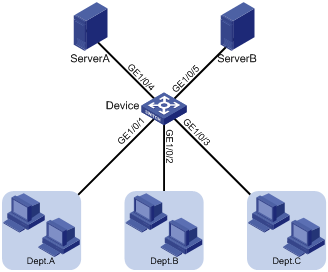
Configuration procedure
# Create remote source group 1.
<Device> system-view
[Device] mirroring-group 1 remote-source
# Configure GigabitEthernet 1/0/1 through GigabitEthernet 1/0/3 as source ports of remote source group 1.
[Device] mirroring-group 1 mirroring-port gigabitethernet 1/0/1 to gigabitethernet 1/0/3 both
# Configure an unused port (GigabitEthernet 1/0/6 in this example) as the reflector port of remote source group 1.
[Device] mirroring-group 1 reflector-port gigabitethernet 1/0/6
This operation may delete all settings made on the interface. Continue? [Y/N]:y
# Create VLAN 10 and assign the ports (GigabitEthernet 1/0/4 and GigabitEthernet 1/0/5) connecting the data monitoring devices to the VLAN.
[Device] vlan 10
[Device-vlan10] port gigabitethernet 1/0/4 to gigabitethernet 1/0/5
[Device-vlan10] quit
# Configure VLAN 10 as the remote probe VLAN of remote source group 1.
[Device] mirroring-group 1 remote-probe vlan 10
Configuring flow mirroring
Flow mirroring copies packets matching a class to a destination for packet analyzing and monitoring. It is implemented through QoS policies.
To configure flow mirroring, perform the following tasks:
· Define traffic classes and configure match criteria to classify packets to be mirrored. Flow mirroring allows you to flexibly classify packets to be analyzed by defining match criteria.
· Configure traffic behaviors to mirror the matching packets to the specified destination.
You can configure an action to mirror the matching packets to one of the following destinations:
· Interface—The matching packets are copied to an interface and then forwarded to a data monitoring device for analysis.
· CPU—The matching packets are copied to the CPU of an IRF member device. The CPU analyzes the packets or delivers them to upper layers.
For more information about QoS policies, traffic classes, and traffic behaviors, see ACL and QoS Configuration Guide.
Flow mirroring configuration task list
|
Tasks at a glance |
|
(Required.) Configuring match criteria |
|
(Required.) Configuring a traffic behavior |
|
(Required.) Configuring a QoS policy |
|
(Required.) Applying a QoS policy: · Applying a QoS policy to an interface · Applying a QoS policy to a VLAN |
For more information about the following commands except the mirror-to command, see ACL and QoS Command Reference.
Configuring match criteria
|
Step |
Command |
Remarks |
|
1. Enter system view. |
system-view |
N/A |
|
2. Create a class and enter class view. |
traffic classifier classifier-name [ operator { and | or } ] |
By default, no traffic classes exist. |
|
3. Configure match criteria. |
if-match match-criteria |
By default, no match criterion is configured in a traffic class. |
Configuring a traffic behavior
|
Step |
Command |
Remarks |
|
1. Enter system view. |
system-view |
N/A |
|
2. Create a traffic behavior and enter traffic behavior view. |
traffic behavior behavior-name |
By default, no traffic behaviors exist. |
|
3. Configure a mirroring action for the traffic behavior. |
·
Mirror traffic to an interface: ·
Mirror traffic to the CPU: |
By default, no mirroring actions exist in a traffic behavior. You can mirror traffic to a maximum of four Ethernet interfaces or Layer 2 aggregate interfaces. If you execute this command for a traffic behavior multiple times, only the first four configured interfaces take effect. The output interface for the destination address specified in the mirror-to interface command does not support ECMP. |
|
4. (Optional.) Display traffic behavior configuration. |
display traffic behavior |
Available in any view. |
Configuring a QoS policy
|
Step |
Command |
Remarks |
|
1. Enter system view. |
system-view |
N/A |
|
2. Create a QoS policy and enter QoS policy view. |
qos policy policy-name |
By default, no QoS policies exist. |
|
3. Associate a class with a traffic behavior in the QoS policy. |
classifier classifier-name behavior behavior-name |
By default, no traffic behavior is associated with a class. |
|
4. (Optional.) Display QoS policy configuration. |
display qos policy |
Available in any view. |
Applying a QoS policy
Applying a QoS policy to an interface
By applying a QoS policy to an interface, you can mirror the traffic in the specified direction of the interface. A policy can be applied to multiple interfaces. In one direction (inbound or outbound) of an interface, only one policy can be applied.
To apply a QoS policy to the outbound traffic of an interface, make sure the traffic behavior used by the policy contains only traffic mirroring actions. If non-traffic-mirroring actions are configured, all actions configured in the traffic behavior become invalid.
To apply a QoS policy to an interface:
|
Step |
Command |
|
1. Enter system view. |
system-view |
|
2. Enter interface view. |
interface interface-type interface-number |
|
3. Apply a policy to the interface. |
qos apply policy policy-name { inbound | outbound } |
Applying a QoS policy to a VLAN
You can apply a QoS policy to a VLAN to mirror the traffic in the specified direction on all ports in the VLAN.
The device does not support mirroring outbound traffic.
To apply the QoS policy to a VLAN:
|
Step |
Command |
|
1. Enter system view. |
system-view |
|
2. Apply a QoS policy to a VLAN. |
qos vlan-policy policy-name vlan vlan-id-list inbound |
Applying a QoS policy globally
You can apply a QoS policy globally to mirror the traffic in the specified direction on all ports.
The device does not support mirroring outbound traffic.
To apply a QoS policy globally:
|
Step |
Command |
|
1. Enter system view. |
system-view |
|
2. Apply a QoS policy globally. |
qos apply policy policy-name global inbound |
Applying a QoS policy to the control plane
You can apply a QoS policy to the control plane to mirror the traffic in the specified direction of all ports on the control plane.
To apply a QoS policy to the control plane:
|
Step |
Command |
|
1. Enter system view. |
system-view |
|
2. Enter control plane view. |
control-plane slot slot-number |
|
3. Apply a QoS policy to the control plane. |
qos apply policy policy-name inbound |
Flow mirroring configuration example
Network requirements
As shown in Figure 8, configure flow mirroring so that the server can monitor the following traffic:
· All traffic that the Technical Department sends to access the Internet.
· IP traffic that the Technical Department sends to the Marketing Department during working hours (8:00 to 18:00) on weekdays.
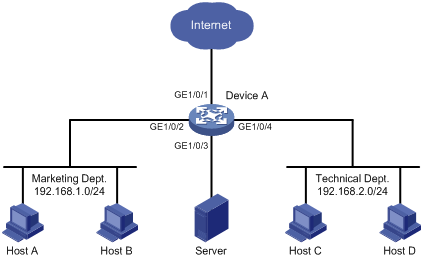
Configuration procedure
# Create working hour range work, in which working hours are from 8:00 to 18:00 on weekdays.
<DeviceA> system-view
[DeviceA] time-range work 8:00 to 18:00 working-day
# Create IPv4 advanced ACL 3000 to allow packets from the Technical Department to access the Internet and the Marketing Department during working hours.
[DeviceA] acl advanced 3000
[DeviceA-acl-ipv4-adv-3000] rule permit tcp source 192.168.2.0 0.0.0.255 destination-port eq www
[DeviceA-acl-ipv4-adv-3000] rule permit ip source 192.168.2.0 0.0.0.255 destination 192.168.1.0 0.0.0.255 time-range work
[DeviceA-acl-ipv4-adv-3000] quit
# Create traffic class tech_c, and configure the match criterion as ACL 3000.
[DeviceA] traffic classifier tech_c
[DeviceA-classifier-tech_c] if-match acl 3000
[DeviceA-classifier-tech_c] quit
# Create traffic behavior tech_b, configure the action of mirroring traffic to GigabitEthernet 1/0/3.
[DeviceA] traffic behavior tech_b
[DeviceA-behavior-tech_b] mirror-to interface gigabitethernet 1/0/3
[DeviceA-behavior-tech_b] quit
# Create QoS policy tech_p, and associate traffic class tech_c with traffic behavior tech_b in the QoS policy.
[DeviceA] qos policy tech_p
[DeviceA-qospolicy-tech_p] classifier tech_c behavior tech_b
[DeviceA-qospolicy-tech_p] quit
# Apply QoS policy tech_p to the incoming packets of GigabitEthernet 1/0/4.
[DeviceA] interface gigabitethernet 1/0/4
[DeviceA-GigabitEthernet1/0/4] qos apply policy tech_p inbound
[DeviceA-GigabitEthernet1/0/4] quit
Verifying the configuration
# Verify that the server can monitor the following traffic:
· All traffic sent by the Technical Department to access the Internet.
· IP traffic that the Technical Department sends to the Marketing Department during working hours on weekdays.
(Details not shown.)

