- Table of Contents
-
- 10-Security Configuration Guide
- 00-Preface
- 01-AAA configuration
- 02-802.1X configuration
- 03-MAC authentication configuration
- 04-Portal configuration
- 05-Port security configuration
- 06-Password control configuration
- 07-Public key management
- 08-SSL configuration
- 09-PKI configuration
- 10-IPsec configuration
- 11-SSH configuration
- 12-IP source guard configuration
- 13-ARP attack protection configuration
- 14-uRPF configuration
- 15-FIPS configuration
- 16-Attack detection and prevention configuration
- 17-MACsec configuration
- 18-MFF configuration
- 19-ND attack defense configuration
- 20-Keychain configuration
- Related Documents
-
| Title | Size | Download |
|---|---|---|
| 11-SSH configuration | 474.48 KB |
Configuring the device as an SSH server
SSH server configuration task list
Configuring the user lines for SSH login
Configuring a client's host public key
Configuring the SSH management parameters
Specifying a PKI domain for the SSH server
Configuring the device as an Stelnet client
Stelnet client configuration task list
Specifying the source IP address for SSH packets
Establishing a connection to an Stelnet server
Establishing a connection to an Stelnet server based on Suite B
Configuring the device as an SFTP client
SFTP client configuration task list
Specifying the source IP address for SFTP packets
Establishing a connection to an SFTP server
Establishing a connection to an SFTP server based on Suite B
Terminating the connection with the SFTP server
Configuring the device as an SCP client
Establishing a connection to an SCP server
Establishing a connection to an SCP server based on Suite B
Specifying algorithms for SSH2
Specifying key exchange algorithms for SSH2
Specifying public key algorithms for SSH2
Specifying encryption algorithms for SSH2
Specifying MAC algorithms for SSH2
Displaying and maintaining SSH
Stelnet configuration examples
Password authentication enabled Stelnet server configuration example
Publickey authentication enabled Stelnet server configuration example
Password authentication enabled Stelnet client configuration example
Publickey authentication enabled Stelnet client configuration example
Stelnet configuration example based on 128-bit Suite B algorithms
Password authentication enabled SFTP server configuration example
Publickey authentication enabled SFTP client configuration example
SFTP configuration example based on 192-bit Suite B algorithms
SCP configuration example with password authentication
SCP configuration example based on Suite B algorithms
NETCONF over SSH configuration example with password authentication
Configuring SSH
Overview
Secure Shell (SSH) is a network security protocol. Using encryption and authentication, SSH can implement secure remote access and file transfer over an insecure network.
SSH uses the typical client-server model to establish a channel for secure data transfer based on TCP.
SSH includes two versions: SSH1.x and SSH2.0 (hereinafter referred to as SSH1 and SSH2), which are not compatible. SSH2 is better than SSH1 in performance and security.
The device supports the following SSH applications:
· Secure Telnet—Stelnet provides secure and reliable network terminal access services. Through Stelnet, a user can securely log in to a remote server. Stelnet can protect devices against attacks, such as IP spoofing and plain text password interception. The device can act as an Stelnet server or an Stelnet client.
· Secure File Transfer Protocol—Based on SSH2, SFTP uses SSH connections to provide secure file transfer. The device can act as an SFTP server, allowing a remote user to log in to the SFTP server for secure file management and transfer. The device can also act as an SFTP client, enabling a user to log in from the device to a remote device for secure file transfer.
· Secure Copy—Based on SSH2, SCP offers a secure method to copy files. The device can act as an SCP server, allowing a user to log in to the device for file upload and download. The device can also act as an SCP client, enabling a user to log in from the device to a remote device for secure file transfer.
· NETCONF over SSH—Based on SSH2, it enables users to securely log in to the device through SSH and perform NETCONF operations on the device through the NETCONF-over-SSH connections. The device can act only as a server in NETCONF-over-SSH connections. For more information about NETCONF, see Network Management and Monitoring Configuration Guide.
When acting as an SSH client or server, the device supports the following SSH versions:
· When acting as an SSH client, the device supports only SSH2.
· When acting as an Stelnet, SFTP, or SCP server, the device supports both SSH2 and SSH1 in non-FIPS mode and only SSH2 in FIPS mode.
· When acting as a NETCONF-over-SSH server, the device supports only SSH2 in either non-FIPS mode or FIPS modes.
Unless otherwise noted, the SSH server collectively refers to the Stelnet server, SFTP server, SCP server, and NETCONF-over-SSH server.
How SSH works
This section uses SSH2 as an example to describe the stages to establish an SSH session. For more information about these stages, see SSH Technology White Paper.
Table 1 Stages to establish an SSH session
|
Stages |
Description |
|
Connection establishment |
The SSH server listens to the connection requests on port 22. After a client initiates a connection request, the server and the client establish a TCP connection. |
|
Version negotiation |
The two parties determine a version to use after negotiation. |
|
Algorithm negotiation |
SSH supports multiple algorithms. Based on the local algorithms, the two parties determine to use the following algorithms: · Key exchange algorithm for generating session keys. · Encryption algorithm for encrypting data. · Public key algorithm for digital signature and authentication. · HMAC algorithm for protecting data integrity. |
|
Key exchange |
The two parties use the DH exchange algorithm to dynamically generate the session keys and session ID. · The session keys are used for protecting data transfer. · The session ID is used for identifying the SSH connection. In this stage, the client also authenticates the server. |
|
Authentication |
The SSH server authenticates the client in response to the client's authentication request. |
|
Session request |
After passing the authentication, the client sends a session request to the server to request the establishment of a session (or request the Stelnet, SFTP, SCP, or NETCONF service). |
|
Interaction |
After the server grants the request, the client and the server start to communicate with each other in the session. In this stage, you can paste commands in text format and execute them at the CLI. The text pasted at one time must be no more than 2000 bytes. As a best practice to ensure correct command execution, paste commands that are in the same view. To execute commands of more than 2000 bytes, save the commands in a configuration file, upload the file to the server through SFTP, and use it to restart the server. |
SSH authentication methods
This section describes authentication methods that are supported by the device when it acts as an SSH server.
Password authentication
The SSH server authenticates a client through the AAA mechanism. The password authentication process is as follows:
1. The client sends the server an authentication request that includes the encrypted username and password.
2. The server performs the following operations:
a. Decrypts the request to get the username and password in plain text.
b. Verifies the username and password locally or through remote AAA authentication.
c. Informs the client of the authentication result.
If the remote AAA server requires the user to enter a password for secondary authentication, it send the SSH server an authentication response carrying a prompt. The prompt is transparently transmitted to the client to notify the user to enter a specific password. When the user enters the correct password, the AAA server examines the password validity. If the password is valid, the SSH server returns an authentication success message to the client.
For more information about AAA, see "Configuring AAA."
|
|
NOTE: SSH1 clients do not support secondary password authentication that is initiated by the AAA server. |
Publickey authentication
The server authenticates a client by verifying the digital signature of the client. The publickey authentication process is as follows:
1. The client sends the server a publickey authentication request that includes the username, public key, and public key algorithm name.
If the digital certificate of the client is required in authentication, the client also encapsulates the digital certificate in the authentication request. The digital certificate carries the public key information of the client.
2. The server verifies the client's public key.
¡ If the public key is invalid, the server informs the client of the authentication failure.
¡ If the public key is valid, the server requests the digital signature of the client. After receiving the signature, the server uses the public key to verify the signature, and informs the client of the authentication result.
When acting as an SSH server, the device supports using the public key algorithms RSA, DSA, and ECDSA to verify digital signatures.
When acting as an SSH client, the device supports using the public key algorithms RSA, DSA, and ECDSA to generate digital signatures.
For more information about public key configuration, see "Managing public keys."
Password-publickey authentication
The server requires SSH2 clients to pass both password authentication and publickey authentication. However, an SSH1 client only needs to pass either authentication.
Any authentication
The server requires clients to pass password authentication or publickey authentication.
SSH support for Suite B
Suite B contains a set of encryption and authentication algorithms that meet high security requirements. Table 2 lists all algorithms in Suite B.
The SSH server and client support using the X.509v3 certificate for identity authentication in compliance with the algorithm, negotiation, and authentication specifications defined in RFC 6239.
|
Security level |
Key exchange algorithm |
Encryption algorithm and HMAC algorithm |
Public key algorithm |
|
128-bit |
ecdh-sha2-nistp256 |
AEAD_AES_128_GCM |
x509v3-ecdsa-sha2-nistp256 x509v3-ecdsa-sha2-nistp384 |
|
192-bit |
ecdh-sha2-nistp384 |
AEAD_AES_256_GCM |
x509v3-ecdsa-sha2-nistp384 |
|
Both |
ecdh-sha2-nistp256 ecdh-sha2-nistp384 |
AEAD_AES_128_GCM AEAD_AES_256_GCM |
x509v3-ecdsa-sha2-nistp256 x509v3-ecdsa-sha2-nistp384 |
Protocols and standards
RFC 6239, Suite B Cryptographic Suites for Secure Shell (SSH)
FIPS compliance
The device supports the FIPS mode that complies with NIST FIPS 140-2 requirements. Support for features, commands, and parameters might differ in FIPS mode and non-FIPS mode. For more information about FIPS mode, see "Configuring FIPS."
Configuring the device as an SSH server
SSH server configuration task list
|
Tasks at a glance |
Remarks |
|
(Required.) Generating local key pairs |
N/A |
|
(Required.) Enabling the Stelnet server |
Required for Stelnet servers. |
|
(Required.) Enabling the SFTP server |
Required for SFTP servers. |
|
(Required.) Enabling the SCP server |
Required for SCP servers. |
|
(Required.) Enabling NETCONF over SSH |
Required for NETCONF-over-SSH servers. |
|
(Required.) Configuring the user lines for SSH login |
Required for Stelnet servers and NETCONF-over-SSH servers. |
|
(Required.) Configuring a client's host public key |
Required if the authentication method is publickey, password-publickey, or any. |
|
Configuring the PKI domain for verifying the client's digital certificate |
See "Configuring PKI." Required if the following conditions exist: · The authentication method is publickey. · The client sends its public keys to the server through a digital certificate for validity check. The PKI domain must have the CA certificate to verify the client's digital certificate. |
|
(Required/optional.) Configuring an SSH user |
Required if the authentication method is publickey, password-publickey, or any. Optional if the authentication method is password. |
|
(Optional.) Configuring the SSH management parameters |
N/A |
|
(Optional.) Specifying a PKI domain for the SSH server |
N/A |
Generating local key pairs
The DSA, RSA, or ECDSA key pairs are required for generating the session keys and session ID in the key exchange stage. They can also be used by a client to authenticate the server. When a client authenticates the server, it compares the public key received from the server with the server's public key that the client saved locally. If the keys are consistent, the client uses the locally saved server's public key to decrypt the digital signature received from the server. If the decryption succeeds, the server passes the authentication.
Configuration guidelines
When you generate local key pairs, follow these restrictions and guidelines:
· SSH supports locally generated DSA, RSA, and ECDSA key pairs only with default names.
· To support SSH clients that use different types of key pairs, generate DSA, RSA, and ECDSA key pairs on the SSH server.
· The SSH server operating in FIPS mode supports only RSA and ECDSA key pairs. If both RSA and ECDSA key pairs exist on the server, the server uses the ECDSA key pair.
· The public-key local create rsa command generates a server key pair and a host key pair for RSA. In SSH1, the public key in the server key pair is used to encrypt the session key for secure transmission of the session key. Because SSH2 uses the DH algorithm to separately generate each session key on the SSH server and the client, no session key transmission is required. The server key pair is not used in SSH2.
· The public-key local create dsa command generates only a DSA host key pair. The key modulus length must be less than 2048 bits when you generate the DSA key pair on the SSH server. SSH1 does not support the DSA algorithm.
· The public-key local create ecdsa command generates only an ECDSA host key pair. SSH1 does not support the ECDSA algorithm.
Configuration procedure
To generate local key pairs on the SSH server:
|
Step |
Command |
Remarks |
|
1. Enter system view. |
system-view |
N/A |
|
2. Generate local key pairs. |
public-key local create { dsa | ecdsa { secp192r1 | secp256r1 | secp384r1 | secp521r1 } | rsa } |
By default, no local key pairs exist. SSH supports only the secp256r1 and secp384r1 keywords for the ECDSA algorithm. |
Enabling the Stelnet server
After you enable the Stelnet server on the device, clients can log in to the device through Stelnet.
To enable the Stelnet server:
|
Step |
Command |
Remarks |
|
1. Enter system view. |
system-view |
N/A |
|
2. Enable the Stelnet server. |
ssh server enable |
By default, the Stelnet server is disabled. |
Enabling the SFTP server
After you enable the SFTP server on the device, a client can log in to the device through SFTP.
When acting as the SFTP server, the device does not support SFTP connections initiated by SSH1 clients.
To enable the SFTP server:
|
Step |
Command |
Remarks |
|
1. Enter system view. |
system-view |
N/A |
|
2. Enable the SFTP server. |
sftp server enable |
By default, the SFTP server is disabled. |
Enabling the SCP server
After you enable the SCP server on the device, a client can log in to the device through SCP.
When acting as an SCP server, the device does not support SCP connections initiated by SSH1 clients.
To enable the SCP server:
|
Step |
Command |
Remarks |
|
1. Enter system view. |
system-view |
N/A |
|
2. Enable the SCP server. |
By default, the SCP server is disabled. |
Enabling NETCONF over SSH
After you enable NETCONF over SSH on the device, a client can perform NETCONF operations on the device through a NETCONF-over-SSH connection.
When acting as a server in the NETCONF-over-SSH connection, the device does not support connection requests initiated by SSH1 clients.
To enable NETCONF over SSH:
|
Step |
Command |
Remark |
|
1. Enter system view. |
system-view |
N/A |
|
2. Enable NETCONF over SSH. |
By default, NETCONF over SSH is disabled. For more information about NETCONF over SSH commands, see Network Management and Monitoring Command Reference. |
Configuring the user lines for SSH login
Depending on the SSH application, an SSH client can be an Stelnet client, SFTP client, SCP client, or NETCONF-over-SSH client.
Only Stelnet and NETCONF-over-SSH clients require the user line configuration. The user line configuration takes effect on the clients at the next login.
To configure the user lines for Stelnet and NETCONF-over-SSH clients:
|
Step |
Command |
Remarks |
|
1. Enter system view. |
system-view |
N/A |
|
2. Enter VTY user line view. |
line vty number [ ending-number ] |
N/A |
|
3. Set the login authentication mode to scheme. |
authentication-mode scheme |
By default, the authentication mode is password. For more information about this command, see Fundamentals Command Reference. |
Configuring a client's host public key
In publickey authentication, the server compares the SSH username and the client's host public key received from the client with the locally saved SSH username and the client's host public key. If they are the same, the server checks the digital signature that the client sends. The client generates the digital signature by using the private key that is associated with the client's host public key.
For publickey authentication, password-publickey authentication, or any authentication, you must perform the following tasks:
1. Configure the client's DSA, RSA, or ECDSA host public key on the server.
As a best practice, configure no more than 20 SSH client's host public keys on an SSH server.
2. Specify the associated host private key on the client to generate the digital signature.
If the device acts as an SSH client, specify the public key algorithm on the client. The algorithm determines the associated host private key for generating the digital signature.
You can enter the content of a client's host public key or import the client's host public key from the public key file. As a best practice, import the client's host public key.
Entering a client's host public key
Before you enter the client's host public key, you must use the display public-key local public command on the client to obtain the client's host public key.
To enter a client's host public key:
|
Step |
Command |
Remarks |
|
1. Enter system view. |
system-view |
N/A |
|
2. Enter public key view. |
public-key peer keyname |
N/A |
|
3. Configure a client's host public key. |
Enter the content of the client's host public key |
The host public key must be in the DER encoding format without being converted. When you enter the content of a client's host public key, you can use spaces and carriage returns between characters. When you save the host public key, spaces and carriage returns are removed automatically. For more information, see "Managing public keys." |
|
4. Return to system view. |
peer-public-key end |
N/A |
Importing a client's host public key from the public key file
Before you import the host public key, upload the client's public key file (in binary) to the server, for example, through FTP or TFTP. During the import process, the server automatically converts the host public key in the public key file to a string in PKCS format.
To import a client's host public key from the public key file:
|
Step |
Command |
|
1. Enter system view. |
system-view |
|
2. Import a client's public key from the public key file. |
public-key peer keyname import sshkey filename |
Configuring an SSH user
Configure an SSH user and a local user depending on the authentication method.
· If the authentication method is publickey, you must create an SSH user and a local user on the SSH server. The two users must have the same username, so that the SSH user can be assigned the correct working directory and user role.
· If the authentication method is password, you must perform one of the following tasks:
¡ For local authentication, configure a local user on the SSH server.
¡ For remote authentication, configure an SSH user on a remote authentication server, for example, a RADIUS server.
You do not need to create an SSH user by using the ssh user command. However, if you want to display all SSH users, including the password-only SSH users, for centralized management, you can use this command to create them. If such an SSH user has been created, make sure you have specified the correct service type and authentication method.
· If the authentication method is password-publickey or any, you must create an SSH user on the SSH server and perform one of the following tasks:
¡ For local authentication, configure a local user on the SSH server.
¡ For remote authentication, configure an SSH user on a remote authentication server, for example, a RADIUS server.
In either case, the local user or the SSH user configured on the remote authentication server must have the same username as the SSH user.
For information about configuring local users and remote authentication, see "Configuring AAA."
Configuration restrictions and guidelines
When you configure an SSH user, follow these restrictions and guidelines:
· An SSH server supports up to 1024 SSH users.
· For an SFTP or SCP user, the working directory depends on the authentication method.
¡ If the authentication method is password, the working directory is authorized by AAA.
¡ If the authentication method is publickey or password-publickey, the working folder is specified by the authorization-attribute command in the associated local user view.
· For an SSH user, the user role also depends on the authentication method.
¡ If the authentication method is password, the user role is authorized by the remote AAA server or the local device.
¡ If the authentication method is publickey or password-publickey, the user role is specified by the authorization-attribute command in the associated local user view.
· If you change the authentication parameters for a logged-in SSH user, the change takes effect on the user at the next login.
· For all authentication methods except password authentication, you must specify a client's host public key or digital certificate.
¡ For a client that sends the user's public key information directly to the server, specify the client's host public key on the server. The specified public key must already exist. For more information about public keys, see "Configuring a client's host public key."
¡ For a client that sends the user's public key information to the server through a digital certificate, specify a PKI domain on the server to verify the client's digital certificate. For successful verification, the specified PKI domain must have the correct CA certificate. To specify the PKI domain, use the ssh user or ssh server pki-domain command. For more information about configuring a PKI domain, see "Configuring PKI."
· When the device operates in FIPS mode as an SSH server, the device does not support the authentication method of any or publickey.
Configuration procedure
To configure an SSH user, and specify the service type and authentication method:
|
Step |
Command |
|
1. Enter system view. |
system-view |
|
2. Create an SSH user, and specify the service type and authentication method. |
· In non-FIPS mode: · In FIPS mode: |
Configuring the SSH management parameters
|
Step |
Command |
Remarks |
|
1. Enter system view. |
system-view |
N/A |
|
2. Enable the SSH server to support SSH1 clients. |
ssh server compatible-ssh1x enable |
By default, the SSH server supports SSH1 clients. This command is not available in FIPS mode. |
|
3. Set the minimum interval for updating the RSA server key pair. |
ssh server rekey-interval hours |
By default, the RSA server key pair is not updated. This command takes effect only on SSH1 users. This command is not available in FIPS mode. |
|
4. Set the SSH user authentication timeout timer. |
ssh server authentication-timeout time-out-value |
The default setting is 60 seconds. If a user does not finish the authentication when the timeout timer expires, the connection cannot be established. |
|
5. Set the maximum number of SSH authentication attempts. |
ssh server authentication-retries times |
The default setting is 3. If the authentication method is any, the total number of publickey authentication attempts and password authentication attempts cannot exceed the upper limit. |
|
6. Specify an ACL to control SSH user connections. |
· Control IPv4 SSH user connections: · Control IPv6 SSH user connections: |
By default, all SSH users are allowed to initiate connections with the SSH server. |
|
7. Set the DSCP value in the packets that the SSH server sends to the SSH clients. |
· Set the DSCP value in IPv4 packets: · Set the DSCP
value in IPv6 packets: |
The default setting is 48. The DSCP value of a packet defines the priority of the packet and affects the transmission priority of the packet. A bigger DSCP value represents a higher priority. |
|
8. Configure the SFTP connection idle timeout timer. |
sftp server idle-timeout time-out-value |
The default setting is 10 minutes. When the idle timeout timer expires, the system automatically tears the connection down. |
|
9. Specify the maximum number of concurrent online SSH users. |
aaa session-limit ssh max-sessions |
The default setting is 32. When the number of online SSH users reaches the upper limit, the system denies new SSH connection requests. Changing the upper limit does not affect online SSH users. |
Specifying a PKI domain for the SSH server
The PKI domain specified for the SSH server has the following functions:
· The SSH server uses the PKI domain to send its certificate to the client in the key exchange stage.
· The SSH server uses the PKI domain to authenticate the client's certificate if no PKI domain is specified for the client authentication by using the ssh user command.
To specify a PKI domain for the SSH server:
|
Step |
Command |
Remarks |
|
1. Enter system view. |
system-view |
N/A |
|
2. Specify a PKI domain for the SSH server. |
ssh server pki-domain domain-name |
By default, no PKI domain is specified for the SSH server. |
Configuring the device as an Stelnet client
Stelnet client configuration task list
|
Tasks at a glance |
|
(Optional.) Specifying the source IP address for SSH packets |
|
(Required.) Establishing a connection to an Stelnet server |
|
(Optional.) Establishing a connection to an Stelnet server based on Suite B |
Specifying the source IP address for SSH packets
As a best practice, specify the IP address of the loopback interface as the source address of SSH packets for the following purposes:
· Ensuring the communication between the Stelnet client and the Stelnet server.
· Improving the manageability of Stelnet clients in authentication service.
To specify the source IP address for SSH packets:
|
Step |
Command |
Remarks |
|
1. Enter system view. |
system-view |
N/A |
|
2. Specify the source address for SSH packets. |
· Specify the source IPv4 address for SSH packets: · Specify the source IPv6 address for SSH packets: |
By default, the source IP address for SSH packets is not configured. The IPv4 SSH packets use the primary IP address of the output interface specified in the routing entry as their source address. The IPv6 SSH packets automatically select an IPv6 address as their source address in compliance with RFC 3484. |
Establishing a connection to an Stelnet server
When you try to access an Stelnet server, the device must use the server's host public key to authenticate the server. If the server's host public key is not configured on the device, the device will notify you to confirm whether to continue with the access.
· If you choose to continue, the device accesses the server and downloads the server's host public key.
· If you choose to not continue, the connection cannot be established.
As a best practice, configure the server's host public key on the device in an insecure network.
To establish a connection to an IPv4 Stelnet server:
|
Task |
Command |
Remarks |
|
Establish a connection to an IPv4 Stelnet server. |
· (In non-FIPS mode.)
Establish a connection to an IPv4 Stelnet server: · (In FIPS mode.) Establish a connection
to an IPv4 Stelnet server: |
Available in user view. |
To establish a connection to an IPv6 Stelnet server:
|
Task |
Command |
Remarks |
|
Establish a connection to an IPv6 Stelnet server. |
· (In non-FIPS mode.) Establish a connection to an IPv6 Stelnet
server: · (In FIPS mode.) Establish a connection to an
IPv6 Stelnet server: |
Available in user view. |
Establishing a connection to an Stelnet server based on Suite B
|
Task |
Command |
Remarks |
|
Establish a connection to an Stelnet server based on Suite B. |
· Establish a connection to an IPv4 Stelnet
server based on Suite B: · Establish a connection to an IPv6 Stelnet
server based on Suite B: |
Available in user view. The client cannot establish connections to both IPv4 and IPv6 Stelnet servers. |
Configuring the device as an SFTP client
SFTP client configuration task list
|
Tasks at a glance |
|
(Optional.) Specifying the source IP address for SFTP packets |
|
(Required.) Establishing a connection to an SFTP server |
|
(Optional.) Establishing a connection to an SFTP server based on Suite B |
|
(Optional.) Working with SFTP directories |
|
(Optional.) Working with SFTP files |
|
(Optional.) Displaying help information |
|
(Optional.) Terminating the connection with the SFTP server |
Specifying the source IP address for SFTP packets
As a best practice, specify the IP address of the loopback interface as the source address of SFTP packets for the following purposes:
· Ensuring the communication between the SFTP client and the SFTP server.
· Improving the manageability of SFTP clients in authentication service.
To specify the source IP address for SFTP packets:
|
Step |
Command |
Remarks |
|
1. Enter system view. |
system-view |
N/A |
|
2. Specify the source address for SFTP packets. |
· Specify the source IPv4 address for SFTP packets: · Specify the source IPv6 address for SFTP packets: |
By default, the source IP address for SFTP packets is not configured. The IPv4 SFTP packets use the primary IP address of the output interface specified in the routing entry as their source IP address. The IPv6 SFTP packets automatically select an IPv6 address as their source address in compliance with RFC 3484. |
Establishing a connection to an SFTP server
When you try to access an SFTP server, the device must use the server's host public key to authenticate the server. If the server's host public key is not configured on the device, the device will notify you to confirm whether to continue with the access.
· If you choose to continue, the device accesses the server and downloads the server's host public key.
· If you choose to not continue, the connection cannot be established.
As a best practice, configure the server's host public key on the device in an insecure network.
After the connection is established, you can directly enter SFTP client view on the server to perform file or directory operations.
To establish a connection to an IPv4 SFTP server:
|
Task |
Command |
Remarks |
|
Establish a connection to an IPv4 SFTP server. |
· (In non-FIPS mode.) Establish a connection to
an IPv4 SFTP server: · (In FIPS mode.) Establish a connection
to an IPv4 SFTP server: |
Available in user view. |
To establish a connection to an IPv6 SFTP server:
|
Task |
Command |
Remarks |
|
Establish a connection to an IPv6 SFTP server. |
· (In non-FIPS mode.) Establish a connection to an IPv6 SFTP server: · (In FIPS mode.) Establish a connection to an
IPv6 SFTP server: |
Available in user view. |
Establishing a connection to an SFTP server based on Suite B
After the connection is established, you are in SFTP client view of the server and can perform file or directory operations.
To establish a connection to an SFTP server based on Suite B:
|
Task |
Command |
Remarks |
|
Establish a connection to an SFTP server based on Suite B. |
· Establish a connection to an IPv4 SFTP server
based on Suite B: · Establish a connection to an IPv6 SFTP server
based on Suite B: |
Available in user view. The client cannot establish connections to both IPv4 and IPv6 SFTP servers. |
Working with SFTP directories
|
Task |
Command |
Remarks |
|
Change the working directory on the SFTP server. |
cd [ remote-path ] |
Available in SFTP client view. |
|
Return to the upper-level directory. |
cdup |
Available in SFTP client view. |
|
Display the current working directory on the SFTP server. |
pwd |
Available in SFTP client view. |
|
Display files under a directory. |
· dir [ -a | -l ] [ remote-path ] · ls [ -a | -l ] [ remote-path ] |
Available in SFTP client view. The dir command has the same function as the ls command. |
|
Change the name of a directory on the SFTP server. |
rename oldname newname |
Available in SFTP client view. |
|
Create a new directory on the SFTP server. |
mkdir remote-path |
Available in SFTP client view. |
|
Delete one or more directories from the SFTP server. |
rmdir remote-path |
Available in SFTP client view. |
Working with SFTP files
|
Task |
Command |
Remarks |
|
Change the name of a file on the SFTP server. |
rename old-name new-name |
Available in SFTP client view. |
|
Download a file from the SFTP server and save it locally. |
get remote-file [ local-file ] |
Available in SFTP client view. |
|
Upload a local file to the SFTP server. |
put local-file [ remote-file ] |
Available in SFTP client view. |
|
Display files under a directory. |
· dir [ -a | -l ] [ remote-path ] · ls [ -a | -l ] [ remote-path ] |
Available in SFTP client view. The dir command has the same function as the ls command. |
|
Delete one or more directories from the SFTP server. |
· delete remote-file · remove remote-file |
Available in SFTP client view. The delete command has the same function as the remove command. |
Displaying help information
|
Task |
Command |
Remarks |
|
Display the help information of SFTP client commands. |
· help · ? |
Available in SFTP client view. |
Terminating the connection with the SFTP server
|
Task |
Command |
Remarks |
|
Terminate the connection with the SFTP server and return to user view. |
· bye · exit · quit |
Available in SFTP client view. These three commands have the same function. |
Configuring the device as an SCP client
This section describes how to configure the device as an SCP client to establish a connection with an SCP server and transfer files with the server.
Establishing a connection to an SCP server
When you try to access an SCP server, the device must use the server's host public key to authenticate the server. If the server's host public key is not configured on the device, the device will notify you to confirm whether to continue with the access.
· If you choose to continue, the device accesses the server and downloads the server's host public key.
· If you choose to not continue, the connection cannot be established.
As a best practice, configure the server's host public key on the device in an insecure network.
To transfer files with an IPv4 SCP server:
|
Task |
Command |
Remarks |
|
Connect to an IPv4 SCP server, and transfer files with the server. |
· (In non-FIPS mode.) Connect to an IPv4 SCP server, and transfer files
with this server: · (In FIPS mode.) Connect to an IPv4 SCP server, and transfer files
with this server: |
Available in user view. |
To transfer files with an IPv6 SCP server:
|
Task |
Command |
Remarks |
|
Connect to an IPv6 SCP server, and transfer files with the server. |
· (In non-FIPS mode.) Connect
to an IPv6 SCP server, and transfer files with
this server: · (In FIPS mode.) Connect to an IPv6 SCP server, and transfer files
with this server: |
Available in user view. |
Establishing a connection to an SCP server based on Suite B
|
Task |
Command |
Remarks |
|
Establish a connection to an SCP server based on Suite B. |
· Establish a connection to an IPv4 SCP server
based on Suite B: · Establish a connection to an IPv6 SCP server
based on Suite B: |
Available in user view. The client cannot establish connections to both IPv4 and IPv6 SCP servers. |
Specifying algorithms for SSH2
Perform this task to specify the following types of algorithms that the SSH2 client and server use for algorithm negotiation during the Stelnet, SFTP, or SCP session establishment:
· Key exchange algorithms.
· Public key algorithms.
· Encryption algorithms.
· MAC algorithms.
If you specify algorithms, SSH2 uses only the specified algorithms for algorithm negotiation. The client uses the specified algorithms to initiate the negotiation, and the server uses the matching algorithms to negotiate with the client.
If multiple algorithms of the same type are specified, the algorithm specified earlier has a higher priority during negotiation. The specified SSH2 algorithms do not affect SSH1 sessions.
Specifying key exchange algorithms for SSH2
|
Step |
Command |
Remarks |
|
1. Enter system view. |
system-view |
N/A |
|
2. Specify key exchange algorithms for SSH2. |
· In non-FIPS mode: · In FIPS mode: |
By default, SSH2 uses the key exchange algorithms ecdh-sha2-nistp256, ecdh-sha2-nistp384, dh-group-exchange-sha1, dh-group14-sha1, and dh-group1-sha1 in descending order of priority for algorithm negotiation. |
Specifying public key algorithms for SSH2
|
Step |
Command |
Remarks |
|
1. Enter system view. |
system-view |
N/A |
|
2. Specify public key algorithms for SSH2. |
· In non-FIPS mode: · In FIPS mode: |
By default, SSH2 uses the public key algorithms x509v3-ecdsa-sha2-nistp256, x509v3-ecdsa-sha2-nistp384, ecdsa, rsa, and dsa in descending order of priority for algorithm negotiation. |
Specifying encryption algorithms for SSH2
|
Step |
Command |
Remarks |
|
1. Enter system view. |
system-view |
N/A |
|
2. Specify encryption algorithms for SSH2. |
· In non-FIPS mode: · In FIPS mode: |
By default, SSH2 uses the encryption algorithms aes128-ctr, aes192-ctr, aes256-ctr, aes128-gcm, aes256-gcm, aes128-cbc, 3des-cbc, aes256-cbc, and des-cbc in descending order of priority for algorithm negotiation. |
Specifying MAC algorithms for SSH2
|
Step |
Command |
Remarks |
|
1. Enter system view. |
system-view |
N/A |
|
2. Specify MAC algorithms for SSH2. |
· In non-FIPS mode: · In FIPS mode: |
By default, SSH2 uses the MAC algorithms sha2-256, sha2-512, sha1, md5, sha1-96, and md5-96 in descending order of priority for algorithm negotiation. |
Displaying and maintaining SSH
Execute display commands in any view.
|
Task |
Command |
|
Display the source IP address configured for the SFTP client. |
display sftp client source |
|
Display the source IP address configured for the Stelnet client. |
display ssh client source |
|
Display SSH server status or sessions. |
display ssh server { session | status } |
|
Display SSH user information on the SSH server. |
display ssh user-information [ username ] |
|
Display the public keys of the local key pairs. |
display public-key local { dsa | ecdsa | rsa } public [ name publickey-name ] |
|
Display information about peer public keys. |
display public-key peer [ brief | name publickey-name ] |
Stelnet configuration examples
Unless otherwise noted, devices in the configuration examples operate in non-FIPS mode.
When you configure SSH on devices operating in FIPS mode, follow these restrictions and guidelines:
· The modulus length of the key pair must be 2048 bits.
· When the device acts as the Stelnet server, it supports only RSA and ECDSA key pairs. If both RSA and ECDSA key pairs exist on the server, the server uses the ECDSA key pair.
Password authentication enabled Stelnet server configuration example
Network requirements
As shown in Figure 1:
· The switch acts as the Stelnet server and uses password authentication.
· The username and password of the client are saved on the switch.
Establish an Stelnet connection between the host and the switch, so you can log in to the switch to manage configurations.

Configuration procedure
1. Configure the Stelnet server:
# Generate RSA key pairs.
<Switch> system-view
[Switch] public-key local create rsa
The range of public key size is (512 ~ 2048).
If the key modulus is greater than 512, it will take a few minutes.
Press CTRL+C to abort.
Input the modulus length [default = 1024]:
Generating Keys...
........................++++++
...................++++++
..++++++++
............++++++++
Create the key pair successfully.
# Generate a DSA key pair.
[Switch] public-key local create dsa
The range of public key size is (512 ~ 2048).
If the key modulus is greater than 512, it will take a few minutes.
Press CTRL+C to abort.
Input the modulus length [default = 1024]:
Generating Keys...
.++++++++++++++++++++++++++++++++++++++++++++++++++*
........+......+.....+......................................+
...+.................+..........+...+.
Create the key pair successfully.
# Generate an ECDSA key pair.
[Switch] public-key local create ecdsa secp256r1
Generating Keys...
Create the key pair successfully.
# Enable the Stelnet server.
[Switch] ssh server enable
# Assign an IP address to VLAN-interface 2. The Stelnet client uses this address as the destination for SSH connection.
[Switch] interface vlan-interface 2
[Switch-Vlan-interface2] ip address 192.168.1.40 255.255.255.0
[Switch-Vlan-interface2] quit
# Set the authentication mode to AAA for the user lines.
[Switch] line vty 0 15
[Switch-line-vty0-15] authentication-mode scheme
[Switch-line-vty0-15] quit
# Create a local device management user client001.
[Switch] local-user client001 class manage
# Set the password to aabbcc in plain text for the local user client001.
[Switch-luser-manage-client001] password simple aabbcc
# Authorize the local user client001 to use the SSH service.
[Switch-luser-manage-client001] service-type ssh
# Assign the user role network-admin to the local user client001.
[Switch-luser-manage-client001] authorization-attribute user-role network-admin
[Switch-luser-manage-client001] quit
# Create an SSH user client001. Specify the service type as stelnet and the authentication method as password for the user.
[Switch] ssh user client001 service-type stelnet authentication-type password
2. Establish a connection to the Stelnet server:
There are different types of Stelnet client software, including PuTTY and OpenSSH. This example uses an Stelnet client that runs PuTTY version 0.58.
To establish a connection to the Stelnet server:
a. Launch PuTTY.exe to enter the interface shown in Figure 2.
b. In the Host Name (or IP address) field, enter the IP address 192.168.1.40 of the Stelnet server.
Figure 2 Specifying the host name (or IP address)
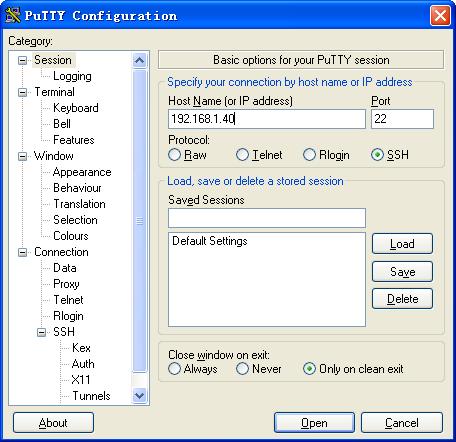
c. Click Open to connect to the server.
If the connection is successfully established, the system notifies you to enter the username and password. After entering the username (client001 in this example) and password (aabbcc in this example), you can enter the CLI of the server.
Publickey authentication enabled Stelnet server configuration example
Network requirements
As shown in Figure 3, the switch acts as the Stelnet server, and it uses publickey authentication and the RSA public key algorithm.
Establish an Stelnet connection between the host and the switch, so you can log in to the switch to manage configurations.

Configuration procedure
In the server configuration, the client's host public key is required. Use the client software to generate RSA key pairs on the client before configuring the Stelnet server.
There are different types of Stelnet client software, including PuTTY and OpenSSH. This example uses an Stelnet client that runs PuTTY version 0.58.
The configuration procedure is as follows:
1. Generate RSA key pairs on the Stelnet client:
a. Run PuTTYGen.exe on the client, select SSH-2 RSA and click Generate.
Figure 4 Generating a key pair on the client
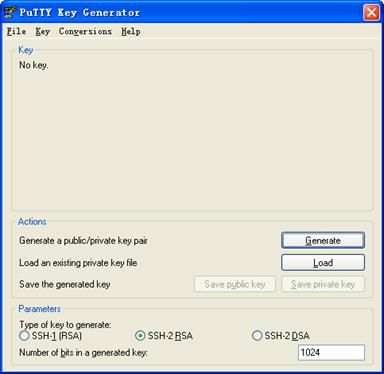
b. Continuously move the mouse and do not place the mouse over the green progress bar shown in Figure 5. Otherwise, the progress bar stops moving and the key pair generating progress stops.
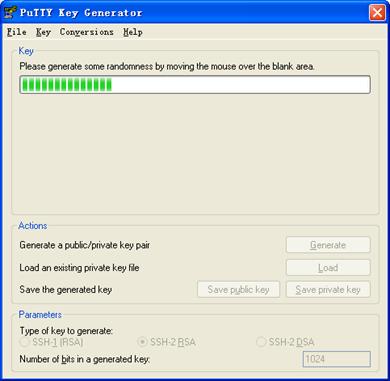
c. After the key pair is generated, click Save public key to save the public key.
A file saving window appears.
Figure 6 Saving a key pair on the client
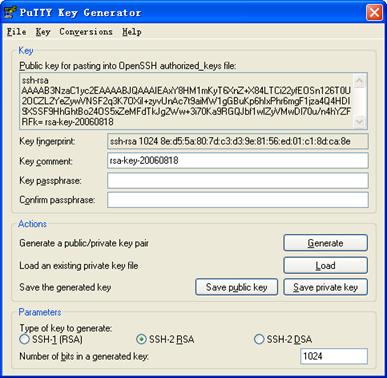
d. Enter a file name (key.pub in this example), and click Save.
e. On the page shown in Figure 6, click Save private key to save the private key.
A confirmation dialog box appears.
f. Click Yes.
A file saving window appears.
g. Enter a file name (private.ppk in this example), and click Save.
h. Transmit the public key file to the server through FTP or TFTP. (Details not shown.)
2. Configure the Stelnet server:
# Generate RSA key pairs.
<Switch> system-view
[Switch] public-key local create rsa
The range of public key size is (512 ~ 2048).
If the key modulus is greater than 512, it will take a few minutes.
Press CTRL+C to abort.
Input the modulus length [default = 1024]:
Generating Keys...
........................++++++
...................++++++
..++++++++
............++++++++
Create the key pair successfully.
# Generate a DSA key pair.
[Switch] public-key local create dsa
The range of public key size is (512 ~ 2048).
If the key modulus is greater than 512, it will take a few minutes.
Press CTRL+C to abort.
Input the modulus length [default = 1024]:
Generating Keys...
.++++++++++++++++++++++++++++++++++++++++++++++++++*
........+......+.....+......................................+
...+.................+..........+...+
Create the key pair successfully.
# Generate an ECDSA key pair.
[Switch] public-key local create ecdsa secp256r1
Generating Keys...
Create the key pair successfully.
# Enable the Stelnet server.
[Switch] ssh server enable
# Assign an IP address to VLAN-interface 2. The Stelnet client uses this IP address as the destination for SSH connection.
[Switch] interface vlan-interface 2
[Switch-Vlan-interface2] ip address 192.168.1.40 255.255.255.0
[Switch-Vlan-interface2] quit
# Set the authentication mode to AAA for the user lines.
[Switch] line vty 0 15
[Switch-line-vty0-15] authentication-mode scheme
[Switch-line-vty0-15] quit
# Import the client's public key from file key.pub and name it switchkey.
[Switch] public-key peer switchkey import sshkey key.pub
# Create an SSH user client002. Specify the authentication method as publickey for the user. Assign the public key switchkey to the user.
[Switch] ssh user client002 service-type stelnet authentication-type publickey assign publickey switchkey
# Create a local device management user client002.
[Switch] local-user client002 class manage
# Authorize the local user client002 to use the SSH service.
[Switch-luser-manage-client002] service-type ssh
# Assign the user role network-admin to the local user client002.
[Switch-luser-manage-client002] authorization-attribute user-role network-admin
[Switch-luser-manage-client002] quit
3. Specify the private key file and establish a connection to the Stelnet server:
a. Launch PuTTY.exe on the Stelnet client to enter the interface shown in Figure 7.
b. In the Host Name (or IP address) field, enter the IP address of the Stelnet server 192.168.1.40.
Figure 7 Specifying the host name (or IP address)
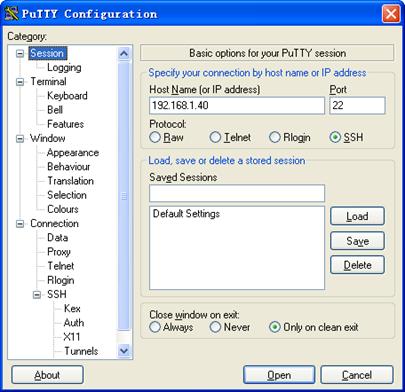
c. Select Connection > SSH from the navigation tree.
The window shown in Figure 8 appears.
d. Specify the Preferred SSH protocol version as 2.
Figure 8 Specifying the preferred SSH version
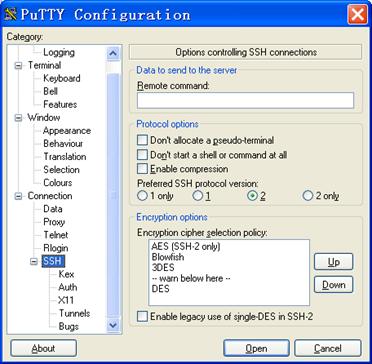
e. Select Connection > SSH > Auth from the navigation tree.
The window shown in Figure 9 appears.
f. Click Browse… to bring up the file selection window, navigate to the private key file (private.ppk in this example), and click OK.
Figure 9 Specifying the private key file
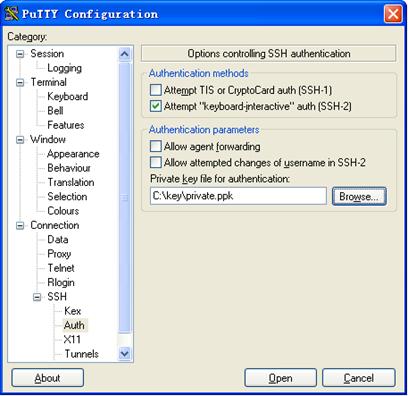
g. Click Open to connect to the server.
If the connection is successfully established, the system notifies you to enter the username. After entering the username (client002), you can enter the CLI of the server.
Password authentication enabled Stelnet client configuration example
Network requirements
As shown in Figure 10:
· Switch B acts as the Stelnet server and uses password authentication.
· The username and password of the client are saved on Switch B.
Establish a connection between Switch A and Switch B, so you can log in to Switch B to manage configurations.
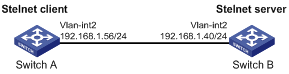
Configuration procedure
1. Configure the Stelnet server:
# Generate RSA key pairs.
<SwitchB> system-view
[SwitchB] public-key local create rsa
The range of public key size is (512 ~ 2048).
If the key modulus is greater than 512, it will take a few minutes.
Press CTRL+C to abort.
Input the modulus length [default = 1024]:
Generating Keys...
........................++++++
...................++++++
..++++++++
............++++++++
Create the key pair successfully.
# Generate a DSA key pair.
[SwitchB] public-key local create dsa
The range of public key size is (512 ~ 2048).
If the key modulus is greater than 512, it will take a few minutes.
Press CTRL+C to abort.
Input the modulus length [default = 1024]:
Generating Keys...
.++++++++++++++++++++++++++++++++++++++++++++++++++*
........+......+.....+......................................+
...+.................+..........+...+
Create the key pair successfully.
# Generate an ECDSA key pair.
[SwitchB] public-key local create ecdsa secp256r1
Generating Keys...
Create the key pair successfully.
# Enable the Stelnet server.
[SwitchB] ssh server enable
# Assign an IP address to VLAN-interface 2. The Stelnet client uses this address as the destination address of the SSH connection.
[SwitchB] interface vlan-interface 2
[SwitchB-Vlan-interface2] ip address 192.168.1.40 255.255.255.0
[SwitchB-Vlan-interface2] quit
# Set the authentication mode to AAA for the user lines.
[SwitchB] line vty 0 15
[SwitchB-line-vty0-15] authentication-mode scheme
[SwitchB-line-vty0-15] quit
# Create a local device management user client001.
[SwitchB] local-user client001 class manage
# Set the password to aabbcc in plain text for the local user client001.
[SwitchB-luser-manage-client001] password simple aabbcc
# Authorize the local user client001 to use the SSH service.
[SwitchB-luser-manage-client001] service-type ssh
# Assign the user role network-admin to the local user client001.
[SwitchB-luser-manage-client001] authorization-attribute user-role network-admin
[SwitchB-luser-manage-client001] quit
# Create an SSH user client001. Specify the service type as stelnet and the authentication method as password for the user.
[SwitchB] ssh user client001 service-type stelnet authentication-type password
2. Establish a connection to the Stelnet server:
# Assign an IP address to VLAN-interface 2.
<SwitchA> system-view
[SwitchA] interface vlan-interface 2
[SwitchA-Vlan-interface2] ip address 192.168.1.56 255.255.255.0
[SwitchA-Vlan-interface2] quit
[SwitchA] quit
Before establishing a connection to the server, you can configure the server's host public key on the client to authenticate the server.
¡ To configure the server's host public key on the client, perform the following tasks:
# Use the display public-key local dsa public command on the server to display the server's host public key. (Details not shown.)
# Enter public key view of the client and copy the host public key of the server to the client.
[SwitchA] public-key peer key1
Enter public key view. Return to system view with "peer-public-key end" command.
[SwitchA-pkey-public-key-key1]308201B73082012C06072A8648CE3804013082011F0281810
0D757262C4584C44C211F18BD96E5F0
[SwitchA-pkey-public-key-key1]61C4F0A423F7FE6B6B85B34CEF72CE14A0D3A5222FE08CECE
65BE6C265854889DC1EDBD13EC8B274
[SwitchA-pkey-public-key-key1]DA9F75BA26CCB987723602787E922BA84421F22C3C89CB9B0
6FD60FE01941DDD77FE6B12893DA76E
[SwitchA-pkey-public-key-key1]EBC1D128D97F0678D7722B5341C8506F358214B16A2FAC4B3
68950387811C7DA33021500C773218C
[SwitchA-pkey-public-key-key1]737EC8EE993B4F2DED30F48EDACE915F0281810082269009E
14EC474BAF2932E69D3B1F18517AD95
[SwitchA-pkey-public-key-key1]94184CCDFCEAE96EC4D5EF93133E84B47093C52B20CD35D02
492B3959EC6499625BC4FA5082E22C5
[SwitchA-pkey-public-key-key1]B374E16DD00132CE71B020217091AC717B612391C76C1FB2E
88317C1BD8171D41ECB83E210C03CC9
[SwitchA-pkey-public-key-key1]B32E810561C21621C73D6DAAC028F4B1585DA7F42519718CC
9B09EEF0381840002818000AF995917
[SwitchA-pkey-public-key-key1]E1E570A3F6B1C2411948B3B4FFA256699B3BF871221CC9C5D
F257523777D033BEE77FC378145F2AD
[SwitchA-pkey-public-key-key1]D716D7DB9FCABB4ADBF6FB4FDB0CA25C761B308EF53009F71
01F7C62621216D5A572C379A32AC290
[SwitchA-pkey-public-key-key1]E55B394A217DA38B65B77F0185C8DB8095522D1EF044B465E
8716261214A5A3B493E866991113B2D
[SwitchA-pkey-public-key-key1]485348
[SwitchA-pkey-public-key-key1] peer-public-key end
[SwitchA] quit
# Establish an SSH connection to the server, and specify the host public key of the server.
<SwitchA> ssh2 192.168.1.40 publickey key1
Username: client001
[email protected]'s password:
After you enter the correct password, you successfully log in to Switch B.
¡ If the client does not have the server's host public key, the system will notify you to confirm the further access when you access the server. Select Yes to access the server and download the server's host public key.
<SwitchA> ssh2 192.168.1.40
Username: client001
The server is not authenticated. Continue? [Y/N]:y
Do you want to save the server public key? [Y/N]:y
[email protected]'s password:
After you enter the correct password, you can access Switch B successfully. At the next connection attempt, the client authenticates the server by using the saved server's host public key on the client.
Publickey authentication enabled Stelnet client configuration example
Network requirements
As shown in Figure 11, Switch B acts as the Stelnet server, and it uses publickey authentication and the DSA public key algorithm.
Establish an Stelnet connection between Switch A and Switch B, so you can log in to Switch B to manage configurations.
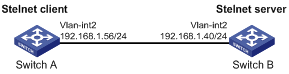
Configuration procedure
In the server configuration, the client's host public key is required. Generate a DSA key pair on the client before configuring the Stelnet server.
1. Configure the Stelnet client:
# Assign an IP address to VLAN-interface 2.
<SwitchA> system-view
[SwitchA] interface vlan-interface 2
[SwitchA-Vlan-interface2] ip address 192.168.1.56 255.255.255.0
[SwitchA-Vlan-interface2] quit
# Generate a DSA key pair.
[SwitchA] public-key local create dsa
The range of public key size is (512 ~ 2048).
If the key modulus is greater than 512, it will take a few minutes.
Press CTRL+C to abort.
Input the modulus length [default = 1024]:
Generating Keys...
.++++++++++++++++++++++++++++++++++++++++++++++++++*
........+......+.....+......................................+
...+.................+..........+...+
Create the key pair successfully.
# Export the DSA host public key to file key.pub.
[SwitchA] public-key local export dsa ssh2 key.pub
[SwitchA] quit
# Transmit the public key file key.pub to the server through FTP or TFTP. (Details not shown.)
2. Configure the Stelnet server:
# Generate RSA key pairs.
<SwitchB> system-view
[SwitchB] public-key local create rsa
The range of public key size is (512 ~ 2048)
If the key modulus is greater than 512, it will take a few minutes.
Press CTRL+C to abort.
Input the modulus length [default = 1024]:
Generating Keys...
........................++++++
...................++++++
..++++++++
............++++++++
Create the key pair successfully.
# Generate a DSA key pair.
[SwitchB] public-key local create dsa
The range of public key size is (512 ~ 2048).
If the key modulus is greater than 512, it will take a few minutes.
Press CTRL+C to abort.
Input the modulus length [default = 1024]:
Generating Keys...
.++++++++++++++++++++++++++++++++++++++++++++++++++*
........+......+.....+......................................+
...+.................+..........+...+
Create the key pair successfully.
# Generate an ECDSA key pair.
[SwitchB] public-key local create ecdsa secp256r1
Generating Keys...
Create the key pair successfully.
# Enable Stelnet server.
[SwitchB] ssh server enable
# Assign an IP address to VLAN-interface 2. The Stelnet client uses this address as the destination address for SSH connection.
[SwitchB] interface vlan-interface 2
[SwitchB-Vlan-interface2] ip address 192.168.1.40 255.255.255.0
[SwitchB-Vlan-interface2] quit
# Set the authentication mode to AAA for the user lines.
[SwitchB] line vty 0 15
[SwitchB-line-vty0-15] authentication-mode scheme
[SwitchB-line-vty0-15] quit
# Import the peer public key from the file key.pub, and name it switchkey.
[SwitchB] public-key peer switchkey import sshkey key.pub
# Create an SSH user client002. Specify the authentication method as publickey for the user. Assign the public key switchkey to the user.
[SwitchB] ssh user client002 service-type stelnet authentication-type publickey assign publickey switchkey
# Create a local device management user client002.
[SwitchB] local-user client002 class manage
# Authorize the local user client002 to use the SSH service.
[SwitchB-luser-manage-client002] service-type ssh
# Assign the user role network-admin to the local user client002.
[SwitchB-luser-manage-client002] authorization-attribute user-role network-admin
[SwitchB-luser-manage-client002] quit
3. Establish an SSH connection to the Stelnet server 192.168.1.40.
<SwitchA> ssh2 192.168.1.40
Username: client002
The server is not authenticated. Continue? [Y/N]:y
Do you want to save the server public key? [Y/N]:n
Select Yes to access the server and download the server's host public key. At the next connection attempt, the client authenticates the server by using the saved server's host public key on the client.
Stelnet configuration example based on 128-bit Suite B algorithms
Network requirements
As shown in Figure 12:
· Switch A acts as an Stelnet client (SSH2).
· Switch B acts as the Stelnet server (SSH2), and it uses publickey authentication.
· Switch B uses the following algorithms for the algorithm negotiation with the Stelnet client:
¡ Key exchange algorithm ecdh-sha2-nistp256.
¡ Encryption algorithm aes128-gcm.
¡ Public key algorithms x509v3-ecdsa-sha2-nistp256 and x509v3-ecdsa-sha2-nistp384.
Configure Switch A to establish an Stelnet connection to Switch B based on the 128-bit Suite B algorithms. After the connection is established, you can log in to Switch B to configure and manage Switch B.
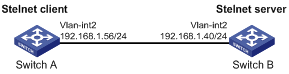
Configuration procedure
1. Generate the client's certificate and the server's certificate. (Details not shown.)
You must first configure the certificates of the server and the client because they are required for identity authentication between the two parties.
In this example, the server's certificate file is ssh-server-ecdsa256.p12 and the client's certificate file is ssh-client-ecdsa256.p12.
2. Configure the Stelnet client:
|
|
NOTE: You can modify the pkix version of the client software OpenSSH to support Suite B. This example uses an H3C switch as an Stelnet client. |
# Upload the server's certificate file ssh-server-ecdsa256.p12 and the client's certificate file ssh-client-ecdsa256.p12 to the Stelnet client through FTP or TFTP. (Details not shown.)
# Create a PKI domain named server256 for verifying the server's certificate and enter its view.
<SwitchA> system-view
[SwitchA] pki domain server256
# Disable CRL checking.
[SwitchA-pki-domain-server256] undo crl check enable
[SwitchA-pki-domain-server256] quit
# Import the local certificate file ssh-server-ecdsa256.p12 to the PKI domain server256.
[SwitchA] pki import domain server256 p12 local filename ssh-server-ecdsa256.p12
The system is going to save the key pair. You must specify a key pair name, which is a case-insensitive string of 1 to 64 characters. Valid characters include a to z, A to Z, 0 to 9, and hyphens (-).
Please enter the key pair name[default name: server256]:
# Display information about local certificates in the PKI domain server256.
[SwitchA] display pki certificate domain server256 local
Certificate:
Data:
Version: 3 (0x2)
Serial Number: 3 (0x3)
Signature Algorithm: ecdsa-with-SHA256
Issuer: C=CN, ST=Beijing, L=Beijing, O=H3C, OU=Software, CN=SuiteB CA
Validity
Not Before: Aug 21 08:39:51 2015 GMT
Not After : Aug 20 08:39:51 2016 GMT
Subject: C=CN, ST=Beijing, O=H3C, OU=Software, CN=SSH Server secp256
Subject Public Key Info:
Public Key Algorithm: id-ecPublicKey
Public-Key: (256 bit)
pub:
04:a2:b4:b4:66:1e:3b:d5:50:50:0e:55:19:8d:52:
6d:47:8c:3d:3d:96:75:88:2f:9a:ba:a2:a7:f9:ef:
0a:a9:20:b7:b6:6a:90:0e:f8:c6:de:15:a2:23:81:
3c:9e:a2:b7:83:87:b9:ad:28:c8:2a:5e:58:11:8e:
c7:61:4a:52:51
ASN1 OID: prime256v1
NIST CURVE: P-256
X509v3 extensions:
X509v3 Basic Constraints:
CA:FALSE
Netscape Comment:
OpenSSL Generated Certificate
X509v3 Subject Key Identifier:
08:C1:F1:AA:97:45:19:6A:DA:4A:F2:87:A1:1A:E8:30:BD:31:30:D7
X509v3 Authority Key Identifier:
keyid:5A:BE:85:49:16:E5:EB:33:80:25:EB:D8:91:50:B4:E6:3E:4F:B8:22
Signature Algorithm: ecdsa-with-SHA256
30:65:02:31:00:a9:16:e9:c1:76:f0:32:fc:4b:f9:8f:b6:7f:
31:a0:9f:de:a7:cc:33:29:27:2c:71:2e:f9:0d:74:cb:25:c9:
00:d2:52:18:7f:58:3f:cc:7e:8b:d3:42:65:00:cb:63:f8:02:
30:01:a2:f6:a1:51:04:1c:61:78:f6:6b:7e:f9:f9:42:8d:7c:
a7:bb:47:7c:2a:85:67:0d:81:12:0b:02:98:bc:06:1f:c1:3c:
9b:c2:1b:4c:44:38:5a:14:b2:48:63:02:2b
# Create a PKI domain named client256 for the client's certificate and enter its view.
[SwitchA] pki domain client256
# Disable CRL checking.
[SwitchA-pki-domain-client256] undo crl check enable
[SwitchA-pki-domain-client256] quit
# Import the local certificate file ssh-client-ecdsa256.p12 to the PKI domain client256.
[SwitchA] pki import domain client256 p12 local filename ssh-client-ecdsa256.p12
The system is going to save the key pair. You must specify a key pair name, which is a case-insensitive string of 1 to 64 characters. Valid characters include a to z, A to Z, 0 to 9, and hyphens (-).
Please enter the key pair name[default name: client256]:
# Display information about local certificates in the PKI domain client256.
[SwitchA] display pki certificate domain client256 local
Certificate:
Data:
Version: 3 (0x2)
Serial Number: 4 (0x4)
Signature Algorithm: ecdsa-with-SHA256
Issuer: C=CN, ST=Beijing, L=Beijing, O=H3C, OU=Software, CN=SuiteB CA
Validity
Not Before: Aug 21 08:41:09 2015 GMT
Not After : Aug 20 08:41:09 2016 GMT
Subject: C=CN, ST=Beijing, O=H3C, OU=Software, CN=SSH Client secp256
Subject Public Key Info:
Public Key Algorithm: id-ecPublicKey
Public-Key: (256 bit)
pub:
04:da:e2:26:45:87:7a:63:20:e7:ca:7f:82:19:f5:
96:88:3e:25:46:f8:2f:9a:4c:70:61:35:db:e4:39:
b8:38:c4:60:4a:65:28:49:14:32:3c:cc:6d:cd:34:
29:83:84:74:a7:2d:0e:75:1c:c2:52:58:1e:22:16:
12:d0:b4:8a:92
ASN1 OID: prime256v1
NIST CURVE: P-256
X509v3 extensions:
X509v3 Basic Constraints:
CA:FALSE
Netscape Comment:
OpenSSL Generated Certificate
X509v3 Subject Key Identifier:
1A:61:60:4D:76:40:B8:BA:5D:A1:3C:60:BC:57:98:35:20:79:80:FC
X509v3 Authority Key Identifier:
keyid:5A:BE:85:49:16:E5:EB:33:80:25:EB:D8:91:50:B4:E6:3E:4F:B8:22
Signature Algorithm: ecdsa-with-SHA256
30:66:02:31:00:9a:6d:fd:7d:ab:ae:54:9a:81:71:e6:bb:ad:
5a:2e:dc:1d:b3:8a:bf:ce:ee:71:4e:8f:d9:93:7f:a3:48:a1:
5c:17:cb:22:fa:8f:b3:e5:76:89:06:9f:96:47:dc:34:87:02:
31:00:e3:af:2a:8f:d6:8d:1f:3a:2b:ae:2f:97:b3:52:63:b6:
18:67:70:2c:93:2a:41:c0:e7:fa:93:20:09:4d:f4:bf:d0:11:
66:0f:48:56:01:1e:c3:be:37:4e:49:19:cf:c6
# Assign an IP address to VLAN-interface 2.
<SwitchA> system-view
[SwitchA] interface vlan-interface 2
[SwitchA-Vlan-interface2] ip address 192.168.1.56 255.255.255.0
[SwitchA-Vlan-interface2] quit
3. Configure the Stelnet server:
# Upload the server's certificate file ssh-server-ecdsa256.p12 and the client's certificate file ssh-client-ecdsa256.p12 to the Stelnet server through FTP or TFTP. (Details not shown.)
# Create a PKI domain named client256 for verifying the client's certificate and import the file of the client's certificate to this domain. (Details not shown.)
# Create a PKI domain named server256 for the server's certificate and import the file of the server's certificate to this domain. (Details not shown.)
# Specify Suite B algorithms for algorithm negotiation.
<SwitchB> system-view
[SwitchB] ssh2 algorithm key-exchange ecdh-sha2-nistp256
[SwitchB] ssh2 algorithm cipher aes128-gcm
[SwitchB] ssh2 algorithm public-key x509v3-ecdsa-sha2-nistp256 x509v3-ecdsa-sha2-nistp384
# Specify server256 as the PKI domain of the server's certificate.
[SwitchB] ssh server pki-domain server256
# Enable the Stelnet server.
[SwitchB] ssh server enable
# Assign an IP address to VLAN-interface 2.
[SwitchB] interface vlan-interface 2
[SwitchB-Vlan-interface2] ip address 192.168.1.40 255.255.255.0
[SwitchB-Vlan-interface2] quit
# Set the authentication mode to AAA for user lines.
[SwitchB] line vty 0 15
[SwitchB-line-vty0-15] authentication-mode scheme
[SwitchB-line-vty0-15] quit
# Create a local device management user client001. Authorize the user to use the SSH service and assign the user role network-admin to the user.
[SwitchB] local-user client001 class manage
[SwitchB-luser-manage-client001] service-type ssh
[SwitchB-luser-manage-client001] authorization-attribute user-role network-admin
[SwitchB-luser-manage-client001] quit
# Create an SSH user client001. Specify the authentication method publickey for the user and specify client256 as the PKI domain for verifying the client's certificate.
[Switch] ssh user client001 service-type stelnet authentication-type publickey assign pki-domain client256
4. Establish an SSH connection to the Stelnet server 192.168.1.40 based on the 128-bit Suite B algorithms.
<SwitchA> ssh2 192.168.1.40 suite-b 128-bit pki-domain client256 server-pki-domain server256
Username: client001
Press CTRL+C to abort.
Connecting to 192.168.1.40 port 22.
Enter a character ~ and a dot to abort.
******************************************************************************
* Copyright (c) 2004-2015 Hangzhou H3C Tech. Co., Ltd. All rights reserved. *
* Without the owner's prior written consent, *
* no decompiling or reverse-engineering shall be allowed. *
******************************************************************************
<SwitchB>
SFTP configuration examples
Unless otherwise noted, devices in the configuration examples operate in non-FIPS mode.
When you configure SSH on devices operating in FIPS mode, follow these restrictions and guidelines:
· The modulus length of the key pair must be 2048 bits.
· When the device acts as the SFTP server, it supports only RSA and ECDSA key pairs. If both RSA and ECDSA key pairs exist on the server, the server uses the ECDSA key pair.
Password authentication enabled SFTP server configuration example
Network requirements
As shown in Figure 13:
· The switch acts as the SFTP server and uses password authentication.
· The username and password of the client are saved on the switch.
Establish an SFTP connection between the host and the switch, so you can log in to the switch to manage and transfer files.
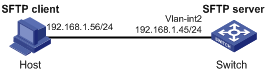
Configuration procedure
1. Configure the SFTP server:
# Generate RSA key pairs.
<Switch> system-view
[Switch] public-key local create rsa
The range of public key size is (512 ~ 2048).
If the key modulus is greater than 512, it will take a few minutes.
Press CTRL+C to abort.
Input the modulus length [default = 1024]:
Generating Keys...
........................++++++
...................++++++
..++++++++
............++++++++
Create the key pair successfully.
# Generate a DSA key pair.
[Switch] public-key local create dsa
The range of public key size is (512 ~ 2048).
If the key modulus is greater than 512, it will take a few minutes.
Press CTRL+C to abort.
Input the modulus length [default = 1024]:
Generating Keys...
.++++++++++++++++++++++++++++++++++++++++++++++++++*
........+......+.....+......................................+
...+.................+..........+...+
Create the key pair successfully.
# Generate an ECDSA key pair.
[Switch] public-key local create ecdsa secp256r1
Generating Keys...
Create the key pair successfully.
# Enable the SFTP server.
[Switch] sftp server enable
# Assign an IP address to VLAN-interface 2. The client uses this address as the destination for SSH connection.
[Switch] interface vlan-interface 2
[Switch-Vlan-interface2] ip address 192.168.1.45 255.255.255.0
[Switch-Vlan-interface2] quit
# Create a local device management user client002.
[Switch] local-user client002 class manage
# Set the password to aabbcc in plain text for the local user client002.
[Switch-luser-manage-client002] password simple aabbcc
# Authorize the local user client002 to use the SSH service.
[Switch-luser-manage-client002] service-type ssh
# Assign the user role network-admin and the working directory flash:/ to the local user client002.
[Switch-luser-manage-client002] authorization-attribute user-role network-admin work-directory flash:/
[Switch-luser-manage-client002] quit
# Create an SSH user client002. Specify the authentication method as password and service type as sftp for the user.
[Switch] ssh user client002 service-type sftp authentication-type password
2. Establish a connection between the SFTP client and the SFTP server:
The device supports different types of SFTP client software. This example uses an SFTP client that runs PSFTP of PuTTy version 0.58.
|
|
NOTE: PSFTP supports only password authentication. |
To establish a connection to the SFTP server:
a. Run the psftp.exe to launch the client interface shown in Figure 14, and enter the following command:
open 192.168.1.45
b. Enter username client002 and password aabbcc as prompted to log in to the SFTP server.
Figure 14 SFTP client interface
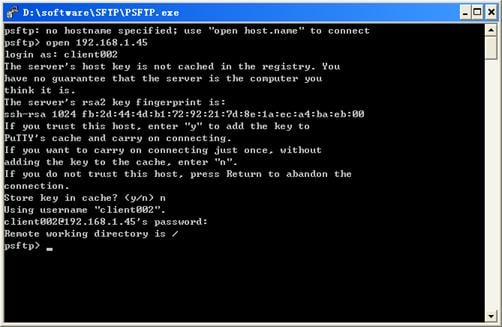
Publickey authentication enabled SFTP client configuration example
Network requirements
As shown in Figure 15, Switch B acts as the SFTP server, and it uses publickey authentication and the RSA public key algorithm.
Establish an SFTP connection between Switch A and Switch B, so you can log in to Switch B to manage and transfer files.
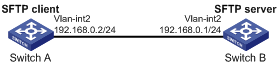
Configuration procedure
In the server configuration, the client's host public key is required. Generate RSA key pairs on the client before configuring the SFTP server.
1. Configure the SFTP client:
# Assign an IP address to VLAN-interface 2.
<SwitchA> system-view
[SwitchA] interface vlan-interface 2
[SwitchA-Vlan-interface2] ip address 192.168.0.2 255.255.255.0
[SwitchA-Vlan-interface2] quit
# Generate RSA key pairs.
[SwitchA] public-key local create rsa
The range of public key size is (512 ~ 2048).
If the key modulus is greater than 512, it will take a few minutes.
Press CTRL+C to abort.
Input the modulus length [default = 1024]:
Generating Keys...
........................++++++
...................++++++
..++++++++
............++++++++
Create the key pair successfully.
# Export the host public key to the file pubkey.
[SwitchA] public-key local export rsa ssh2 pubkey
[SwitchA] quit
# Transmit the public key file pubkey to the server through FTP or TFTP. (Details not shown.)
2. Configure the SFTP server:
# Generate RSA key pairs.
<SwitchB> system-view
[SwitchB] public-key local create rsa
The range of public key size is (512 ~ 2048).
If the key modulus is greater than 512, it will take a few minutes.
Press CTRL+C to abort.
Input the modulus length [default = 1024]:
Generating Keys...
........................++++++
...................++++++
..++++++++
............++++++++
Create the key pair successfully.
# Generate a DSA key pair.
[SwitchB] public-key local create dsa
The range of public key size is (512 ~ 2048).
If the key modulus is greater than 512, it will take a few minutes.
Press CTRL+C to abort.
Input the modulus length [default = 1024]:
Generating Keys...
.++++++++++++++++++++++++++++++++++++++++++++++++++*
........+......+.....+......................................+
...+.................+..........+...+
Create the key pair successfully.
# Generate an ECDSA key pair.
[SwitchB] public-key local create ecdsa secp256r1
Generating Keys...
Create the key pair successfully.
# Enable the SFTP server.
[SwitchB] sftp server enable
# Assign an IP address to VLAN-interface 2. The SSH client uses this address as the destination for SSH connection.
[SwitchB] interface vlan-interface 2
[SwitchB-Vlan-interface2] ip address 192.168.0.1 255.255.255.0
[SwitchB-Vlan-interface2] quit
# Import the peer public key from the file pubkey, and name it switchkey.
[SwitchB] public-key peer switchkey import sshkey pubkey
# Create an SSH user client001. Specify the service type as sftp and the authentication method as publickey for the user. Assign the public key switchkey to the user.
[SwitchB] ssh user client001 service-type sftp authentication-type publickey assign publickey switchkey
# Create a local device management user client001.
[SwitchB] local-user client001 class manage
# Authorize the local user client001 to use the SSH service.
[SwitchB-luser-manage-client001] service-type ssh
# Assign the user role network-admin and the working directory flash:/ to the local user client001.
[SwitchB-luser-manage-client001] authorization-attribute user-role network-admin work-directory flash:/
[SwitchB-luser-manage-client001] quit
3. Establish a connection to the SFTP server:
# Establish a connection to the SFTP server and enter SFTP client view.
<SwitchA> sftp 192.168.0.1 identity-key rsa
Username: client001
Press CTRL+C to abort.
Connecting to 192.168.0.1 port 22.
The server is not authenticated. Continue? [Y/N]:y
Do you want to save the server public key? [Y/N]:n
sftp>
# Display files under the current directory of the server, delete the file z, and verify the result.
sftp> dir -l
-rwxrwxrwx 1 noone nogroup 1759 Aug 23 06:52 config.cfg
-rwxrwxrwx 1 noone nogroup 225 Aug 24 08:01 pubkey2
-rwxrwxrwx 1 noone nogroup 283 Aug 24 07:39 pubkey
drwxrwxrwx 1 noone nogroup 0 Sep 01 06:22 new
-rwxrwxrwx 1 noone nogroup 225 Sep 01 06:55 pub
-rwxrwxrwx 1 noone nogroup 0 Sep 01 08:00 z
sftp> delete z
Removing /z
sftp> dir -l
-rwxrwxrwx 1 noone nogroup 1759 Aug 23 06:52 config.cfg
-rwxrwxrwx 1 noone nogroup 225 Aug 24 08:01 pubkey2
-rwxrwxrwx 1 noone nogroup 283 Aug 24 07:39 pubkey
drwxrwxrwx 1 noone nogroup 0 Sep 01 06:22 new
-rwxrwxrwx 1 noone nogroup 225 Sep 01 06:55 pub
# Add a directory new1 and verify the result.
sftp> mkdir new1
sftp> dir -l
-rwxrwxrwx 1 noone nogroup 1759 Aug 23 06:52 config.cfg
-rwxrwxrwx 1 noone nogroup 225 Aug 24 08:01 pubkey2
-rwxrwxrwx 1 noone nogroup 283 Aug 24 07:39 pubkey
drwxrwxrwx 1 noone nogroup 0 Sep 01 06:22 new
-rwxrwxrwx 1 noone nogroup 225 Sep 01 06:55 pub
drwxrwxrwx 1 noone nogroup 0 Sep 02 06:30 new1
# Rename directory new1 to new2 and verify the result.
sftp> rename new1 new2
sftp> dir -l
-rwxrwxrwx 1 noone nogroup 1759 Aug 23 06:52 config.cfg
-rwxrwxrwx 1 noone nogroup 225 Aug 24 08:01 pubkey2
-rwxrwxrwx 1 noone nogroup 283 Aug 24 07:39 pubkey
drwxrwxrwx 1 noone nogroup 0 Sep 01 06:22 new
-rwxrwxrwx 1 noone nogroup 225 Sep 01 06:55 pub
drwxrwxrwx 1 noone nogroup 0 Sep 02 06:33 new2
# Download the file pubkey2 from the server and save it as a local file public.
sftp> get pubkey2 public
Fetching / pubkey2 to public
/pubkey2 100% 225 1.4KB/s 00:00
# Upload the local file pu to the server, save it as puk, and verify the result.
sftp> put pu puk
Uploading pu to / puk
sftp> dir -l
-rwxrwxrwx 1 noone nogroup 1759 Aug 23 06:52 config.cfg
-rwxrwxrwx 1 noone nogroup 225 Aug 24 08:01 pubkey2
-rwxrwxrwx 1 noone nogroup 283 Aug 24 07:39 pubkey
drwxrwxrwx 1 noone nogroup 0 Sep 01 06:22 new
drwxrwxrwx 1 noone nogroup 0 Sep 02 06:33 new2
-rwxrwxrwx 1 noone nogroup 283 Sep 02 06:35 pub
-rwxrwxrwx 1 noone nogroup 283 Sep 02 06:36 puk
sftp>
# Exit SFTP client view.
sftp> quit
<SwitchA>
SFTP configuration example based on 192-bit Suite B algorithms
Network requirements
As shown in Figure 16:
· Switch A acts as an SFTP client (SSH2).
· Switch B acts as the SFTP server (SSH2), and it uses publickey authentication.
· Switch B uses the following algorithms for the algorithm negotiation with the SFTP client:
¡ Key exchange algorithm ecdh-sha2-nistp384.
¡ Encryption algorithm aes256-gcm.
¡ Public key algorithm x509v3-ecdsa-sha2-nistp384.
Configure Switch A to establish an SFTP connection to Switch B based on the 192-bit Suite B algorithms. After the connection is established, you can log in to Switch B to manage and transfer files.
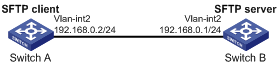
Configuration procedure
1. Generate the client's certificate and the server's certificate. (Details not shown.)
You must first configure the certificates of the server and the client because they are required for identity authentication between the two parties.
In this example, the server's certificate file is ssh-server-ecdsa384.p12 and the client's certificate file is ssh-client-ecdsa384.p12.
2. Configure the SFTP client:
|
|
NOTE: You can modify the pkix version of the client software OpenSSH to support Suite B. This example uses an H3C switch as an SFTP client. |
# Upload the server's certificate file ssh-server-ecdsa384.p12 and the client's certificate file ssh-client-ecdsa384.p12 to the SFTP client through FTP or TFTP. (Details not shown.)
# Create a PKI domain named server384 for verifying the server's certificate and enter its view.
<SwitchA> system-view
[SwitchA] pki domain server384
# Disable CRL checking.
[SwitchA-pki-domain-server384] undo crl check enable
[SwitchA-pki-domain-server384] quit
# Import the local certificate file ssh-server-ecdsa384.p12 to the PKI domain server384.
[SwitchA] pki import domain server384 p12 local filename ssh-server-ecdsa384.p12
The system is going to save the key pair. You must specify a key pair name, which is a case-insensitive string of 1 to 64 characters. Valid characters include a to z, A to Z, 0 to 9, and hyphens (-).
Please enter the key pair name[default name: server384]:
# Display information about local certificates in the PKI domain server384.
[SwitchA] display pki certificate domain server384 local
Certificate:
Data:
Version: 3 (0x2)
Serial Number: 1 (0x1)
Signature Algorithm: ecdsa-with-SHA384
Issuer: C=CN, ST=Beijing, L=Beijing, O=H3C, OU=Software, CN=SuiteB CA
Validity
Not Before: Aug 20 10:08:41 2015 GMT
Not After : Aug 19 10:08:41 2016 GMT
Subject: C=CN, ST=Beijing, O=H3C, OU=Software, CN=ssh server
Subject Public Key Info:
Public Key Algorithm: id-ecPublicKey
Public-Key: (384 bit)
pub:
04:4a:33:e5:99:8d:49:45:a7:a3:24:7b:32:6a:ed:
b6:36:e1:4d:cc:8c:05:22:f4:3a:7c:5d:b7:be:d1:
e6:9e:f0:ce:95:39:ca:fd:a0:86:cd:54:ab:49:60:
10:be:67:9f:90:3a:18:e2:7d:d9:5f:72:27:09:e7:
bf:7e:64:0a:59:bb:b3:7d:ae:88:14:94:45:b9:34:
d2:f3:93:e1:ba:b4:50:15:eb:e5:45:24:31:10:c7:
07:01:f9:dc:a5:6f:81
ASN1 OID: secp384r1
NIST CURVE: P-384
X509v3 extensions:
X509v3 Basic Constraints:
CA:FALSE
Netscape Comment:
OpenSSL Generated Certificate
X509v3 Subject Key Identifier:
10:16:64:2C:DA:C1:D1:29:CD:C0:74:40:A9:70:BD:62:8A:BB:F4:D5
X509v3 Authority Key Identifier:
keyid:5A:BE:85:49:16:E5:EB:33:80:25:EB:D8:91:50:B4:E6:3E:4F:B8:22
Signature Algorithm: ecdsa-with-SHA384
30:65:02:31:00:80:50:7a:4f:c5:cd:6a:c3:57:13:7f:e9:da:
c1:72:7f:45:30:17:c2:a7:d3:ec:73:3d:5f:4d:e3:96:f6:a3:
33:fb:e4:b9:ff:47:f1:af:9d:e3:03:d2:24:53:40:09:5b:02:
30:45:d1:bf:51:fd:da:22:11:90:03:f9:d4:05:ec:d6:7c:41:
fc:9d:a1:fd:5b:8c:73:f8:b6:4c:c3:41:f7:c6:7f:2f:05:2d:
37:f8:52:52:26:99:28:97:ac:6e:f9:c7:01
# Create a PKI domain named client384 for the client's certificate and enter its view.
[SwitchA] pki domain client384
# Disable CRL checking.
[SwitchA-pki-domain-client384] undo crl check enable
[SwitchA-pki-domain-client384] quit
# Import the local certificate file ssh-client-ecdsa384.p12 to the PKI domain client384.
[SwitchA] pki import domain client384 p12 local filename ssh-client-ecdsa384.p12
The system is going to save the key pair. You must specify a key pair name, which is a case-insensitive string of 1 to 64 characters. Valid characters include a to z, A to Z, 0 to 9, and hyphens (-).
Please enter the key pair name[default name: client384]:
# Display information about local certificates in the PKI domain client384.
[SwitchA]display pki certificate domain client384 local
Certificate:
Data:
Version: 3 (0x2)
Serial Number: 2 (0x2)
Signature Algorithm: ecdsa-with-SHA384
Issuer: C=CN, ST=Beijing, L=Beijing, O=H3C, OU=Software, CN=SuiteB CA
Validity
Not Before: Aug 20 10:10:59 2015 GMT
Not After : Aug 19 10:10:59 2016 GMT
Subject: C=CN, ST=Beijing, O=H3C, OU=Software, CN=ssh client
Subject Public Key Info:
Public Key Algorithm: id-ecPublicKey
Public-Key: (384 bit)
pub:
04:85:7c:8b:f4:7a:36:bf:74:f6:7c:72:f9:08:69:
d0:b9:ac:89:98:17:c9:fc:89:94:43:da:9a:a6:89:
41:d3:72:24:9b:9a:29:a8:d1:ba:b4:e5:77:ba:fc:
df:ae:c6:dd:46:72:ab:bc:d1:7f:18:7d:54:88:f6:
b4:06:54:7e:e7:4d:49:b4:07:dc:30:54:4b:b6:5b:
01:10:51:6b:0c:6d:a3:b1:4b:c9:d9:6c:d6:be:13:
91:70:31:2a:92:00:76
ASN1 OID: secp384r1
NIST CURVE: P-384
X509v3 extensions:
X509v3 Basic Constraints:
CA:FALSE
Netscape Comment:
OpenSSL Generated Certificate
X509v3 Subject Key Identifier:
BD:5F:8E:4F:7B:FE:74:03:5A:D1:94:DB:CA:A7:82:D6:F7:78:A1:B0
X509v3 Authority Key Identifier:
keyid:5A:BE:85:49:16:E5:EB:33:80:25:EB:D8:91:50:B4:E6:3E:4F:B8:22
Signature Algorithm: ecdsa-with-SHA384
30:66:02:31:00:d2:06:fa:2c:0b:0d:f0:81:90:01:c3:3d:bf:
97:b3:79:d8:25:a0:e2:0e:ed:00:c9:48:3e:c9:71:43:c9:b4:
2a:a6:0a:27:80:9e:d4:0f:f2:db:db:5b:40:b1:a9:0a:e4:02:
31:00:ee:00:e1:07:c0:2f:12:3f:88:ea:fe:19:05:ef:56:ca:
33:71:75:5e:11:c9:a6:51:4b:3e:7c:eb:2a:4d:87:2b:71:7c:
30:64:fe:14:ce:06:d5:0a:e2:cf:9a:69:19:ff
# Assign an IP address to VLAN-interface 2.
[SwitchA] interface vlan-interface 2
[SwitchA-Vlan-interface2] ip address 192.168.0.2 255.255.255.0
[SwitchA-Vlan-interface2] quit
[SwitchA] quit
3. Configure the SFTP server:
# Upload the server's certificate file ssh-server-ecdsa384.p12 and the client's certificate file ssh-client-ecdsa384.p12 to the SFTP server through FTP or TFTP. (Details not shown.)
# Create a PKI domain named client384 for verifying the client's certificate and import the file of the client's certificate to this domain. (Details not shown.)
# Create a PKI domain named server384 for the server's certificate and import the file of the server's certificate to this domain. (Details not shown.)
# Specify Suite B algorithms for algorithm negotiation.
[SwitchB] ssh2 algorithm key-exchange ecdh-sha2-nistp384
[SwitchB] ssh2 algorithm cipher aes256-gcm
[SwitchB] ssh2 algorithm public-key x509v3-ecdsa-sha2-nistp384
# Specify server384 as the PKI domain of the server's certificate.
[SwitchB] ssh server pki-domain server384
# Enable the SFTP server.
[SwitchB] sftp server enable
# Assign an IP address to VLAN-interface 2.
[SwitchB] interface vlan-interface 2
[SwitchB-Vlan-interface2] ip address 192.168.0.1 255.255.255.0
[SwitchB-Vlan-interface2] quit
# Set the authentication mode to AAA for user lines.
[SwitchB] line vty 0 15
[SwitchB-line-vty0-15] authentication-mode scheme
[SwitchB-line-vty0-15] quit
# Create a local device management user client001. Authorize the user to use the SSH service and assign the user role network-admin to the user.
[SwitchB] local-user client001 class manage
[SwitchB-luser-manage-client001] service-type ssh
[SwitchB-luser-manage-client001] authorization-attribute user-role network-admin
[SwitchB-luser-manage-client001] quit
# Create an SSH user client001. Specify the authentication method publickey for the user and specify client384 as the PKI domain for verifying the client's certificate.
[Switch] ssh user client001 service-type sftp authentication-type publickey assign pki-domain client384
4. Establish an SFTP connection to the SFTP server 192.168.0.1 based on the 192-bit Suite B algorithms.
<SwitchA> sftp 192.168.0.1 suite-b 192-bit pki-domain client384 server-pki-domain server384
Username: client001
Press CTRL+C to abort.
Connecting to 192.168.0.1 port 22.
sftp>
SCP configuration examples
Unless otherwise noted, devices in the configuration examples operate in non-FIPS mode.
When you configure SSH on devices operating in FIPS mode, follow these restrictions and guidelines:
· The modulus length of the key pair must be 2048 bits.
· When the device acts as the SCP server, it supports only RSA and ECDSA key pairs. If both RSA and ECDSA key pairs exist on the server, the server uses the ECDSA key pair.
SCP configuration example with password authentication
Network requirements
As shown in Figure 17:
· Switch B uses the password authentication method.
· The client 's username and password are saved on Switch B.
Establish an SCP connection between Switch A and Switch B, so you can log in to Switch B to transfer files.
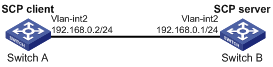
Configuration procedure
1. Configure the SCP server:
# Generate RSA key pairs.
<SwitchB> system-view
[SwitchB] public-key local create rsa
The range of public key size is (512 ~ 2048).
If the key modulus is greater than 512, it will take a few minutes.
Press CTRL+C to abort.
Input the modulus length [default = 1024]:
Generating Keys...
........................++++++
...................++++++
..++++++++
............++++++++
Create the key pair successfully.
# Generate a DSA key pair.
[SwitchB] public-key local create dsa
The range of public key size is (512 ~ 2048).
If the key modulus is greater than 512, it will take a few minutes.
Press CTRL+C to abort.
Input the modulus length [default = 1024]:
Generating Keys...
.++++++++++++++++++++++++++++++++++++++++++++++++++*
........+......+.....+......................................+
...+.................+..........+...+.
Create the key pair successfully.
# Generate an ECDSA key pair.
[SwitchB] public-key local create ecdsa secp256r1
Generating Keys...
Create the key pair successfully.
# Enable the SCP server.
[SwitchB] scp server enable
# Configure an IP address for VLAN-interface 2. The client uses this address as the destination for SCP connection.
[SwitchB] interface vlan-interface 2
[SwitchB-Vlan-interface2] ip address 192.168.0.1 255.255.255.0
[SwitchB-Vlan-interface2] quit
# Create a local device management user client001.
[SwitchB] local-user client001 class manage
# Set the password to aabbcc in plain text for the local user client001.
[SwitchB-luser-manage-client001] password simple aabbcc
# Authorize the local user client001 to use the SSH service.
[SwitchB-luser-manage-client001] service-type ssh
# Assign the user role network-admin to the local user client001.
[SwitchB-luser-manage-client001] authorization-attribute user-role network-admin
[SwitchB-luser-manage-client001] quit
# Configure the SSH user client001. Specify the service type as scp and the authentication method as password for the user.
[SwitchB] ssh user client001 service-type scp authentication-type password
2. Configure an IP address for VLAN-interface 2 on the SCP client.
<SwitchA> system-view
[SwitchA] interface vlan-interface 2
[SwitchA-Vlan-interface2] ip address 192.168.0.2 255.255.255.0
[SwitchA-Vlan-interface2] quit
[SwitchA] quit
3. Connect to the SCP server, download the file remote.bin from the server, and save it locally with the name local.bin.
<SwitchA> scp 192.168.0.1 get remote.bin local.bin
Username: client001
Connecting to 192.168.0.1 port 22.
The server is not authenticated. Continue? [Y/N]:y
Do you want to save the server public key? [Y/N]:n
[email protected]’s password:
remote.bin 100% 2875 2.8KB/s 00:00
SCP configuration example based on Suite B algorithms
Network requirements
As shown in Figure 18:
· Switch A acts as an SCP client (SSH2).
· Switch B acts as the SCP server (SSH2), and it uses publickey authentication.
· Switch B uses the following algorithms for the algorithm negotiation with the SCP client:
¡ Key exchange algorithms ecdh-sha2-nistp256 and ecdh-sha2-nistp384.
¡ Encryption algorithms aes128-gcm and aes256-gcm.
¡ Public key algorithms x509v3-ecdsa-sha2-nistp256 and x509v3-ecdsa-sha2-nistp384.
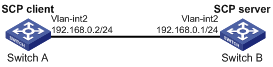
Configuration procedure
1. Generate the client's certificates and the server's certificates. (Details not shown.)
You must first configure the certificates of the server and the client because they are required for identity authentication between the two parties.
In this example, the server's certificate files are ssh-server-ecdsa256.p12 and ssh-server-ecdsa384.p12. The client's certificate files are ssh-client-ecdsa256.p12 and ssh-client-ecdsa384.p12.
2. Configure the SCP client:
|
|
NOTE: You can modify the pkix version of the client software OpenSSH to support Suite B. This example uses an H3C switch as an SCP client. |
# Upload the server's certificate files (ssh-server-ecdsa256.p12 and ssh-server-ecdsa384.p12) and the client's certificate files (ssh-client-ecdsa256.p12 and ssh-client-ecdsa384.p12) to the SCP client through FTP or TFTP. (Details not shown.)
# Create a PKI domain named server256 for verifying the server's certificate ecdsa256 and enter its view.
<SwitchA> system-view
[SwitchA] pki domain server256
# Disable CRL checking.
[SwitchA-pki-domain-server256] undo crl check enable
[SwitchA-pki-domain-server256] quit
# Import the local certificate file ssh-server-ecdsa256.p12 to the PKI domain server256.
[SwitchA] pki import domain server256 p12 local filename ssh-server-ecdsa256.p12
The system is going to save the key pair. You must specify a key pair name, which is a case-insensitive string of 1 to 64 characters. Valid characters include a to z, A to Z, 0 to 9, and hyphens (-).
Please enter the key pair name[default name: server256]:
# Display information about local certificates in the PKI domain server256.
[SwitchA] display pki certificate domain server256 local
Certificate:
Data:
Version: 3 (0x2)
Serial Number: 3 (0x3)
Signature Algorithm: ecdsa-with-SHA256
Issuer: C=CN, ST=Beijing, L=Beijing, O=H3C, OU=Software, CN=SuiteB CA
Validity
Not Before: Aug 21 08:39:51 2015 GMT
Not After : Aug 20 08:39:51 2016 GMT
Subject: C=CN, ST=Beijing, O=H3C, OU=Software, CN=SSH Server secp256
Subject Public Key Info:
Public Key Algorithm: id-ecPublicKey
Public-Key: (256 bit)
pub:
04:a2:b4:b4:66:1e:3b:d5:50:50:0e:55:19:8d:52:
6d:47:8c:3d:3d:96:75:88:2f:9a:ba:a2:a7:f9:ef:
0a:a9:20:b7:b6:6a:90:0e:f8:c6:de:15:a2:23:81:
3c:9e:a2:b7:83:87:b9:ad:28:c8:2a:5e:58:11:8e:
c7:61:4a:52:51
ASN1 OID: prime256v1
NIST CURVE: P-256
X509v3 extensions:
X509v3 Basic Constraints:
CA:FALSE
Netscape Comment:
OpenSSL Generated Certificate
X509v3 Subject Key Identifier:
08:C1:F1:AA:97:45:19:6A:DA:4A:F2:87:A1:1A:E8:30:BD:31:30:D7
X509v3 Authority Key Identifier:
keyid:5A:BE:85:49:16:E5:EB:33:80:25:EB:D8:91:50:B4:E6:3E:4F:B8:22
Signature Algorithm: ecdsa-with-SHA256
30:65:02:31:00:a9:16:e9:c1:76:f0:32:fc:4b:f9:8f:b6:7f:
31:a0:9f:de:a7:cc:33:29:27:2c:71:2e:f9:0d:74:cb:25:c9:
00:d2:52:18:7f:58:3f:cc:7e:8b:d3:42:65:00:cb:63:f8:02:
30:01:a2:f6:a1:51:04:1c:61:78:f6:6b:7e:f9:f9:42:8d:7c:
a7:bb:47:7c:2a:85:67:0d:81:12:0b:02:98:bc:06:1f:c1:3c:
9b:c2:1b:4c:44:38:5a:14:b2:48:63:02:2b
# Create a PKI domain named client256 for the client's certificate ecdsa256 and enter its view.
[SwitchA] pki domain client256
# Disable CRL checking.
[SwitchA-pki-domain-client256] undo crl check enable
[SwitchA-pki-domain-client256] quit
# Import the local certificate file ssh-client-ecdsa256.p12 to the PKI domain client256.
[SwitchA] pki import domain client256 p12 local filename ssh-client-ecdsa256.p12
The system is going to save the key pair. You must specify a key pair name, which is a case-insensitive string of 1 to 64 characters. Valid characters include a to z, A to Z, 0 to 9, and hyphens (-).
Please enter the key pair name[default name: client256]:
# Display information about local certificates in the PKI domain client256.
[SwitchA] display pki certificate domain client256 local
Certificate:
Data:
Version: 3 (0x2)
Serial Number: 4 (0x4)
Signature Algorithm: ecdsa-with-SHA256
Issuer: C=CN, ST=Beijing, L=Beijing, O=H3C, OU=Software, CN=SuiteB CA
Validity
Not Before: Aug 21 08:41:09 2015 GMT
Not After : Aug 20 08:41:09 2016 GMT
Subject: C=CN, ST=Beijing, O=H3C, OU=Software, CN=SSH Client secp256
Subject Public Key Info:
Public Key Algorithm: id-ecPublicKey
Public-Key: (256 bit)
pub:
04:da:e2:26:45:87:7a:63:20:e7:ca:7f:82:19:f5:
96:88:3e:25:46:f8:2f:9a:4c:70:61:35:db:e4:39:
b8:38:c4:60:4a:65:28:49:14:32:3c:cc:6d:cd:34:
29:83:84:74:a7:2d:0e:75:1c:c2:52:58:1e:22:16:
12:d0:b4:8a:92
ASN1 OID: prime256v1
NIST CURVE: P-256
X509v3 extensions:
X509v3 Basic Constraints:
CA:FALSE
Netscape Comment:
OpenSSL Generated Certificate
X509v3 Subject Key Identifier:
1A:61:60:4D:76:40:B8:BA:5D:A1:3C:60:BC:57:98:35:20:79:80:FC
X509v3 Authority Key Identifier:
keyid:5A:BE:85:49:16:E5:EB:33:80:25:EB:D8:91:50:B4:E6:3E:4F:B8:22
Signature Algorithm: ecdsa-with-SHA256
30:66:02:31:00:9a:6d:fd:7d:ab:ae:54:9a:81:71:e6:bb:ad:
5a:2e:dc:1d:b3:8a:bf:ce:ee:71:4e:8f:d9:93:7f:a3:48:a1:
5c:17:cb:22:fa:8f:b3:e5:76:89:06:9f:96:47:dc:34:87:02:
31:00:e3:af:2a:8f:d6:8d:1f:3a:2b:ae:2f:97:b3:52:63:b6:
18:67:70:2c:93:2a:41:c0:e7:fa:93:20:09:4d:f4:bf:d0:11:
66:0f:48:56:01:1e:c3:be:37:4e:49:19:cf:c6
# Create a PKI domain named server384 for verifying the server's certificate ecdsa384 and enter its view.
[SwitchA] pki domain server384
# Disable CRL checking.
[SwitchA-pki-domain-server384] undo crl check enable
[SwitchA-pki-domain-server384] quit
# Import the local certificate file ssh-server-ecdsa384.p12 to the PKI domain server384.
[SwitchA] pki import domain server384 p12 local filename ssh-server-ecdsa384.p12
The system is going to save the key pair. You must specify a key pair name, which is a case-insensitive string of 1 to 64 characters. Valid characters include a to z, A to Z, 0 to 9, and hyphens (-).
Please enter the key pair name[default name: server384]:
# Display information about local certificates in the PKI domain server384.
[SwitchA] display pki certificate domain server384 local
Certificate:
Data:
Version: 3 (0x2)
Serial Number: 1 (0x1)
Signature Algorithm: ecdsa-with-SHA384
Issuer: C=CN, ST=Beijing, L=Beijing, O=H3C, OU=Software, CN=SuiteB CA
Validity
Not Before: Aug 20 10:08:41 2015 GMT
Not After : Aug 19 10:08:41 2016 GMT
Subject: C=CN, ST=Beijing, O=H3C, OU=Software, CN=ssh server
Subject Public Key Info:
Public Key Algorithm: id-ecPublicKey
Public-Key: (384 bit)
pub:
04:4a:33:e5:99:8d:49:45:a7:a3:24:7b:32:6a:ed:
b6:36:e1:4d:cc:8c:05:22:f4:3a:7c:5d:b7:be:d1:
e6:9e:f0:ce:95:39:ca:fd:a0:86:cd:54:ab:49:60:
10:be:67:9f:90:3a:18:e2:7d:d9:5f:72:27:09:e7:
bf:7e:64:0a:59:bb:b3:7d:ae:88:14:94:45:b9:34:
d2:f3:93:e1:ba:b4:50:15:eb:e5:45:24:31:10:c7:
07:01:f9:dc:a5:6f:81
ASN1 OID: secp384r1
NIST CURVE: P-384
X509v3 extensions:
X509v3 Basic Constraints:
CA:FALSE
Netscape Comment:
OpenSSL Generated Certificate
X509v3 Subject Key Identifier:
10:16:64:2C:DA:C1:D1:29:CD:C0:74:40:A9:70:BD:62:8A:BB:F4:D5
X509v3 Authority Key Identifier:
keyid:5A:BE:85:49:16:E5:EB:33:80:25:EB:D8:91:50:B4:E6:3E:4F:B8:22
Signature Algorithm: ecdsa-with-SHA384
30:65:02:31:00:80:50:7a:4f:c5:cd:6a:c3:57:13:7f:e9:da:
c1:72:7f:45:30:17:c2:a7:d3:ec:73:3d:5f:4d:e3:96:f6:a3:
33:fb:e4:b9:ff:47:f1:af:9d:e3:03:d2:24:53:40:09:5b:02:
30:45:d1:bf:51:fd:da:22:11:90:03:f9:d4:05:ec:d6:7c:41:
fc:9d:a1:fd:5b:8c:73:f8:b6:4c:c3:41:f7:c6:7f:2f:05:2d:
37:f8:52:52:26:99:28:97:ac:6e:f9:c7:01
# Create a PKI domain named client384 for the client's certificate ecdsa384 and enter its view.
[SwitchA] pki domain client384
# Disable CRL checking.
[SwitchA-pki-domain-client384] undo crl check enable
[SwitchA-pki-domain-client384] quit
# Import the local certificate file ssh-client-ecdsa384.p12 to the PKI domain client384.
[SwitchA] pki import domain client384 p12 local filename ssh-client-ecdsa384.p12
The system is going to save the key pair. You must specify a key pair name, which is a case-insensitive string of 1 to 64 characters. Valid characters include a to z, A to Z, 0 to 9, and hyphens (-).
Please enter the key pair name[default name: client384]:
# Display information about local certificates in the PKI domain client384.
[SwitchA] display pki certificate domain client384 local
Certificate:
Data:
Version: 3 (0x2)
Serial Number: 2 (0x2)
Signature Algorithm: ecdsa-with-SHA384
Issuer: C=CN, ST=Beijing, L=Beijing, O=H3C, OU=Software, CN=SuiteB CA
Validity
Not Before: Aug 20 10:10:59 2015 GMT
Not After : Aug 19 10:10:59 2016 GMT
Subject: C=CN, ST=Beijing, O=H3C, OU=Software, CN=ssh client
Subject Public Key Info:
Public Key Algorithm: id-ecPublicKey
Public-Key: (384 bit)
pub:
04:85:7c:8b:f4:7a:36:bf:74:f6:7c:72:f9:08:69:
d0:b9:ac:89:98:17:c9:fc:89:94:43:da:9a:a6:89:
41:d3:72:24:9b:9a:29:a8:d1:ba:b4:e5:77:ba:fc:
df:ae:c6:dd:46:72:ab:bc:d1:7f:18:7d:54:88:f6:
b4:06:54:7e:e7:4d:49:b4:07:dc:30:54:4b:b6:5b:
01:10:51:6b:0c:6d:a3:b1:4b:c9:d9:6c:d6:be:13:
91:70:31:2a:92:00:76
ASN1 OID: secp384r1
NIST CURVE: P-384
X509v3 extensions:
X509v3 Basic Constraints:
CA:FALSE
Netscape Comment:
OpenSSL Generated Certificate
X509v3 Subject Key Identifier:
BD:5F:8E:4F:7B:FE:74:03:5A:D1:94:DB:CA:A7:82:D6:F7:78:A1:B0
X509v3 Authority Key Identifier:
keyid:5A:BE:85:49:16:E5:EB:33:80:25:EB:D8:91:50:B4:E6:3E:4F:B8:22
Signature Algorithm: ecdsa-with-SHA384
30:66:02:31:00:d2:06:fa:2c:0b:0d:f0:81:90:01:c3:3d:bf:
97:b3:79:d8:25:a0:e2:0e:ed:00:c9:48:3e:c9:71:43:c9:b4:
2a:a6:0a:27:80:9e:d4:0f:f2:db:db:5b:40:b1:a9:0a:e4:02:
31:00:ee:00:e1:07:c0:2f:12:3f:88:ea:fe:19:05:ef:56:ca:
33:71:75:5e:11:c9:a6:51:4b:3e:7c:eb:2a:4d:87:2b:71:7c:
30:64:fe:14:ce:06:d5:0a:e2:cf:9a:69:19:ff
# Assign an IP address to VLAN-interface 2.
[SwitchA] interface vlan-interface 2
[SwitchA-Vlan-interface2] ip address 192.168.0.2 255.255.255.0
[SwitchA-Vlan-interface2] quit
3. Configure the SCP server:
# Upload the server's certificate files (ssh-server-ecdsa256.p12 and ssh-server-ecdsa384.p12) and the client's certificate files (ssh-client-ecdsa256.p12 and ssh-client-ecdsa384.p12) to the SCP server through FTP or TFTP. (Details not shown.)
# Create a PKI domain named client256 for verifying the client's certificate ecdsa256 and import the file of this certificate to this domain. Create a PKI domain named server256 for the server's certificate ecdsa256 and import the file of this certificate to this domain. (Details not shown.)
# Create a PKI domain named client384 for verifying the client's certificate ecdsa384 and import the file of this certificate to this domain. Create a PKI domain named server384 for the server's certificate ecdsa384 and import the file of this certificate to this domain. (Details not shown.)
# Specify Suite B algorithms for algorithm negotiation.
<SwitchB> system-view
[SwitchB] ssh2 algorithm key-exchange ecdh-sha2-nistp256 ecdh-sha2-nistp384
[SwitchB] ssh2 algorithm cipher aes128-gcm aes256-gcm
[SwitchB] ssh2 algorithm public-key x509v3-ecdsa-sha2-nistp256 x509v3-ecdsa-sha2-nistp384
# Enable the SCP server.
[SwitchB] scp server enable
# Assign an IP address to VLAN-interface 2.
[SwitchB] interface vlan-interface 2
[SwitchB-Vlan-interface2] ip address 192.168.0.1 255.255.255.0
[SwitchB-Vlan-interface2] quit
# Set the authentication mode to AAA for user lines.
[SwitchB] line vty 0 15
[SwitchB-line-vty0-15] authentication-mode scheme
[SwitchB-line-vty0-15] quit
# Create a local device management user client001. Authorize the user to use the SSH service and assign the user role network-admin to the user.
[SwitchB] local-user client001 class manage
[SwitchB-luser-manage-client001] service-type ssh
[SwitchB-luser-manage-client001] authorization-attribute user-role network-admin
[SwitchB-luser-manage-client001] quit
# Create a local device management user client002. Authorize the user to use the SSH service and assign the user role network-admin to the user.
[SwitchB] local-user client002 class manage
[SwitchB-luser-manage-client002] service-type ssh
[SwitchB-luser-manage-client002] authorization-attribute user-role network-admin
[SwitchB-luser-manage-client002] quit
4. Establish an SCP connection to the SCP server 192.168.0.1:
¡ Based on the 128-bit Suite B algorithms:
# Specify server256 as the PKI domain of the server's certificate.
[SwitchB]ssh server pki-domain server256
# Create an SSH user client001. Specify the authentication method publickey for the user and specify client256 as the PKI domain for verifying the client's certificate.
[Switch] ssh user client001 service-type scp authentication-type publickey assign pki-domain client256
# Establish an SCP connection to the SCP server 192.168.0.1 based on the 128-bit Suite B algorithms.
<SwitchA> scp 192.168.0.1 get src.cfg suite-b 128-bit pki-domain client256 server-pki
-domain server256
Username: client001
Press CTRL+C to abort.
Connecting to 192.168.0.1 port 22.
src.cfg 100% 4814 4.7KB/s 00:00
<SwitchA>
¡ Based on the 192-bit Suite B algorithms:
# Specify server384 as the PKI domain of the server's certificate.
[SwitchB] ssh server pki-domain server384
# Create an SSH user client002. Specify the authentication method publickey for the user and specify client384 as the PKI domain for verifying the client's certificate.
[Switch] ssh user client002 service-type scp authentication-type publickey assign pki-domain client384
# Establish an SCP connection to the SCP server 192.168.0.1 based on the 192-bit Suite B algorithms.
<SwitchA> scp 192.168.0.1 get src.cfg suite-b 192-bit pki-domain client384 server-pki
-domain server384
Username: client002
Press CTRL+C to abort.
Connecting to 192.168.0.1 port 22.
src.cfg 100% 4814 4.7KB/s 00:00
<SwitchA>
NETCONF over SSH configuration example with password authentication
Unless otherwise noted, devices in the configuration examples are in non-FIPS mode.
When you configure SSH on devices operating in FIPS mode, follow these restrictions and guidelines:
· The modulus length of the key pair must be 2048 bits.
· When the device acts as the NETCONF-over-SSH server, it supports only RSA and ECDSA key pairs. If both RSA and ECDSA key pairs exist on the server, the server uses the ECDSA key pair.
Network requirements
As shown in Figure 19:
· The switch uses local password authentication.
· The client's username and password are saved on the switch.
Establish a NETCONF-over-SSH connection between the host and the switch, so that you can log in to the switch to perform NETCONF operations.
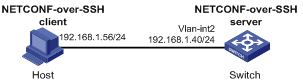
Configuration procedure
# Generate RSA key pairs.
[Switch] public-key local create rsa
The range of public key size is (512 ~ 2048).
If the key modulus is greater than 512, it will take a few minutes.
Press CTRL+C to abort.
Input the modulus length [default = 1024]:
Generating Keys...
........................++++++
...................++++++
..++++++++
............++++++++
Create the key pair successfully.
# Generate a DSA key pair.
[Switch] public-key local create dsa
The range of public key size is (512 ~ 2048).
If the key modulus is greater than 512, it will take a few minutes.
Press CTRL+C to abort.
Input the modulus length [default = 1024]:
Generating Keys...
.++++++++++++++++++++++++++++++++++++++++++++++++++*
........+......+.....+......................................+
...+.................+..........+...+.
Create the key pair successfully.
# Generate an ECDSA key pair.
[Switch] public-key local create ecdsa secp256r1
Generating Keys...
Create the key pair successfully.
# Enable NETCONF over SSH.
[Switch] netconf ssh server enable
# Configure an IP address for VLAN-interface 2. The client uses this address as the destination for NETCONF-over-SSH connection.
[Switch] interface vlan-interface 2
[Switch-Vlan-interface2] ip address 192.168.1.40 255.255.255.0
[Switch-Vlan-interface2] quit
# Set the authentication mode to AAA for the user lines.
[Switch-line-vty0-15] authentication-mode scheme
[Switch-line-vty0-15] quit
# Create a local device management user client001.
[Switch] local-user client001 class manage
# Set the password to aabbcc in plain text for the local user client001.
[Switch-luser-manage-client001] password simple aabbcc
# Authorize the local user client001 to use the SSH service.
[Switch-luser-manage-client001] service-type ssh
# Assign the user role network-admin to the local user client001.
[Switch-luser-manage-client001] authorization-attribute user-role network-admin
[Switch-luser-manage-client001] quit
# Configure an SSH user client001. Specify the service type as NETCONF and the authentication method as password for the user.
[Switch] ssh user client001 service-type netconf authentication-type password
Verifying the configuration
# Verify that you can perform NETCONF operations after logging in to the switch. (Details not shown.)

