Restrictions and cautions
Restrictions
The configuration import function is not available for upgrading the BIOS from a lower version to BIOS-6.00.20 and higher on HDM due to compatibility issues, but is available for upgrades from BIOS-6.00.20 and higher.
To avoid server startup errors, do not use the AFU tool to downgrade the BIOS from BIOS-6.10.XX to BIOS-6.00.XX with the user-configured settings retained.
BIOS-6.00.XX does not support EMR processor upgrade or downgrade on dual-processor servers.
Guidelines
To avoid BIOS boot failures, do not upgrade or reset HDM during BIOS boot.
If the system encounters a black screen and cannot boot after the BIOS firmware upgrade and restart, it may be caused due to the HDM firmware not being compatible. To resolve this issue, upgradeHDM to the version of the corresponding model as shown in Table 4.
Table 4 HDM firmware version for servers
Product model | HDM firmware version |
H3C UniServer R4900 G6 Ultra, R4900/R4900LE G6, R4700/R4700LE G6 | HDM2-1.24 or later |
H3C UniServer R5300 G6/R5500 G6(Intel)/R6700 G6/R6900 G6 | HDM2-1.60 or later |
H3C UniStor X10000 G6/X18000 G6 | HDM2-1.63 or later |
As from the BIOS-6.10.38 for R6700 G6/R6900 G6, the signed firmware version is expanded to 26 M and requires an update in conjunction with HDM2-1.70 or above.
If a server equipped with Intel S4510 & S4520 SATA M.2 SSDs loses drives after a DC cold reboot, update the BIOS firmware to version 6.10.43 or later and perform an AC power cycle.
Version information
Version number
Version 6.10.46
Table 1 Target file name and MD5 checksum
Model | File name and MD5 checksum |
H3C UniServer R4500 G6 | C35-BIOS-6.10.46-signed.bin: 971b2b884b2a47b5754eaac95401e12a |
You can access the HDM Web interface of the server to identify the BIOS firmware version in the Device information section of the Dashboard > Summary page, as shown in Figure 1.
Figure 1 Viewing the BIOS version number from HDM
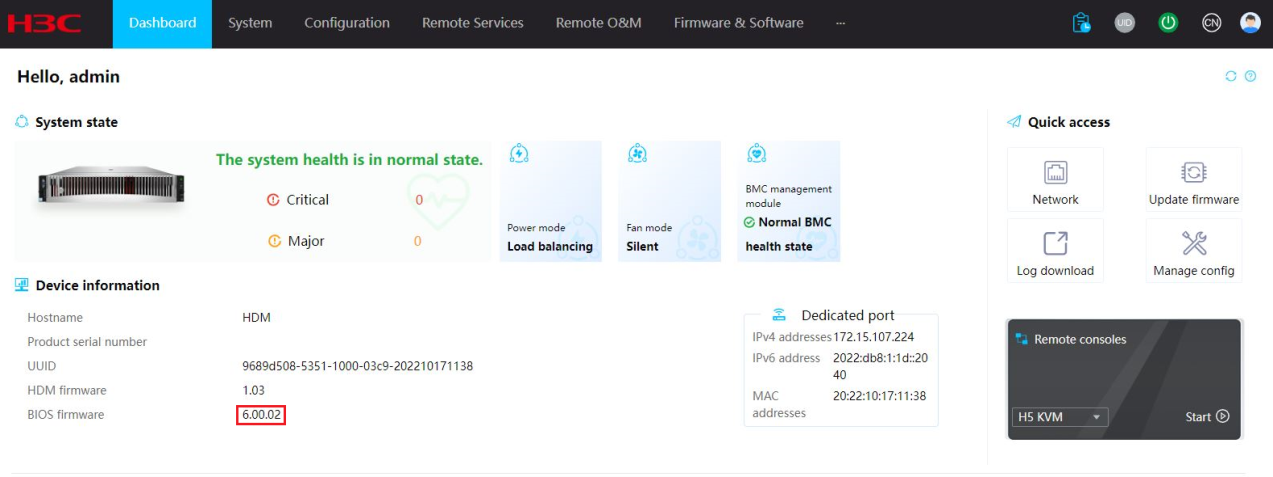
BIOS built-in software version
Table 2 EMR&SPR CPU BIOS built-in software version
Item | Version |
Microcode | EMR Production A* / R* Step: m_87_c06f2_21000283.pdb; SPR Production E* / S* Step: m_87_806f8_2b000603.pdb; SPR HBM Production B* Step: m_10_806f8_2c0003d3.pdb; |
Intel BKC Version | 2024_uPLR2_OOB (KIT #829554) |
RC Code | 111.D23 |
ME Firmware | SPS_E5_06.01.04.047.0 |
RSTe PreOS Components | v8.5.0.1096 |
VMD VROC | v8.5.0.1096 |
BIOS ACM | v1.1.A |
Supported languages
English
Chinese
Supported devices
H3C UniServer R4500 G6
Hardware and software compatibility matrixes
| CAUTION: To avoid update failure, verify the hardware and software compatibility before performing an update. |
Table 3 Hardware and software compatibility matrix for H3C UniServer R4500 G6
Item | Specifications |
Product family | H3C UniServer R4500 G6 |
HDM | HDM2-2.08 and later |
CPLD | V002 and later |
iMC | N/A |
Update suggestions
This version is recommended.
Update restrictions and guidelines
Make sure the software versions are compatible with each other.
To update both HDM and the BIOS, update HDM first.
Make sure the server is running in stable state before the update. That is, the server is powered off or has entered the operating system.
If the server enters the OS before the update, you must power cycle the server for the new firmware to take effect.
If you select the Retain or Restore method to update the BIOS, the update occurs during POST after the server is powered on again. During the update, do not disconnect the power source from the server, or forcedly power off or restart the server.
If you select the Forcedly restore method to update the BIOS, do not disconnect the power source from the server, or power off or restart the server.
Selecting the Restore or Forcedly restore method will restore the default BIOS settings, including restoring the boot mode in the BIOS to the default (UEFI).
During BIOS update with Forcedly restore selected, writing BIOS data, such as restarting the system or saving BIOS configuration from the BIOS setup utility, can cause data write errors. This can lead to BIOS ROM integrity check failures and even system starting failures. If the system prompts Flash Image Broken! System Halt!, forcedly power off the server, and then try to update the BIOS with Forcedly restore selected again.
As a best practice of bulk update, make sure you can update one server successfully before you update the remaining servers.
